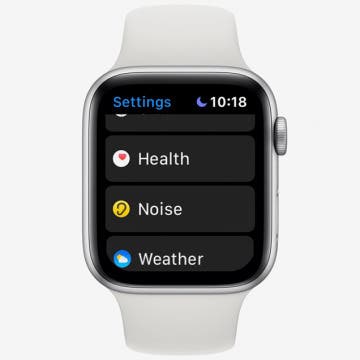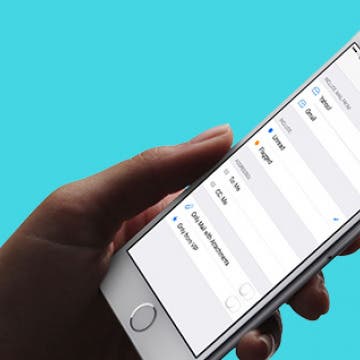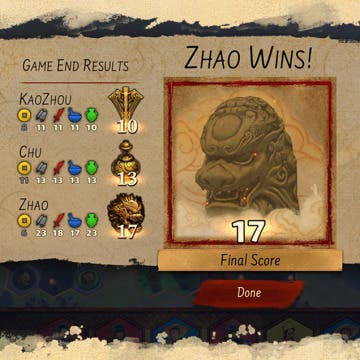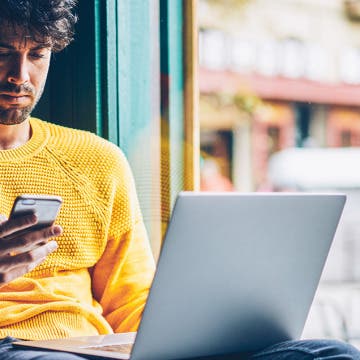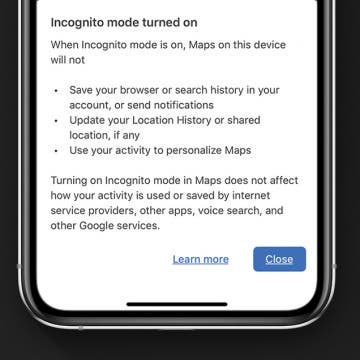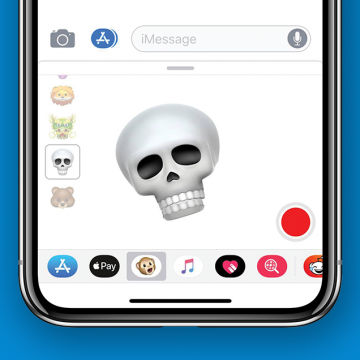How to Shuffle Music & Repeat Songs in Apple Music
By Tamlin Day
If you want to know how to repeat a song or shuffle music, you'll like this tip on how to find and use playback controls in Apple Music. The controls to shuffle music and repeat songs can be hard to locate, especially when you’ve accidentally enabled them and need to turn shuffle or repeat off! Read on to learn how to repeat songs and shuffle music, plus how to turn shuffle off.