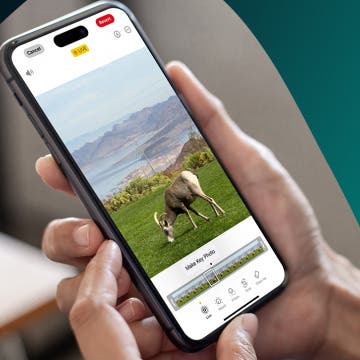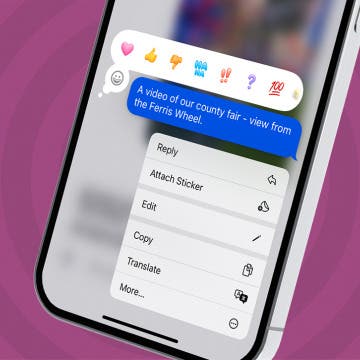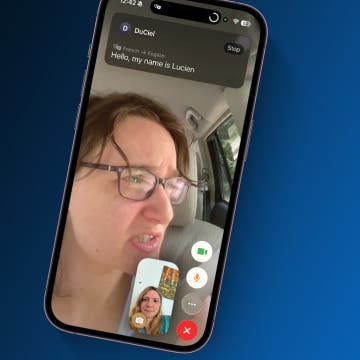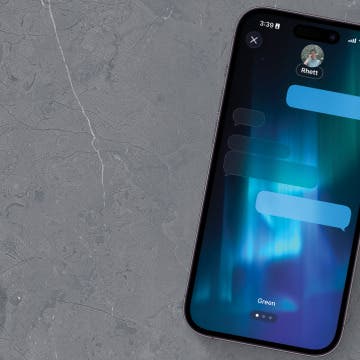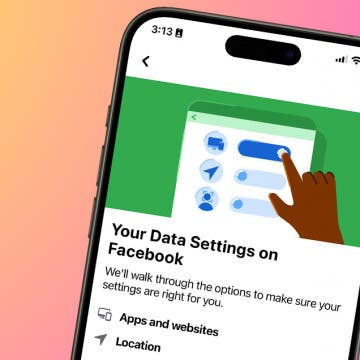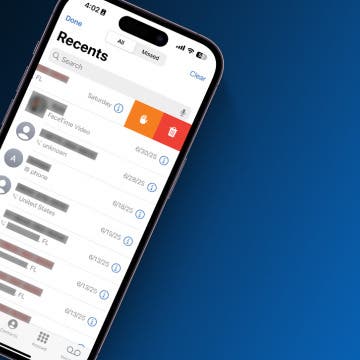Your iPhone continues to champion the cause of easier communication, this time by offering a Live Translation feature right in FaceTime. This means, if someone is speaking one of a handful of languages to you, you can see the translation of their speech right on the screen. Let's learn how to turn on and use the Live Translation feature in FaceTime.
Why You'll Love This Tip
- Overcome language barriers easily on FaceTime.
- See translations right on your screen.
How to Use Live Translation in FaceTime
System Requirements
This tip requires an iPhone 15 Pro or later running iOS 26. Find out how to update to the latest version of iOS.
It wasn't too long ago that live translation devices seemed positively futuristic. Now, all you have to do is download iOS 26 (and an iPhone 15 Pro or later) and you'll be able to see a translation of what the other person is saying live on your screen!
Currently, Live Translation in FaceTime is only available in English, French, German, Brazilian Portuguese, and Spanish. More languages are rumored to be coming later this year. For more ways to supercharge your iPhone with iOS 26, check out our free Tip of the Day newsletter. To use Live Translation in FaceTime:

- Start a FaceTime call as you normally would.
![]()
- In the call, tap the More icon to see a complete menu of FaceTime controls.
![]()
- Tap Live Translation.
![]()
- Tap From to choose the language you want translated.
![]()
- Tap on your language of choice.
![]()
- Your iPhone will start downloading this language for live translation. This may take some time.
![]()
- Tap To if you want to change the language of the translation.
![]()
- Once the language(s) download is complete, tap Start Translation.
![]()
- You'll see the translation in a box at the top of your screen.
![]()
- Tap Stop to end Live Translations.
![]()
Pretty cool, huh? While the audio translations aren't perfect (in this case, it misunderstood the name of the person talking to me), it does a pretty good job. There is a bit of a delay, so try not to get impatient.