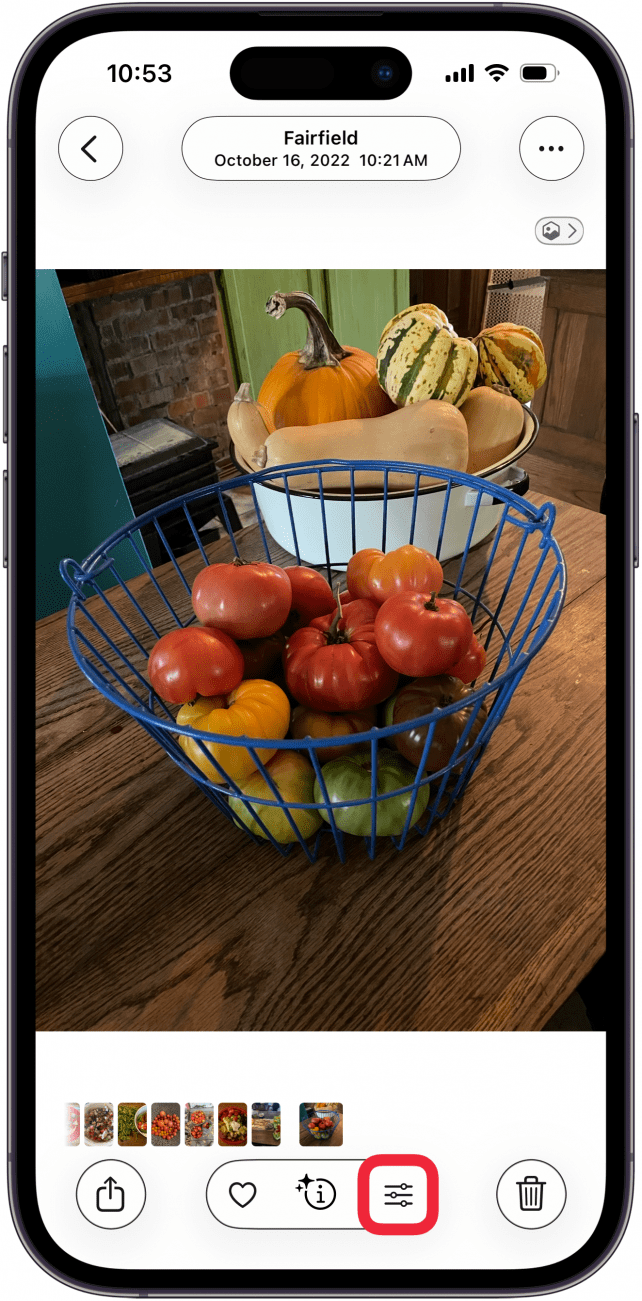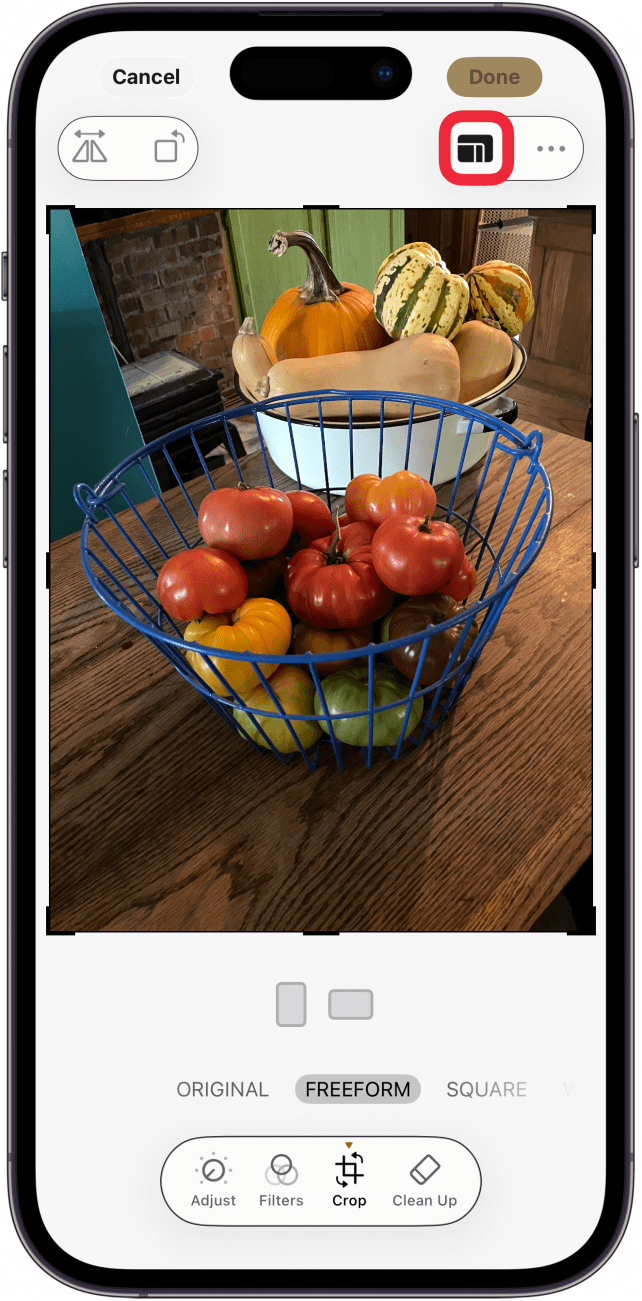If you need to resize a photo to fit a specific frame size or dimension, you can easily reduce photo size in the Photos app on your iPhone or iPad. This way, you can avoid manually trimming the edges off of your image. Read on to learn how to change photo aspect ratio on your iPhone.
Why You’ll Love This Tip
- Crop to a specific ratio so your printed photos easily fit into collages or picture frames.
- Easily adjust photo sizes to meet the ratio requirements for profile pictures and other online images.
- Learn how to make a photo 4x6 on iPhone, how to make a photo 8x10 on iPhone, and many other useful sizes!
How to Resize an Image on iPhone to a Set Ratio
System Requirements
This tip was tested on an iPhone 16 running iOS 26. Find out how to update to the latest version of iOS.
Maybe you've bought a stunning 8x10 or 4x6 photo frame, but are unsure of which aspect ratio you should select when cropping. An aspect ratio just indicates the proportion between the width and height of the image. So, if you have a 4x6 frame, you should select the 2:3 ratio. But if you despise math, an easy alternative is to enter the width and height of your frame in this Aspect Ratio Calculator, which will calculate the correct ratio for your frame size. Now, here's how to resize a photo on your iPhone or iPad Photos app.
- Open the Photos app.
![open the photos app open the photos app]()
- Tap to open the image that you want to crop to a specific size, then tap the Edit icon.
![tap edit icon under photo tap edit icon under photo]()
- Tap the Crop icon.
![tap the crop icon tap the crop icon]()
- Tap the Aspect Ratio icon at the top of the screen.
![tap aspect ratio icon to crop photo tap aspect ratio icon to crop photo]()
- Swipe to the left to see all the aspect ratio options.
![swipe left across cropping options swipe left across cropping options]()
- Tap your preferred aspect ratio at the bottom of the screen.
![tap your preferred aspect ratio for photo cropping tap your preferred aspect ratio for photo cropping]()
- Tap the vertical or horizontal cropping option.
![tap vertical or horizontal aspect ratio tap vertical or horizontal aspect ratio]()
- If none of the preset ratios are the specific dimensions you need, tap Freeform.
![tap freeform to custom crop a photo tap freeform to custom crop a photo]()
- Tap on any of the corners of the image and drag the corner to where you want to resize the image.
![drag corners to custom crop a photo drag corners to custom crop a photo]()
- When you’re happy with your crop, tap Done.
![tap done when finished custom cropping photo tap done when finished custom cropping photo]()
Once you save your changes, the cropped photo will replace the original photo in your Photos app. However, if you ever decide you don't like the cropped photo, you can easily revert back to the original image.

Be sure to check out our free Tip of the Day for more great Photos app tutorials.
More On: iPhone Photo Editing
Top image credit: Guiyuan Chen / Shutterstock.com