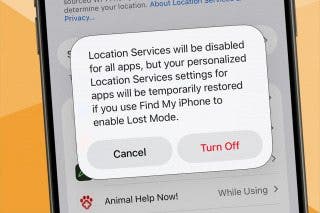How to Save a Webpage as a PDF in Safari on iPhone & iPad


Want to save a webpage as a PDF so you can keep it for future reference? You can save a webpage as a PDF from Safari on your iPhone or iPad with the Files app. Here's how to save a webpage as a PDF on iPhone or iPad in a few easy steps.
Why You'll Love This Tip
- Quickly save a webpage as a PDF from Safari to the Files app.
- Save a PDF directly from your iPhone or iPad to iCloud.
- Access the PDF from anywhere you can access your iCloud account.
Save a Webpage as a PDF on iPhone in Safari
System Requirements
This tip was performed on an iPhone 15 Pro running iOS 26.1. Find out how to update to the latest version of iOS.
One of the best ways to save tips directly from iPhone Life's website is to use this super quick trick to save webpages as a PDF on iPhone. For more useful iPhone tutorials like this, be sure to sign up for our free Tip of the Day newsletter. Now, here's how to save a webpage as a PDF:
- Open the Safari app.
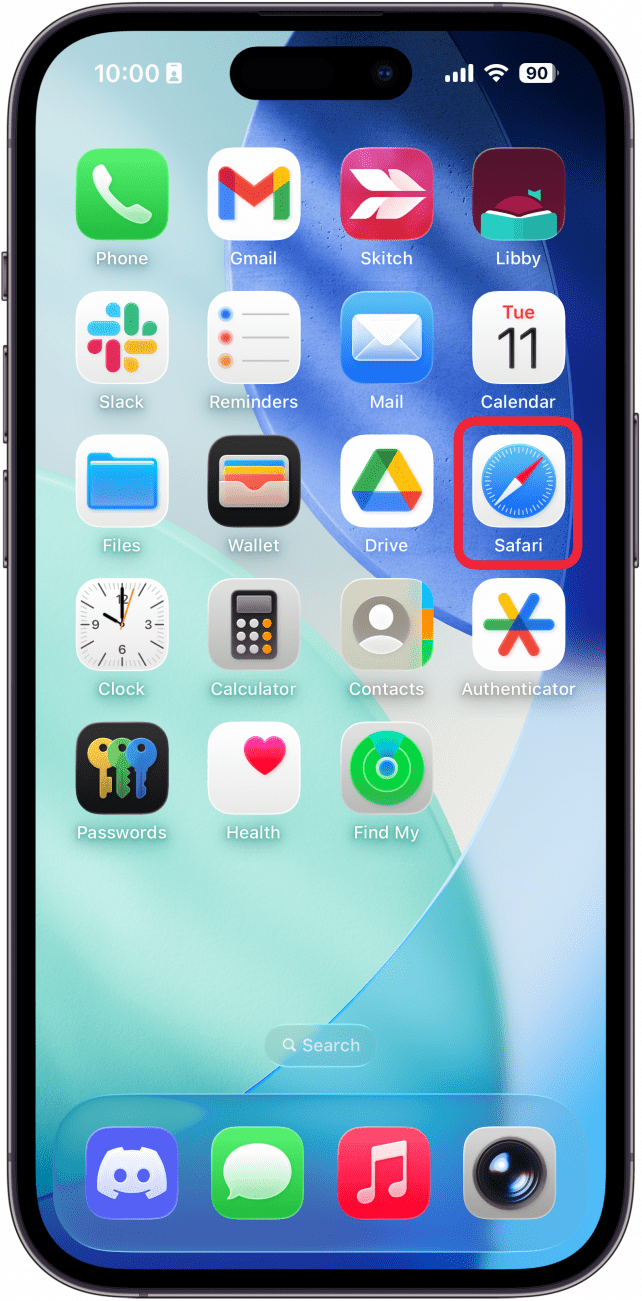
- Open the webpage you want to save as a PDF. Then, either long-press the address bar or simply tap the three-dot icon in the lower-right corner.

- Tap Share in the menu that appears.
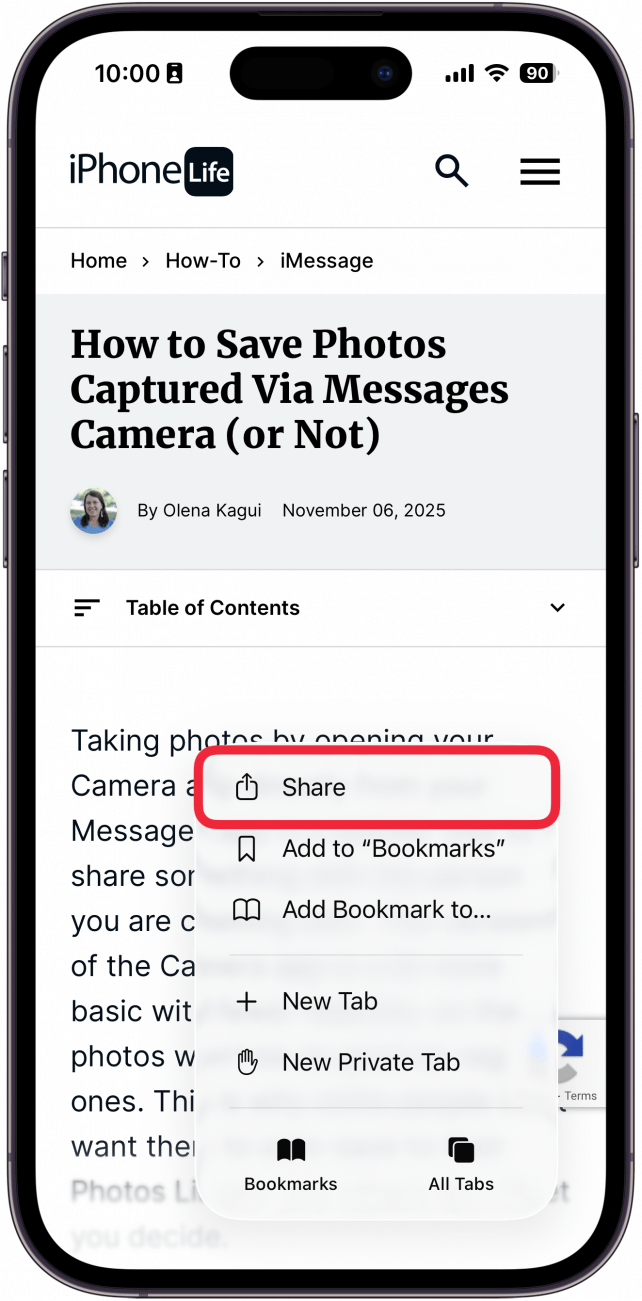
- Tap Options.
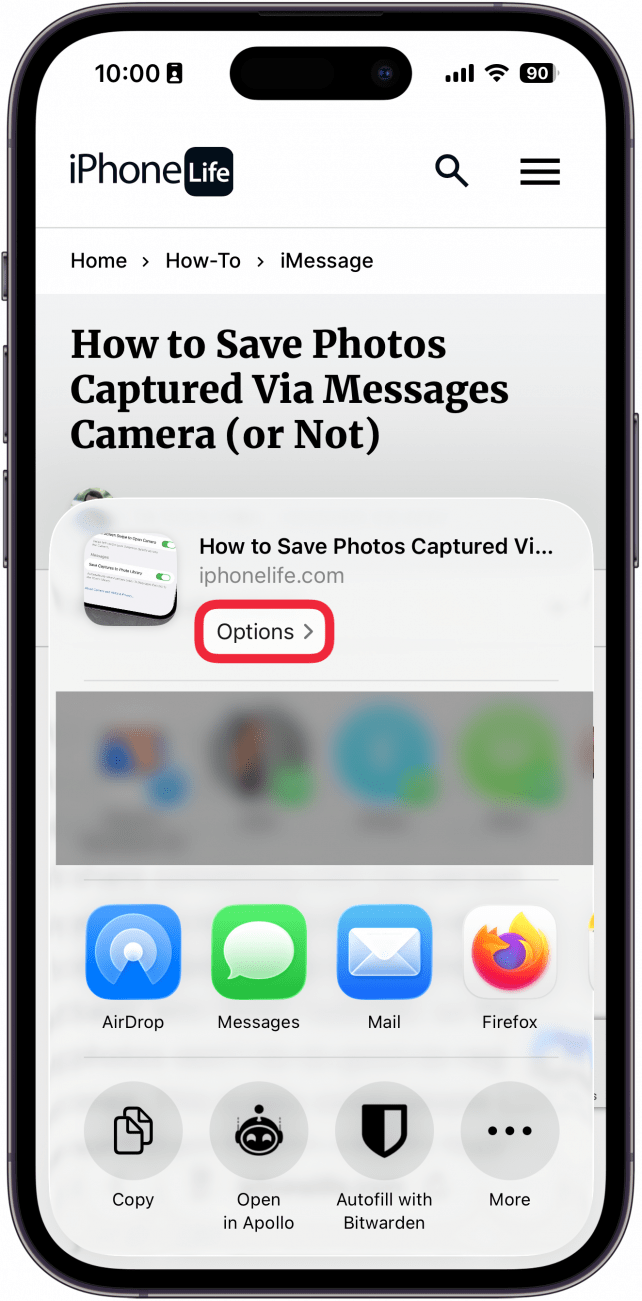
- Tap PDF.
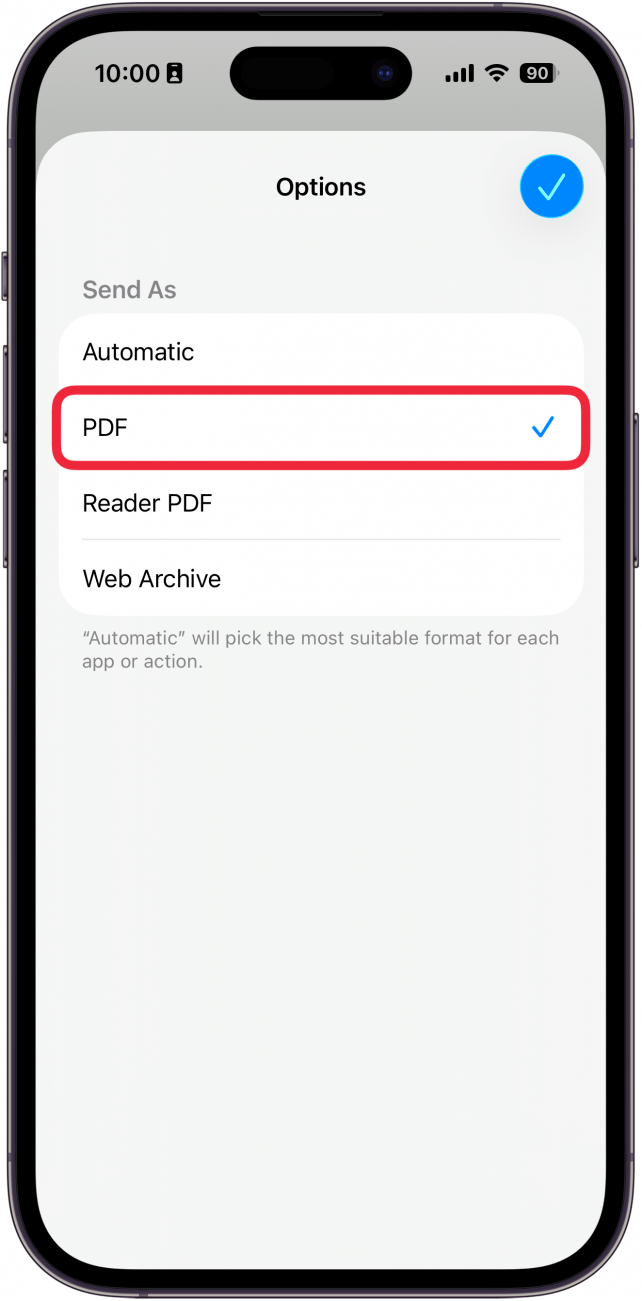
- Tap the checkmark icon.

- Tap Save to Files.

- Choose a location on your iCloud account to save the PDF so you can find it later.

- Then, tap Save.
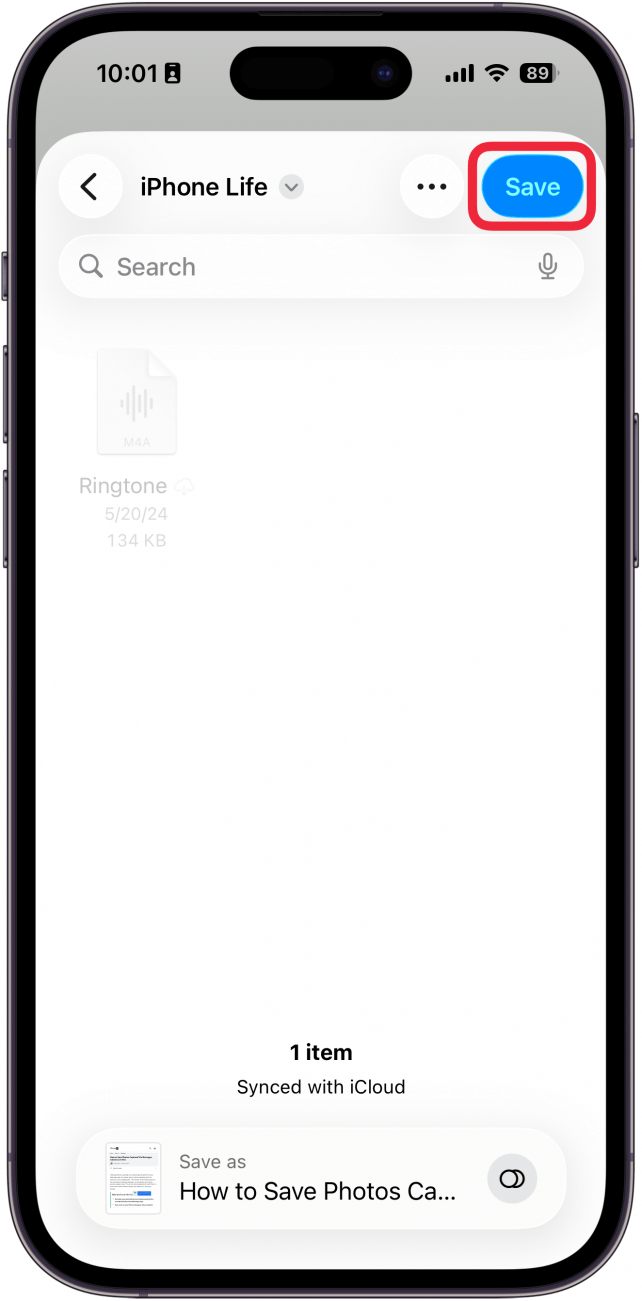
That’s how to save a page as a PDF! You can find your saved PDF in your Files app or find out how to find downloaded items on your iPhone. This feature is fantastic for easily saving information you want to have easy access to on your iOS devices. Now that you know how to download PDFs from Safari on iPhone, you can also learn the easy way to sign PDFs on your Mac.
Every day, we send useful tips with screenshots and step-by-step instructions to over 600,000 subscribers for free. You'll be surprised what your Apple devices can really do.

Conner Carey
Conner Carey's writing can be found at conpoet.com. She is currently writing a book, creating lots of content, and writing poetry via @conpoet on Instagram. She lives in an RV full-time with her mom, Jan and dog, Jodi as they slow-travel around the country.
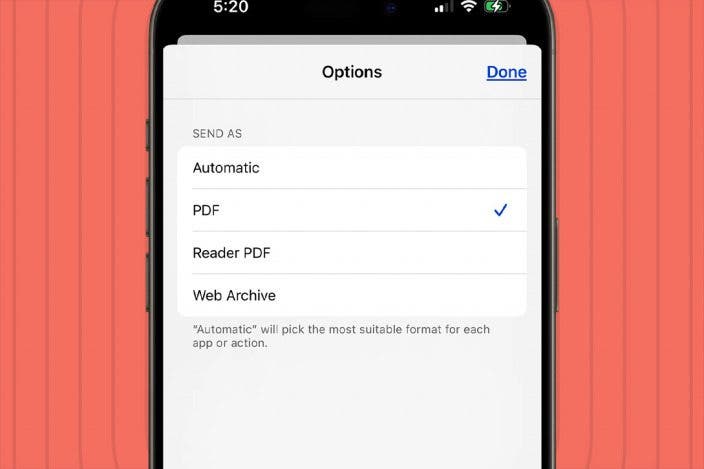

 Susan Misuraca
Susan Misuraca
 Rhett Intriago
Rhett Intriago
 Leanne Hays
Leanne Hays




 Olena Kagui
Olena Kagui
 Amy Spitzfaden Both
Amy Spitzfaden Both




 Rachel Needell
Rachel Needell