How to Resize Photos on iPhone to a Specific Ratio


If you need to resize a photo to fit a specific frame size or dimension, you can easily reduce photo size in the Photos app on your iPhone or iPad. This way, you can avoid manually trimming the edges off of your image. Read on to learn how to change photo aspect ratio on your iPhone.
Why You’ll Love This Tip
- Crop to a specific ratio so your printed photos easily fit into collages or picture frames.
- Easily adjust photo sizes to meet the ratio requirements for profile pictures and other online images.
- Learn how to make a photo 4x6 on iPhone, how to make a photo 8x10 on iPhone, and many other useful sizes!
How to Resize an Image on iPhone to a Set Ratio
System Requirements
This tip was tested on an iPhone 16 running iOS 26. Find out how to update to the latest version of iOS.
Maybe you've bought a stunning 8x10 or 4x6 photo frame, but are unsure of which aspect ratio you should select when cropping. An aspect ratio just indicates the proportion between the width and height of the image. So, if you have a 4x6 frame, you should select the 2:3 ratio. But if you despise math, an easy alternative is to enter the width and height of your frame in this Aspect Ratio Calculator, which will calculate the correct ratio for your frame size. Now, here's how to resize a photo on your iPhone or iPad Photos app.
- Open the Photos app.
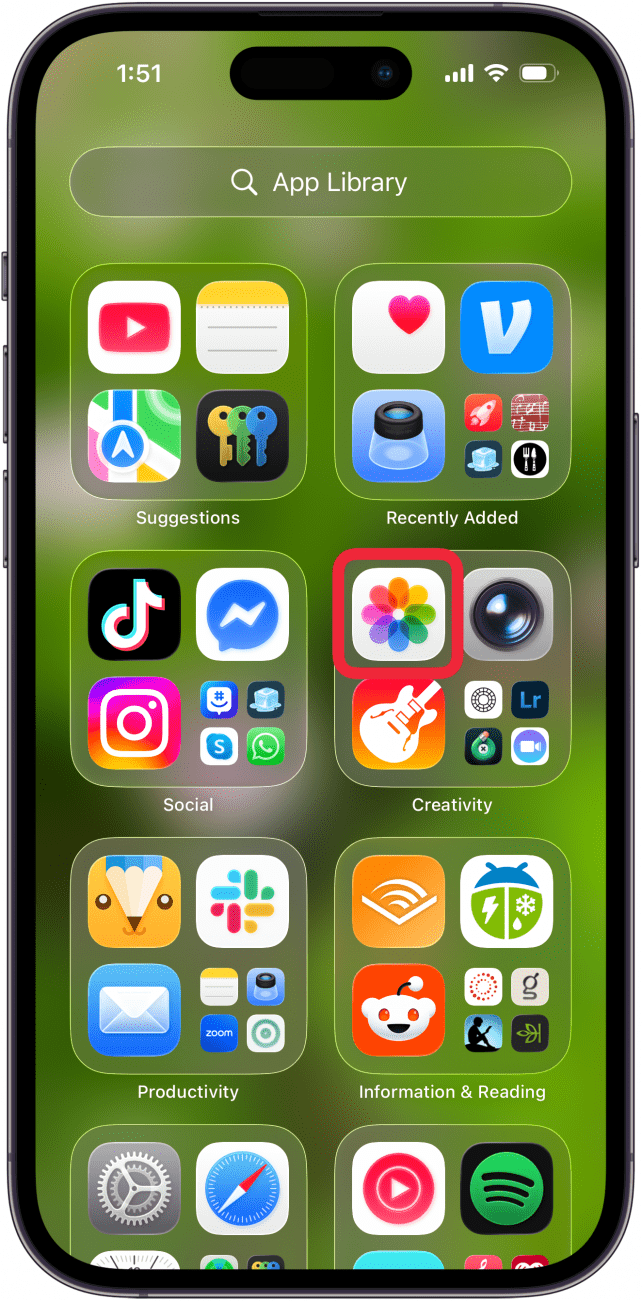
- Tap to open the image that you want to crop to a specific size, then tap the Edit icon.
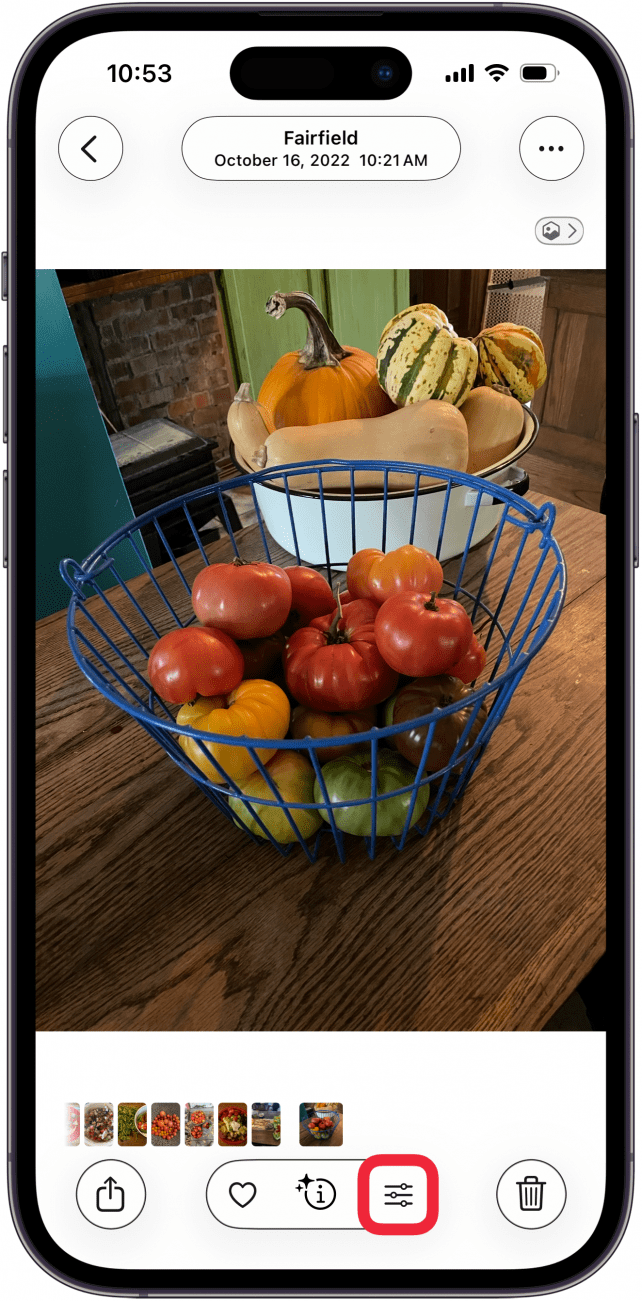
- Tap the Crop icon.
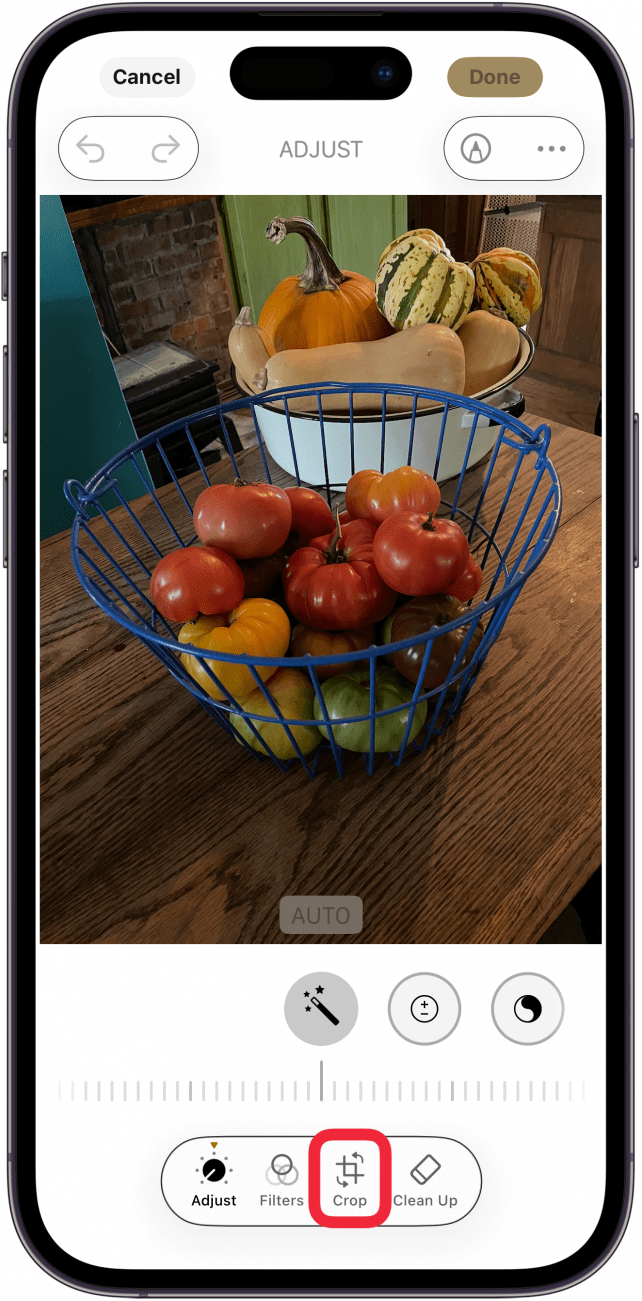
- Tap the Aspect Ratio icon at the top of the screen.

- Swipe to the left to see all the aspect ratio options.
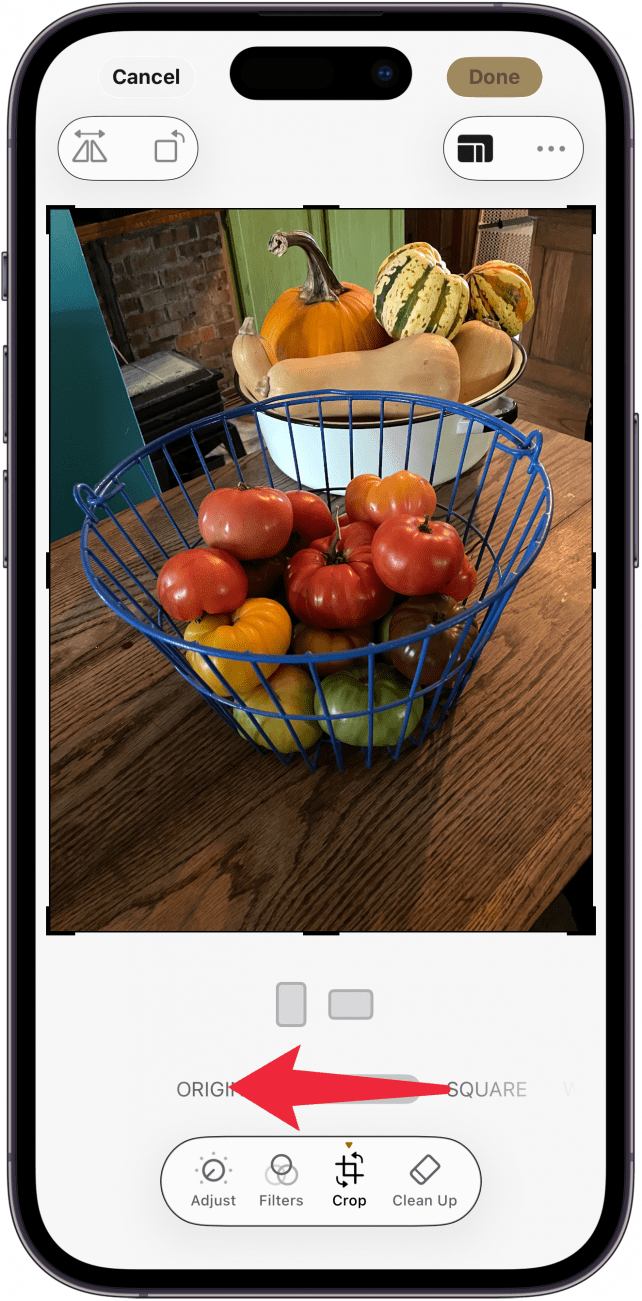
- Tap your preferred aspect ratio at the bottom of the screen.

- Tap the vertical or horizontal cropping option.

- If none of the preset ratios are the specific dimensions you need, tap Freeform.
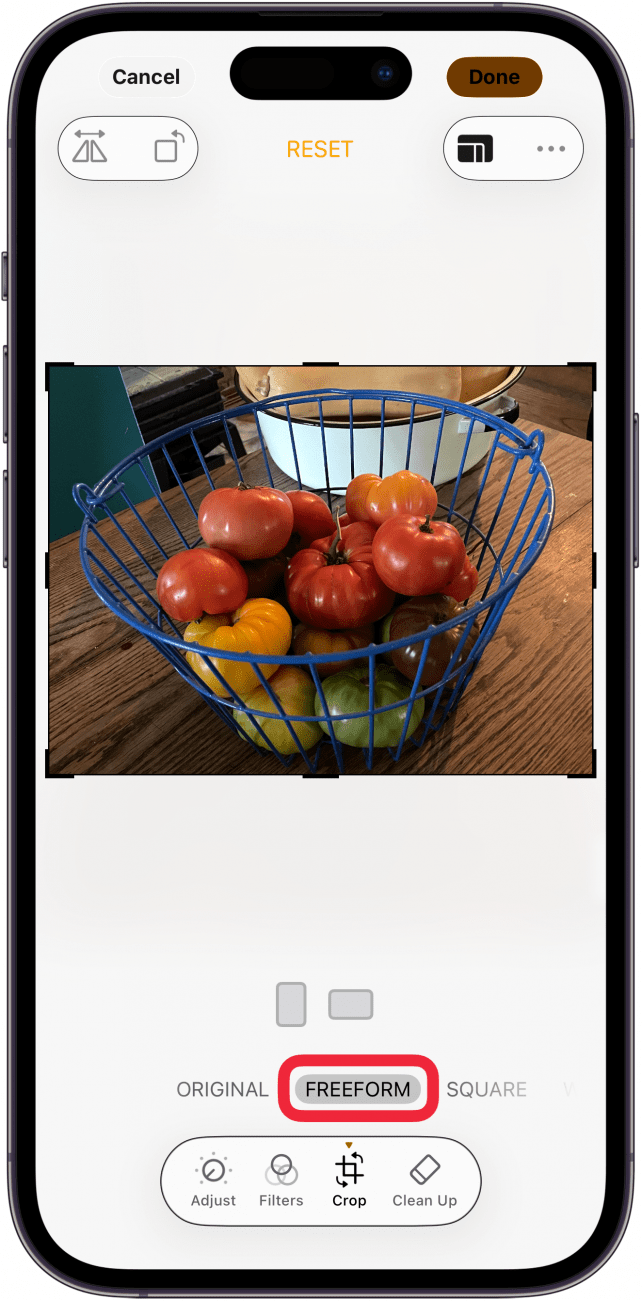
- Tap on any of the corners of the image and drag the corner to where you want to resize the image.

- When you’re happy with your crop, tap Done.

Once you save your changes, the cropped photo will replace the original photo in your Photos app. However, if you ever decide you don't like the cropped photo, you can easily revert back to the original image.
Be sure to check out our free Tip of the Day for more great Photos app tutorials.
More On: iPhone Photo Editing
Top image credit: Guiyuan Chen / Shutterstock.com
Every day, we send useful tips with screenshots and step-by-step instructions to over 600,000 subscribers for free. You'll be surprised what your Apple devices can really do.

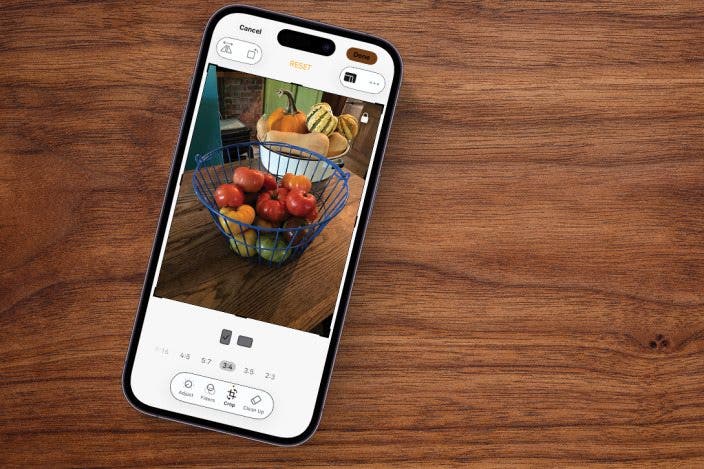

 Olena Kagui
Olena Kagui
 Rhett Intriago
Rhett Intriago
 Amy Spitzfaden Both
Amy Spitzfaden Both
 Leanne Hays
Leanne Hays

 Nicholas Naioti
Nicholas Naioti








