How to Revert an Edited Photo to Original
Don't like your image edits? Use this simple tip to restore the original photo.


Need to revert a photo to its original state? If you find you've accidentally over-edited an otherwise great image in the Photos app and then saved it—no worries! This tip will allow you to restore the original photo like the changes never even happened. Here’s how to revert an image back to its original form.
Related: 6 Easy Ways to Transfer Photos from iPhone to PC or Mac
How To Revert Edited Photo to Original
Regardless of what photo edits you've made and saved, such as cropping or adding filters, you can always revert the photo to its original version. To learn more about editing images in the Photos app and what to do with them after (like how to add multiple pictures to your Instagram story), check out our Tip of the Day newsletter. The steps below show you how to restore edited photos to the original version after you've initially (or accidentally) saved your photo edits.
- Open the Photos app.

- Locate the photo you want to return to its original state.

- Tap Edit at the top right corner of the image you want to revert.

- Tap Revert.
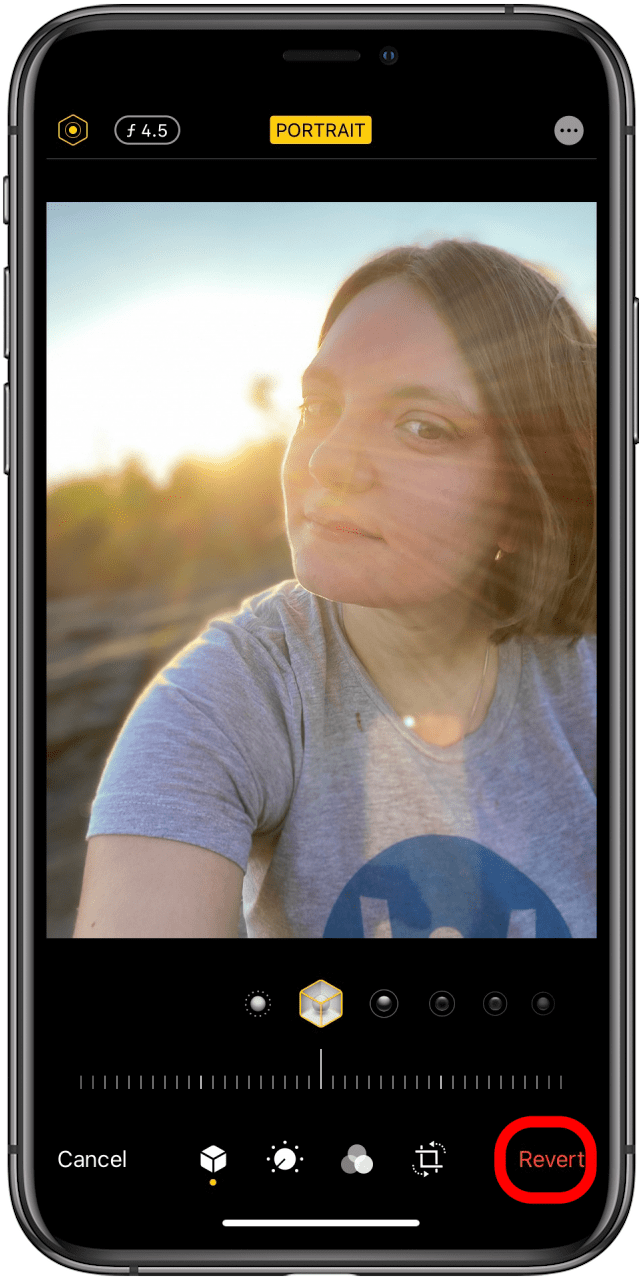
- Tap Revert to Original and your image will be restored to the unedited version.

While you cannot undo changes once you revert back to the original photo, you can always re-edit the photo if you change your mind.
Every day, we send useful tips with screenshots and step-by-step instructions to over 600,000 subscribers for free. You'll be surprised what your Apple devices can really do.

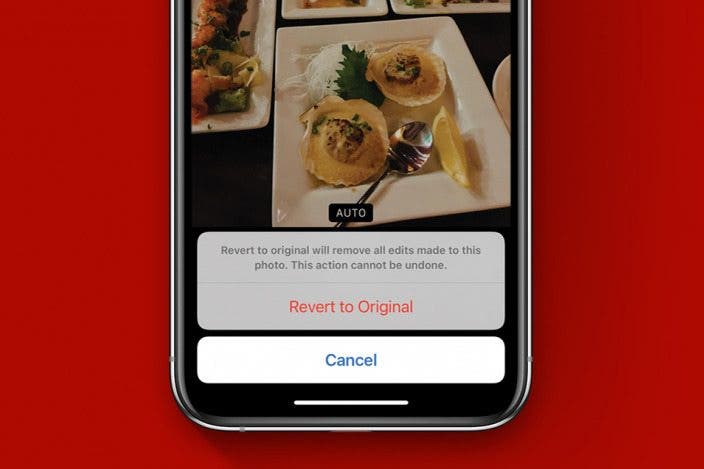

 Olena Kagui
Olena Kagui
 Amy Spitzfaden Both
Amy Spitzfaden Both
 Rachel Needell
Rachel Needell
 Rhett Intriago
Rhett Intriago
 Leanne Hays
Leanne Hays





 Ashleigh Page
Ashleigh Page

 Susan Misuraca
Susan Misuraca

