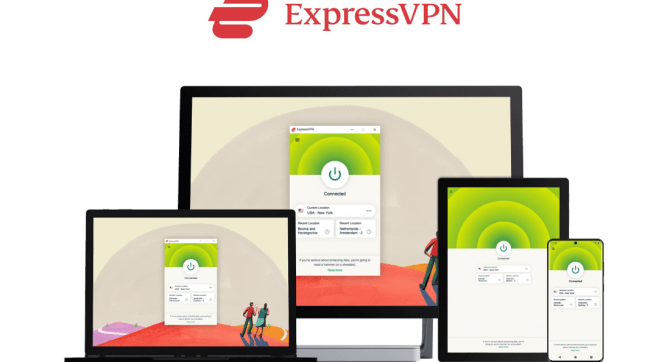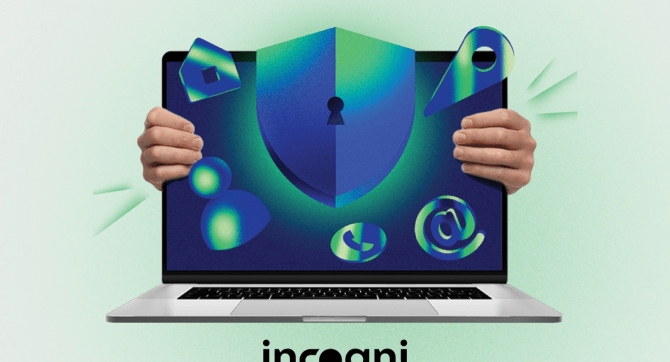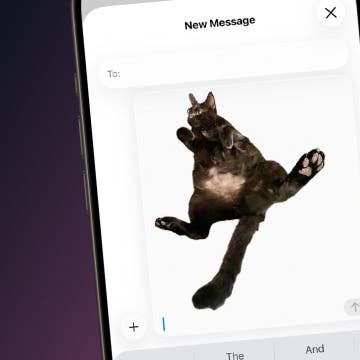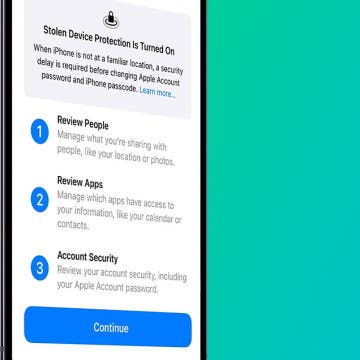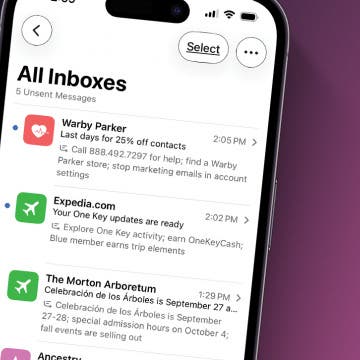Previously, we covered creating keyboard shortcuts to help you quickly type commonly used phrases. Did you know you can also create shortcuts for emoji characters (those cute emoticons that go way beyond your average smiley face)? This is handy if you use a lot of emoji characters and don't want to switch back and forth between keyboards all the time.
Why You'll Love This Tip:
- Use a keyboard shortcut to instantly add your favorite emoji.
- Save yourself the hassle of switching back and forth between the emoji keyboard and the text one.
How to Create Keyboard Shortcuts for Emojis
System Requirements
This tip was performed on an iPhone 16 Pro running iOS 18.3. Find out how to update to the latest version of iOS.
Before you can do this, you'll have to enable the emoji keyboard if you haven't already. Here's how to create an emoji shortcut on your keyboard:
- Open your Settings app.
![]()
- Tap General.
![]()
- Tap Keyboard.
![]()
- Tap Text Replacement.
![]()
- Tap the Add icon in the top right of the screen.
![]()
- In the Phrase field add the emoji you want to create a shortcut for.
![]()
- In the Shortcut field, add the text shortcut you want to turn into an emoji.
![]()
- Tap Save.
![]()
Now, every time you type this word, the emoji character will automatically be substituted. For more ways to master your keyboard, check out our free Tip of the Day newsletter.