How to Add Emojis to Text Messages


What to Know
- If you want to use Apple emojis, make sure the emoji keyboard is enabled.
- Tap the emoji icon while texting to add an emoji or use predictive text.
- You can use the Search bar to find specific emojis.
There are two ways to add iPhone emojis to your text messages: using the emoji keyboard and using predictive text. Both methods require you to have the iPhone emoji keyboard enabled. Once you've done this, you'll be able to choose from a huge array of emojis, including the popular heart emoji, shrug emoji, facepalm emoji, and even clown emoji! Let's learn how.
How to Enable the iPhone Emoji Keyboard
Before you can send emoji messages, you need to make sure your emoji keyboard is enabled. To do this:
- In the Settings app, tap General.
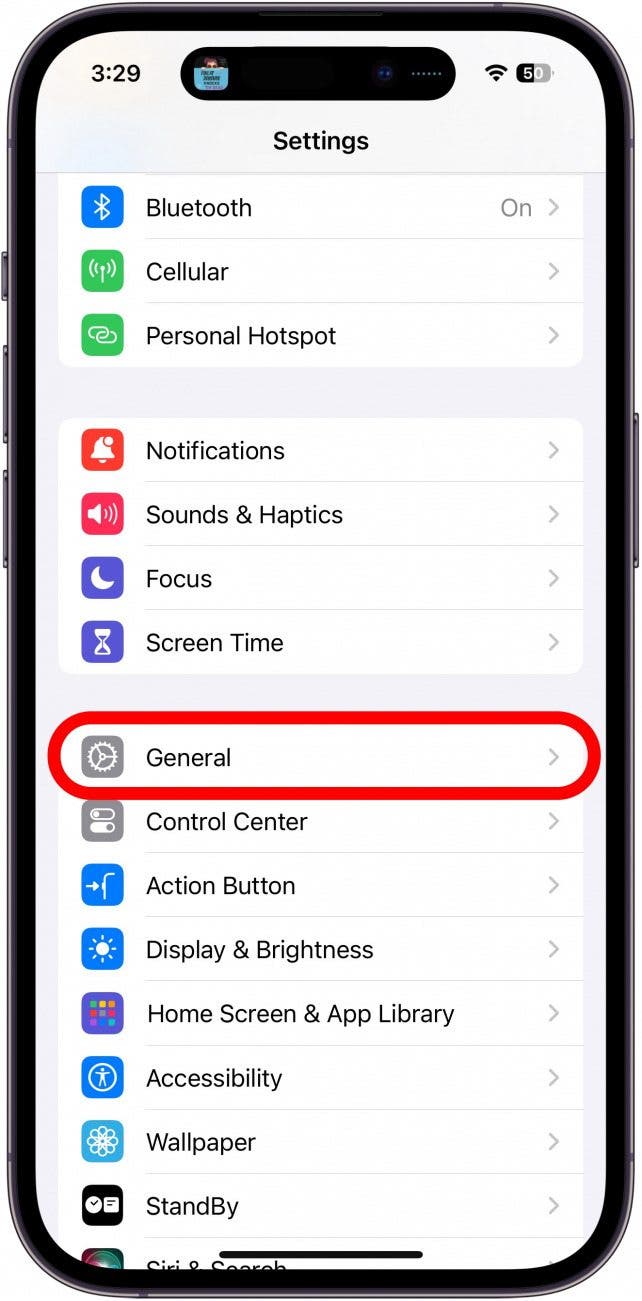
- Tap Keyboard.
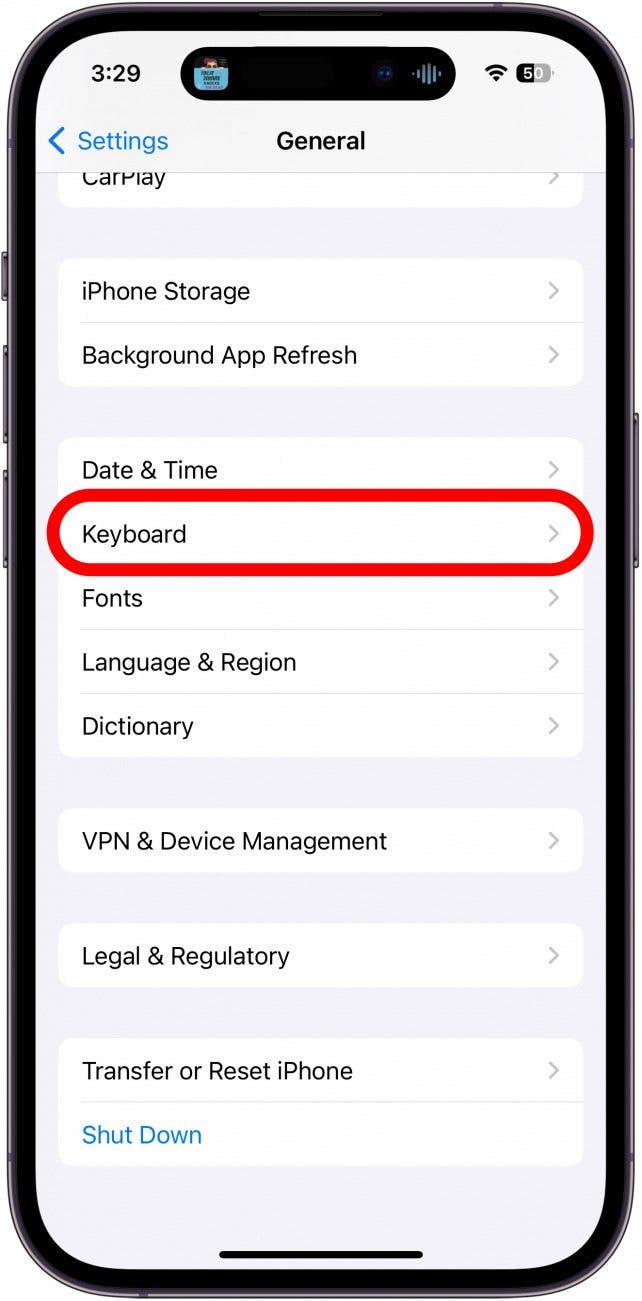
- Tap Keyboards.
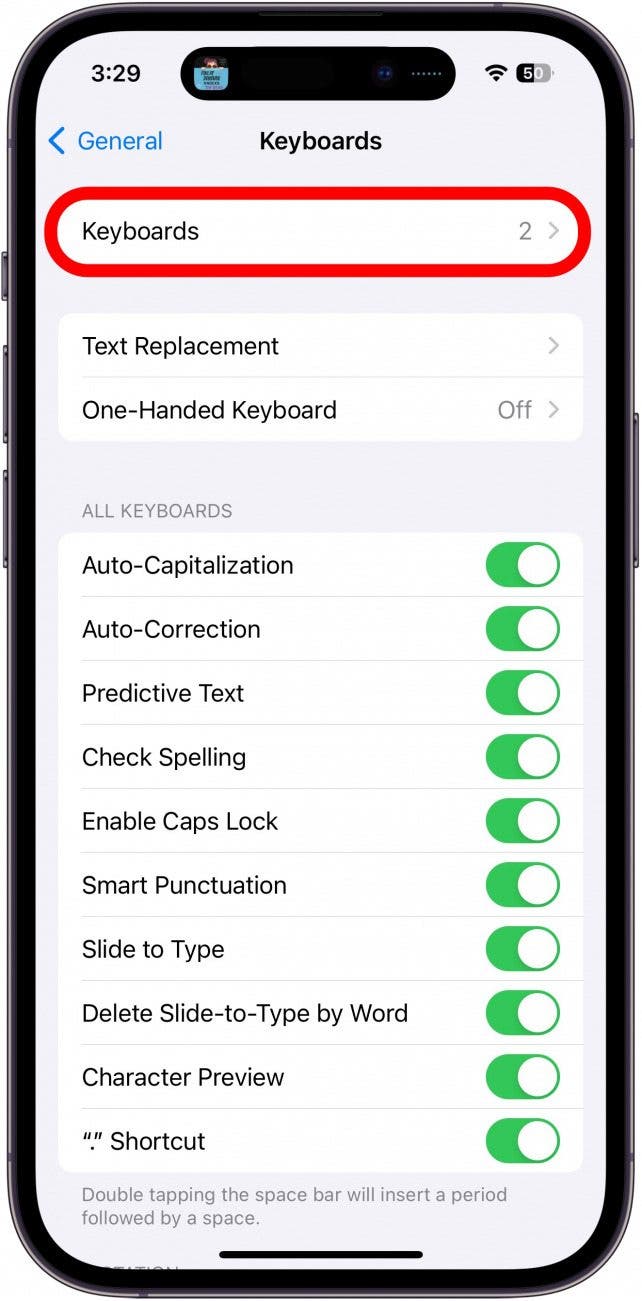
- If Emoji is not already in the list of available keyboards, tap Add New Keyboard.
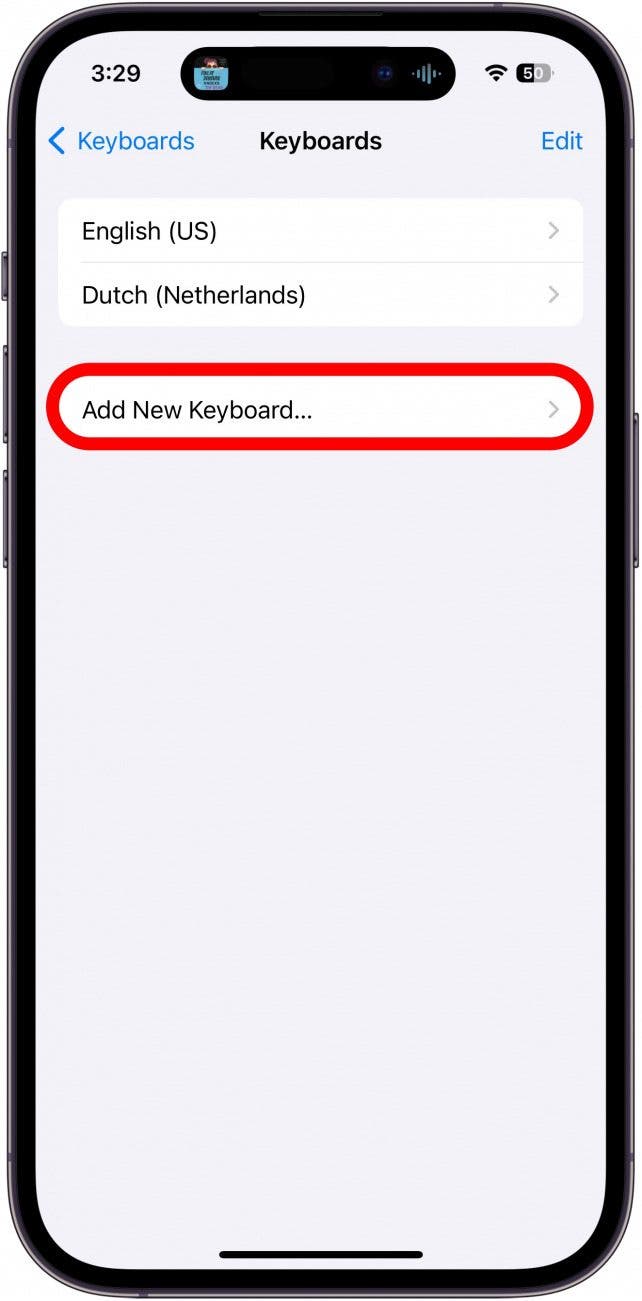
- Tap Emoji. If you can't find it in the list, you can tap the Search bar up top.
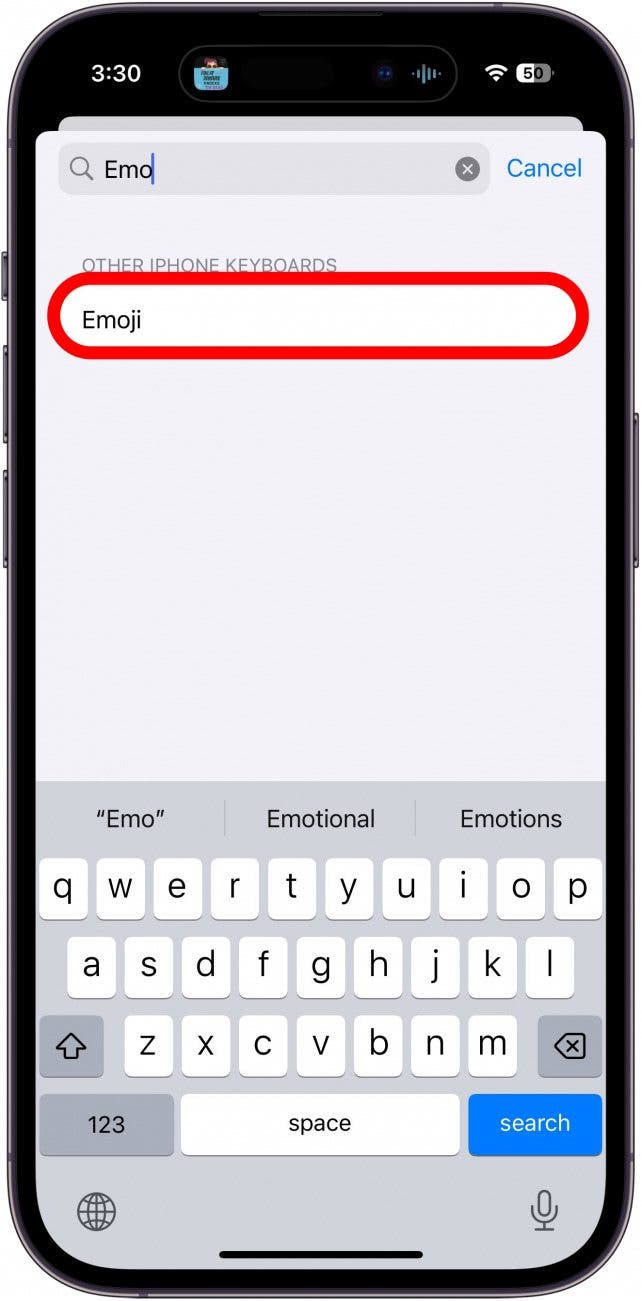
- Now, you'll see that the Emoji keyboard has been added to your Keyboards list.
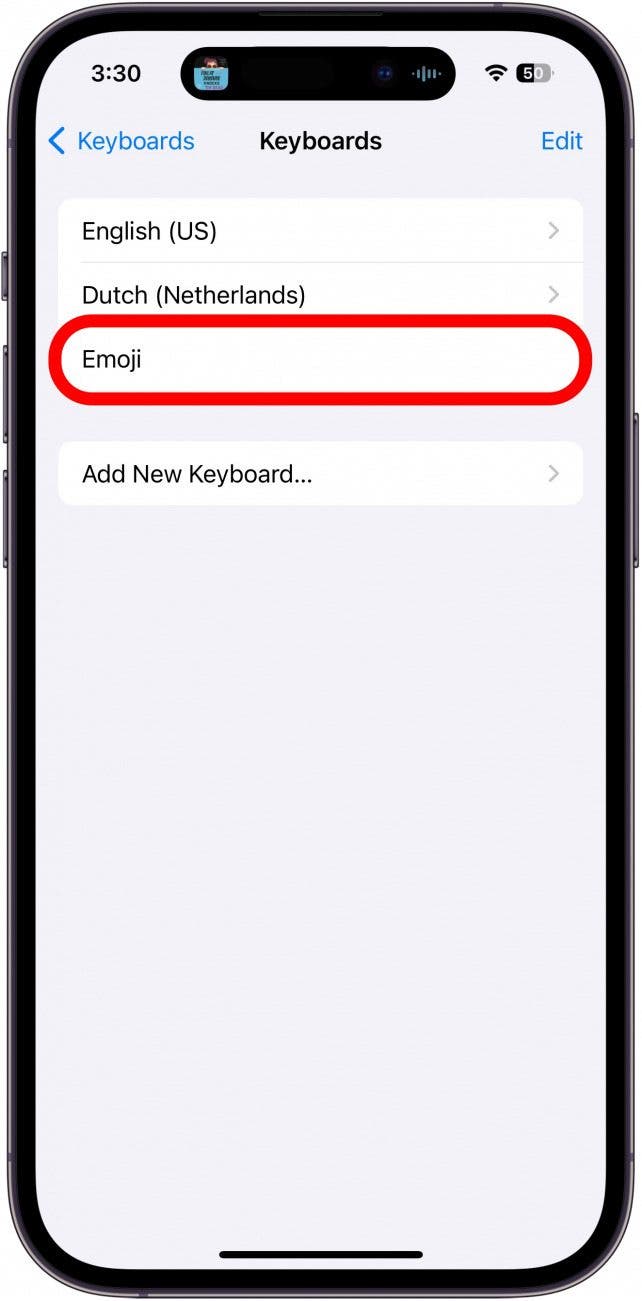
For more cool ways to get the most out of emojis for iOS, check out our free Tip of the Day newsletter.
How to Add an Emoji to a Text
Now you add iPhone emojis to your text messages in either of two ways. To message an emoji:
- Open the Messages app.
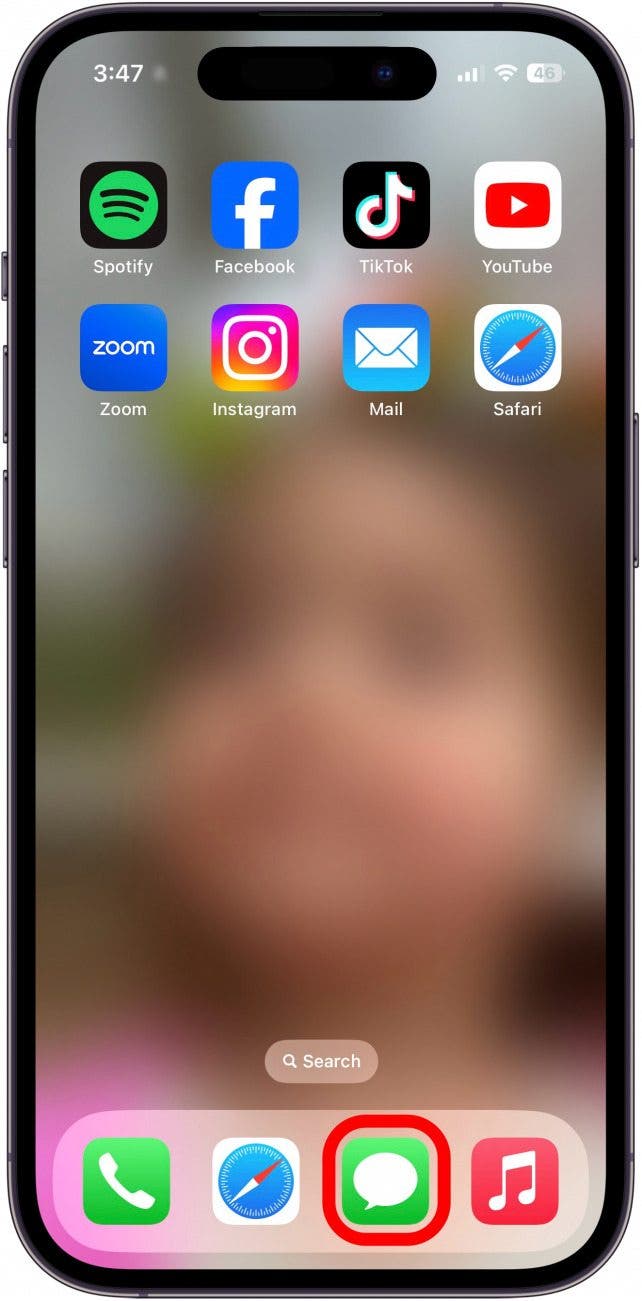
- In a message thread, tap the text input field.
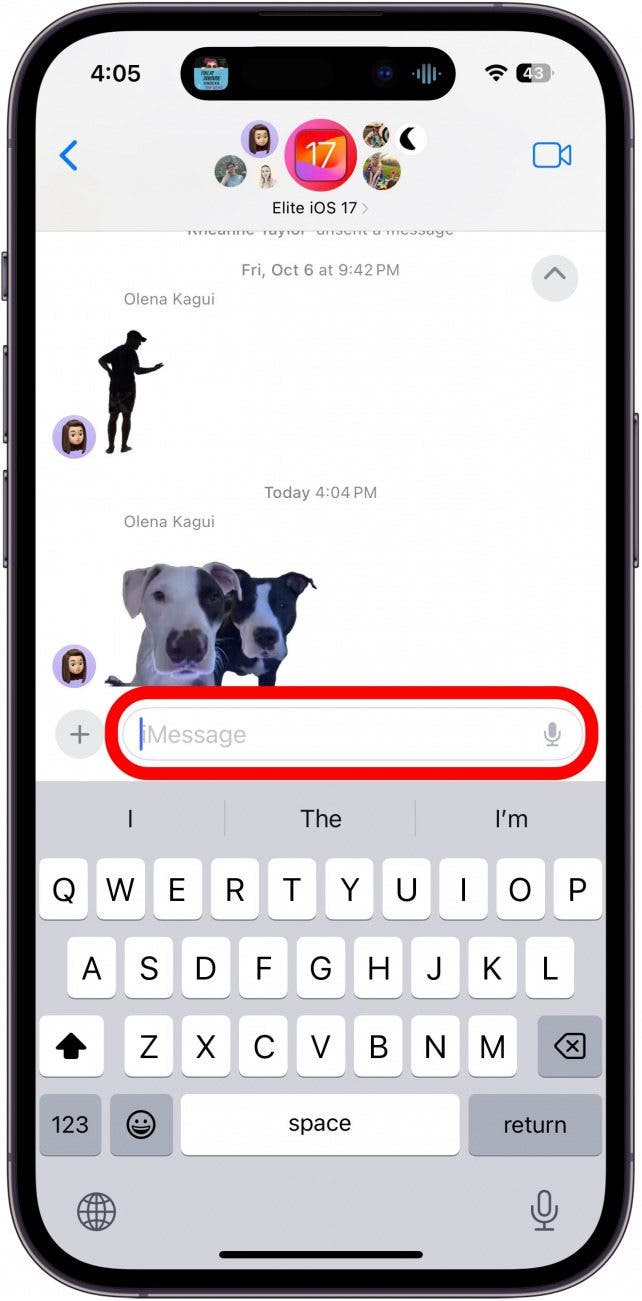
- Tap on the emoji icon on the lower left of the screen.
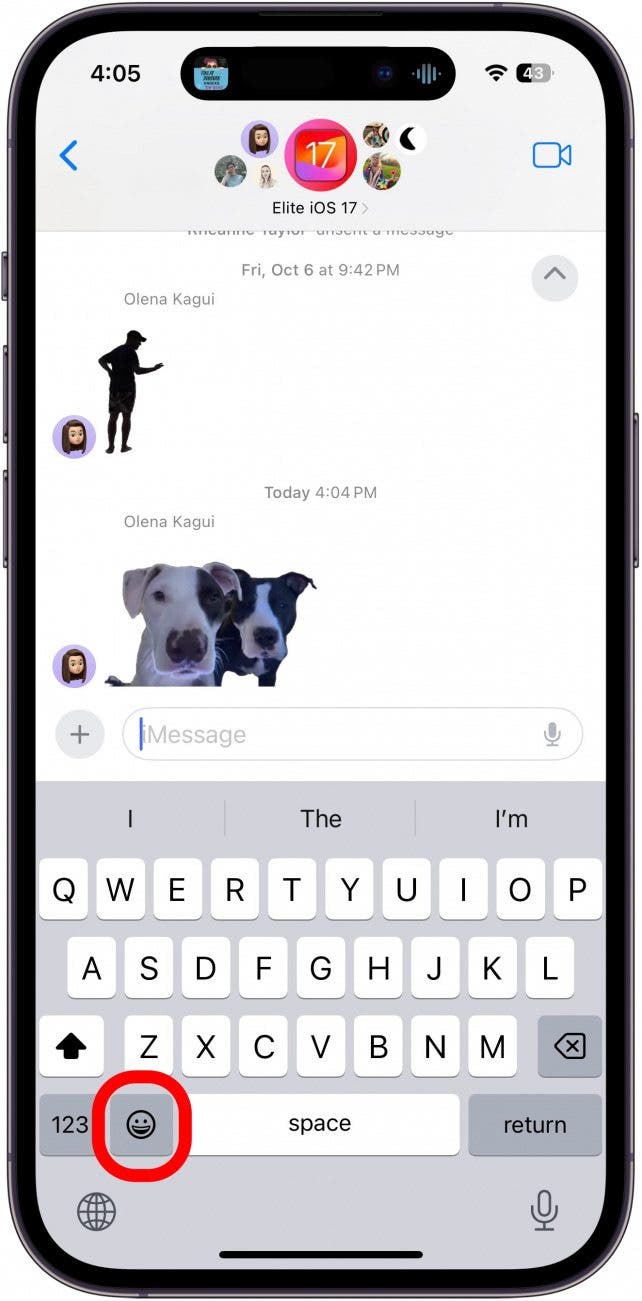
- Tap on the emoji of your choice to insert it into the text field.
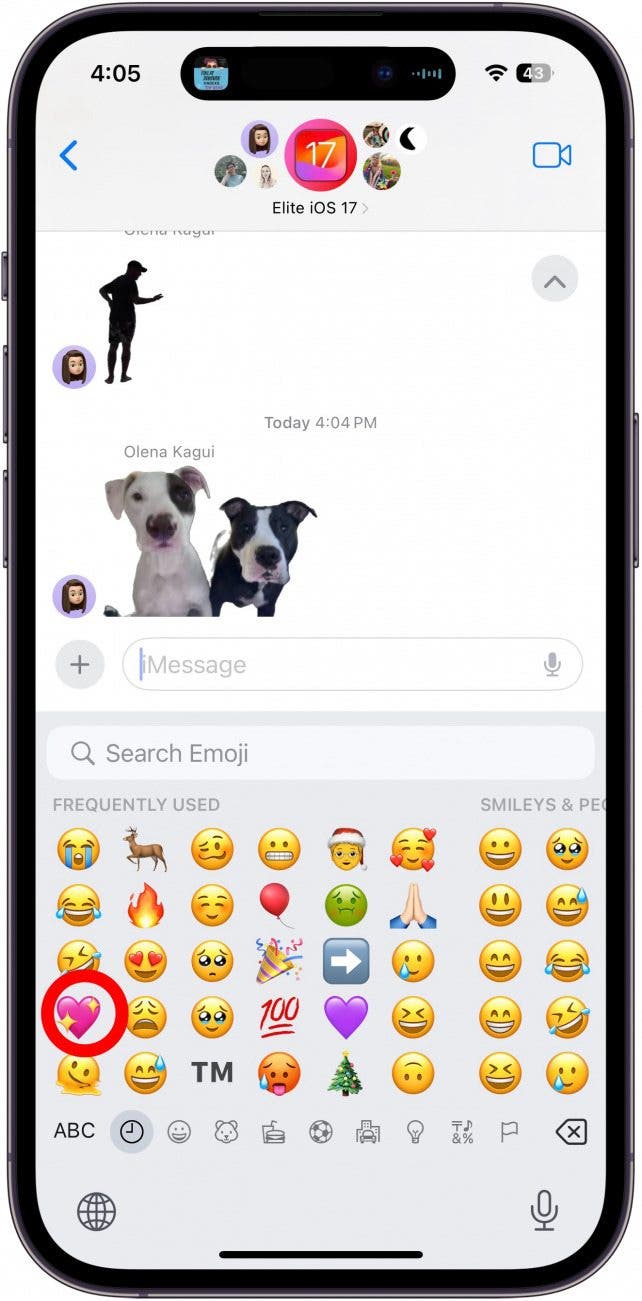
- Tap the Search field to find a specific emoji.
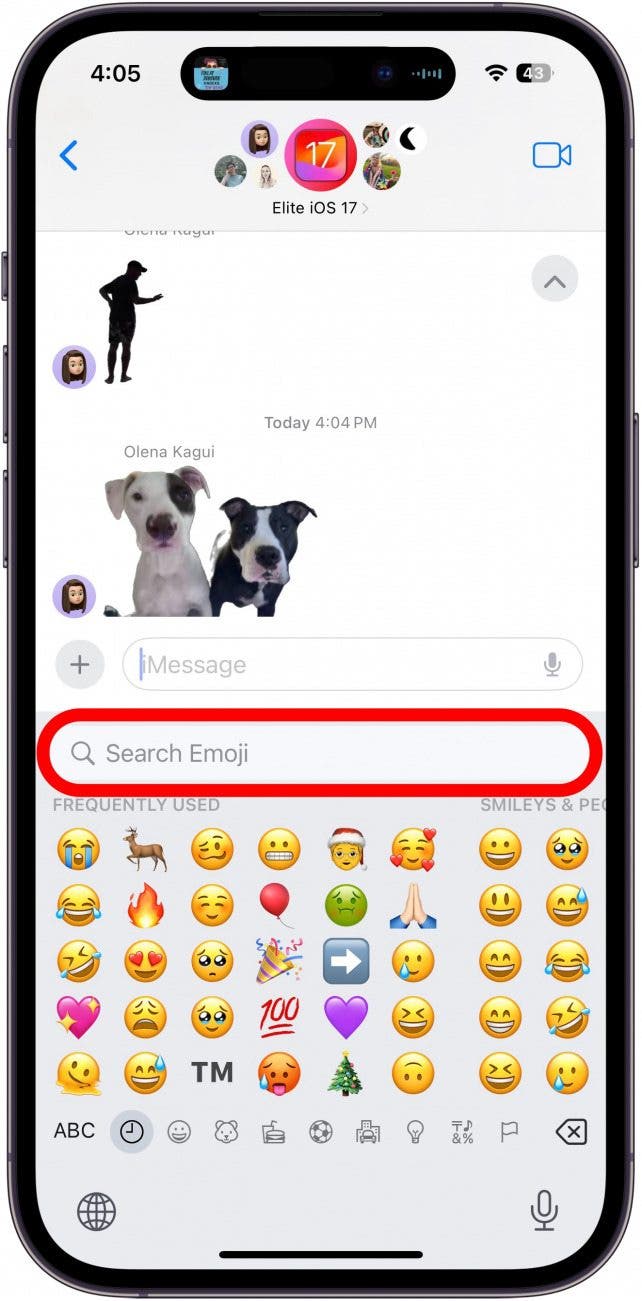
- Tap back into the text box if you want to continue typing, or move on to the next step.
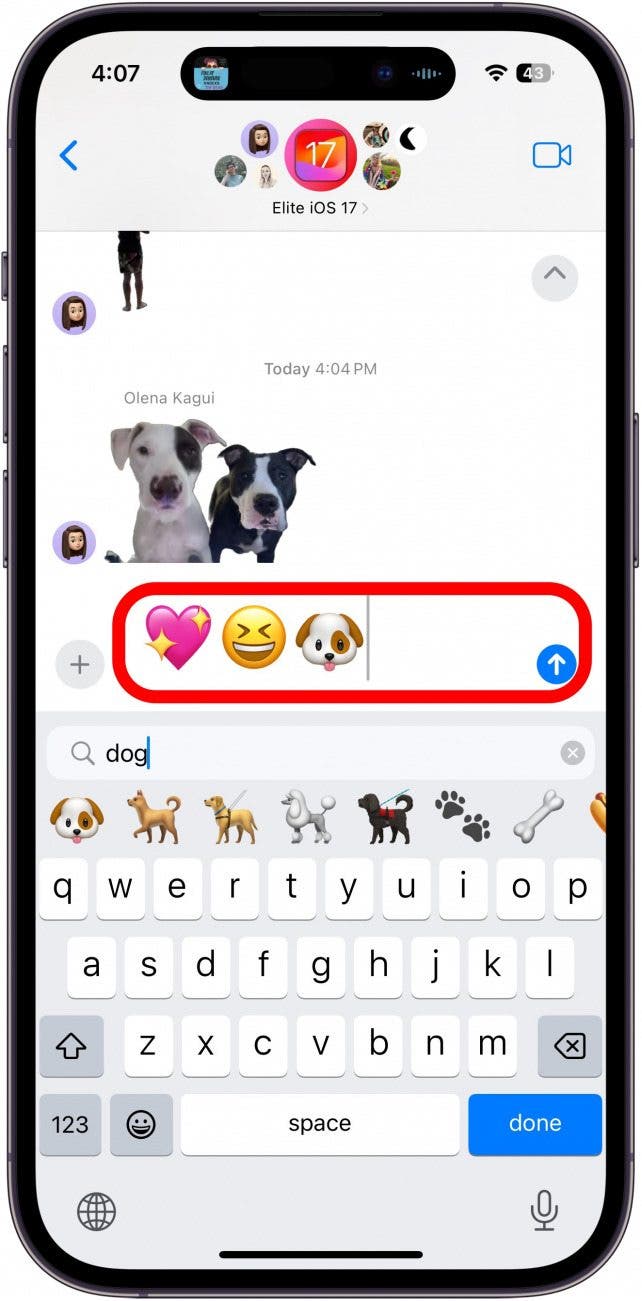
- Tap the Send icon.
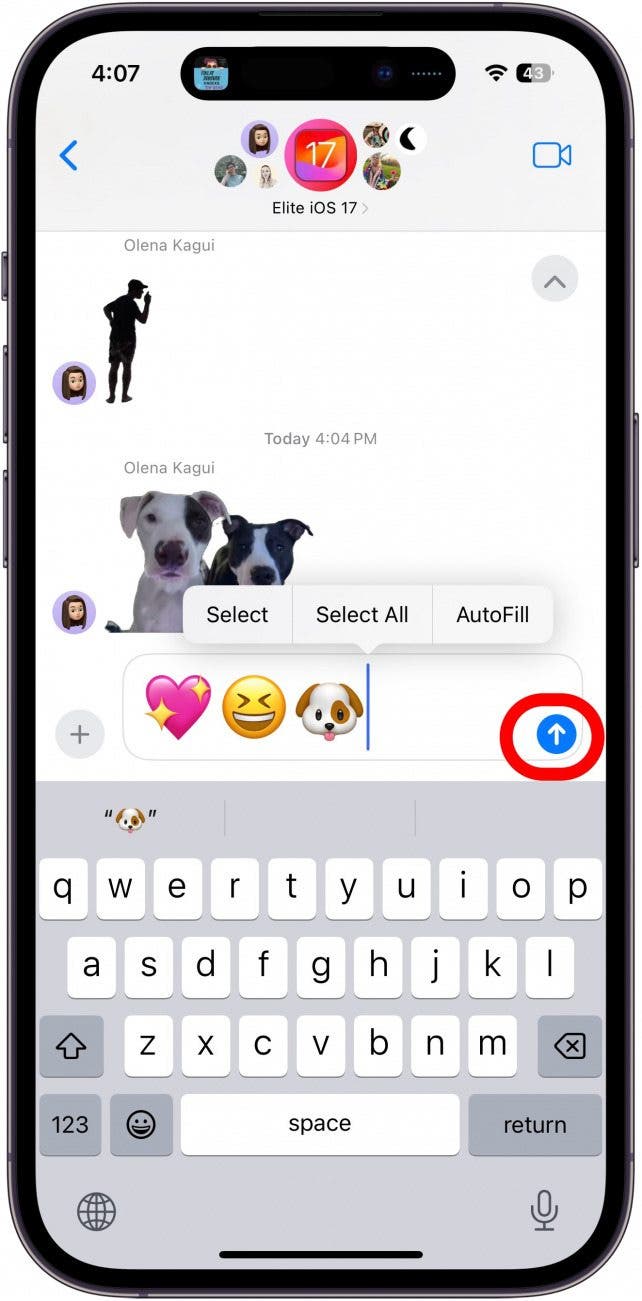
You can also use the emoji search bar add emoji in text messages by simply typing into the text field. For example:
- Type, “Want to go to dinner?” and a dish of food, a spoon and fork, and a place setting emoji pop up as options.
- To replace the word with the emoji: Tap the emoji.
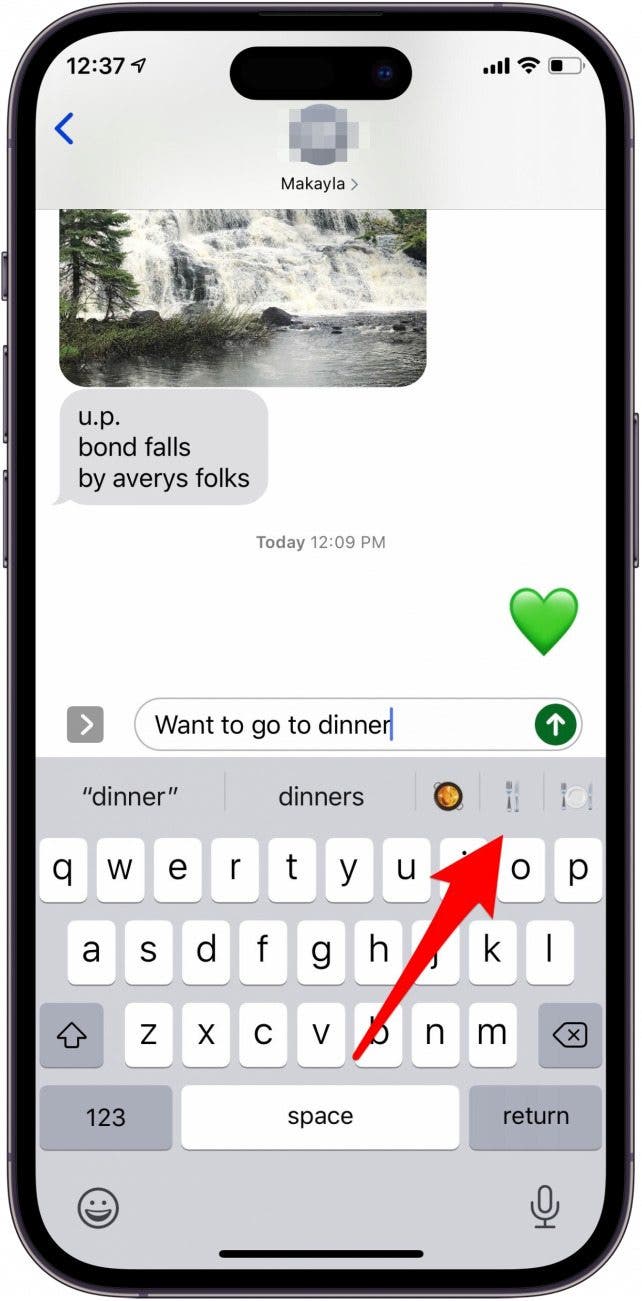
- To keep the word and add the emoji after it: type the word followed by a space, and then tap the emoji.
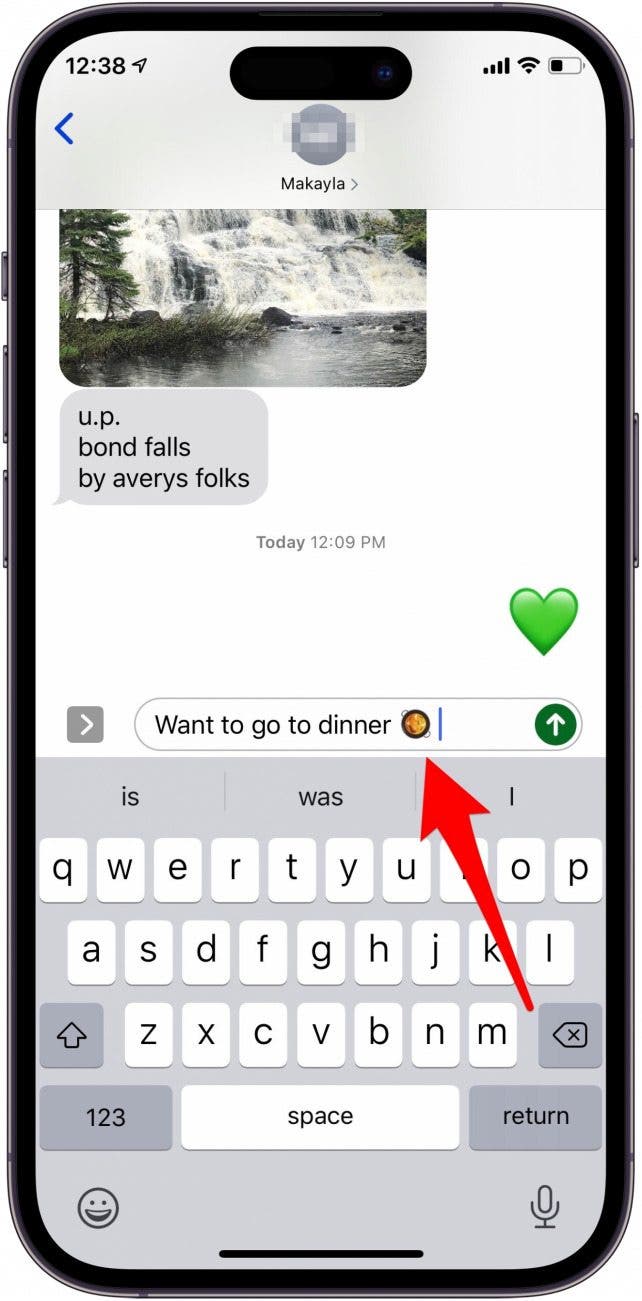
That's it! Now you know how to enable your emoji keyboard and use emojis two different ways.
FAQ
- How do you add your own emoji? You can add custom emoji stickers to your emoji keyboard by long pressing on the subject of a photo and then tapping Add Sticker.
- Do Androids have Apple emojis? Androids have their own emojis they use in the default messaging app, but apps like WhatsApp use Apple emojis so Android users can send them that way.
- Why is my keyboard not showing emojis? If your keyboard is not showing emojis, it's likely because you haven't enabled the emoji keyboard. If you can't find emojis in the keyboard list, tap the Search bar and type "emoji" to find the correct option.
Every day, we send useful tips with screenshots and step-by-step instructions to over 600,000 subscribers for free. You'll be surprised what your Apple devices can really do.

Conner Carey
Conner Carey's writing can be found at conpoet.com. She is currently writing a book, creating lots of content, and writing poetry via @conpoet on Instagram. She lives in an RV full-time with her mom, Jan and dog, Jodi as they slow-travel around the country.
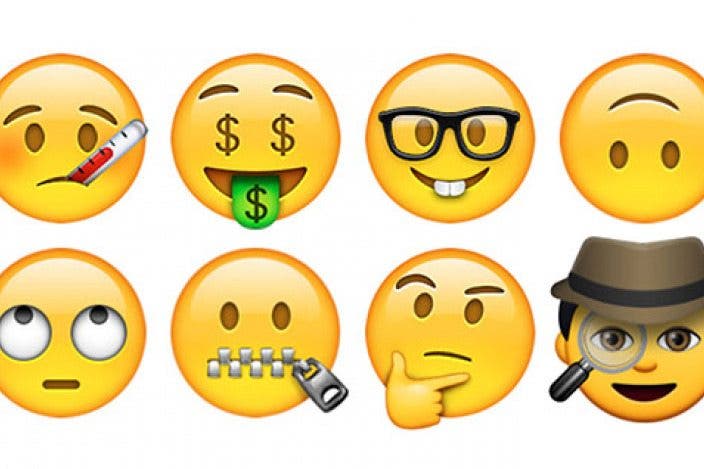

 August Garry
August Garry
 Leanne Hays
Leanne Hays
 Amy Spitzfaden Both
Amy Spitzfaden Both
 Rhett Intriago
Rhett Intriago

 Rachel Needell
Rachel Needell
 Olena Kagui
Olena Kagui


 Cullen Thomas
Cullen Thomas





 Hal Goldstein
Hal Goldstein