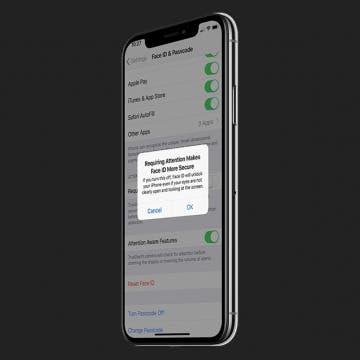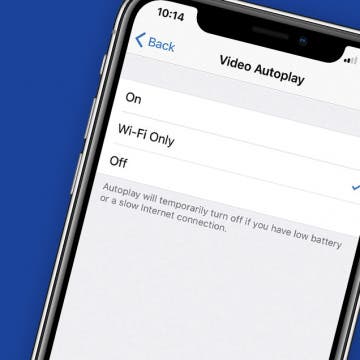How to Change the Paper Style in Notes on the iPhone
By Conner Carey
When you want lines to draw within or a grid to help you stay on track, you can choose a one-time paper style or set up a default paper style to automatically appear in your Notes. To change the style of paper to a lined or grid pattern in the Notes app, tap on the export icon and select Lines & Grids to open the style sheet. When you type, the paper style disappears in that part of the tip; but for drawing by hand in the Notes app, choosing the paper style can make a big difference. Here’s how to change the paper style in Notes on the iPhone.