How to Use Cellular Data for Automatic App Downloads


When downloading apps, your iPhone has the ability to either use cellular data or to only download apps while your device has access to Wi-Fi. If you do not have an unlimited data plan, you may want to disable downloads using cellular data to ensure you're not wasting data unknowingly. However, being able to download apps when you don't have access to Wi-Fi can also be extremely useful. In today's tip, we're going how to change the download settings on iPhone to either enable or disable downloads over cellular.
Why You'll Love This Tip:
- Avoid accidentally downloading apps with cellular data if you don't have an unlimited data plan.
- Or, enable the ability to download apps with cellular data if you want to be able to download apps without Wi-Fi.
How to Use Cellular Data for Automatic App Downloads on Your iPhone
System Requirements
This tip works on any iPhone running iOS 17 or later. Find out how to update to iOS 17.
In this tip, we'll show you how to turn this feature on if you want to download apps via Wi-Fi, or how to turn it off to avoid using cellular data when you don't want to. If you like learning about how to use your iPhone, be sure to sign up for our free Tip of the Day!
- On your iPhone, open Settings.
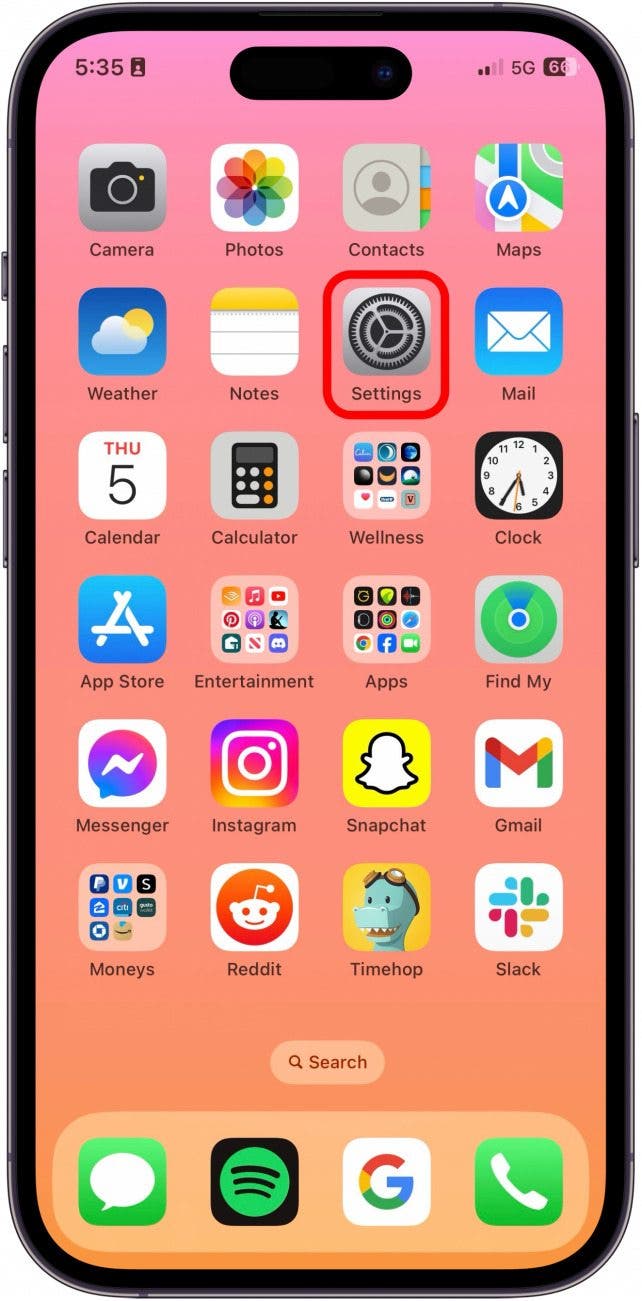
- Tap App Store.
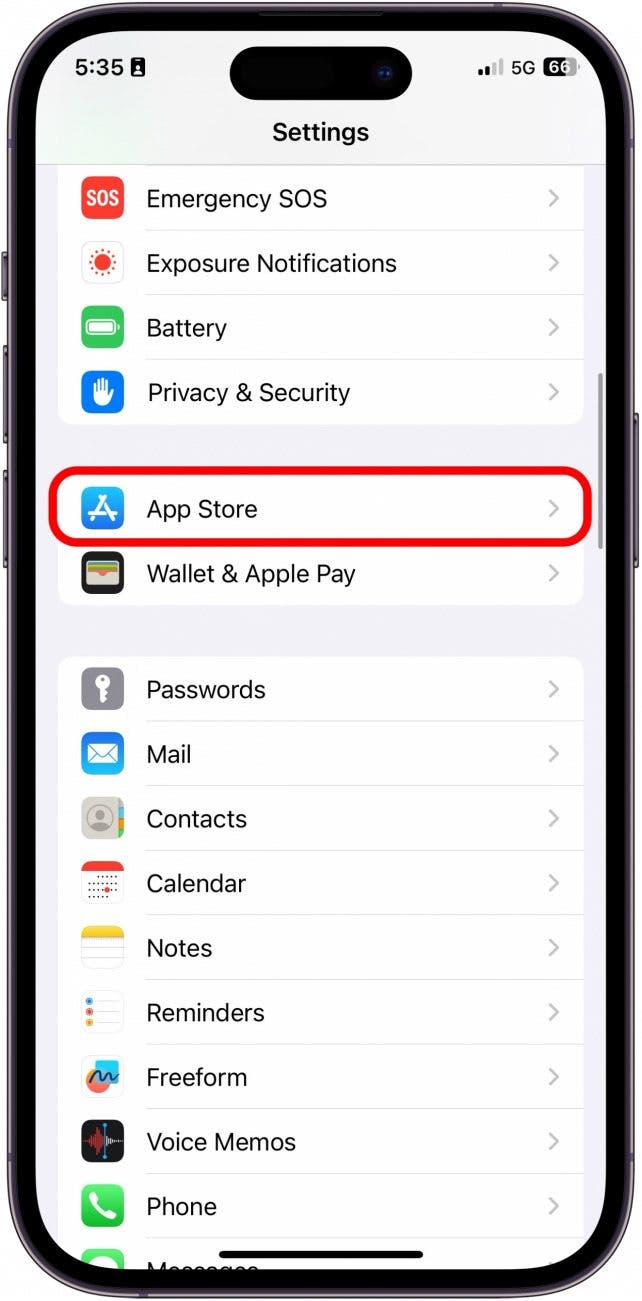
- To enable app downloads on cellular data, toggle Automatic Downloads on under Cellular Data.
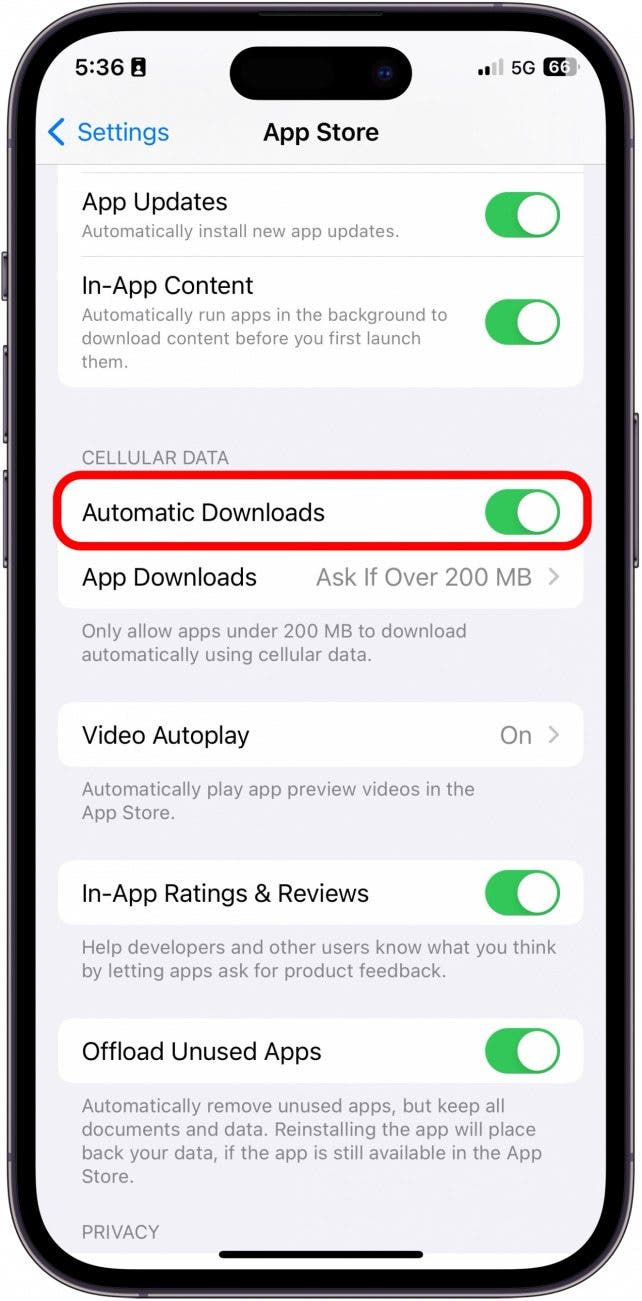
- To disable app downloads on cellular data, toggle Automatic Downloads off under Cellular Data.
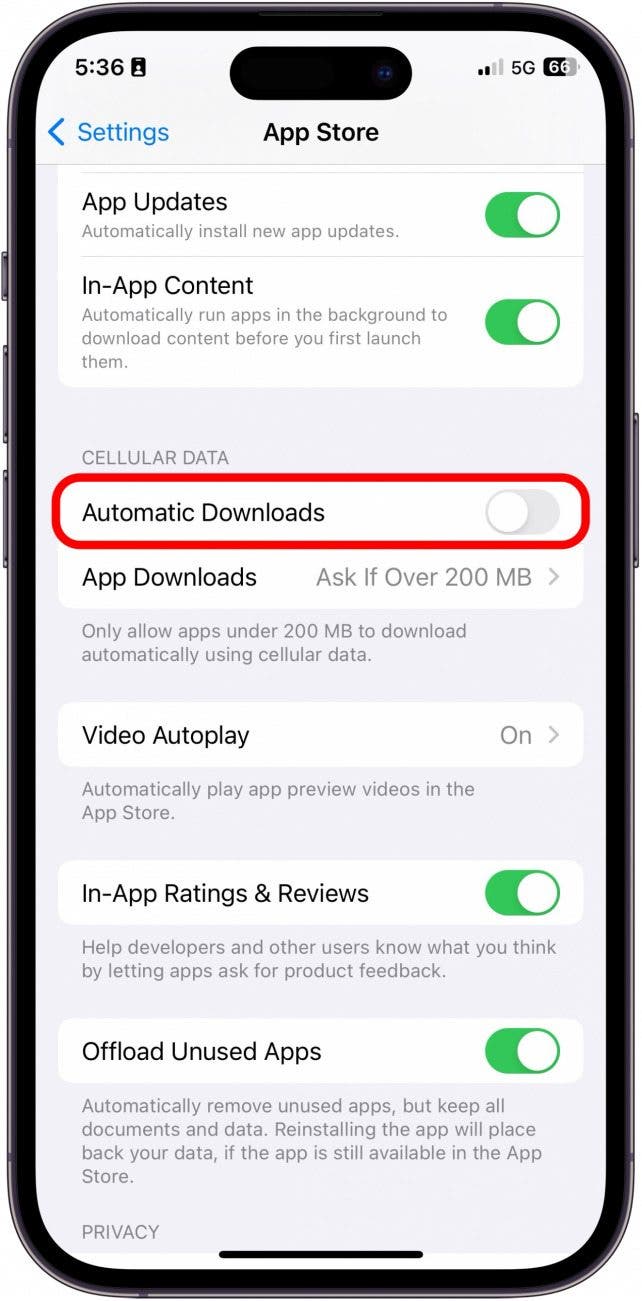
Now that you know how to change Automatic App Download settings, you can decide what you prefer based on your data plan and Wi-Fi availability.
Every day, we send useful tips with screenshots and step-by-step instructions to over 600,000 subscribers for free. You'll be surprised what your Apple devices can really do.

Leanne Hays
Leanne Hays has over a dozen years of experience writing for online publications. As a Feature Writer for iPhone Life, she has authored hundreds of how-to, Apple news, and gear review articles, as well as a comprehensive Photos App guide. Leanne holds degrees in education and science and loves troubleshooting and repair. This combination makes her a perfect fit as manager of our Ask an Expert service, which helps iPhone Life Insiders with Apple hardware and software issues.
In off-work hours, Leanne is a mother of two, homesteader, audiobook fanatic, musician, and learning enthusiast.
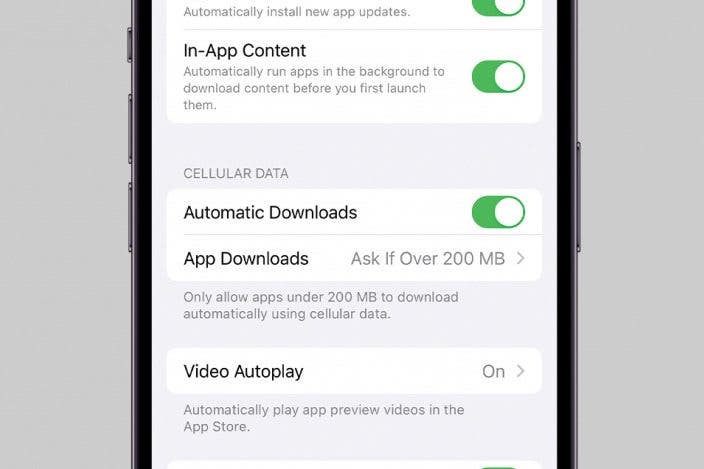

 Olena Kagui
Olena Kagui
 Rachel Needell
Rachel Needell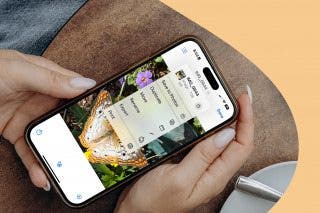

 Susan Misuraca
Susan Misuraca




 Leanne Hays
Leanne Hays



 Amy Spitzfaden Both
Amy Spitzfaden Both

 Rhett Intriago
Rhett Intriago