How to Turn Off Emergency Alerts on iPhone


Did you know that certain alerts can barge right through your Do Not Disturb setting on iPhone? These include AMBER Alerts and government alerts about imminent threats, such as extreme weather. For safety reasons it's highly recommended that you leave these alerts enabled, but if you want to turn them off, we can show you how to do it.
Related Content: How to Opt Out of App Tracking
How to Turn Off Emergency Alerts on iPhone
To completely turn off AMBER alerts on iPhone (and other emergency alerts), you'll need to change a specific setting. For more hidden Settings tips and tricks, try signing up for our free Tip of the Day newsletter.
Here's how to disable AMBER alerts on iPhone. If you want to silence AMBER alerts on iPhone instead, skip to the next section!
- Open the Settings app.

- Scroll down and tap on Notifications.

- Scroll to the bottom of the screen, where you’ll see the heading Government Alerts.
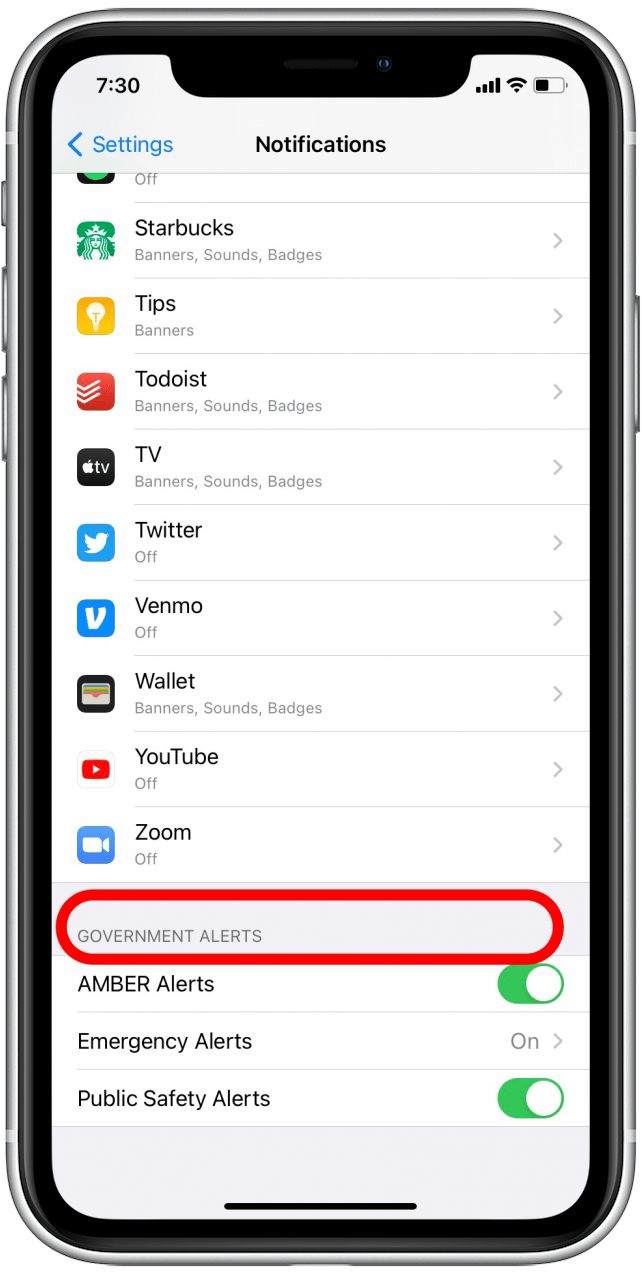
- Toggle off AMBER Alerts and Public Safety Alerts.
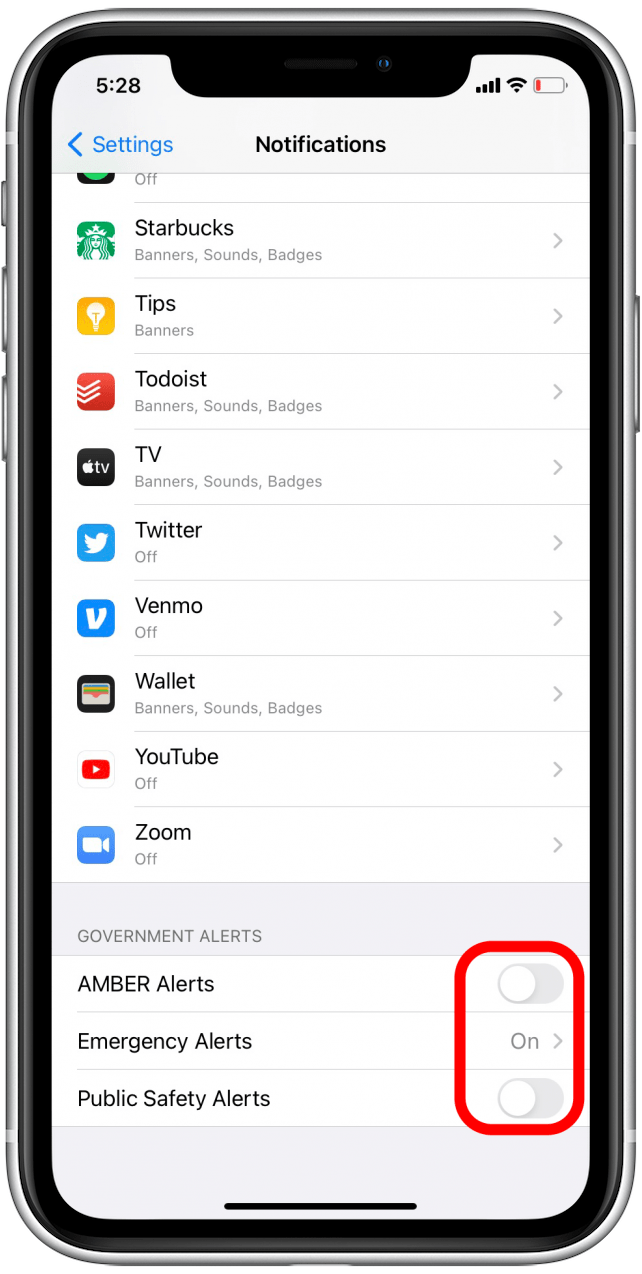
- Tap Emergency Alerts.

- Toggle Emergency Alerts off.
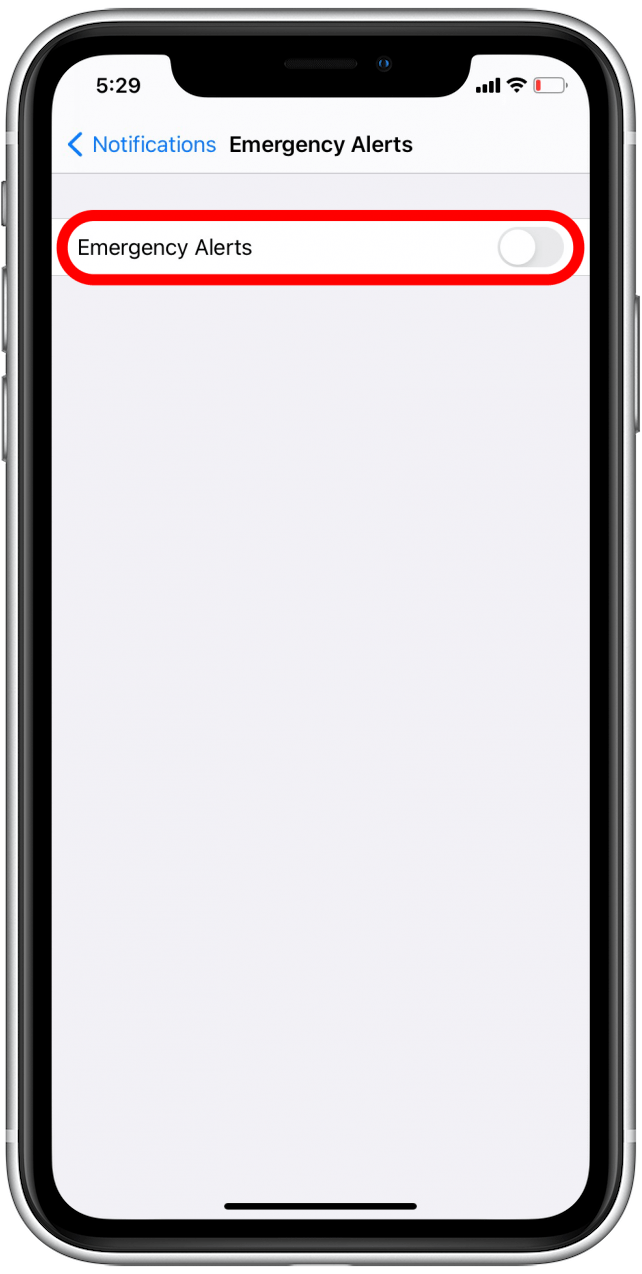
Remember to turn your alerts back on as soon as possible! Tornadoes, flash floods, and other disasters can strike quickly; your iPhone is one of the best ways to get notified to give yourself time to get to safety.
How to Mute Emergency Alerts on Your iPhone
If you'd like to still receive emergency alerts, but without the loud noises, iOS now allows you to silence emergency alerts. Here's how:
- Open Settings.

- Tap on Notifications.

- Scroll down to the Government Alerts section.
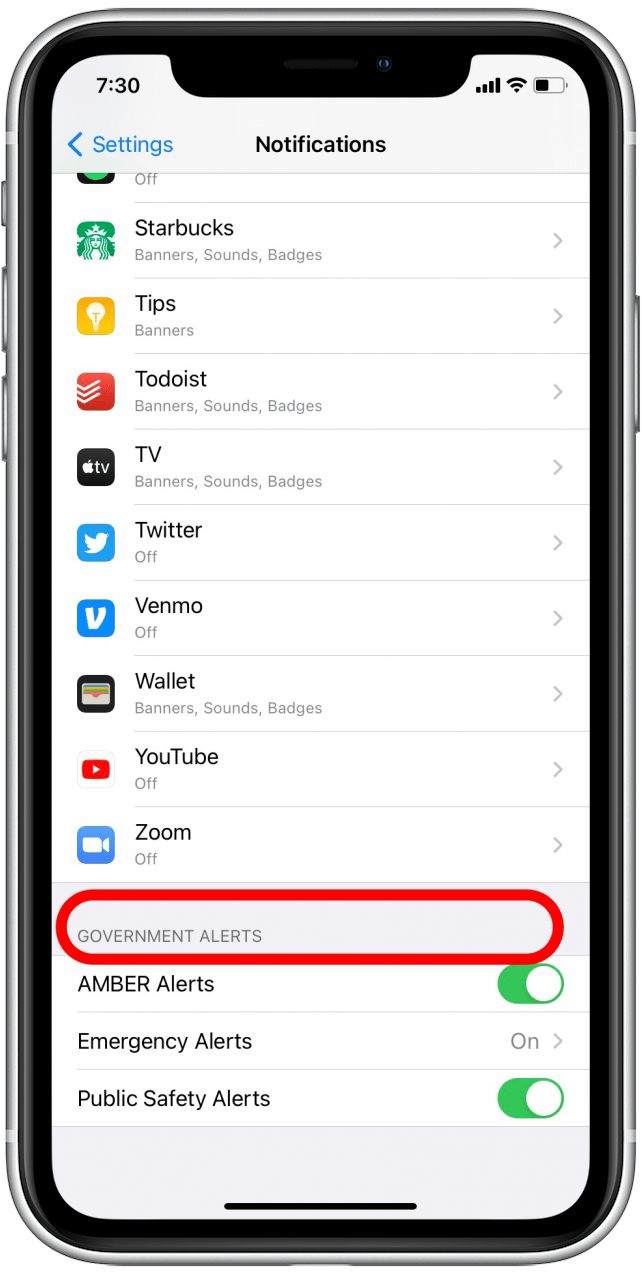
- Tap Emergency Alerts.

- Toggle off Always Deliver.
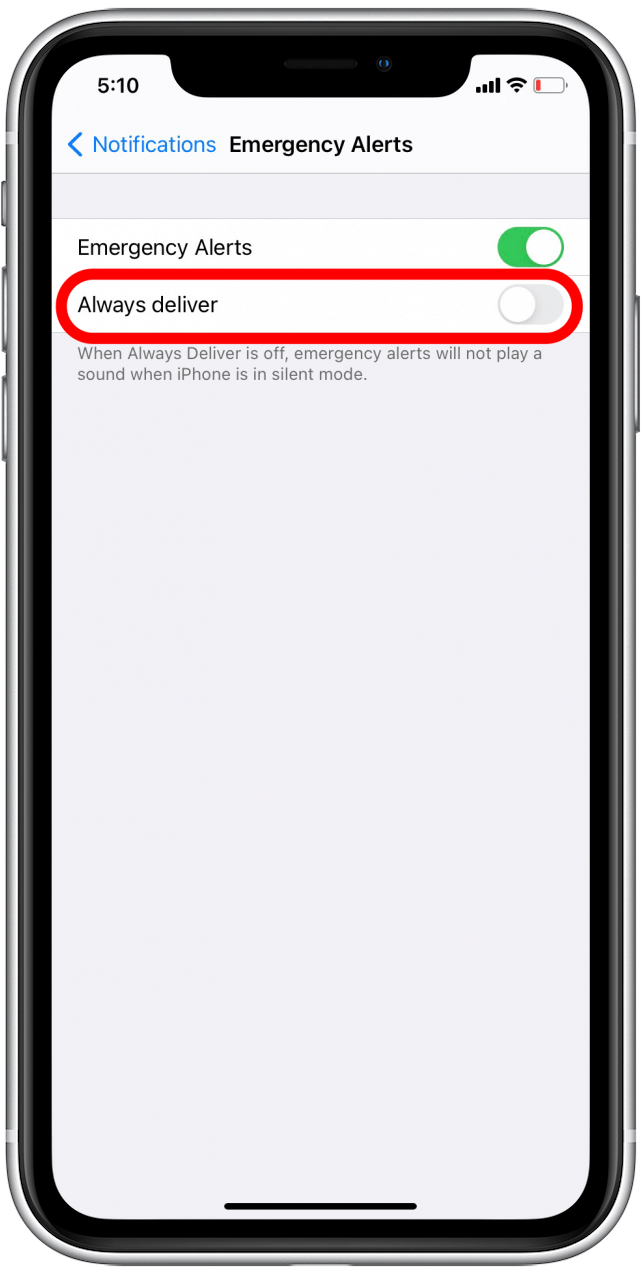
Now you should receive emergency alerts as usual, but without the loud notification noises. Enjoy the peace and quiet! If you're interested, you can also learn how to disable your iPhone's Attention Aware feature.
Every day, we send useful tips with screenshots and step-by-step instructions to over 600,000 subscribers for free. You'll be surprised what your Apple devices can really do.

Leanne Hays
Leanne Hays has over a dozen years of experience writing for online publications. As a Feature Writer for iPhone Life, she has authored hundreds of how-to, Apple news, and gear review articles, as well as a comprehensive Photos App guide. Leanne holds degrees in education and science and loves troubleshooting and repair. This combination makes her a perfect fit as manager of our Ask an Expert service, which helps iPhone Life Insiders with Apple hardware and software issues.
In off-work hours, Leanne is a mother of two, homesteader, audiobook fanatic, musician, and learning enthusiast.
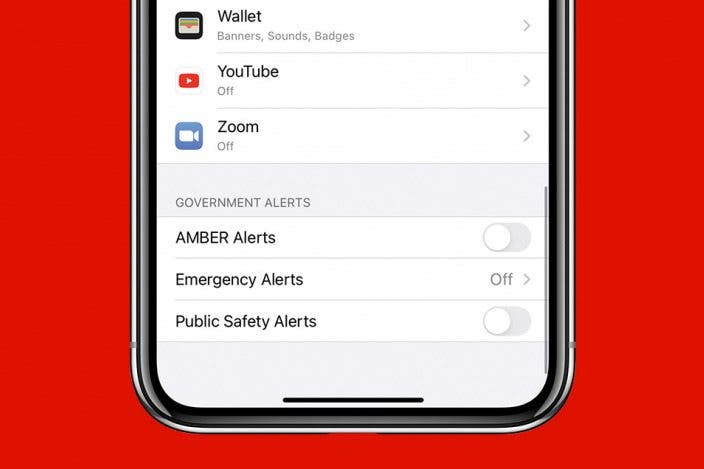
 Rhett Intriago
Rhett Intriago
 Amy Spitzfaden Both
Amy Spitzfaden Both


 Leanne Hays
Leanne Hays


 Rachel Needell
Rachel Needell



 Hal Goldstein
Hal Goldstein

 Linda Ruth
Linda Ruth

 Ashleigh Page
Ashleigh Page