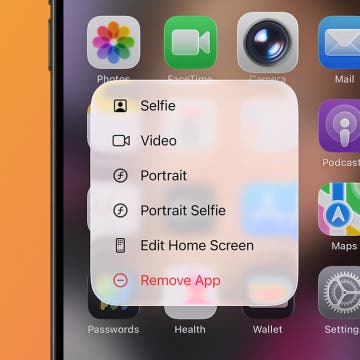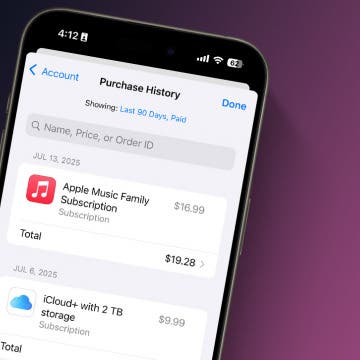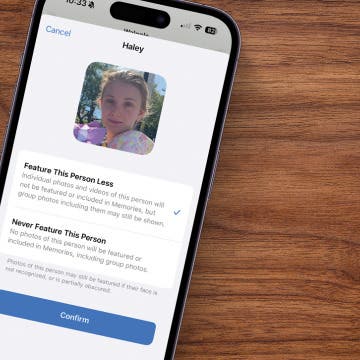There are a number of ways you can control the playback of your music from the Now Playing screen on your iPhone or iPod touch. To display the Now Playing screen, tap the Now Playing button in the upper right corner of the screen, and then tap once anywhere on the album art. This will open a screen giving you three options:
 The Loop button to the left of the progress bar (immediately above the album cover art) allows you to play the particular album you are currently playing over and over again (it will turn blue when you tap it). Tap the Loop button a second time to endlessly loop the currently playing song (a “1” icon will appear). Tapping Loop a third time will turn it off.
The Loop button to the left of the progress bar (immediately above the album cover art) allows you to play the particular album you are currently playing over and over again (it will turn blue when you tap it). Tap the Loop button a second time to endlessly loop the currently playing song (a “1” icon will appear). Tapping Loop a third time will turn it off. - A progress bar takes up most of the menu and tells you the amount of time that has elapsed on the song (to the left), the amount of time remaining on the song (to the right), and the slot number that the song occupies in the current playlist or album (below). You can drag the slider button on the bar forwards or backwards to skip to a certain part of the song.
- The Shuffle button to the right of the progress bar will play the songs on the currently playing album or playlist in random order, and will turn blue when you tap it. Tap it again to turn it off.
To fast-forward or rewind a track, hold down the Next and Previous buttons at the bottom of the screen. Note that if you keep holding down these buttons, the speed will continue to accelerate.

The iPod (or Music) settings screen allows
you to customize the type of sound you
want and set other options.