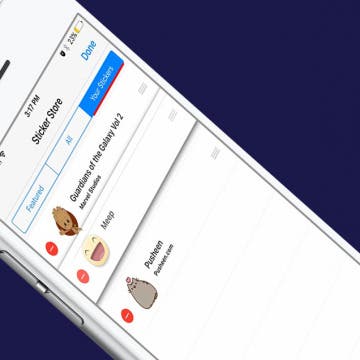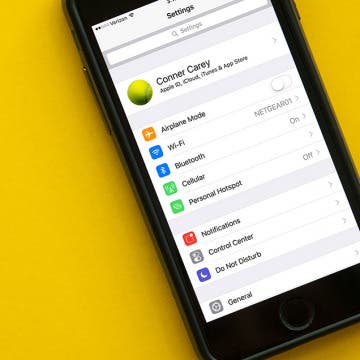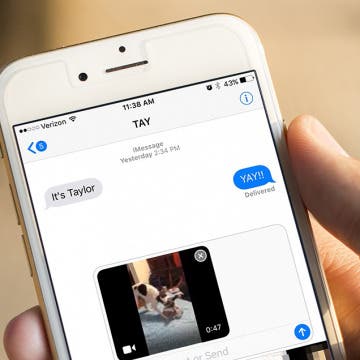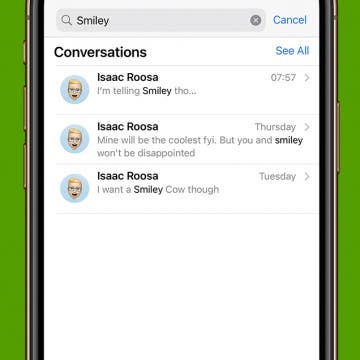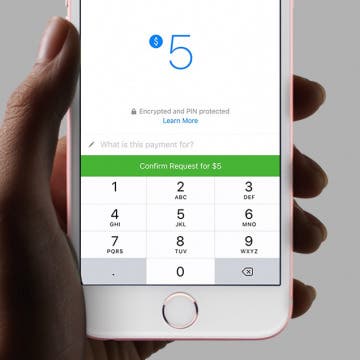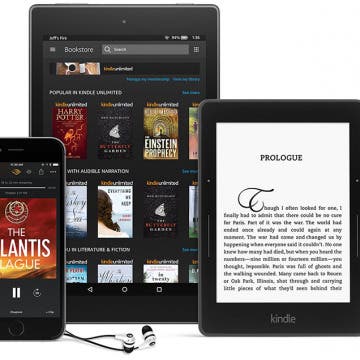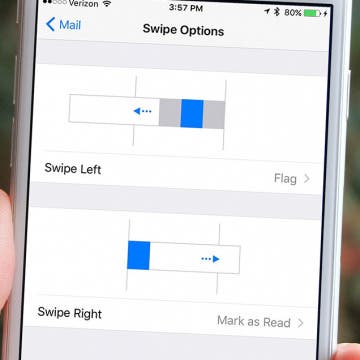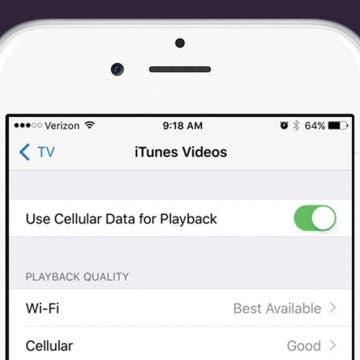How to Download Stickers for Facebook Messenger on iPhone
By Conner Carey
Facebook’s selection of free stickers is so much better than Apple’s, which is one of the many reasons users love Messenger so much. Stickers in Facebook Messenger work very similarly to stickers in Messages: you can download sticker packs and send them to friends. Since Facebook Messenger has such a great variety of stickers, they’re a lot of fun to use. Here’s how to download stickers for Facebook Messenger on iPhone.