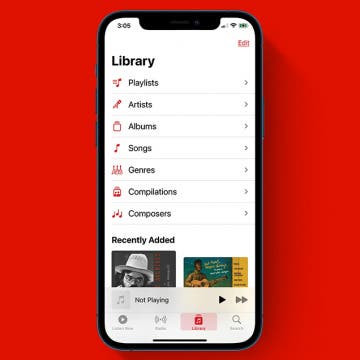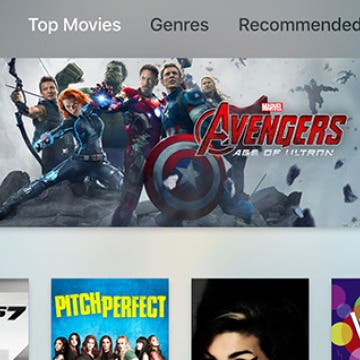How to Back Up Your iPhone to iCloud
By Jim Karpen
You need a recent iCloud backup before you switch to a new iPhone, update to iOS 18, or restore your iPhone or iPad should something happen to it. Here’s how to back up your iPhone to iCloud manually or set automatic iCloud backups to make things easier.