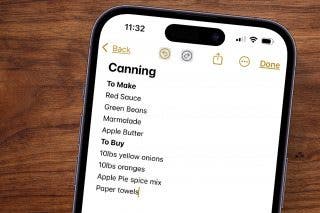How to Organize Podcasts on the iPhone into Stations
Looking for the best way to organize your podcasts? The podcast app on the iPhone makes it easy.


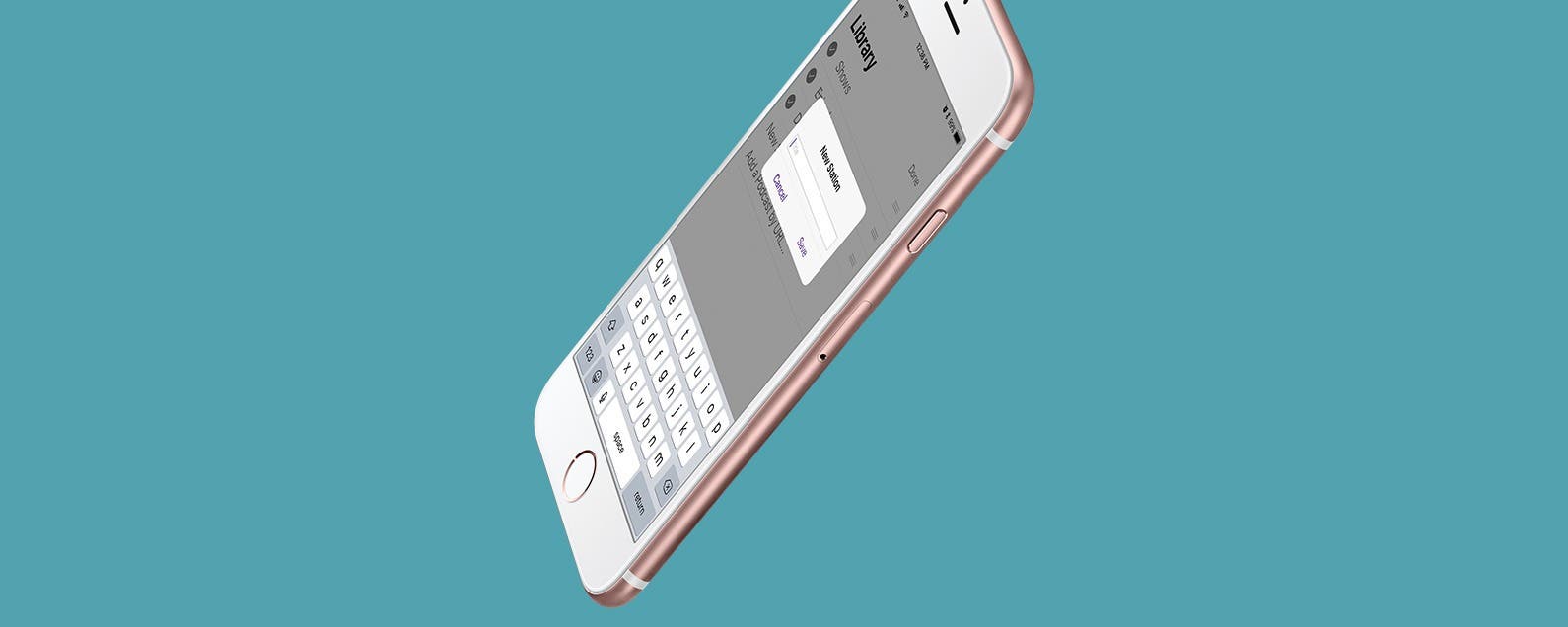
This article will tell you how to arrange podcasts on your iPhone to your satisfaction. The more subscriptions I have on my Podcast app, the less organized they are. I have a variety of Podcasts on my iPhone, but I don’t want to be listen to meditation Podcasts while I’m driving down the road. Here’s how to organize podcasts into stations on iPhone.
Related: How to Subscribe to a Podcast on iPhone
How to Use Stations in the Apple Podcast App
We've already gone over how to subscribe to a podcast on your iPhone, how to use picture in picture with the Podcasts app, and how to change the playback speed in the Podcasts app. For more great Apple device tutorials, check out our free Tip of the Day.
The best way to organize podcasts on your iPhone is to create a station that includes all your podcasts of that category. To create a station:
-
Open the Podcasts app. If the Podcast app is missing, you can reinstall it from the App Store.
-
Tap on Library at the bottom of the screen.
-
In the upper right corner, tap Edit.
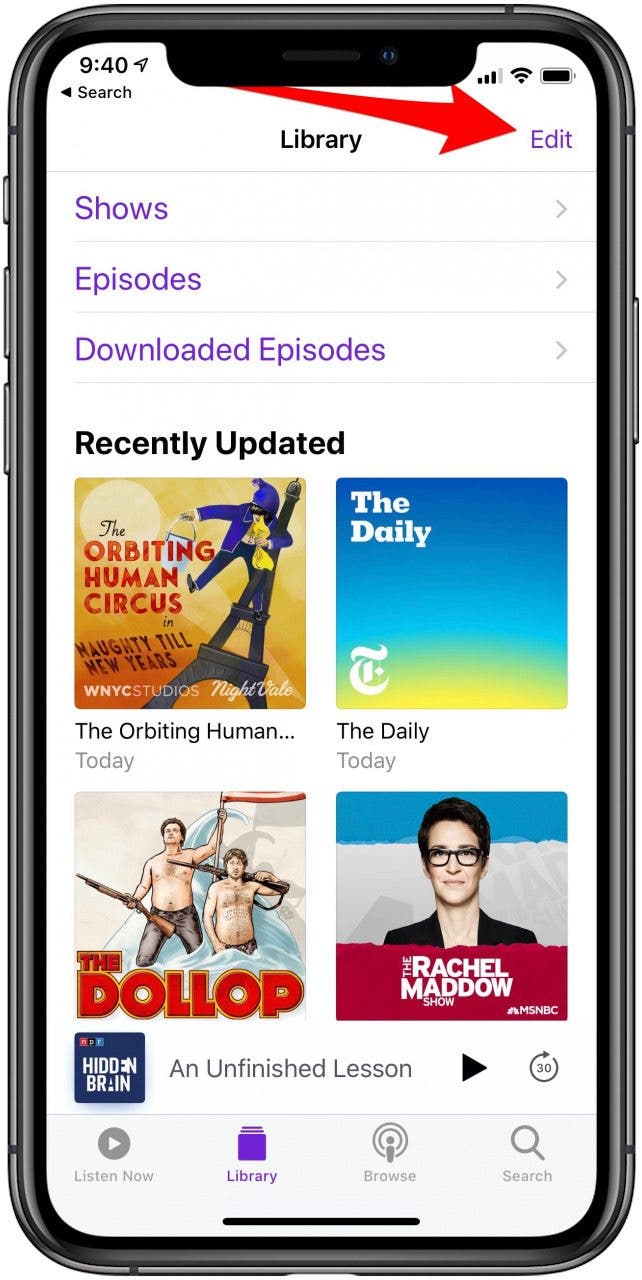
-
Tap New Station.
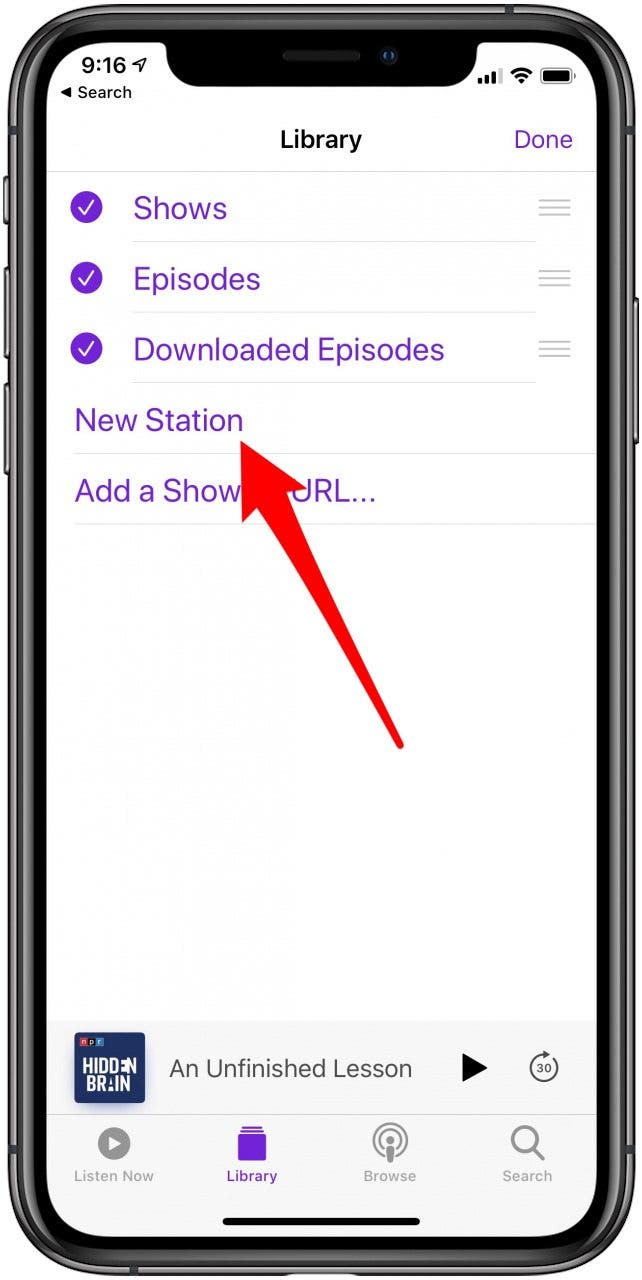
- Type the title you want for your new station, then tap Save.
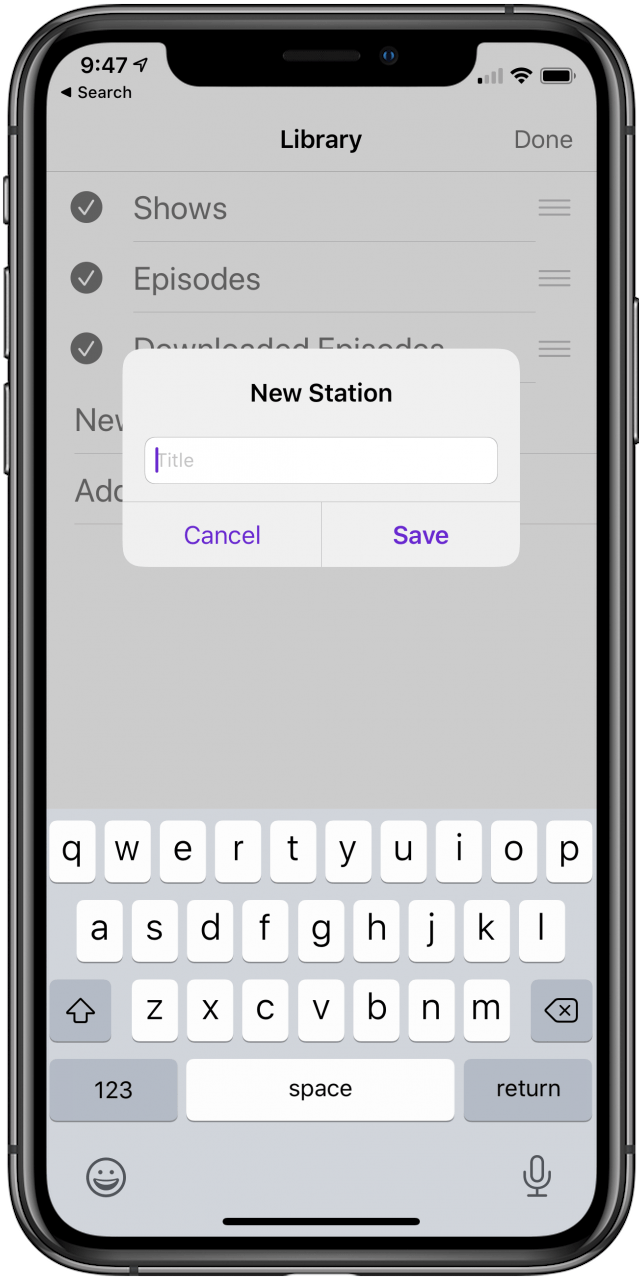
-
At the bottom of your Station Settings, under Podcasts, tap Choose Podcasts.
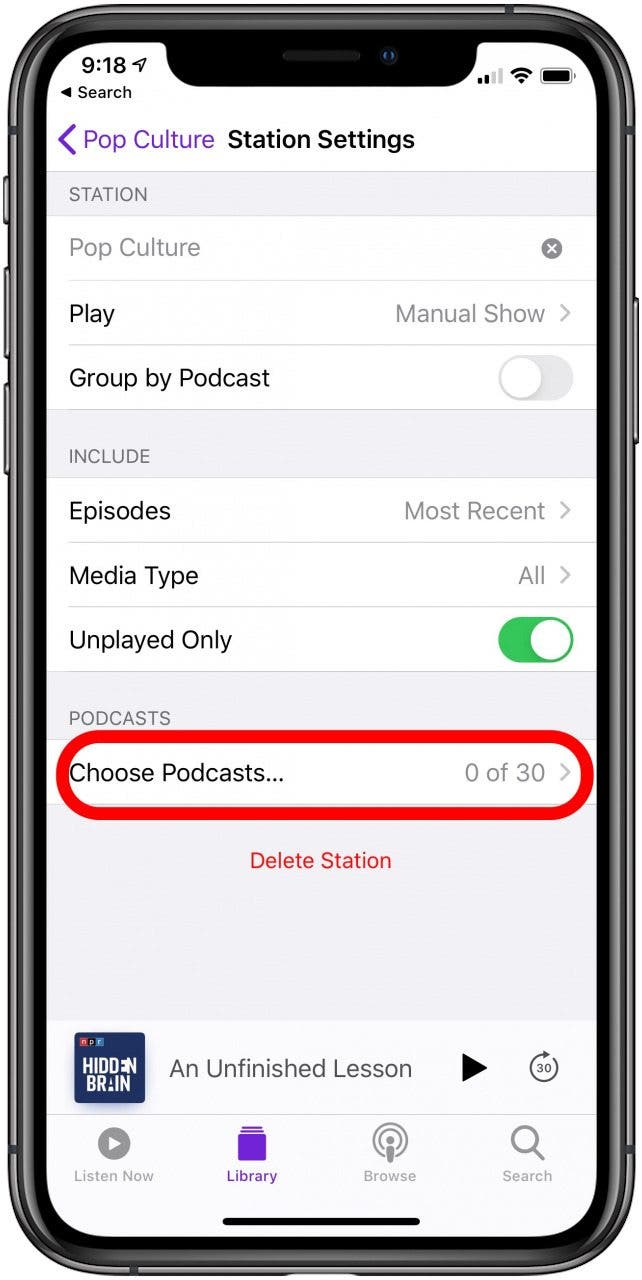
-
Tap on any of the podcasts you want to include in your station.
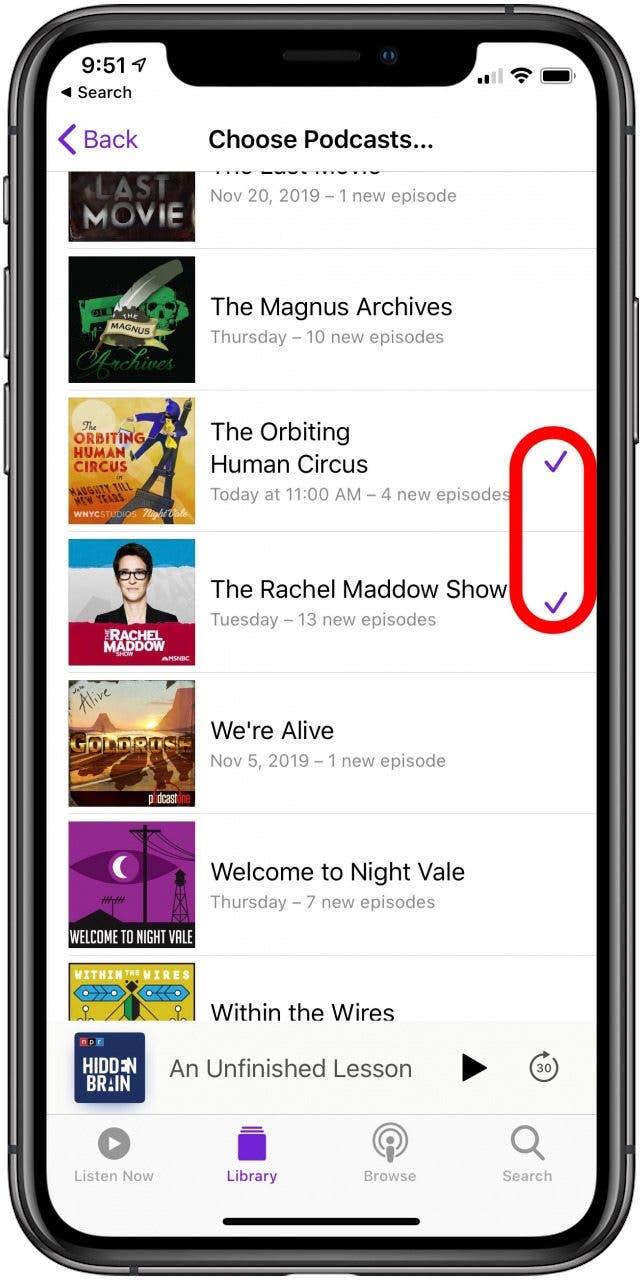
-
When you’re finished, tap Back.
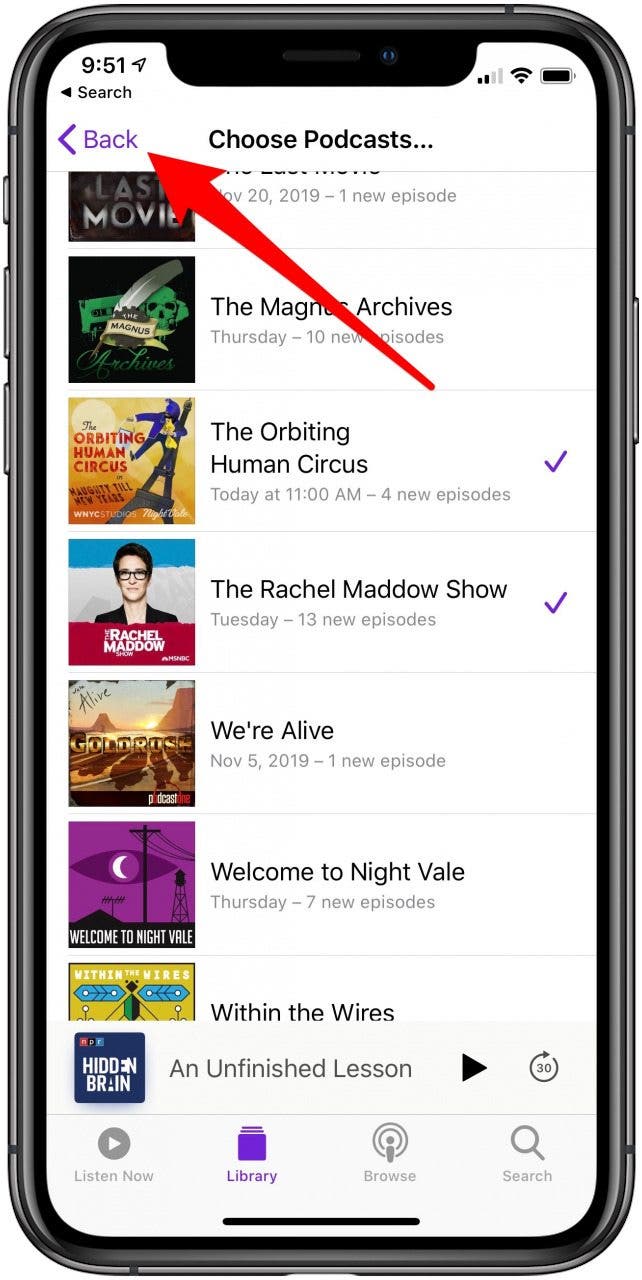
-
Then tap the name of your station in the upper left corner to go back again.

-
Tap Library in the upper left corner to go back yet again.
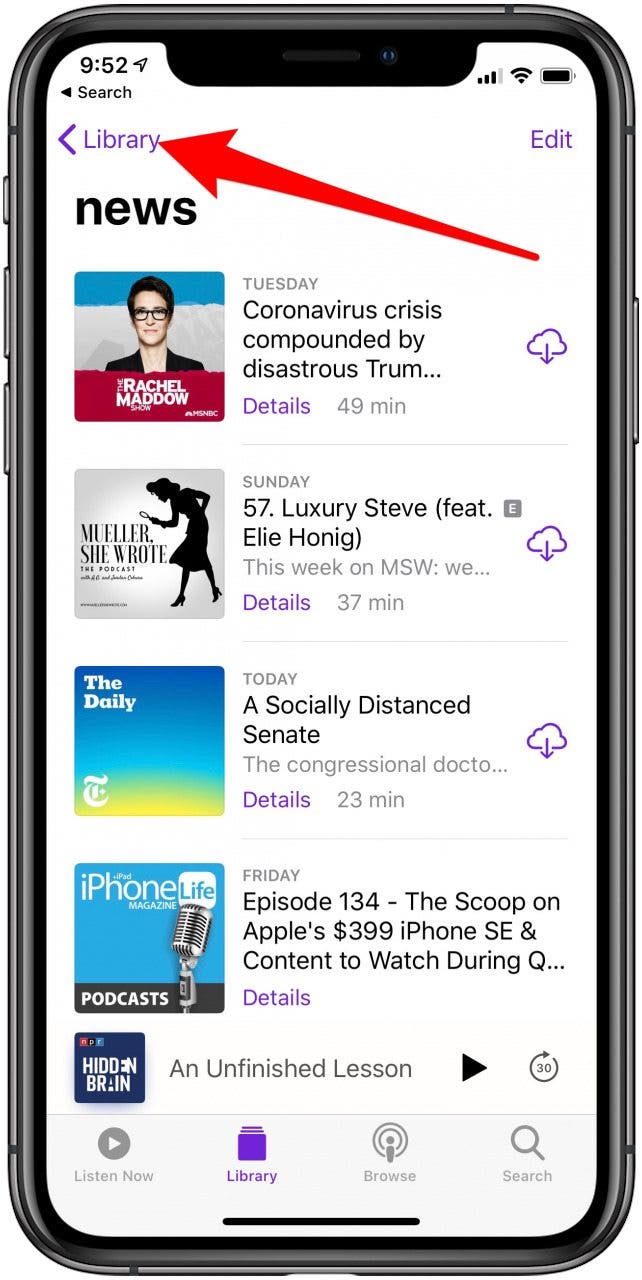
-
Now tap Done.
-
Under Library, you’ll see the name of your new station.
Next time you're in the car or out for a jog, you can listen to your new station without having to worry about selecting what to listen to next. To learn more about the Podcast app, including how to unsubscribe from Podcasts, sign up for our Tip of the Day newsletter.
Every day, we send useful tips with screenshots and step-by-step instructions to over 600,000 subscribers for free. You'll be surprised what your Apple devices can really do.

Paula Bostrom
Paula is a freelance media broadcaster and journalist. She enjoys life at home with her husband, two kids, two dogs, two cats and a parrot. Her iPhone is never more than two feet away from her and she can't imagine life without it.


 Rhett Intriago
Rhett Intriago
 Leanne Hays
Leanne Hays
 Olena Kagui
Olena Kagui


 Rachel Needell
Rachel Needell

 Ravi Both
Ravi Both




 Amy Spitzfaden Both
Amy Spitzfaden Both