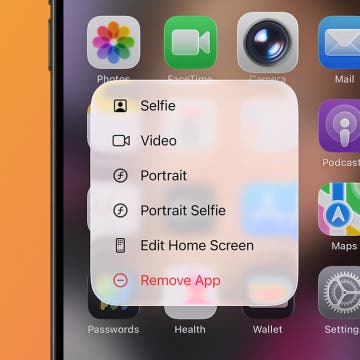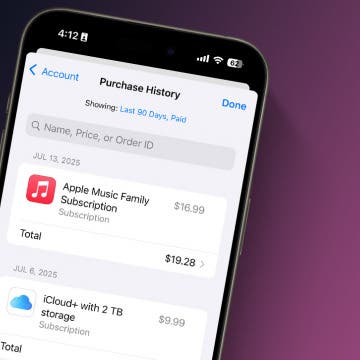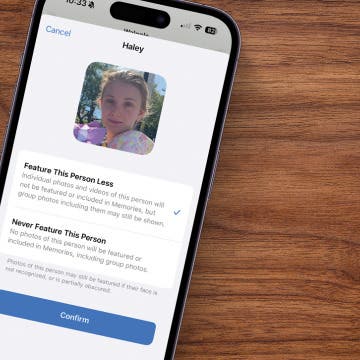Featured Products
Since modern windows are better at keeping hot air in during the winter and out during the summer, installing new windows could lead to lower energy bills. Renewal by Andersen is currently offering 40% off your second window purchase, plus an extra $200 off your entire order! Start 2026 by giving your home a sleek new look (for less). Request a free quote.
If you spend a good amount on Amazon, this card could easily put $100s back in your pocket every year. Even better, you could get approved extremely fast — and if you are, you’ll receive an insanely valuable welcome bonus deposited straight into your Amazon account for immediate use.
No hoops or extra spending. Get approved, and the bonus is yours. If you shop at Amazon or Whole Foods, this card could help you earn meaningful cash back from purchases you’re already making. This offer won’t last forever, and for Prime members, it’s basically a no-brainer. Amazon Prime members: See what you could get, no strings attached