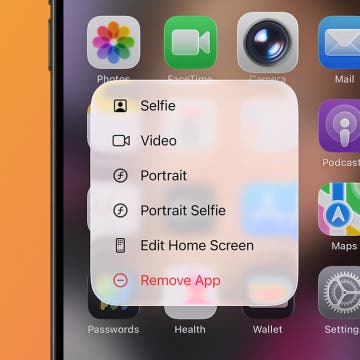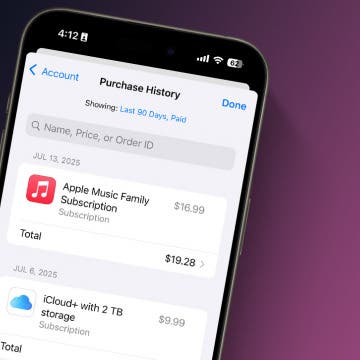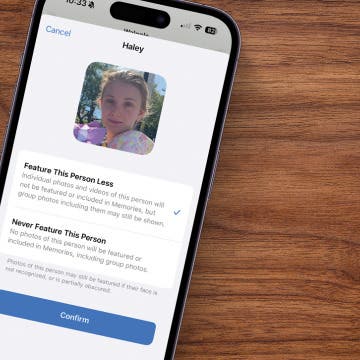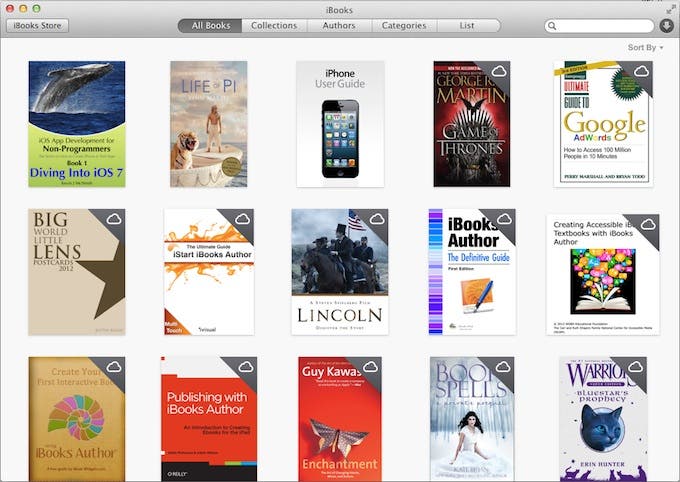
Earlier this year I was invited to meet with members of Apple's iBooks Store (formerly called the iBookstore) at the Book Expo America conference in New York City. At that meeting I talked about my major complaint with iBooks—you couldn't read them on a Mac. You could only read them on the iPad. This gave the appearance that Apple was more interested in selling iPads than in supporting the iBooks ecosystem. So I was delighted when Tim Cook announced at the special event in September 2013 that Apple was making a version of iBooks for Mavericks, the new operating system for the Mac! This is a huge win for readers. Now you can read your books on the larger Mac screens (there is even a full screen mode) and iCloud keeps your current page, highlights, notes, bookmarks, and collections up to date on all devices.

1. Why iBooks on the Mac is a Threat to Amazon
iBooks on the Mac demonstrates Apple's commitment to the iBooks platform. I predict that this will give authors and publishers the push they need to provide great content for the iBooks Store. By "great content" I mean true multimedia books created with iBooks Author that contain video, interactive diagrams, slide presentations, and other powerful widgets—not just a regurgitated version of the same book they are selling on Amazon.
Conventional wisdom states that authors make far more sales on Amazon than the iBooks Store. That's why many authors are willing to sign Amazon's draconian KDP Select agreement, that gives them a 70 percent royalty on their books if they agree to only sell their books on Amazon. As a book publisher and author, I refused to sign this agreement based on sheer principle.
Speaking from experience, if you take full advantage of the multimedia features available on the iBooks platform, you can turn conventional wisdom on its head and sell more books in the iBooks Store than on Amazon. And now that iBooks is available on the Mac, there are far more potential readers for iBooks, which tips the scales for authors in favor of spending the extra time it takes to create a high-quality, media-rich book for the iBooks Store—and Apple pays authors a 70 percent royalty for all books sold in the iBooks Store without forcing them to sign an exclusivity agreement.
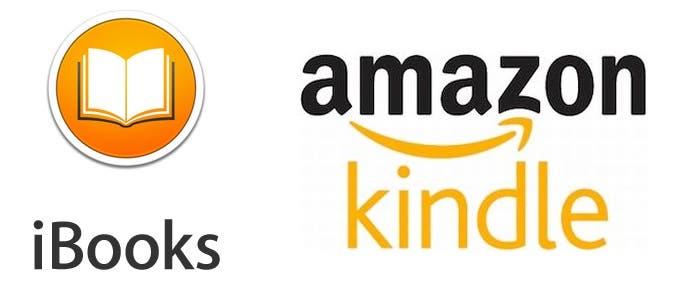 |
| The quality of image-rich iBooks far surpasses Kindle books due to Amazon's size limits. |
Here's a secret that most ebook readers don't realize—the quality of image-rich, multimedia books in the iBooks Store is far superior to that of books made for the Kindle. Why is this the case? It all comes down to Amazon's sales model. Depending on the Kindle device you purchase, Amazon provides free or discounted 3G/4G service. Based on this, Amazon needs to keep the size of books that readers download to their devices small. Amazon's guidelines dictate that books need to be 50MB or smaller; and in turn, the largest images that can be included in a Kindle book must be 127KB or smaller. Compare that with Apple's 2GB limit for books and you can begin to see why the quality of books in the iBooks Store is so much greater. Personally, when I'm writing my books, I create HD images and video for the iBooks version and then I literally spend days reducing the quality of the images for the Kindle version of the book so the eBook file is below the 50MB limit. It's a question of balance—making the image smaller than 127KB while still making it readable.
Apple also beats Amazon hands down when it comes to book updates. In the iBooks Store, authors have complete control over book updates. When an author makes changes to a book, they resubmit the updated book file along with a list of changes. After reviewing the changes, Apple places the updated book in the iBooks Store and readers who have purchased the book get an automatic notification in the form of a badge that indicates a book they have purchased has been updated. Straightforward and simple.
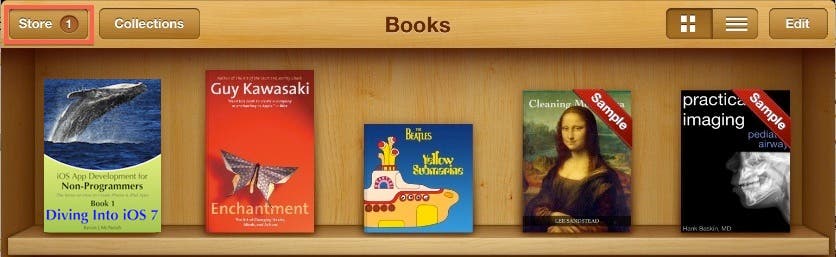 |
| Apple provides automatic book update notifications; Amazon does not! |
In contrast, Amazon doesn't have an automatic notification process for Kindle book updates! When an author changes a book, they send an email notification to Amazon indicating that an update is available. It's then up to Amazon to decide whether or not to alert readers of the change—and, if they decide to do so, their policy is to do so within four weeks! When you talk about technology books that are constantly changing, this is completely unacceptable.
2. iBooks for Mavericks is More Powerful than iBooks for iPad
Although iBooks for Mavericks is very similar to iBooks for iPad, there are a number of features that are unique to Mavericks. For example, you can open multiple books at the same time and you can even have the same book open in multiple windows so you can see compare different passages in the book. Nice!
Here are some other additional enhancements in iBooks for Mavericks
- iBooks comes pre-installed on Mavericks (in fact, it's even in the dock)—there is no need to download it from the Mac App Store.
- You can navigate forward and backward in the page viewing history.
- The Library containing all your books is a separate window from the window in which you read the books—no switching back and forth necessary!
- You can zoom in and out on the book as well as display it in full screen mode.
- There are Parental Preferences that allow you to disable the iBooks Store and restrict books with explicit content.
- The Library contains a sortable List view that shows interesting information such as the date Last Read, Date Added, and Size.
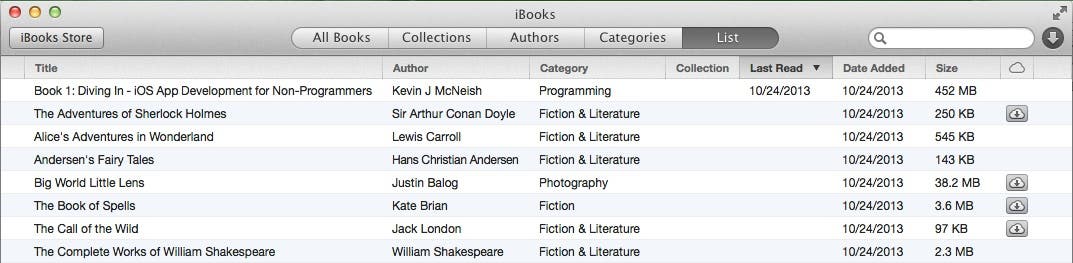 |
| iBooks Mavericks contains a list view that allows you to see information not available on the iPad. |
3. You Can Create Citations by Dragging Text to Pages
Another very cool feature of iBooks Mavericks is the ability to drag text from iBooks and drop it into a Pages document. When you do this, citation information is automatically added below the text that was copied from the book.
The citation information includes author name, book title, publishing company, copyright year, and a link to the book in the iBooks Store.
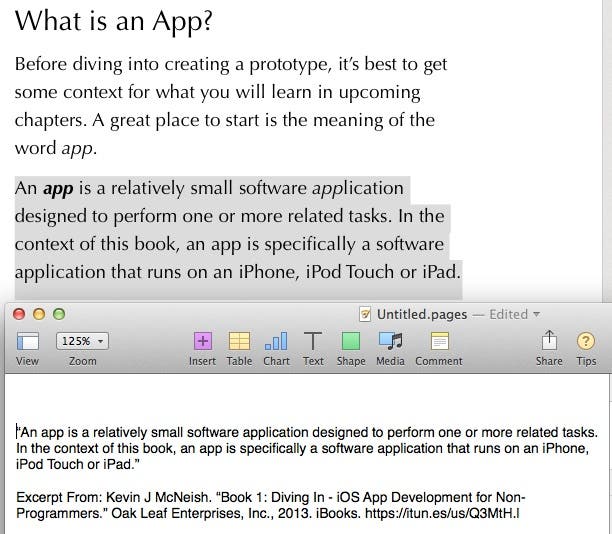 |
| Dragging text from an iBook to a Pages document, adds citation information to the quote. |
4. There are Lots of Great Ways to Navigate in iBooks Mavericks
The toolbar at the top of the iBooks window makes it easy to navigate to other locations in the book or to a completely different book. Here's a description of each button:
- Library - Opens a new window that contains a list of all books you have purchased
- Table of Contents - Displays a popup that contains the book's table of contents with hyperlinks to chapters, sections, and the glossary.
- Notes or Study Cards - Toggles the display of a panel on the left side of the window that contains any notes you have created, and a button that generates study cards from the glossary and your notes.
- Search - Displays a popup in which you can enter a search phrase and click on the results to navigate to that page
- Bookmark - Toggles a bookmark for the current page.
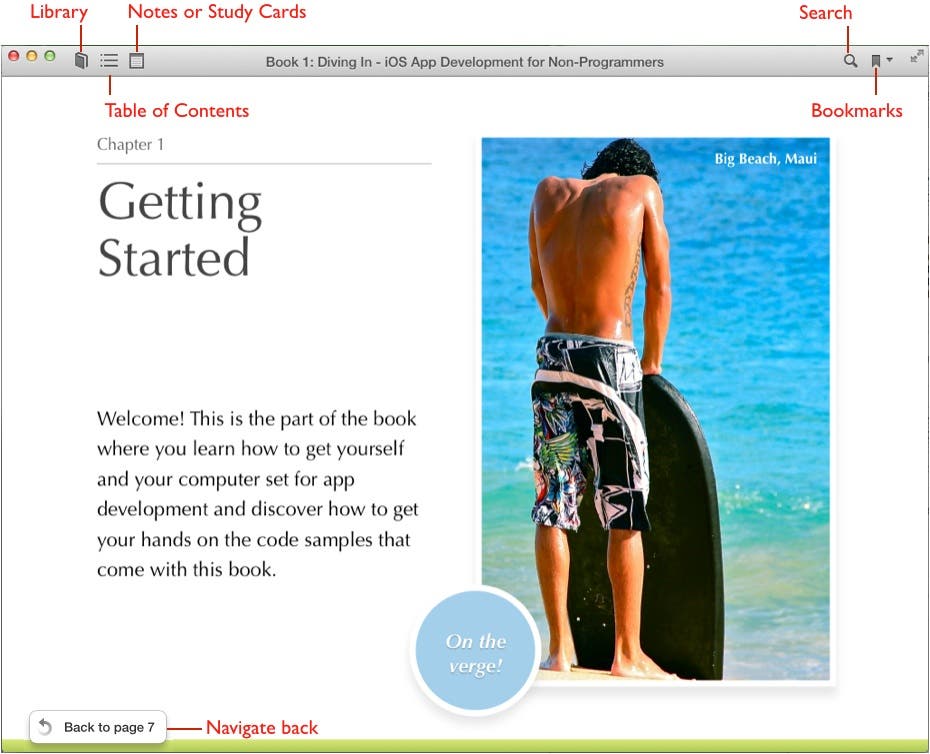 |
| The iBooks toolbar at the top of the screen and navigation popup at the bottom of the screen |
iBooks for Mavericks also provides a variety of other ways to navigate to different pages:
- If you hover your mouse pointer on the left or right sides of the window, an arrow appears that you can click to move the previous or next page.
- You can use a two-finger swipe to move on the trackpad or mouse to move to the previous or next page.
- A popup appears when you move your cursor to the bottom of the window that allows you to go back to the page you previously viewed and another popup that allows you to go forward in the history of pages you have viewed.
- If you select Thumbnails from the Table of Contents, a thumbnail of each page in the current chapter as well as a single page for the other chapters in the book is displayed at the bottom of the window. You can scroll through this list and click the page or chapter you wish to navigate to.
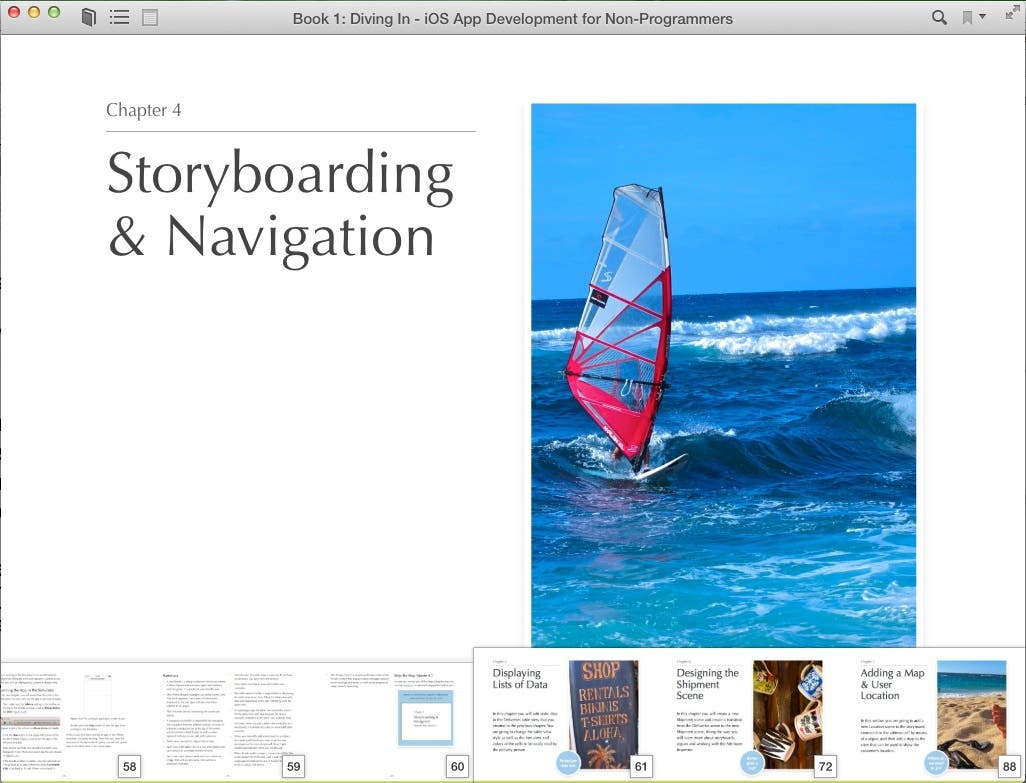 |
| You can use thumbnails to easily navigate to other pages in a chapter or other chapters in the book. |
5. iBooks Has Great Study Tools
I find that many people currently using iBooks don't realize the great study tools that are available to them, and the new iBooks for Mavericks continues that legacy.
If you're the sort of reader that likes to highlight points of interest in a book, you'll be glad to know it's very easy to highlight text and create notes in the iBooks platform. To highlight text in iBooks for Mavericks, just click and drag to select the text you want to highlight, then right-click the text and select the highlight color from the popup.
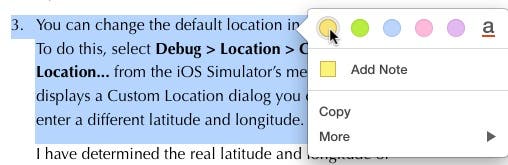 |
| Just right click selected text and pick a color to highlight it. |
To add a note to a highlight or selected text, just right-click and select Add Note from the popup menu. To view all the text you have highlighted and notes you have created, click the Notes or Study Cards button at the top of the iBooks window. This brings up the Notes panel. If you would like to see the notes that you have written in the margin of the book, just select View > Show Notes in Margins from the iBooks menu.
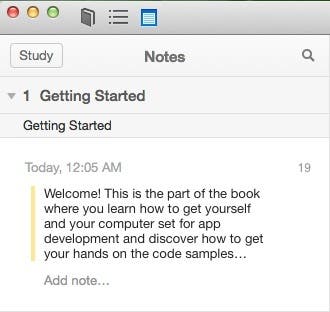 |
| The Notes panel displays all text you have highlighted and notes you have created. |
Study Cards is a fun and useful feature of the iBooks platform. They are a great study tool that help you remember the important information contained within a book. Visually, they are represented as two-sided index cards that contain information taken from the glossary, text that you highlight and note text that you create.
To get to the study cards, at the top of the the Notes panel, click the Study button. This displays a stack of study cards for the current chapter with a glossary term, highlighted text, or note on the front (if a chapter doesn't contain any of these elements, there won't be any study cards for that chapter). If a study card contains a glossary term, you can click the card to rotate it and see the definition on the back. This is extremely helpful as an aid in committing glossary terms to memory.
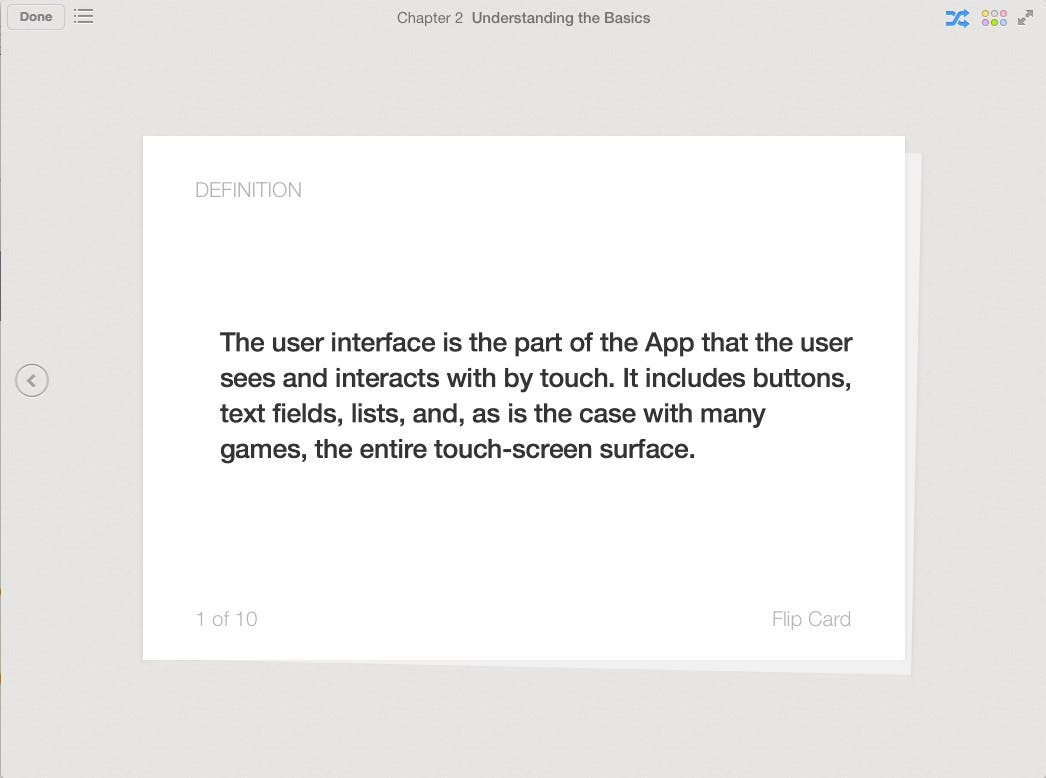 |
| Study cards are a great iBooks learning tool. |
You can specify the type of items to be included in the study cards (highlights, notes and glossary terms) and can even select which color of highlights and notes to include, and if the deck should be shuffled.
Conclusion
All in all, the features of iBooks Mavericks make it a compelling platform for both authors and readers. Apple has kept all of the great features in iBooks for the iPad and has extended iBooks for Mavericks with functionality you would expect from a desktop application. Next time you are in the market for an e-book, I highly recommend checking out the iBooks Store!