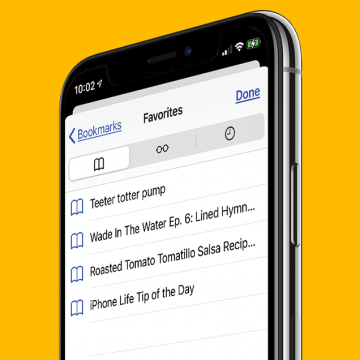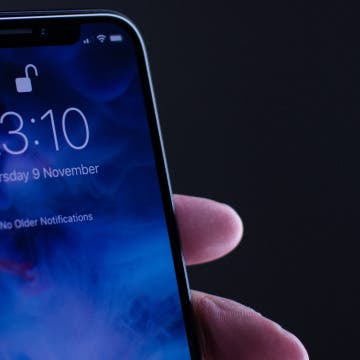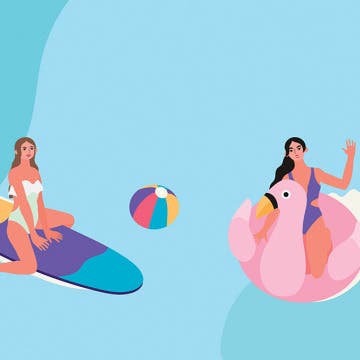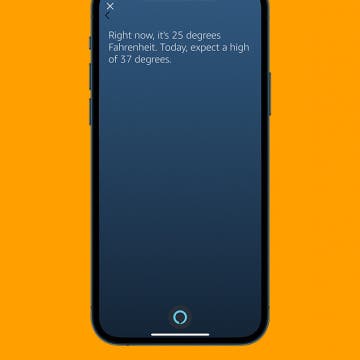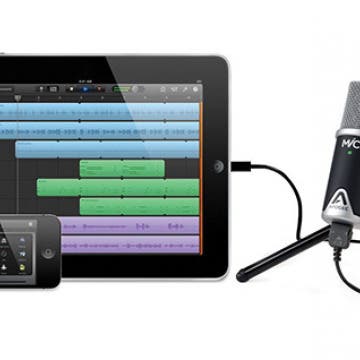How to Reset Network Settings on iPhone
By Conner Carey
Did you know that you can reset your network settings on iPhone to troubleshoot internet connectivity issues? Resetting your iPhone’s network settings will usually fix the problem. Here’s how to reset your iPhone’s network settings.