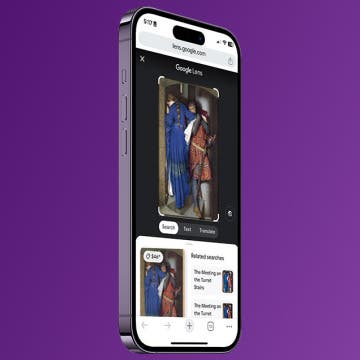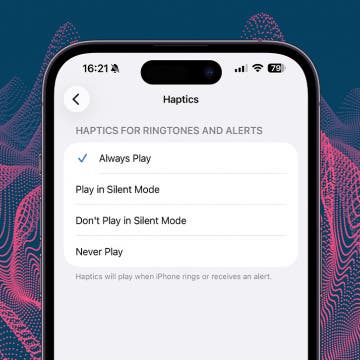How to Save a Webpage as a PDF in Safari on iPhone & iPad
By Conner Carey
Want to save a webpage as a PDF so you can keep it for future reference? You can save a webpage as a PDF from Safari on your iPhone or iPad with the Files app. Here's how to save a webpage as a PDF on iPhone or iPad in a few easy steps.