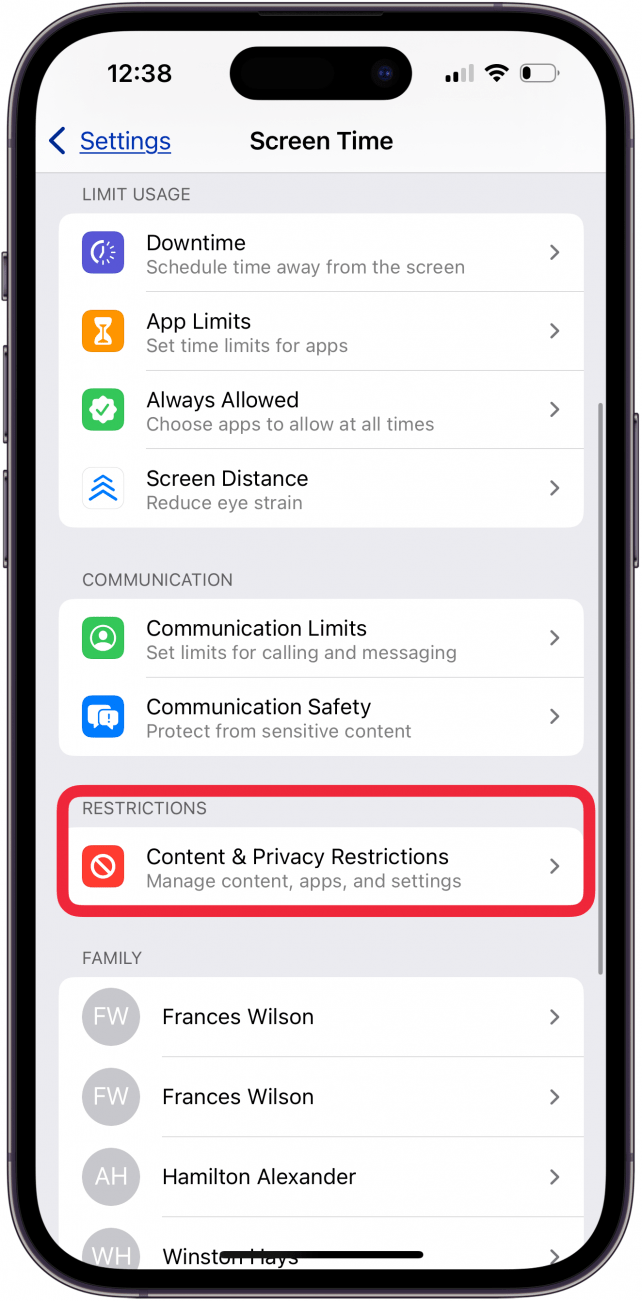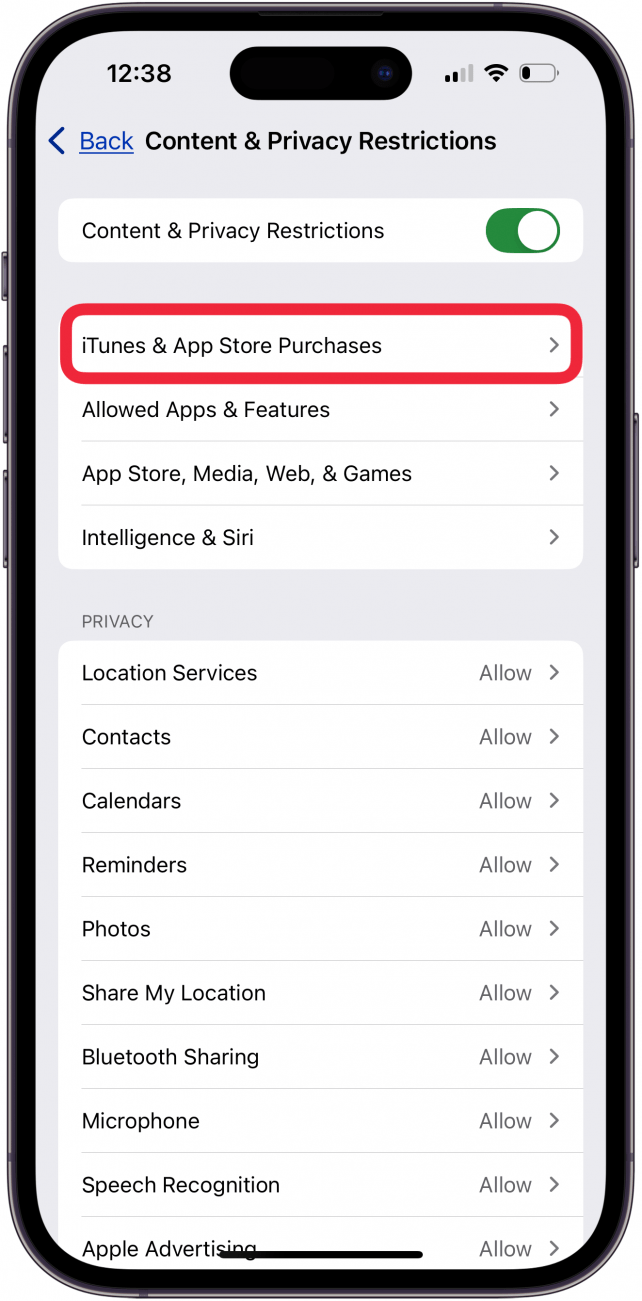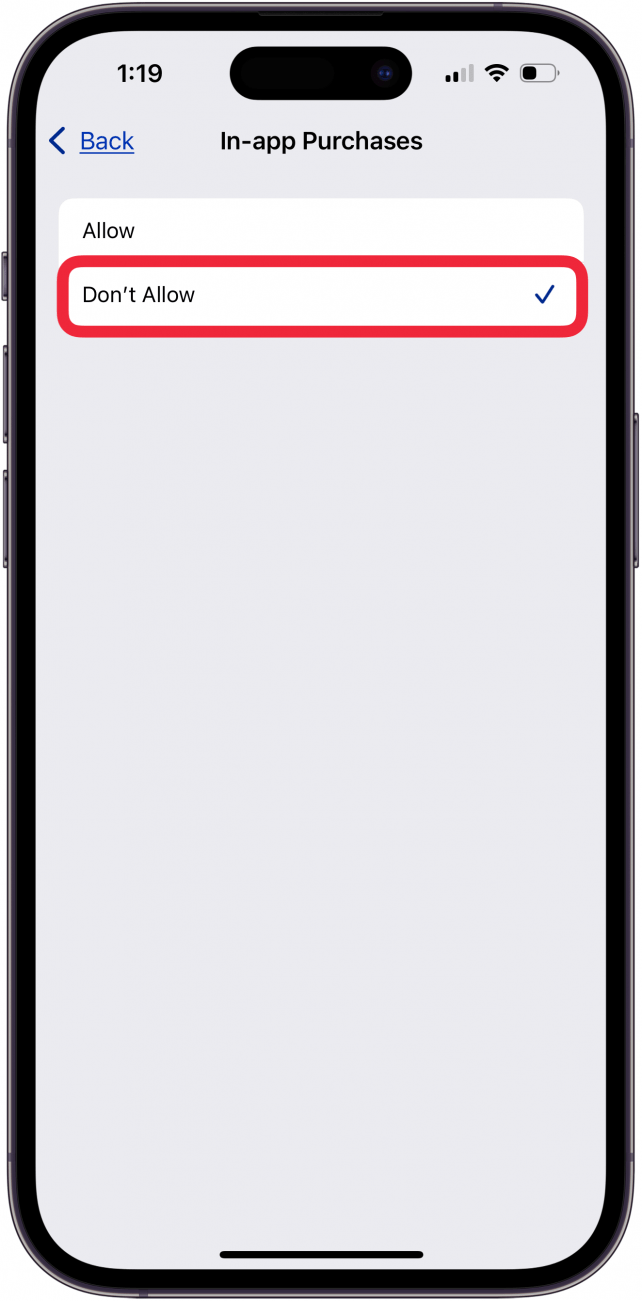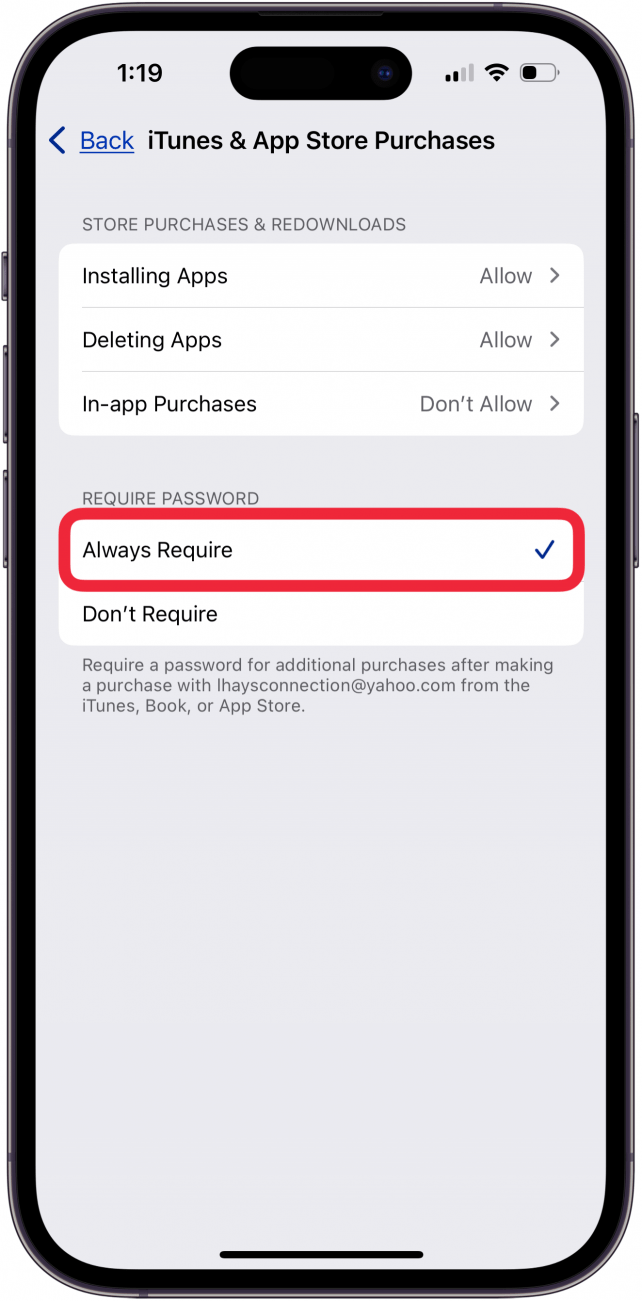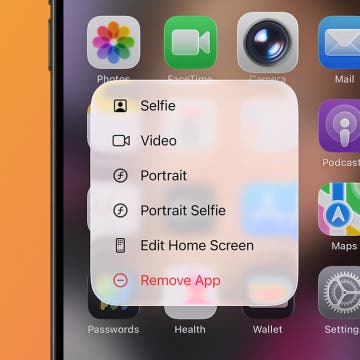Ever spotted an extra charge from the App Store on your credit card statement and wondered where it came from? It's become more common for apps to have in-app purchases, even if the app itself is free. Here's how to turn off in-app purchases on your iPhone or iPad.
Why You'll Love This Tip:
- Prevent accidental or unauthorized in-app purchases on iPhone or iPad when your kids play their favorite game.
- Enable in-app purchases in a restricted way when you require your Apple ID password or Face ID to authorize purchases.
- Say goodbye to surprise Apple charges when you turn off in-app purchases on iPhone or require password authorization.
How to Turn Off In-App Purchases
System Requirements
This tip was checked on an iPhone 16 running iOS 18.5. Learn how to update to the latest operating system.
In-app purchases are becoming the new norm. They make it possible for app developers to make money on free apps. They can also be a pain when you download a free app. Especially if you (or, more likely, your kids) end up inadvertently buying tokens or subscriptions to advance in a game or use the services. Prevent a headache and learn how to turn off iOS 18 in-app purchases or enable in-app purchases with password authorization.
- Open the Settings app.
![iPhone settings app iPhone settings app]()
- Tap Screen Time.
![tap screen time in iphone settings tap screen time in iphone settings]()
- Tap Content & Privacy Restrictions.
![tap content and privacy restrictions in iphone settings tap content and privacy restrictions in iphone settings]()
- Toggle on Content & Privacy Restrictions.
![toggle on content and privacy restrictions toggle on content and privacy restrictions]()
- Tap iTunes & App Store Purchases. (To allow in-app purchases with a password, skip to step 8.)
![tap itunes and app store purchases tap itunes and app store purchases]()
- Tap In-app Purchases.
![tap in app purchases tap in app purchases]()
- Tap Don't Allow.
![tap don't allow tap don't allow]()
- To allow purchase with password authorization, tap Always Require in the Require Password section.
![tap always require tap always require]()
Turning off in-app purchases is only one way Apple allows you to supervise your children's screen time. Learn more about how to set parental controls for your child for even more in-depth tips. You can also find out how to redeem an Apple Gift card with your Family Sharing group.

To learn more about apps for your iPhone, check out our free Tip of the Day newsletter.