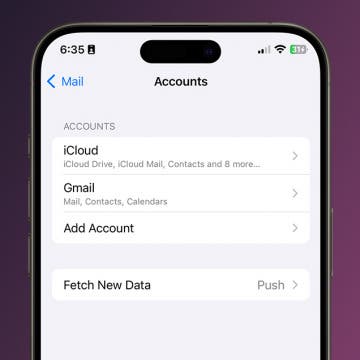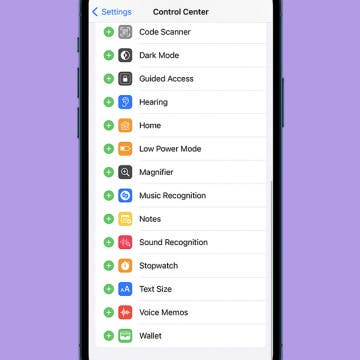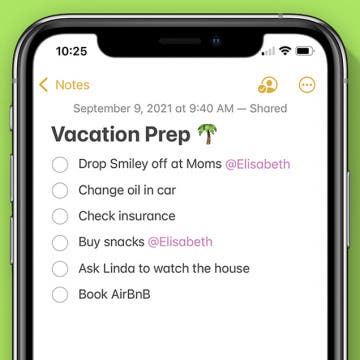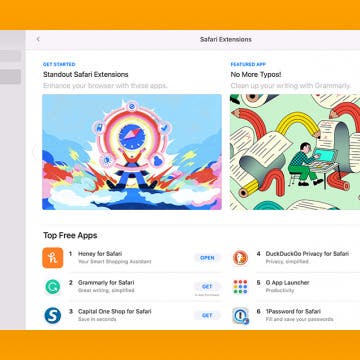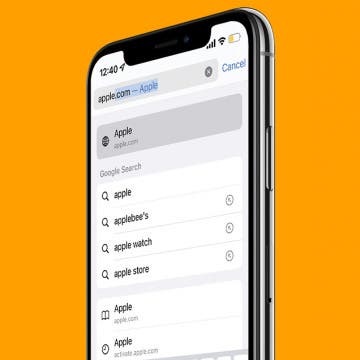How to See All Email Accounts at Once (in One Inbox)
By Rachel Needell
As someone who has to manage three different email accounts, I know how difficult it can be to keep track of all your email accounts on different apps. But did you know that you can add all your email accounts to the Mail app, regardless of which email address you use? That means you can add your Gmail account, iCloud account, and work email account to the Mail app and view each in the same inbox. Here's how!