Apple Watch Tips, Smart Desks & the Etiquette of Message Reactions



In the 63rd episode, the iPhone Life team focuses in on Apple Watch features that can help you get the most accurate Apple Watch fitness and exercise metrics. Other topics include the coolest new technology and smart-office ideas for the ultimate smart-office setup (spoiler: Donna and Sarah love standing and elliptical desks) and whether or not using Message Reactions in the iPhone messages app is the lazy way out.
Click here to listen and subscribe. If you like what you hear, be sure to leave a review. And remember to tune in every other week to hear our editors share with you the latest Apple news, best apps, iPhone tricks, and coolest accessories.
This episode is brought to you by Tablift and GraphicStock. Tablift is the only stand that allows you to use your tablet hands free while sitting on the couch, recliner, or even in bed. This makes Tablift ideal for watching movies and videos, reading, and more. GraphicStock is the best source for finding inexpensive, royalty-free stock photos, vectors, and illustrations for all your content creation needs. Sign up for a free trial and start using GraphicStock's huge library of over 300,000 images today.
This podcast was recorded using high-quality microphones from Blue Microphone.
Question of the week:
Do iMessage reactions (giving a message a heart, thumbs up, haha, or other reaction) count as an acceptable response to a text message? Why or why not? Email podcasts@iphonelife.com to let us know.
Articles and links referred to in this episode:
- How to Change Your Move Goal on Apple Watch
- Stone-Hearted Ice Witch Forgoes Exclamation Point
- How to React to a Text Message
- Key & Peele: Text Message Confusion:
Gear referred to in this episode:
Useful links:
- Become an iPhone Life Insider
- Sign up for the free Tip of the Day Newsletter
- Email the Podcast
- Subscribe to iPhone Life magazine
Transcript of Episode 63:
Donna C: Hi, and welcome to Episode 63 of The iPhone Life Podcast. I'm Donna Cleveland, Editor in Chief at iPhone Life.
David A: I'm David Averbach, CEO and publisher at iPhone life.
Sarah K: And I'm Sarah Kingsbury, Senior Web Editor at iPhone life.
Donna C: Each episode, we bring to you the best apps, top tips, and great gear in the iOS world. Before we jump into this episode, we want to talk to you about our sponsor. David, take it away.
David A: All right. So our first sponsor for today's show is Tablift. And we've talked about them before. If you're watching the video, I'm going to actually pull up the Tablift because we brought it in today.
Donna C: Everybody get ready. And if you're listening to the audio version, you can always go to iphonelife.com/podcast. There, you'll see all of the blog posts for each episode along with the video version so you can see the Tablift in action.
David A: It's got these spider legs. Basically, what it is, if you use your iPad, when people ask me why should you own an iPad, what I tend to tell people is iPads are ideal for consuming content, whereas the laptop is ideal for creating content. If you're a graphic designer, you're probably going to use a laptop or computer. As you can see, if you're watching video, the legs are very adjustable. Now maybe you can see my face, too. If you're a graphic designer, you're creating content, using a laptop is probably the way to go. But if you're going to either just check your email, check Facebook, browse the web, it's a very nice intimate experience using your iPad. And what a lot of people do, including me, is they use their iPad from bed. I'll check the news in the morning, I'll check my email before I go to bed, and usually, the iPad screen is at an angle that faces away from you, which is perfect if you're sitting up, but is not ideal if you're laying down in bed.
So what this does is it has these four legs that create a stand for the iPad. And you can see here the iPad is angled towards you, which is ideal if you're laying in bed or in any reclined position from sitting down. I'll just show people who are watching, as a straight up, or facing away. It's super easy to secure. It has this clasp from the back, and you just clasp it in, and it'll secure itself. So that's Tablift. It's available, you can get it on Amazon for $39. I love it. I use it at home, and it's great. I'm not going to lie. It looks a little bit ...
Donna C: Like a spider?
David A: Like a spider. But to me, it's worth it, to be honest. So I enjoy using it.
Sarah K: I just want to chime in and say I tried it out and the hardest thing about reading or watching a movie when you're laying down is I like to lay on my side, which means I really need to see the iPad at an angle. And the legs are so adjustable that you can actually have the iPad instead of being perpendicular to your bed, it can actually be at an angle that matches how your head is.
Donna C: That's pretty amazing.
David A: It's pretty customizable.
Sarah K: It doesn't really work with two people to watch a movie, but I feel like it's perfect for watching any kind of movie or TV show in bed and being able to just really lay down in the most comfy position.
David A: We'll have to put a plug in to Scott at Tablift to do a two person one, because I definitely have the same things. Sometimes you want to lay in bed and you want to watch a movie. It's great if you're doing that yourself, but it doesn't fit two people unless you're really thin people.
Donna C: And this is a great way to avoid dropping your phone on your face when you're laying down in bed.
David A: This is true as well.
Donna C: Or iPad, yeah, which can be a hazard. That's the Tablift. Definitely go check it out. Next, we want to tell you about our tip of the day, or our tip of this episode. As you know, we have our really popular daily newsletter called The Tip of the Day newsletter, and if you sign up for that, we send you one minute tips that teach you something cool you can do with your iOS devices. So if you go to iphonelife.com/dailytips, you can sign up for it there. This week, we had a tip that teaches you how to change your move goal on your Apple watch. Most of our daily tips are about your iPhone because all the people that subscribe have iPhones. But we do like to put in tips for your Apple watch too, because a lot of our users have that as well. We have Apple watches here and love them. Each week, you get a weekly summary of your activity when you have an Apple watch, and at that time, you have an opportunity to change your move goal, and Apple actually recommends a change to you. If you're doing really well, it'll recommend saying "Hey, why don't you go a little more?" Or-
David A: Or if you're not doing so well ...
Donna C: Yeah, it'll be like, "Let's give you a more realistic goal." But there could be times when you want to change your move goal midweek if you just decide you want to change it. So all you have to do is you talk the activity icon on your Apple watch. Then, you hard press and a menu will pop up that will give you the option to see your, I think it's your weekly summary, and below that, the option to change your move goal. So you can tap "change your move goal," and do that right there.
David A: One of the things that makes these daily tips so useful is Apple has started really integrating 3D touch into so many of their apps and so much of their operating system, but the reason why they're doing that is it gives you the ability to access a lot more settings on a screen without taking up screen real estate. The problem with that, though, is because it's not taking up screen real estate, there's no visual cue for it. To me, those are often some of my favorite tip of the days, are things you can do when you're 3D touching that you didn't know. And to me, I was [inaudible 00:06:14] puts it on steroids. I was [inaudible 00:06:17], there's so many things that are now 3D touch in your control center, and it's hard to know all of them intuitively. So to me, I had no idea I could do that.
Sarah K: You can actually 3D touch things in the control center now.
David A: Yes, you can, and I discovered that recently.
Sarah K: But with iOS 11, like you said, it's going to be on steroids so there's going to be 3D touching all over the place.
Donna C: Next, I want to tell you about our Insider program, iPhone Life Insider. That's our premium subscription where you get video guides as well as video versions of our daily tips, and we have more than 800 video tips now, and so when you sign up, you can see them by category so you can go and view all the tips about a specific area that you're interested in. Also, we have video guides for everything from your iPad to your Apple TV. Also, we always have a guide as soon as the new iOS version comes out. So in September, we'll have the iOS 11 guide, and that'll be a comprehensive guide that will walk you through exactly how to use all of the new features. We also have a feature with Insider called Ask an Editor, and that allows you to ask any of your tech related questions when they arise, and Sarah here is the one who researches and answers these questions. So she is going to share with us our Insider question, her favorite recent Insider question.
Sarah K: All right, well this is actually Apple watch related too.
Donna C: Apple watch week.
Sarah K: The Insider wrote me and said, "I have an iPhone 7 with 10.3.2, as well as an Apple watch series two that I carry with me when I exercise. I can walk for 30 minutes, according to the watch, and the activity tracker indicates that I've only walked for 23 minutes. How can I adjust or calibrate the tracker to better monitor my actual activity?" So the Apple watch will only track your activity. There's three rings, there's active calories, standing, and activity. The activity is the green ring, and if it records you doing a certain amount of exertion, then it will record a minute of activity. So if you're taking a walk and it's a leisurely walk, it might not show that every minute of that walk was activity. So that's what it means. So it's not like every activity you do, it's not actually going to be recorded as activity. You can increase the accuracy of that activity tracking by tracking your walk as a workout. But of course, when you track workouts, I found I can track two to three hours of workouts throughout the day before I have to charge my battery on my Apple watch.
I have the original Apple watch, and I have a 38 millimeter. If you have a newer one, if you have a 42 millimeter Apple watch, your battery life may vary. But if you feel like your Apple watch is not actually accurately recording your actual exertion, even if you're tracking it say as a workout, one good thing to do is update your personal statistics. So you can open the watch app on your iPhone, and tap "my watch," "health," "edit," and then make sure your weight, your height, your age, which all affect how many calories you actually burn and how much exertion counts as activity, so make sure those are listed accurately, and then tap "done." If you feel like it's a GPS problem, like it's not tracking your steps accurately, you can reset your Apple watch's calibration data in the iPhone Apple watch app again. In the "my watch" tab, you go to "privacy," "motion and fitness," and "reset calibration data." But once you reset that data, you basically have to recalibrate. So you'll have to go for a walk and ...
Donna C: You have to bring your iPhone, right?
Sarah K: Well, the Apple watch series two has GPS, but you have to go for like a 20 minute walk. And also, you have to make sure location services are on, which is in the privacy setting of your iPhone setting app, not just the Apple watch app. And so once you've done that, you can go for a 20 minute walk and then your watch will learn this is how far they go in 20 minutes, and then can get a more accurate step count.
Donna C: Is it supposed to be a walk, or could it be run?
Sarah K: It could be a run.
Donna C: Interesting.
Sarah K: You have to track it as a workout so that they're measuring your heart rate and they're really measuring your location, because to save battery, the Apple watch is not constantly monitoring your heart rate and not constantly monitoring your location as much.
Donna C: I think I'm going to try this because I've been suspecting for a while, this could just be wishful thinking, but I feel like when I do workouts, I'm getting a really low overall active calorie burn. It seems suspicious to me.
Sarah K: There's a couple things. One, the less you weigh, the fewer calories you'll burn. Also, I've noticed your Apple watch is pretty loose right now.
Donna C: Yeah, it might be my claustrophobia. I don't like anything to feel too tight.
Sarah K: So maybe if you prefer to wear your Apple watch loosely, which I can totally understand, you might want to tighten the band right before you exercise and then loosen it again when you're finished.
Donna C: That's a good tip. That's awesome. If you sign up for iPhone Life Insider, you can get tips like Sarah just shared with you. And these are the sort of issues that come up that are individual, and can sometimes be hard to find answers online, so having us as a resource can be so helpful. So iphonelife.com/insider to sign up. Now, let's discuss our Apple complaints and learning of the week. What do you guys have for us?
Sarah K: Again, Apple watch-
David A: Oh wow, this is like an Apple watch episode.
Sarah K: I learned that you can customize what metrics you see on your Apple watch in the workout app for individual workouts. Because sometimes I'll be tracking-
Donna C: How do you do this? I need to know.
Sarah K: Yeah. If you've ever tracked a run or some other kind of workout and you're like, okay, it's really nice to see how many calories I've burned overall, but what I'd really like to know is what my pace is. You don't have to live with that lack of information. You can go to the Apple watch app on your iPhone and, let's see, I was doing this earlier and now ... So you can go into that and go into the settings and go to "workout," and there should be a setting for metrics.
And you go there, and there will be a list of individual workouts that you can choose exactly which metrics you track for that workout. You can have up to five. I think there's generally about four, but you can add a fifth one, and you can remove some. You just tap "edit" in the right corner in order to do that, and then tap "done" when you're finished. If you have iOS 11, this is what was crashing for me a lot when I was doing it earlier, as I mentioned in the previous podcast. But I'm really excited because I want to know my pace rather than how many overall calories I've burned so far on the run. It's not nearly as useful to me when I'm running.
David A: Yeah, that's a really cool tip.
Donna C: So you're trying to get faster, basically, and so that's ...
Sarah K: I'm trying to maintain a certain pace. But also it's just useful to know. You can't always tell if you're tired, it feels like you're working really hard, and maybe you're going slowly, or it feels like you're going really slowly, but maybe you are doing your normal pace, you're just hot.
David A: I find that really useful, too.
Sarah K: I'm terrible at judging my pace, basically.
Donna C: That's one of the things I like about the Apple watch the most is that it does make you realize that your perceptions of what's happening are just not often in line with what's actually happening. First of all, I always think that I workout more than I do, and I think that I sit less than I do. I don't always know, and I still don't know because I haven't been using this tip of Sarah's, what my pace is like compared to how I'm feeling that day.
David A: That's something I use a lot. I have my activity tracker on my Apple watch. I use the Apple Runkeeper as I'm running so I don't have to look at my watch. It'll give me my pace for the split, which I guess this can count as my app of the week suggestion, Runkeeper. It's free, I like it. To me, that's one of the things I always look at is my pace, because sometimes like you said, I'll be really tired and turns out I'm just running a little faster than I normally do, and I'll be like all right, I'll slow down to my average pace because it's killing me. Other times, I'll be actually running pretty slow but really tired, and I'll be more likely to push through.
Donna C: Because you're slower than your average pace?
David A: Well, I'm like, okay. It helps me know how hard I should push myself because I've played so many sports that I have a tendency to push myself too hard, and then really wear myself out by the end of the run. So it helps me to have an objective gage of how hard should I push myself.
Donna C: And is Runkeeper better at basically keeping you updated on how you're doing? One thing that the Apple watch doesn't do that well, I think, is give you context and be like, you're not at your average. The Apple watch doesn't really. You have to do that for yourself in terms of your heart rate, in terms of your pace. Giving you feedback.
David A: Yeah, Runkeeper is a lot more customizable. First of all, it keeps track of all of your other runs, which Activity Tracker does somewhat. But when you're running, it'll tell you your average pace for that split, which you can set. So for me, I do it every two minutes. It'll tell me my average pace for those two minutes, my average pace for the run, and you can have it tell you how that compares to your average pace overall. So it does give you some balance in terms of understanding how you're doing, not just in those two minutes, but how you're doing overall. At the end of the run, it'll be like, this is your third fastest run of the season, or whatever.
Donna C: Cool. So my complaint this week is more of an open question I just wanted to talk about. It may just be our question of the week as well. So reactions. This is a feature that Apple released with iOS 10 that lets you firmly press a message or just press and hold if you don't have a 3D touch device, and then you're given some choices of reactions. You can heart something, you can do a thumbs up or thumbs down, a laughing symbol. So I found this to be a really convenient feature, but it feels a little bit like you're just being lazy and rude by using them, and you're not 100% sure that the other person saw or noticed that you responded. So I wanted to get your take on this because I like using it because I'm also someone who's not that good at keeping up with my phone all the time. I don't always respond in a timely manner, so I found this to be a nice shortcut. But I don't know. Are people even considering that a response? What do you guys think?
Sarah K: I feel like it's like have you ever sent an emoji because you felt like a text required a response, but you also just wanted to end the conversation?
David A: Like the thumbs up.
Sarah K: Right, I feel like that's a shortcut for that in a lot of ways, so I think it can count to a response to something that doesn't require a continued conversation. But I don't think it's a full, we're having a conversation, response. And I also think you need to be aware that people who don't have iPhones won't see it that way. They'll just get a text message that says "So and so hearted your ..." which is weird.
David A: Better than nothing.
Donna C: Well also, in the message preview, I'm pretty sure that's what happens even on your iPhone. You'll see a weird little thing.
David A: Like Donna liked your message.
Donna C: Yeah. It looks weird, but in a way, I'm happy because it is making it more apparent to the other person that I did something, instead of they may or may not notice that there's a little thumbs up tagged to their message.
David A: Yeah, notification's important because nobody's checking and rechecking to see if they liked my message.
Sarah K: One thing I dislike about it is in the context of a group message, you can't see all of their reactions because it shows up as a little heart on top of your message in the conversation. You just see the last reaction, so if one person hearts it or another person laughs or gives a thumbs up, you only see the last one.
David A: Can't you expand that to see all of it? I think you can.
Donna C: I don't know if this is iOS 10 or iOS 11 because I just discovered it with iOS 11, but it may have already been there. I noticed that, but if you do tap the little bubble there, it'll expand and show you all the different people and their reactions.
Sarah K: I feel like that's more effort than I want to put into knowing people's reactions, honestly.
David A: Yeah, that's a little bit of the challenge of it.
Donna C: What do you think?
David A: I agree with Sarah. I think it is a useful feature, but it's not a replacement of a conversation. In other words, it's a replacement of the thumbs up emoji. If somebody sends you something really matter of fact and you want to confirm that you saw it but it doesn't require a response, that's nice. But even if somebody says, "lol, that's awesome," even something that could be a replacement to a heart or a like, to me, that's a different level of communication. It feels more like, okay, they saw it, they liked it. So if I send something like a long message and they just liked it, I'd feel a little weird. Similarly, I had a friend who used to do this where I'd send them a long message and they just send me a thumbs up emoji. I'm like, all right, great.
Donna C: Here's another question. Are you glad that reactions are a feature, or do you wish that it wasn't even there because it's this weird, in between communication?
David A: Funny enough, just this week, I had that thought. Oh, I actually really like that it is a feature because there is a time and place where it's useful.
Sarah K: When people send me pictures of cute dogs or children, of course I want to be able to heart it and then I might say, oh my gosh, your nephew is so cute. But I feel like cute children and animals require that extra little bit of appreciation.
Donna C: This is good to hear. I think I might feel more confident in using reactions now based on the parameters we've set out because I was wondering before if people were seeing them, and it sounds like people are.
David A: There's this great Onion article from way back when where it was like Ice Queen sends email without exclamation mark after thanks. And I feel it's relevant to this in that it's a difficult medium. It's right for misunderstanding, people not understanding your intention. You had this story from back in the day where Apple watch has auto responders, and one of them is just "Okay." And somebody sent you something, right? You can tell it.
Donna C: Yeah. I think it was Rayanne, actually, who messaged me something and I just wrote back, "Okay." I think was one of the auto responses. I came in and she's like, "Is something wrong?" Like what's going on, and it happened to a few different places where people were like, "She's in a really bad mood today. Is she being passive aggressive with me?"
Sarah K: I've customized my auto response text messages to put exclamation points and emojis in them.
David A: Me too, I've totally done that exact thing.
Sarah K: As an editor, I'm really not into exclamation points, but people probably think I overuse them when I'm texting. I'm always going to throw in the exclamation points and the emojis because otherwise, we should totally link to the Key and Peele sketch about a text conversation when one person thinks they're having a friendly conversation, and the other person thinks they're going to throw down when they meet up because they're so angry.
David A: There's a great Seinfeld about this too, actually. So this predates texting.
Donna C: David, do you have complaints and learning?
David A: Yes, I do. Just to wrap up why I'm talking about all this, texting is a difficult medium, so while I do think there is a time and place for the reactions and I like the reactions, I think that err on the side of over communicating. If somebody sends you something and you're not sure, err on the side of actually responding. So really, in my opinion, the only time to use the reaction is if it's so obvious that nobody would expect a reaction other than just an "okay," or a heart in addition to a comment. I think it's just nicer to err on the side of over commenting.
Donna C: What I will add to this as someone who resents feeling too attached to my phone at all times, I do think sending a reaction rather than nothing is better. If you're feeling like you just really want to put down your phone for the night and you want to wrap up a couple conversations, it might not be the best way in terms of feeling leveled, but it's still better than nothing.
David A: It is a lot better than nothing. So I think this is a great question of the week. What do you guys think about this? Send us an email at podcast@iphonelife.com. I have a learning, you sound like you're about to say something, Sarah.
Sarah K: I was just going to give a plug for writing short text messages in general. If you need to send a multi paragraph text, please call people. I know people don't call anymore, but those texts make me angry.
Donna C: I know, I'm like, I didn't know I have to write a novel today.
David A: Well, in particular, on loaded subjects, I know we don't tend to get too far into psychology and relationship advice and stuff. Don't send a long text, especially in relationships, on a loaded topic. It never goes well.
Sarah K: Text fighting is the worst. People can't read your inflections. One time, my boyfriend was a little annoyed with me, but when I read the text, I thought he was screaming at me. It's like, a phone call could've heard the inflection in his voice and known it wasn't a big deal.
Donna C: It was not like the apocalypse.
David A: There's so many levels of communication that are communicated through voice and in person through body language that it's just really better. To that note, go to iphonelife.com/podcast and we'll link to that Key and Peele sketch, which sums this up perfectly.
Donna C: Yes. We are on a bit of a time crunch today, so we're going to get to our apps and gear shortly, but I think David had a-
David A: Yes, I have a quick learning of the week. And this one's a little bit longer, so I'm going to take a little bit more time, and I'll skip my app and gear recommendation at the end. So my dad did this thing, and we've talked about it a few times. Sorry, eye roll to parents. He set a passcode on his phone and then didn't know what it was. He just accidentally set it, didn't know what it was, and then tried to figure out what it was. He had changed it to an alphanumeric passcode from a six digit. Didn't know what it was, tried it repeatedly until he just straight up bricked his phone. So a lot of learning came from this from our family. From my family to yours, let me explain to you a few things. Number one, some of this is Apple's fault. Apple should not let you set a passcode that you cannot reset, which is what a passcode is on your iPhone. There is no easy way to reset it.
Sarah K: Well, with your phone locked.
David A: With your phone locked. So once your phone gets locked, if you don't remember what your passcode was, you can solve it and I'll explain to you in a little bit how, but it's tricky. So number one, be cautious when setting up a new phone, setting up that passcode, making sure it's something you remember. Personally, I actually always change mine back to the four digit passcode because it's easier to remember. That's not the best security tip, but that's a good security tip for not forgetting your passcode. Number two, if you do forget your passcode, don't try it over and over again until you brick your phone. We have a good tip for if you've forgotten your passcode and your phone is locked but not bricked yet. Bricked basically means it says iPhone is disabled, plug your iPhone into iTunes. So we'll put a link to that. Our web writer Connor came up with this really cool tip that I've never heard of before, so it's really cool. We'll link to that if this ever happens to you.
Number three point, so I then got to this really annoying place where his phone said "Your iPhone is disabled, plug into iTunes." You plug it into iTunes, and I got an error message that essentially said, "Your iPhone is disabled. Unlock it on your phone to connect to iTunes." And it was just like downward spiral where there was nothing I could do. So if you ever find yourself in any situation where you're getting confusing error messages, something that I think is underutilized is googling those confusing error messages. Just word for word, whatever that error message is that's confusing you, Google it, and usually somebody else has had that problem and there is a solution. So that's what I did, and what you ended up having to do is if you hold down the power button and the volume button on the new phone, it'll reset it. But if you actually keep holding it down, it'll turn off your phone, and then turn it back on in a different recovery mode that I didn't know about. I don't know if you guys knew about this.
Donna C: And it's only when you're plugged into iTunes, okay.
Sarah K: Yes, I've had to do this.
Donna C: If it's plugged into iTunes, you can do this. It puts it in recovery mode, and then you can restore your phone from a backup.
Sarah K: So we have one more sponsor for this episode, and that's GraphicStock. GraphicStock has a large selection of amazing stock photos, so if you are someone who has a website or even just for causal use, this is a really affordable option to have stock photography that you have full rights to, and can use in any medium that you want. Right now, I think there's a seven day free trial. If you go to graphicstock.com/iPhonelife, you get a free seven day trial.
David A: Even after that seven day trial, first of all if you do any type of creative work, you need to have royalty free images, and this is what GraphicStock is. Second of all, GraphicStock is one of the most affordable options out there. Really high quality images and really affordable.
Sarah K: Right, and you really want to be careful about if you just google images and then just copy them and put them in your own stuff, chances are, if they're a good image, they belong to AP or Getty, and those guys are serious about going after their images.
David A: We've been sued, fun fact. We've been sued. So this was before my time here, and we now have only royalty free images thanks to GraphicStock. So yeah. You don't want to Google a photo and use it because you'll get sued.
Donna C: And I was checking out GraphicStock recently. They have a whole new collection of really cool lifestyle images that they just put up. So I feel like they're always adding new collections of really great stuff that you should check out. So to get into our gear section, I know Sarah and I have been using some fun office desk items. Mine is a desk, and hers is something very unique that I really want her to tell everyone about because we can hear her peddling from the other room.
Sarah K: It's supposed to be quieter than that.
David A: Unique is one word for it. Go ahead Sarah.
Sarah K: Hey, it burns 150 calories an hour, I'll just have you know. I'm actually a really, twitchy, fidgety person. It's a running office joke that I've played footsie with every person in the office.
Donna C: It's true.
Sarah K: My feet are jiggling under the table during meetings. I now have an under desk elliptical called the Cubii. There's a lot of different brands. This one is cool because it has a low enough profile that you don't really hit your knees too badly on your desk. I actually ended up taking off the drawer of my desk. I think my desk is kind of low, so it's designed to prevent hitting your knees on your desk. There's an app that tracks your distance. Say if you want to set a goal, like I'm going to peddle to New York, or something. And it tracks the calories burned, although if you track it on your Apple watch, you'll get a more accurate reading of how many calories you burn. And it's just great. If you tend to be a fidgety person, if you want to get a little more activity when you're sitting at a desk all day, I really love it. I set it up as a joke, and I'm addicted to it now. I don't even care that everyone makes fun of me, I love it.
David A: Well the other thing that's funny about it too because we've talked about them in the past, but we all have activity sharing with our Apple watches. So all day while I'm at work, I get little notifications telling me how many Sarah's burning from this elliptical, which I think is half the reason she's doing it.
Sarah K: Yeah, probably.
Donna C: Well it's cool because treadmill desks, I think right now, are considered the best thing you can do for your health. Having a standing desk is awesome, which I wanted to mention the autonomous standing desk that Connor's using right now, which you can raise and lower so that you can have intervals of sitting and standing.
David A: I'm really jealous of this desk.
Donna C: So that's considered way better for your health, but actually using a treadmill's better because even when you're standing, you're still stationary, and overtime it'd just be cool ...
Sarah K: Hard on your joints to just stand.
Donna C: Yeah. So in terms of a budget way to be doing what's recommended right now, this seems so cool.
Sarah K: I like it, clearly, since I use it constantly. Fortunately, I have a really good natured office mate.
David A: Who has big headphones.
Donna C: Right, yeah. Connor's desk, I think it's around $200, but I wanted to mention that I had the impression previously that standing desks were thousands of dollars investment, but there are options out there that are great that are really more in the $200 range. And I also wanted to mention an at home desk that I recently bought at Costco, which I'm obsessed with Costco. You should definitely become a member, but you can also order it online, and it's the Bayside Furnishings writing desk, and it has two outlets with wall outlets and then also two USB outlets built into the desk. So one thing that I hate is a lot of times when I work at home, I'm just sitting on my couch and I have my laptop plugged into the wall but it's really short, so I have to be sitting really close to the wall. And my iPhone is dying, and it's really annoying. So with this, I can be sitting at my desk, have my devices charging while I'm working, and I feel like that's something that's really nice. And also, you have limited cords because you have everything you need right there.
David A: I went the opposite route for my home desk where I have a desk made by the Amish, so there's no cables built in at all. I love the desk, it's beautiful wood, but I end up having these long streams of cables flowing around my office and it's annoying.
Sarah K: Can I just say my number one recommendation if you're going to get something for a desk, get an extension cord. Get one of the ... Why is my brain not working?
David A: Power dog?
Sarah K: Yeah, like a power strip, thank you, that has in addition to the three pong plugs, USB ports. It will change your life. You can never have too many USB ports.
David A: It's so obvious, and yet it took people so long.
Sarah K: Yeah, I was able to charge my headphones, charge my phone, it's so nice. There's smart ones that let you choose which one is on and set them on times. And you can do that, but if you just really want to be more basic, you can still get a huge amount of utility out of just a power strip with USB ports. And why would you buy a power strip without them at this point?
David A: Exactly.
Donna C: So those are our little smart working tips for the week and gear recommendations, so this wraps up Episode 63 of the iPhone Life Podcast. Remember to email you to let us know what you think of Apple's message reactions. Podcast@iphonelife.com is how you can reach us there, and we look forward to seeing you next episode. Thanks everyone.
David A: Thanks everyone.
Sarah K: Thanks everyone.

Sarah Kingsbury
As the Editorial Director at iPhone Life, Sarah Kingsbury manages the online editorial team and oversees all website content. She is a long-time Apple enthusiast who never goes anywhere without her Apple Watch and owns way too many HomePods. Since joining iPhone Life in 2013, Sarah has done everything from writing hundreds of how-to articles to founding the Daily Tip newsletter. She even co-hosted the early episodes of the iPhone Life Podcast. When not at work, Sarah can be found hiking in the mountains and canyons around Las Vegas, where she lives with her partner and dogs.
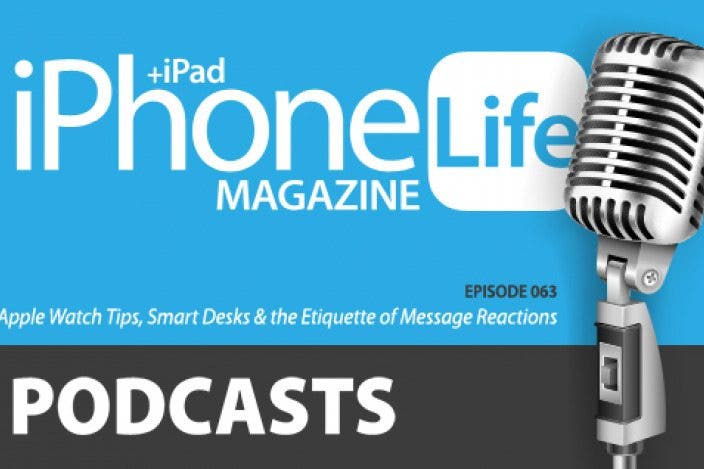

 Susan Misuraca
Susan Misuraca
 Olena Kagui
Olena Kagui

 Rachel Needell
Rachel Needell

 Amy Spitzfaden Both
Amy Spitzfaden Both


 Rhett Intriago
Rhett Intriago
 Leanne Hays
Leanne Hays




