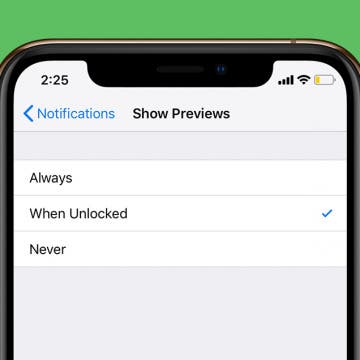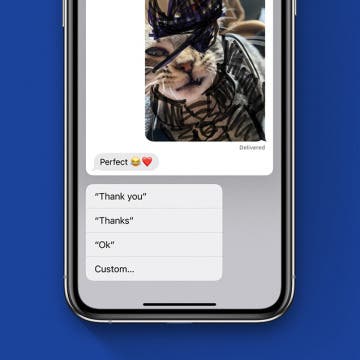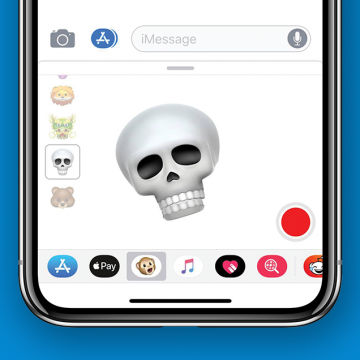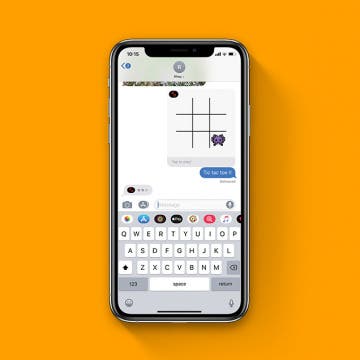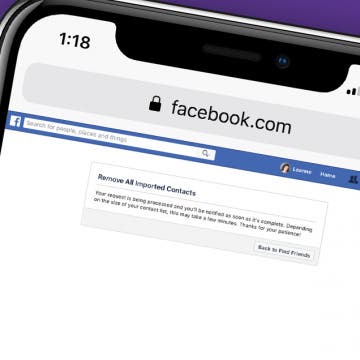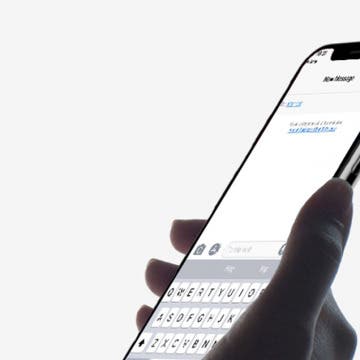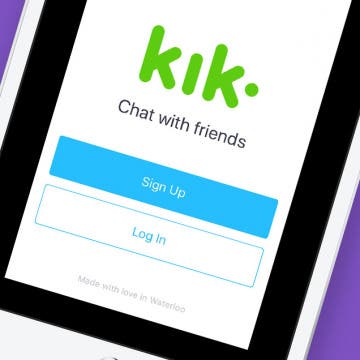Forget package tracking apps! Did you know you can track shipments on your iPhone without ever leaving the app in which you received the tracking number? If you’re worried about porch pirates, one of the best security measures is knowing when a package is supposed to arrive. Your iPhone will automatically detect tracking any tracking number that you receive in Mail or Messages. You can also use the same method to track packages from websites like Amazon by copying and pasting the tracking number into Notes. For an extra layer of security, you can add a unique passcode to Notes. With this tip, you’ll be able to set up tracking from any carrier. Let’s dive in to how to use iPhone package tracking.
Messages
When your iPhone is locked, you can glance at your notifications previews to see if you need to respond to messages or open another app, but that means other people can read your text notifications, too. Fortunately, you don't have to hide alerts altogether to ensure your privacy. Instead, we'll show you how to hide notification previews, so they're only visible when your iPhone or iPad is unlocked. If you found this tip because you want to learn to hide text messages, that's not what this tip is about, but we have a different article about how to hide messages on your iPhone.
How to Remove Memoji Stickers from the Emoji Keyboard
By Tamlin Day
People are asking, “How do I remove Memoji keyboard stickers from my emoji keyboard?” You might have been annoyed to find that your Frequently Used emojis are preceded by a bunch of Memoji stickers that you never actually use. Luckily, there’s a hidden setting you can adjust to remove Memoji stickers from the emoji keyboard. Let’s dive in with how to get rid of Memoji stickers on the emoji keyboard so that you can once more find your favorite face-palm emoji.
How to Switch from Text to Phone Calls on the iPhone
By Hallei Halter
Have you ever wanted to turn your text into a call on the iPhone? Text messages are quick to send and read, but sometimes you'll need to call the other person to clear something up or if you need more direct communication. Here's how to make a phone call from the text chat, so you can reply to a text message with a phone call without leaving the Messages app. This can also be helpful if you don't have a contact's number saved on your phone, but have received text messages from them.
The Fastest Way to Respond to Texts on an iPhone
By Tamlin Day
Sometimes, you need to respond quickly to multiple texts. Unread messages can pile up fast, and it sure would be nice to reply to conversations without having to type out every single reply. Luckily, Apple put a hidden feature on the iPhone that lets you respond to texts fast using automatic replies. With this tip, you’ll be able to send replies like “Okay” and “See you soon,” just by pressing a couple of prompts. Let’s dive in with the fastest way to respond to text messages on an iPhone.
How to Turn Off Automatic Emojis in iPhone Text Messages
By Conner Carey
Type a word in messages, and predictive text will suggest the emoji that matches that word. Many people don’t want to replace a word, even with emoji as cute or useful as the smiley face, thinking, crying, or tears of joy emoji; they simply want to include the emoji after the word. Luckily, you can add emojis to your messages without opening the emoji keyboard, then avoid replacing the word with a simple tap of the space bar. The emoji will remain in your predictive text suggestions and you can easily select the emoji to appear right after the word for it. I’ll show you what I mean below; here’s how to prevent emojis from replacing words in Messages.
How to Send an Animoji Sticker in Messages on Your iPhone
By Leanne Hays
Here's a fun one! Did you know that Apple's animated emojis, Animojis, can not only be sent as video messages but also as stickers in your iPhone's Messages app? While you still need an iPhone with Face ID to send video messages, you can now send Animoji stickers from any iPhone with iOS 13, meaning the iPhone SE and later. Let's get started with learning how to make and use Animoji stickers in Messages right now.
How to Use Memoji & Animoji Stickers on Your iPhone & iPad
By Leanne Hays
One of the new features of Apple's latest operating systems, iOS 13 and iPadOS, are Memoji sticker packs for older iPhones right in the Messages app. It's been possible to send Animoji and Memoji stickers in texts before, but now it's easier than ever for a larger number of iPhones and iPads to send Memoji stickers, even if they can't create and send the animated emoji videos. Let's get started learning about Memoji and Animoji stickers, how to create them, and which devices can send and receive them.
How to Play Games in the iMessages App
By Hallei Halter
If you have iOS 10 or later, you can challenge a friend to a quick game in the Messages app, provided your friend is also using iMessages! Just find a game you like in the iMessaages App Store, tap to get it, and then start playing with your friend. Playing a game via iMessages is great for when you don't have much to talk about, but still want to keep in touch with someone. Here's how to start and play games in iMessages.
Messaging Dos & Don'ts: Texting Rules for the Digital Age
By Sarah Kingsbury
If you came of age in the pre-smartphone era, you already know the basics of phone etiquette. But now that texting and messaging apps have overtaken phone calls as the preferred method of staying in touch, it’s a good idea to become familiar with the dos and don’ts of texting as well. Here’s how to avoid being the bane of the group chat, telling someone it’s funny that their loved one died, and snubbing someone just by letting them see that you read their message!
How to Use the Diverse Emoji Keyboard on the iPhone & iPad
By Paula Bostrom
A while back, Apple added more racial diversity to the faces on its emoji keyboard. While none of the emoticons or family groups offer options for different skin tones, the single human characters and body parts (hands, noses, etc.) all come with the diversity options. At this point, we’ve all seen Apple keyboard emojis in all their diversity, but not everyone knows how to use or change what emoji they select. Here’s how to use the diverse emoji keyboard on iPhone or iPad.
Anytime a new version of iOS is released there are bound to be some growing pains. Since the release of iOS 12.1, some users have reported that a few of their contacts have received question marks and other odd glyphs instead of the intended emoji. Why does this happen, and what can you do to fix the problem? Don't worry, we've got you covered. In this article, we'll go over all the reasons your contact might be receiving alien glyphs from your iPhone and what they can do to solve the problem. Read on to learn all about these strange Emojis and how to get you and your contact's phones speaking the same language.
In the past, when a stranger on Facebook sent you a message, you didn't receive a notification the way you would with messages from friends. These messages used to be filtered into a section of Facebook Messages called the Other Inbox, but now Facebook has split the Other Inbox into two separate areas: Message Requests and Filtered. The Message Requests Inbox is for messages from people you've communicated with in the past, although you might not be friends with them on Facebook. The Filtered Inbox is for completely unknown senders. There’s actually an easy (though unintuitive) way to access your hidden messages. Most of the time, these messages aren't important. But every now and then, there’s a message you need or want to read. Here’s how to view your hidden Facebook messages on iPhone.
How to Share Apple Music Playlists on iPhone
By Conner Carey
Apple Music has a plethora of playlist choices, and Apple heavily promotes the fact that humans curate these playlists instead of computers. There are various options for finding Apple Playlists from the For You section of Apple Music, and you can create playlists as well! If you discover or create a playlist you particularly love, you might be wondering how to share Apple Music playlists. It’s easy to share music on your iPhone with Apple Music playlists; let's learn how now!
How to Stop Facebook from Accessing Your Contacts on iPhone
By Leanne Hays
If you have the Facebook app on your iPhone, you've agreed to allow Facebook access to all your phone's contacts. If you don't remember giving that permission, neither do I; but apparently, it's part and parcel of the terms of service. Don't worry, though; there's an easy way to change this sharing setting and make the names and numbers in your Contacts app private again. Let's get started learning how to stop Facebook from accessing your Contacts on iPhone.
Texting Etiquette & Safety: 5 Rules for Keeping Your Kids & Teens Secure & Drama-Free
By Stephanie O'Leary
Okay, so you’ve taken the leap and handed your child or teen a smartphone. You may feel like you’ve made the biggest decision already; but if you want to keep your child safe, you have many more decisions to make ahead of you. I hear a lot of chatter about how to keep kids safe on social media (which is a critically important topic), but there’s not as much guidance when it comes to one of the iPhone’s simplest features: text messages. In addition to keeping kids and teens safe while texting, we need to make sure they understand texting etiquette. Here, I’ll touch on the five most important things you and your child need to know to stay safe, secure, and polite when it comes to texting.
Animoji is a new iMessage feature that currently is only available on the iPhone X. Animojis are animated emojis, and the technology required to create them is really incredible, with far-reaching potential applications. The Animojis feature allows iPhone X owners to animate various characters in ten-second videos and send them to friends. When you move your face, the Animoji automatically moves with you. With Animojis, you are essentially animating your own face, as though you were in a cartoon right from the comfort of your iPhone. The first iteration of Animojis allowed you to be a unicorn, the poop emoji, a panda, a chicken, and more. With iOS 11.3, Apple has added a bear, a dragon, a lion, and a skull. Here’s how to use Animojis on your iPhone X.
How to Use Business Chat on iPhone with iOS 11.3
By Leanne Hays
Apple announced the Apple Business Chat platform at WWDC 2017 and iOS 11.3 has finally introduced us to the program. The Business Chat platform allows iPhone users to connect with companies through iMessages, or from the businesses' app or website, rather than talking on the phone. Apple is rolling out Business Chat slowly; it's only available as a beta version right now, with a limited number of partner companies. Let's stay ahead of the curve and learn how to use Business Chat on our iPhones.
Kik for iPad: How to Download the Kik App on Your iPad
By Leanne Hays
Kik is a free messaging app that lets you send text messages, videos, GIFs, stickers, and more to friends who've also downloaded the Kik app. Kik users can also find new friends to message; and since the Kik app has over 300 million users, the odds are good that you'll find at least a few people you'd like to chat with. It's easy to get started using Kik; rather than using your phone number to create an account, all you need is an email address and username. Once you've downloaded Kik and created your account, you can use the app to message your friends who are also on the platform, and invite other people in your phone contacts to join. There's one problem though: Kik is easy to download on your iPhone, but what about Kik for iPad? Despite the lack of an official Kik app for iPad, there are ways to work around this missing offering. Let's get started learning how to get Kik for iPad.
Way back in 2013 Instagram introduced direct messaging, called Instagram Direct, to the popular photo-sharing platform. In that iteration, direct messaging, or DMing, had to include a picture taken and edited in the Instagram app. Due to popular demand, Instagram now offers text-only direct messaging, which is really convenient for individuals who not only use the app to create, share, and explore photography, but also as an easy way to stay in touch with friends without switching to another platform or messaging app. Did you know that not only can you direct message friends on Instagram, you can also dm groups of friends? Let's get started learning how to create group conversations with or without pictures in Instagram on your iPhone.