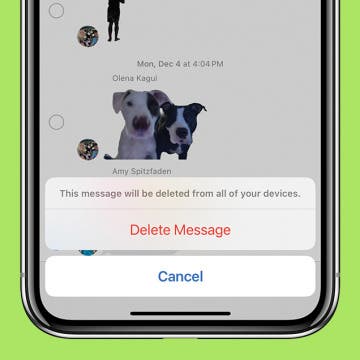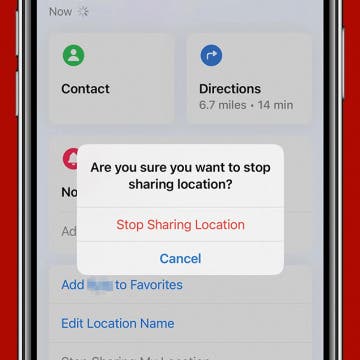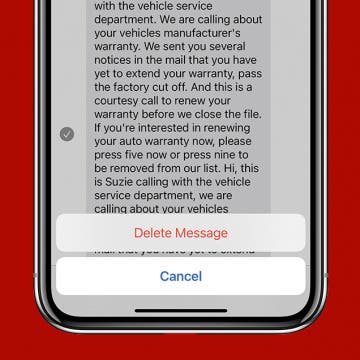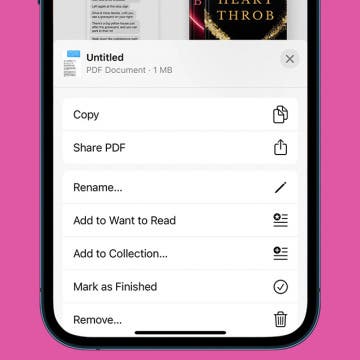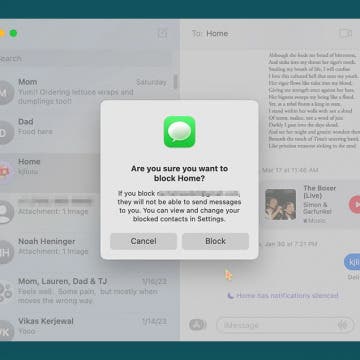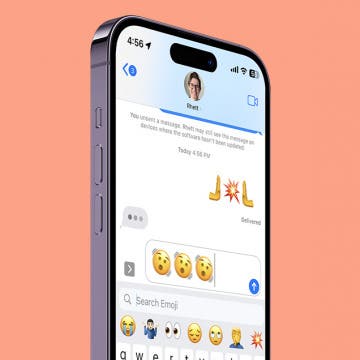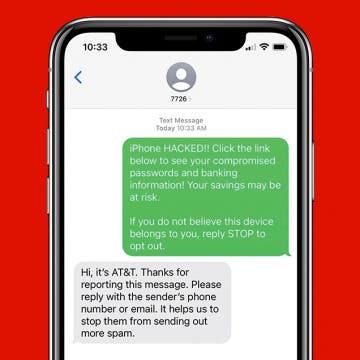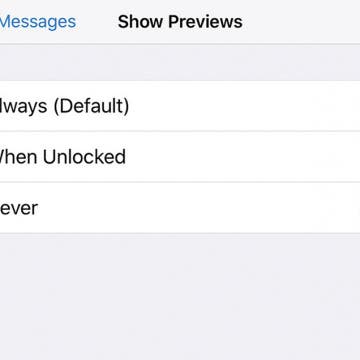How to Use the One-Handed Keyboard on iPhone
By Conner Carey
Do you like to multitask and find yourself trying to text with one hand? Or are the newer iPhone models just too big for you to use one-handed? Well, the one-handed keyboard on iPhone has come in handy (pun intended) more than once after learning this tip. This one is super quick to access and makes quickly typing out a message that much more convenient when you only have one hand at the ready.