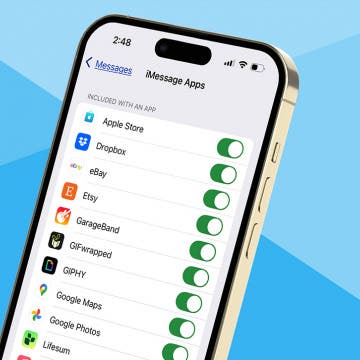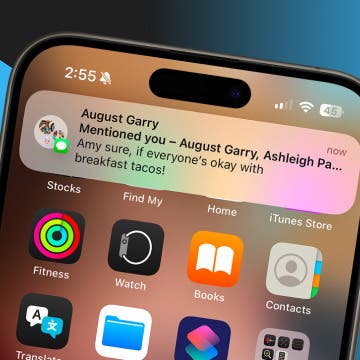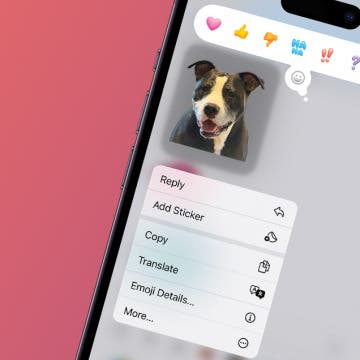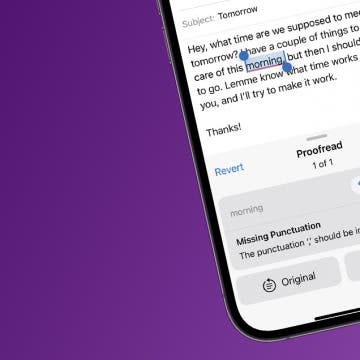How to Send a Handwritten Message on iPhone
By Olena Kagui
Did you know that you can send iMessage drawings to add a more personal touch to your text? Handwritten iPhone Messages can be sent via the Messages app to other Apple users. I’ll teach you how to draw on iPhones 16 and earlier models to share personalized messages with your loved ones.