How to Add Emojis to a Text Without Opening the Emoji Keyboard


When you type a message in an app that uses your iPhone keyboard, like Messages or Notes, your phone will suggest an iOS emoji that you can tap to add to your text. Here's how to get emojis on iPhone without the keyboard.
Why You'll Love This Tip :
- Customize your messages with emojis for a kiss, thumbs up, heart, smiley face, and more!
- Text faster by using suggested emojis in place of words.
How to Insert Emoji on iPhone with Predictive Emoji
System Requirements
This tip was performed on an iPhone 16 using iOS 18.3, but it should also work on older models.
To get emoji suggestions, you'll need to make sure your iPhone's predictive text setting is enabled. Once you've enabled this setting, we'll show you all the fun ways to customize your texts with emojis. Now, here's how to insert emoji on iPhone with predictive text:
- Almost anywhere where you can enter text, keep an eye on the predictive text suggestions under the text box. Suggested emojis appear above your keyboard.
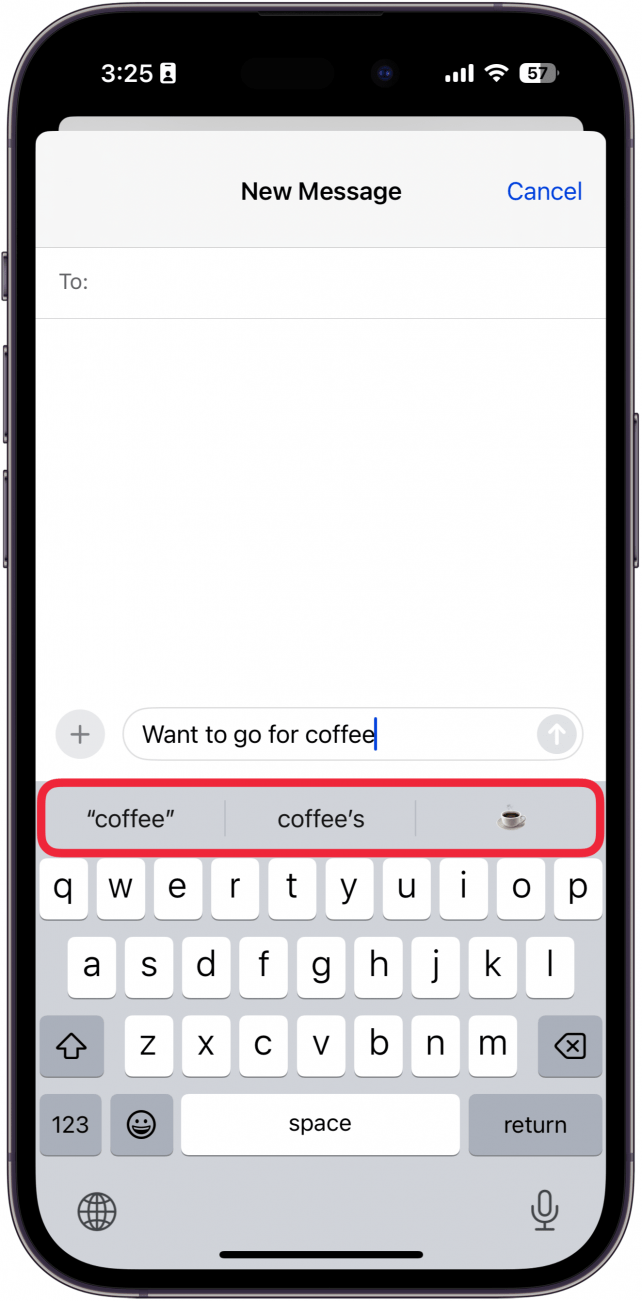
- To replace a word with an emoji, tap on the suggested emoji before adding a space after the word to turn your words into emojis.
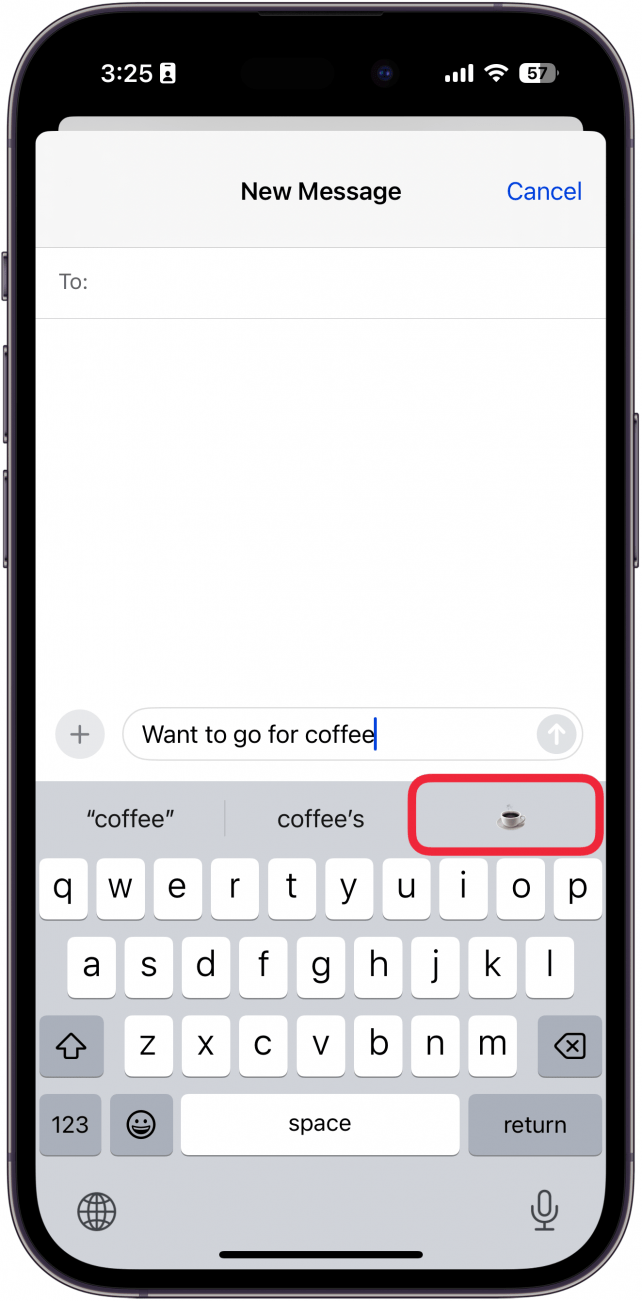
- If you want to follow a word with a suggested emoji, add a space after the word and then tap the emoji.
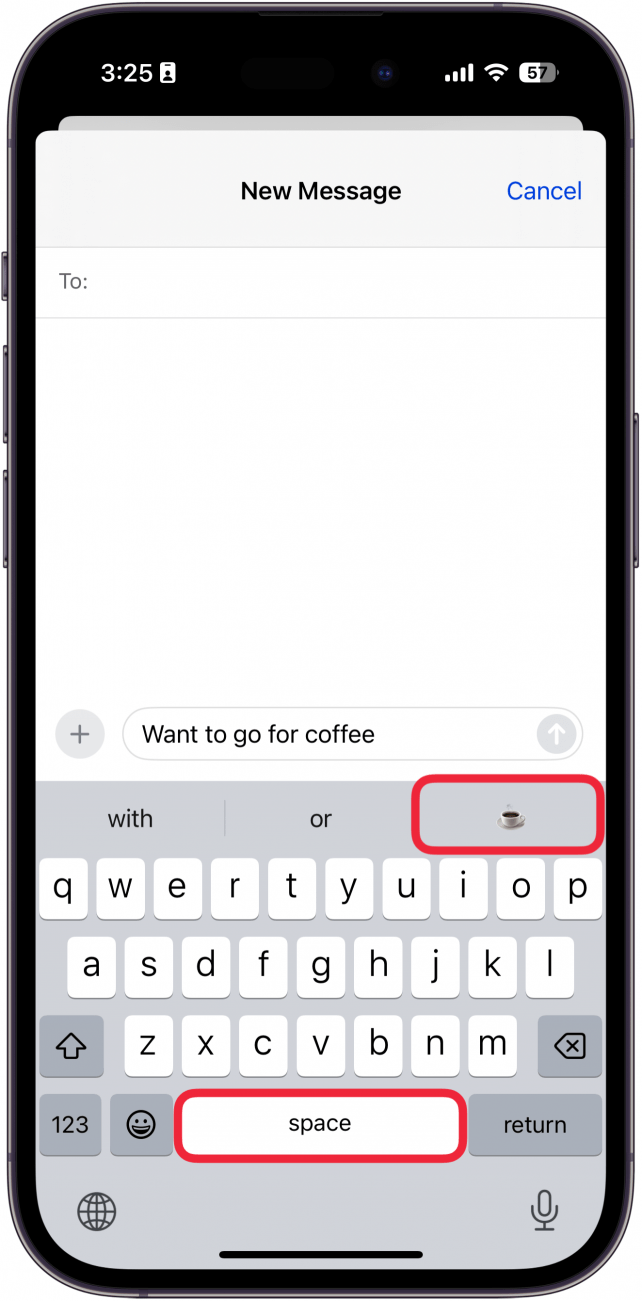
- If you want to add your emojis all at once, type the entire message and then tap the emoji icon in the bottom left of your keyboard (it may be in a slightly different position if you have multiple keywords).
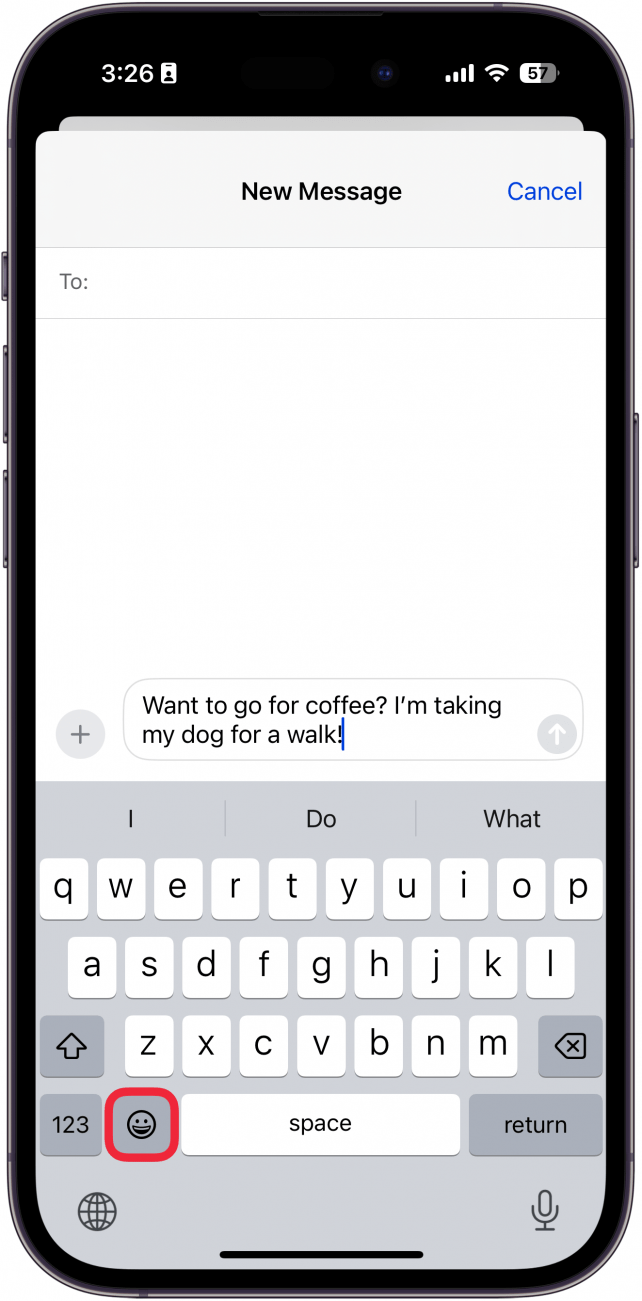
- Some of the words in your text will be highlighted. Those words have emojis associated with them. Tap any of the highlighted words to replace them with an emoji.
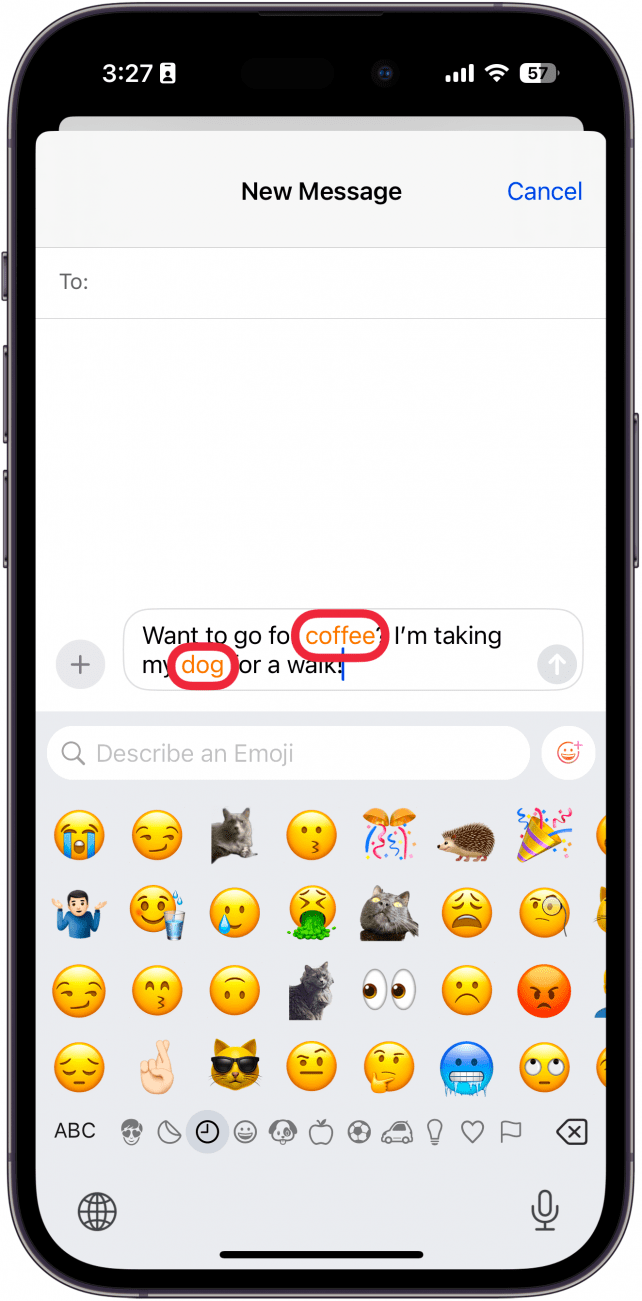
- Some words have multiple associated emojis, so when you tap the word, you'll have several emojis to choose from.
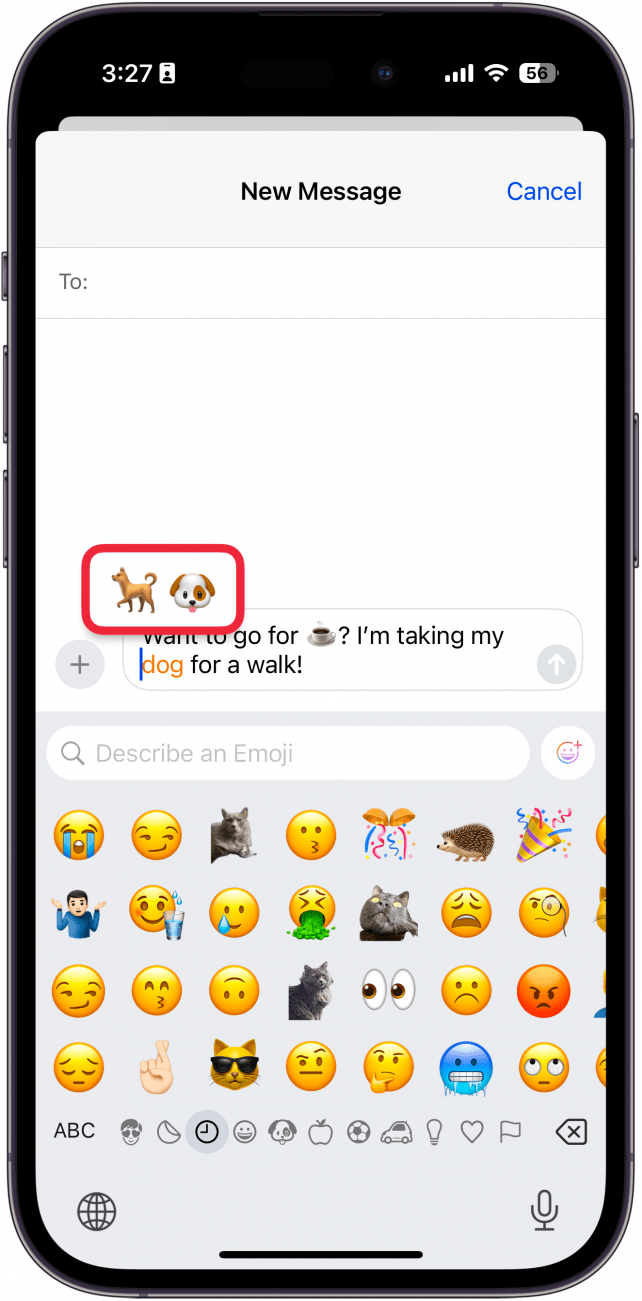
That's how predictive emoji works on the iPhone. Now you know the secret of how to get emojis to pop up when texting on iPhone. Enjoy messaging without spending so much time trying to find the right emoji! Next, find out how to use tapback on iPhone to react to messages.
More On: Emojis on iPhone
Every day, we send useful tips with screenshots and step-by-step instructions to over 600,000 subscribers for free. You'll be surprised what your Apple devices can really do.

Hallei Halter
Hallei is a 2018 graduate of Maharishi University of Management with a BFA in Creative & Professional Writing. She's currently working on a novel about people using witchcraft to clean their houses.
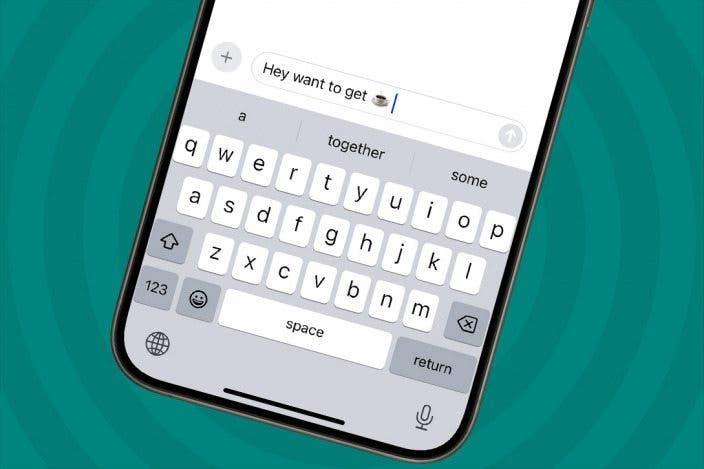

 Sarah Kingsbury
Sarah Kingsbury
 Olena Kagui
Olena Kagui
 Rhett Intriago
Rhett Intriago
 Amy Spitzfaden Both
Amy Spitzfaden Both
 Rachel Needell
Rachel Needell









