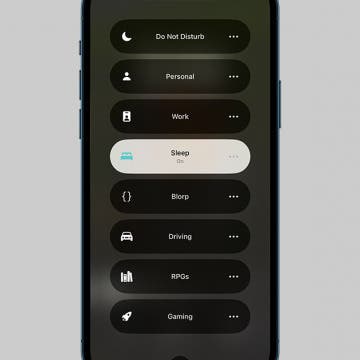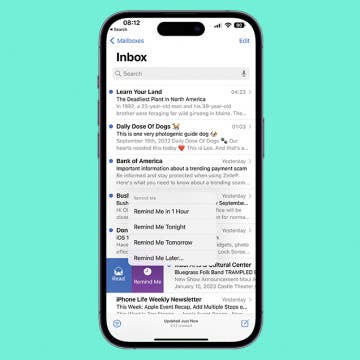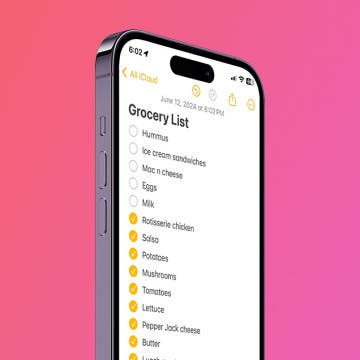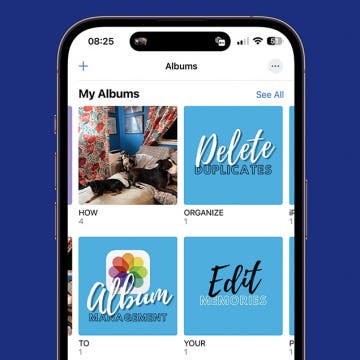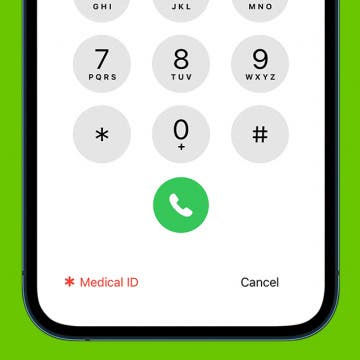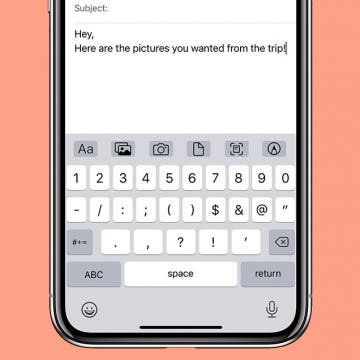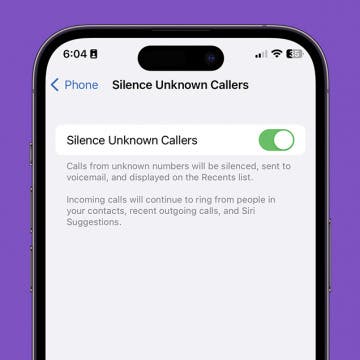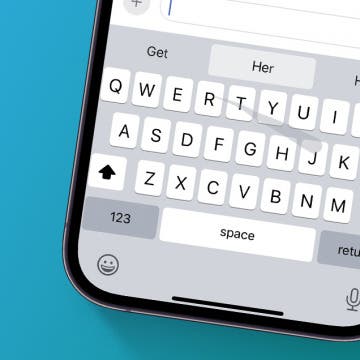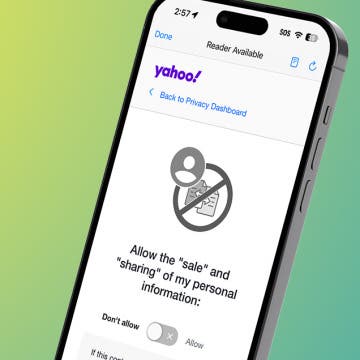The iPhone Always-On Display is a new feature of the iPhone 14 Pro and iPhone 14 Pro Max. This setting displays useful information on the Lock Screen while keeping it dim, but you may have noticed that it stays annoyingly bright when charging. If this issue is bothering you, we'll show you how to deal with it by enabling Sleep Focus mode!
iOS 16
How to Remove Unearned Steps from Apple Health
By Olena Kagui
While wearing your Apple Watch, you'll notice arm movements during activities like knitting, playing games, or even just waving might register as steps. Here's how to delete steps from your Apple Watch, which will erase the data and reset your step count closer to the correct number. You can't do this from your Apple Watch; you'll have to use the Health app on your iPhone.
How to Set Up a Reminder to Respond to an Email
By Olena Kagui
If you receive an important email that you don't want to forget to respond to, never fear! Your iPhone makes it possible to set up a reminder in your Mail app at the desired time so that you don't need to worry about forgetting to send a response.
How to Use Emergency SOS via Satellite on iPhone
By Olena Kagui
The new iPhone 14 satellite SOS feature makes it possible for users to contact emergency services via satellite even if they don't have an internet or cellular connection. Users can send important information about the situation via text and their location via Find My. Apple created a demo to familiarize you with this feature so you can use it confidently in a real-life emergency.
The Fastest Way to Send a Text on iPhone
By Hallei Halter
If you're not able to make a phone call, you can send a text! For experienced iPhone users, texting is generally second nature. But other iPhone users are unsure where to get started. This tip is for them. Let's go over how to send a text message on your iPhone.
Easily Make a To-Do List in Notes
By Conner Carey
The Notes app is a surprisingly useful, multi-functional tool, whether you want to manage projects, set goals, or create lists. You can create checkable lists with links, insert photos, include sketches, collaborate with others on a shared note, keep your notes private, and more. In this article, we will show you how to make checklists in the Notes app.
Securely Sign In to Websites & Apps Using Your Apple ID
By Cullen Thomas
The Sign in with Apple button lets you use your Apple ID to sign in to websites and their associated apps securely, privately, and without the hassle of a million different passwords to keep track of. Sign in with Apple looks just like the Sign in with Google and Sign in with Facebook buttons you often see when creating new accounts, but unlike Google and Facebook, Apple doesn’t give away any of your information—no advertising profiles, no usage statistics. Read on to find out how to use Login with Apple to secure and simplify your online life.
Share Reminders on iPhone with Friends to Get Things Done
By Leanne Hays
Sharing lists in the Reminders app includes great features like the ability to add and remove members from a shared list, and even to remind list members to accomplish tasks when they're at the correct location to do so. Once you get the hang of using Reminders to share your lists, you may just wonder what you ever did without this feature!
How to BCC Someone in the Mail App on iPhone
By Conner Carey
When you’re sending an email, you have the option to add recipients to the CC field or BCC field. If you add recipients to the CC field, then the other recipients will be able to see each other's contact information. But what is BCC in email? Find how this function works and how you can use it when sending emails.
The Easiest Way to Restore iCloud Backup to iPhone
By Amy Spitzfaden Both
There are many ways to restore your iPhone from an iCloud backup. However, the easiest way to restore from iCloud, or your computer, is to use Finder. Once you've connected your iPhone to your computer via cable, you can restore a backup to your iPhone from the Finder menu. Here's the easiest way to restore iCloud backup to your iPhone.
How to Back Up iPhone to Computer—2 Easy Ways
By Jim Karpen
Apple recommends having both an iCloud backup and a local backup, and we agree! Backing up your iPhone is incredibly easy, and having both makes it more convenient and more secure. Here’s how to back up your iPhone to your computer.
How to Upgrade or Downgrade Your iCloud Storage
By Conner Carey
iCloud is a great way to store files, photos, and backups, but the 5 GB of free iCloud storage each user gets is often not enough. If you use iCloud Drive to store and transfer a lot of files between devices, you might want to buy more iCloud storage. We'll show you how to change iCloud storage plans or cancel an iCloud subscription in iPhone Settings.
How to Organize Photos on Your iPhone in 4 Steps
By Olena Kagui
Surprisingly, the best software for organizing photos on your iPhone is the free Photos app that comes with your phone. You may not realize it, but it truly gives you all the tools you need! I’ll walk you through an easy list of steps to get your photos and videos organized once and for all.
Get Help in an Emergency with a Medical ID on iPhone
By Sarah Kingsbury
While a medical alert bracelet or a medical ID card in your wallet may help in an emergency, there's one more tool you can use to ensure you receive the prompt care you need—your iPhone! Even if you keep your iPhone locked with a passcode or Face ID, it's still possible to have your Medical ID visible on your smartphone so that bystanders and emergency personnel can assist you in a medical emergency. Let's get started learning how to set up the Medical ID on iPhone.
How to Send an Email on iPhone with Attachments
By Conner Carey
Need to send a signed PDF to a coworker? Or do you need to share family photos from a recent vacation? Sending an email is probably the most convenient option. The Mail app on your iPhone makes sending attachments with any email easy. Read on to find out how to attach a document in the iPhone Mail app.
How to Silence Unknown Callers without Blocking Them
By Tamlin Day
Do you want to know how to silence calls on iPhone without blocking the number? The Silence Unknown Callers feature is a great way to avoid robocalls without having to keep your iPhone on silent. Additionally, it can also keep you from having to answer to strangers by directing them to your voicemail. That way, if they need to speak with you, they can leave a voicemail and you can decide whether to call them back later.
How to Turn On Flash Notifications on iPhone
By Paula Bostrom
How do you turn on the flash notification on iPhone? There are times when we might need an extra alert if an important message or phone call is expected. If you are deaf, hard of hearing, or just work in a noisy environment, you can use the LED flash on your device's camera to alert you to calls or other notifications. Here's how to turn on flashlight notifications on iPhone.
How to Use Slide to Type on iPhone
By Cullen Thomas
With swipe to text on the iPhone keyboard, you can compose words by swiping from letter to letter without lifting your finger from the virtual keyboard, and the phone predicts what word you want by noticing when you hesitate or change directions. You can also switch back and forth between swiping and tapping to type, as you prefer. Let's get started with iPhone swipe texting.
How to Tell Yahoo Not to Sell Your Information
By Rhett Intriago
Most companies today are selling your information in some way or form. Luckily, most companies allow you to opt out of having your data sold—if you know how to ask for it. If you don’t want Yahoo selling your personal information, we’ll show you how to turn this setting off.
Auto-Delete Text Messages to Save Space on iPhone
By Jim Karpen
When you know how to delete text messages on the iPhone automatically, you'll have an easier time managing your storage. The stuff on our iPhones and iPads tends to accumulate, using up valuable storage space. This will be especially useful in saving space if your text messages include video and audio messages. Here's how to automatically erase old text messages on iPhone.