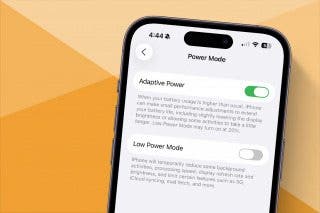How to Add Money to Apple Pay without Debit Card on iPhone


What to Know:
- In order to add money to your Apple Cash through Apple Pay, you will either need a card to attach to the account or have a friend send you money.
- If you want to add a card, but don't have a debit or credit card, you can add a prepaid card instead.
Want to know how to add money to Apple Cash? If you're an Apple Pay user, you may be wondering, "Can I use Apple Pay without a debit card?" Yes, you can add money to Apple Cash without a debit or credit card, or even a bank account.
After you set up Apple Pay on your iPhone, you can use your Apple Cash balance to securely send money, pay for goods and services, or even transfer Apple Cash to your bank account. But first, of course, you'll need an Apple Cash balance. For more great Apple Pay, Apple Cash, and Apple Wallet tutorials, check out our free Tip of the Day. Now, let's go over how to add money to Apple Pay without a debit card or bank account on your iPhone.
Have a Friend Send Money through Apple Pay
If you want to add money to Apple Cash but don't have a bank account, you can get a friend, family member, or customer to pay you with Apple Cash for goods and services; it's easy to send money in Apple Pay to accomplish this. You can also give someone cash, and they can send money through Apple Pay.
Use a Pre-Paid Card to Add Money to Apple Cash
You can't add money from a gift card to Apple Cash, even if you've already added that card to Apple Wallet. You can, however, add money to Apple Cash without a debit card by using a pre-paid, reloadable card that is approved to work with Apple Pay. Several reloadable pre-paid cards from major providers are compatible with Apple Pay, including Brinks Prepaid Mastercard, NetSpend Visa Prepaid Card, Serve American Express Prepaid Debit Account, and more. As with a payment from another person, the minimum amount you can transfer with Apple Pay is $10. Also, many of these cards have a monthly or annual fee. Here's how to get and add money to Apple Cash with a pre-paid debit card.
- Check with the reloadable pre-paid card provider to be sure that the card can be added to Apple Cash before purchase.
- Purchase or sign up for your pre-paid reloadable card.
- Register your card (you'll need to enter your name, date of birth, email address, and possibly more).
- Now, add the card to Apple Wallet.
- Once your reloadable pre-paid card is in Apple Wallet, set it as your default card so you can add money to Apple Cash from it.
- Now, in the Wallet app, tap Cash.
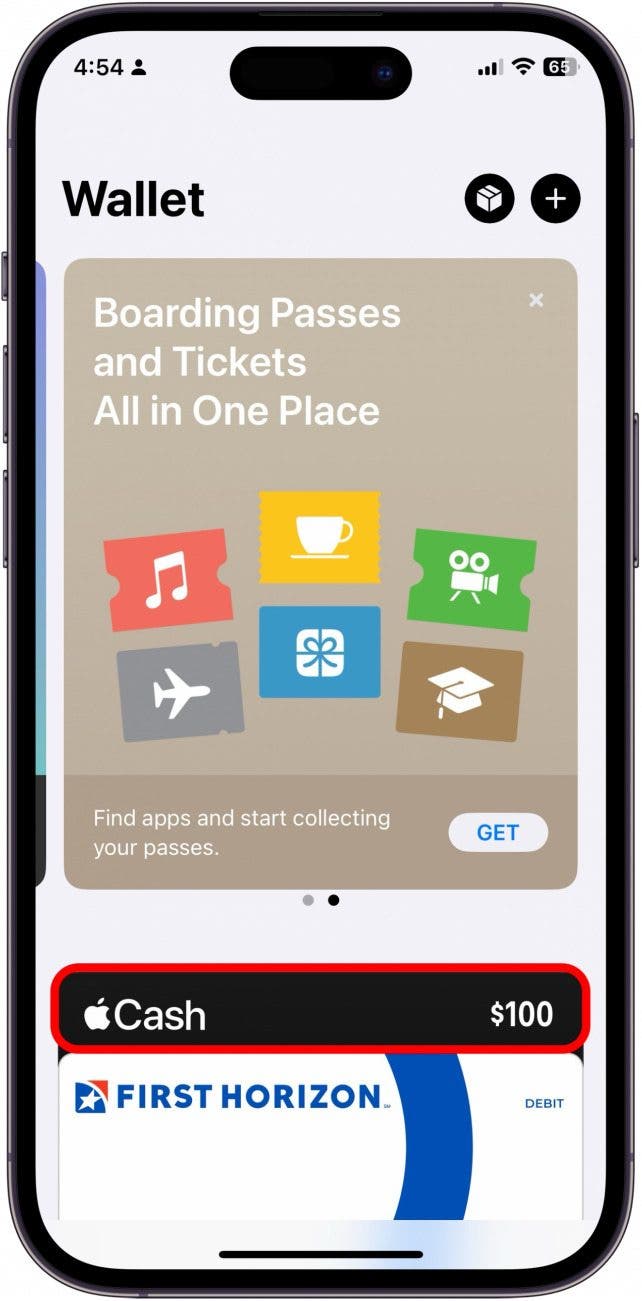
- Tap the More icon.
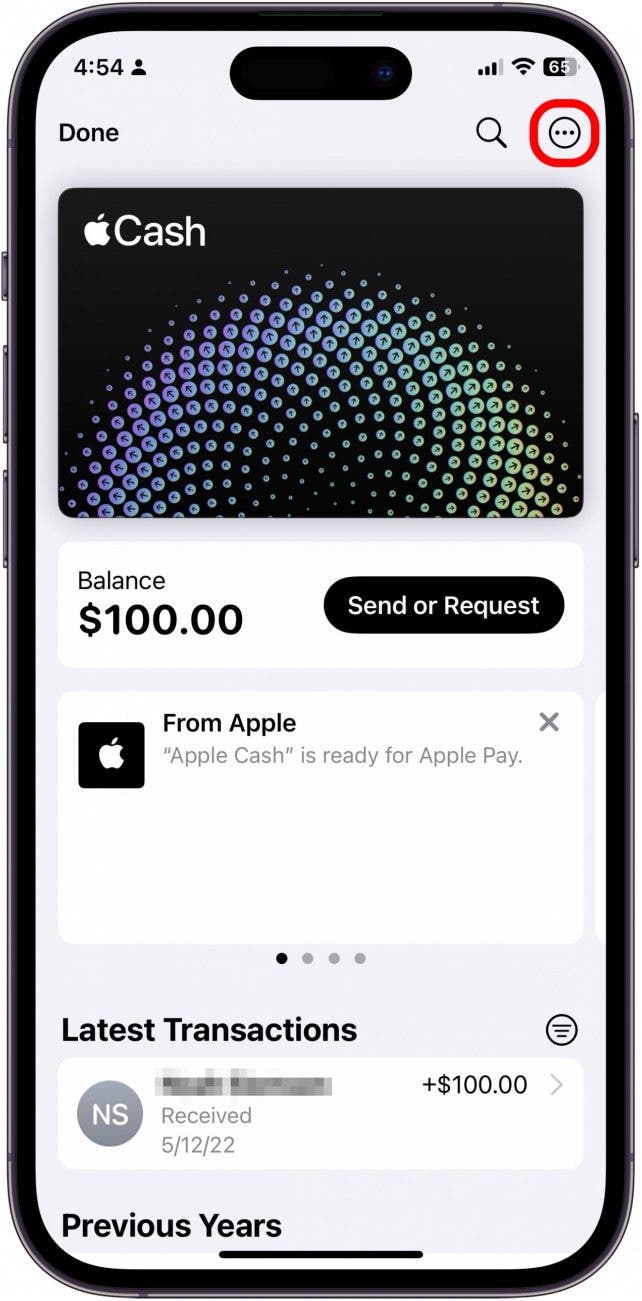
- Tap Add Money.
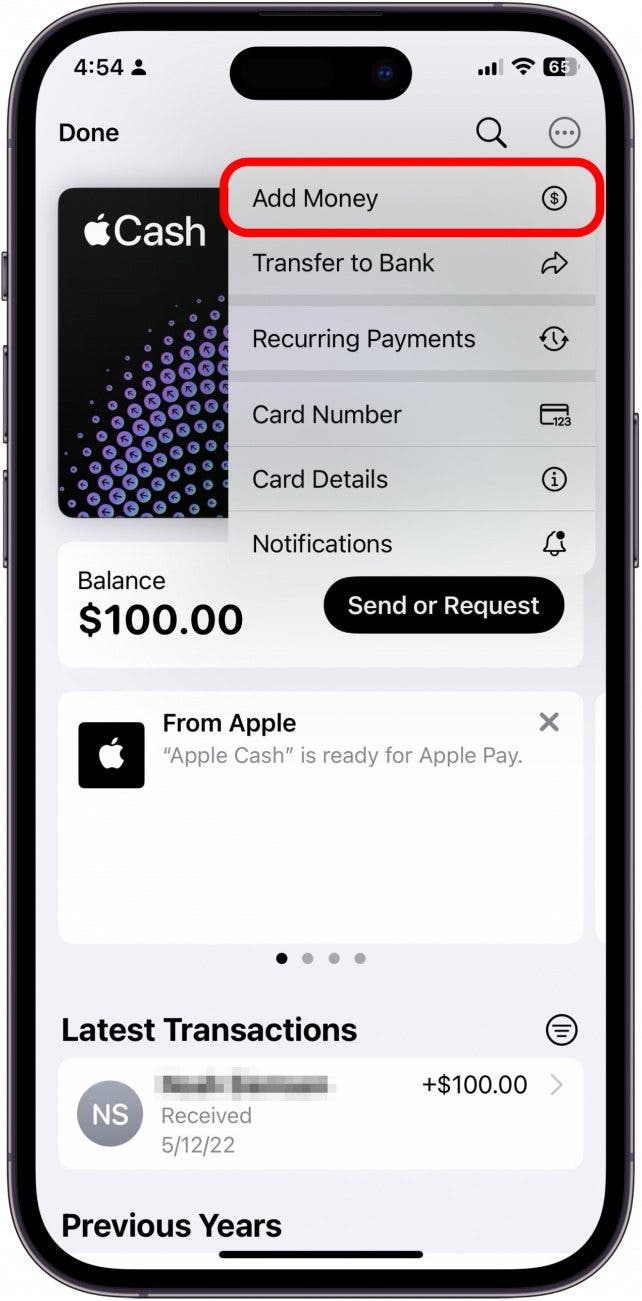
- Select the amount of money you'd like to add from your pre-paid reloadable card.
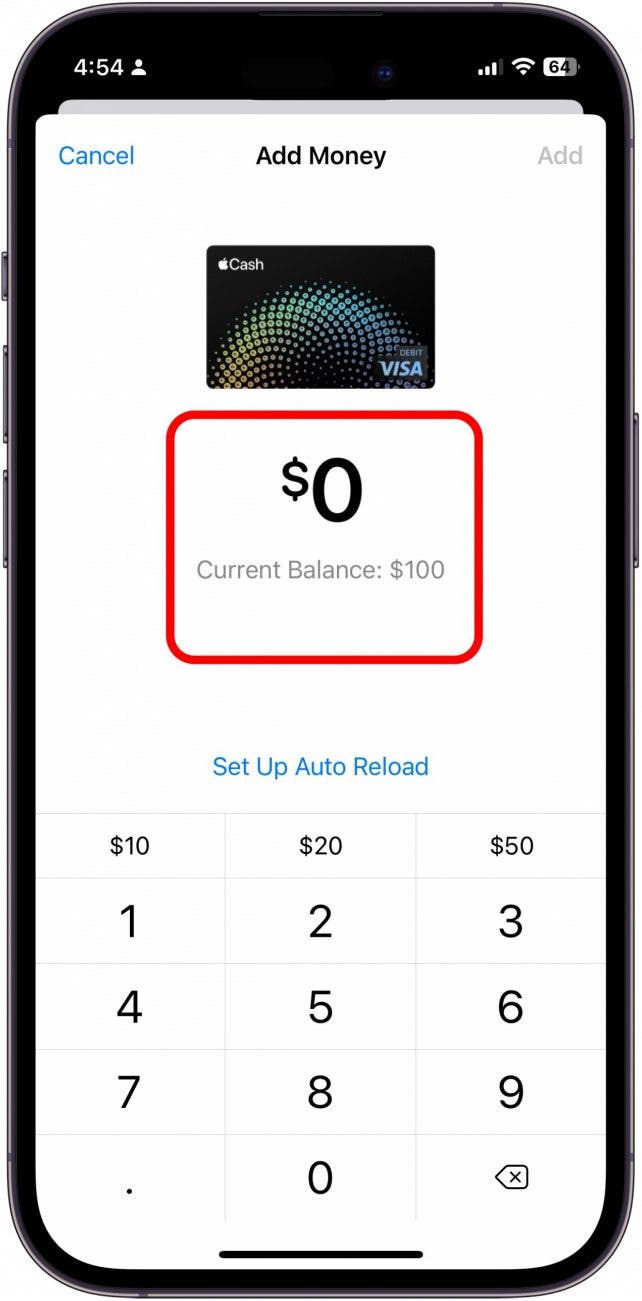
- Tap Add.
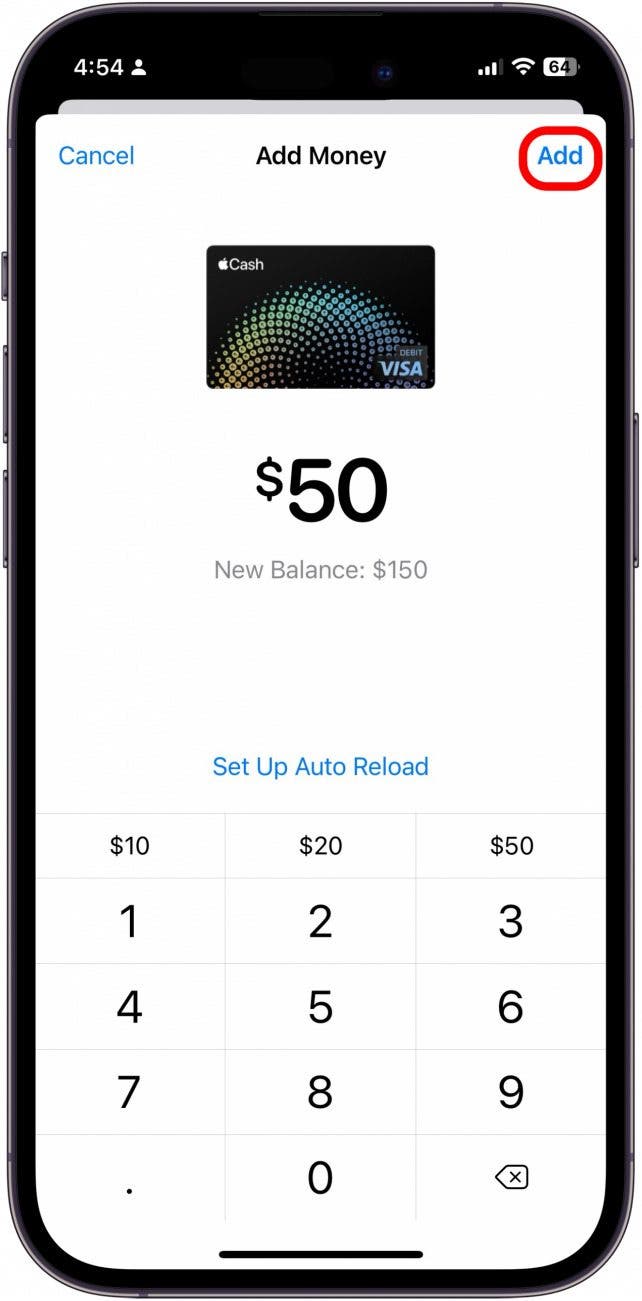
And that's how you add cash to your Apple Pay without a debit or credit card. Next, we answer: does Apple Pay work without internet?
FAQ:
- Does Apple Pay only work with debit cards? Yes! Apple Pay works well with debit cards or credit cards. You just need to have a card connected to the account, even if it is a prepaid card or a gift card, and the card needs to be added to your Apple Wallet.
- What cards can I add to Apple Wallet? Apple accepts both credit and debit cards, as well as offers you a place to store your boarding passes or transit tickets while you travel. You can also add IDs like a Driver's license or a state or student ID. Keys like hotel keys and home keys, event tickets, loyalty cards, and more can all be stored in the Apple Wallet.
- How much can you send with Apple cash? Per message or within a seven-day period, the minimum you can send or receive is $1, and the maximum you can send or receive is $2,000.

Leanne Hays
Leanne Hays has over a dozen years of experience writing for online publications. As a Feature Writer for iPhone Life, she has authored hundreds of how-to, Apple news, and gear review articles, as well as a comprehensive Photos App guide. Leanne holds degrees in education and science and loves troubleshooting and repair. This combination makes her a perfect fit as manager of our Ask an Expert service, which helps iPhone Life Insiders with Apple hardware and software issues.
In off-work hours, Leanne is a mother of two, homesteader, audiobook fanatic, musician, and learning enthusiast.
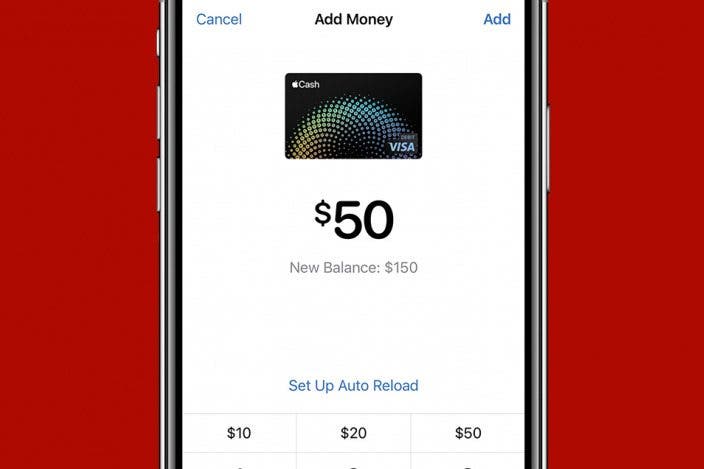

 Rachel Needell
Rachel Needell
 Amy Spitzfaden Both
Amy Spitzfaden Both

 Rhett Intriago
Rhett Intriago

 Leanne Hays
Leanne Hays