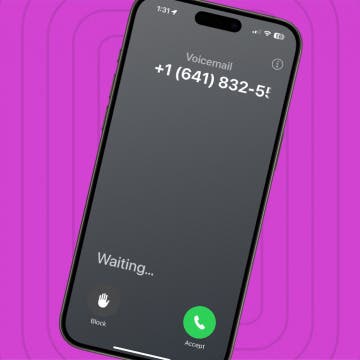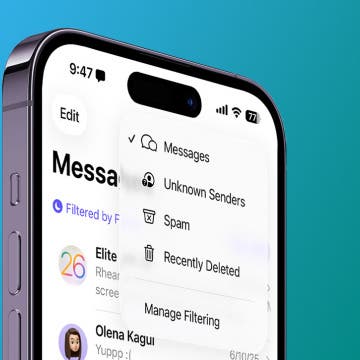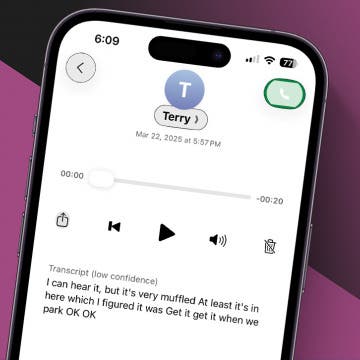iOS 16
Fixed: App Not Appearing on Your Home Screen
By Sarah Kingsbury
How to Call with No Caller ID on iPhone & Make Private Calls
By Leanne Hays
When you make a call on your iPhone, Caller ID reveals your phone number to the person you're calling. If you want to know how to make a private call on your iPhone so your Caller ID doesn't show up, there are a few ways to accomplish this. Here are three ways to hide your phone number, as well as who can still see your number even with these methods, and a simple way to make your phone number visible again on a call-by-call basis, even if you've blocked your number. Let's get started learning how to call with no Caller ID.
Can You Put One Person on Do Not Disturb? Yes—Here's How!
By Conner Carey
How to Retrieve Deleted Text Messages on iPhone
By Becca Ludlum
How to Stop iPhone Defaulting to FaceTime for Phone Calls
By Leanne Hays
How to Find No Caller ID on iPhone: Identify Unknown Callers
By Rachel Needell
If you've received a call from an unknown number or a number that displays as No Caller ID, be careful. Telemarketers and scammers often intentionally hide their numbers or even display fake numbers to hide their identities. We'll show you how to unmask No Caller ID on your iPhone by using *69 or third-party apps to track unknown callers. Once you have this information, you can report the unknown caller and adjust your settings to silence or block the unknown number.
How to Stop Unwanted Texts on iPhone (iOS 26)
By Erin MacPherson
How to Tell If Someone Is Accessing Your iPhone Remotely
By Rhett Intriago
It can be scary thinking someone might have hacked into your iPhone. If you've been noticing some strange activity on your iPhone, you might be wondering what is going on. We'll teach you how to tell if someone is accessing your iPhone remotely, how to protect your data from being accessed, and answer common questions.
How to See Old Notifications on iPhone
By Amy Spitzfaden Both
While you can't view cleared notifications on your iPhone, there is a way to catch up on any notifications you might have missed. If you just navigated away and now you can't find a specific notification, you're in luck. We'll go over how to see past notifications on your iPhone, and what to do if you actually did clear a notification you want to see again.
Quick Guide to iPhone Symbols on Top of the Screen
By Conner Carey
If you've ever wondered what the iPhone symbols on top of the screen (in the status bar) or in the iOS Control Center are trying to tell you, then you've come to the right spot. Apple uses iPad and iPhone status icons and symbols to show a lot of information in a very small space. Here are the symbols on an iPhone and their meanings explained.
How to Retrieve Deleted Voicemail on iPhone—Quickly!
By Rachel Needell
How to Track a Shipment with Apple Wallet
By Amy Spitzfaden Both
How to Get the App Store Back on iPhone & iPad
By Erin MacPherson
How to Share Wi-Fi Password with a Single Tap
By Leanne Hays
How to Mark, Move & Delete Multiple Emails on Your iPhone
By Sarah Kingsbury
Fill Out Forms Automatically on iPhone & iPad
By Rhett Intriago
Does your iPhone frequently AutoFill the wrong information? Maybe you let a friend use your iPhone once and now their name and address won’t stop auto-populating forms. Thankfully, you can easily edit your AutoFill settings on your iPhone, ensuring your contact information is always correct. Let's go over how to change your AutoFill address on the iPhone.
Identify Landmarks & Locations in the Photos App
By Rachel Needell
How to Format Notes with the Notes App
By Rachel Needell
How to Lock Portrait Orientation on iPhone & iPad
By Sarah Kingsbury
It's super convenient to be able to rotate your screen from portrait to landscape mode automatically, as well as lock it later when you need to. Luckily, both the iPhone's and iPad's screen rotation lock buttons are easy to access via the Control Panel. With the orientation lock enabled, you can keep your screen from adjusting regardless of whether the device is rotated vertically or horizontally. Let's go over how to adjust your iPad's and iPhone's auto-rotate settings!