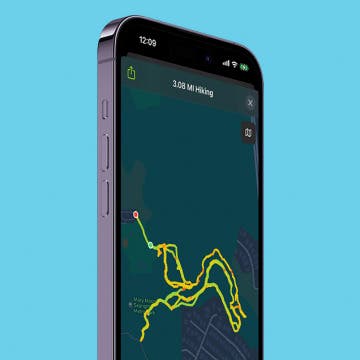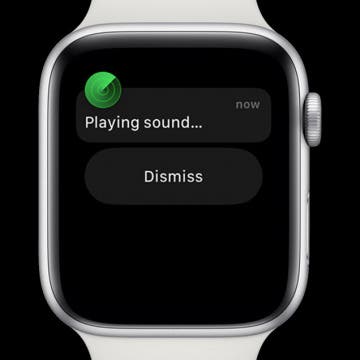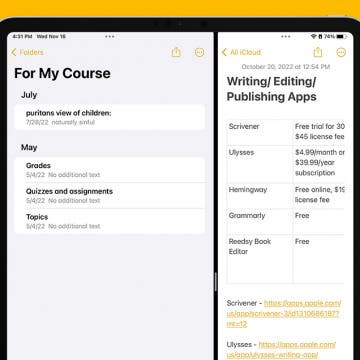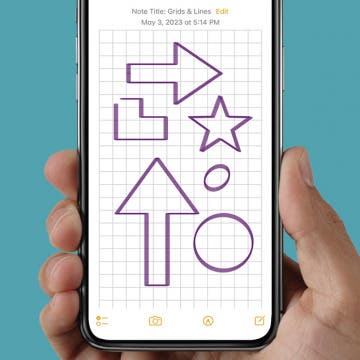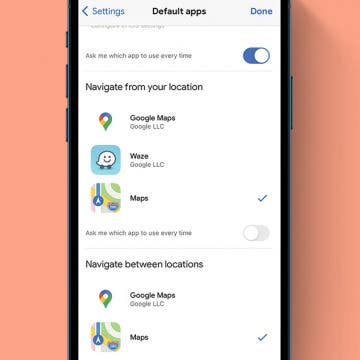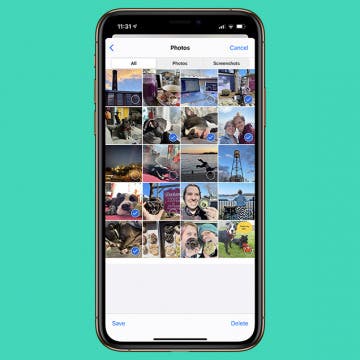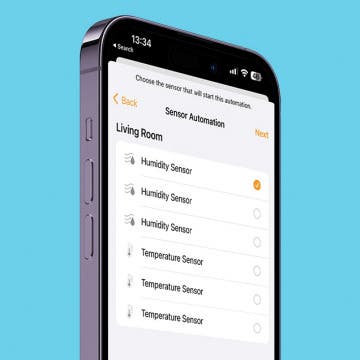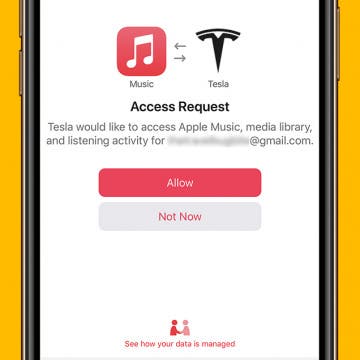Best Tech to Bring to the Cookout
By Nicholas Naioti
While cooking over fire may seem like an inherently primitive and lo-fi task, high-tech tools can make your barbecues easier and more enjoyable. In testing this new smart cookout gear, I was surprised and excited by how much it improved my cooking. Here is my definitive list of smart gadgets to help you channel your inner grill master and enhance your next outdoor gathering.