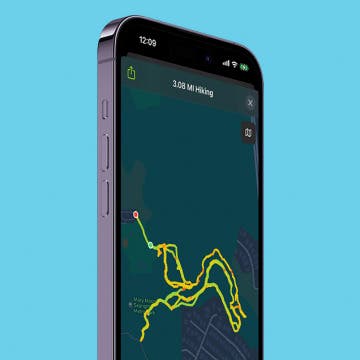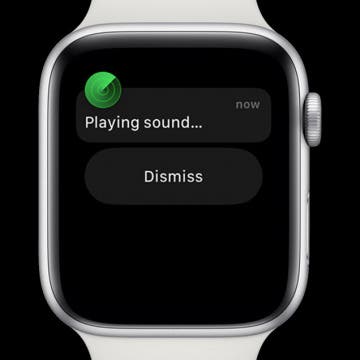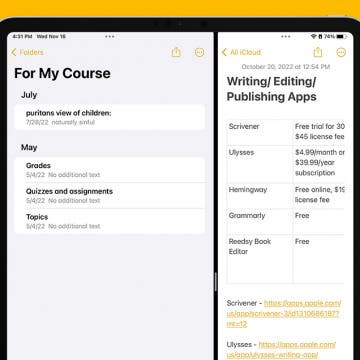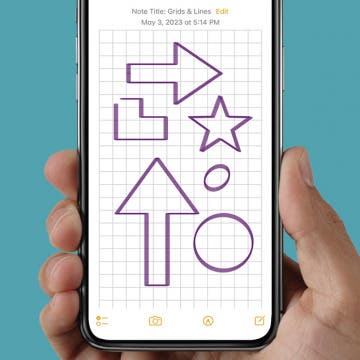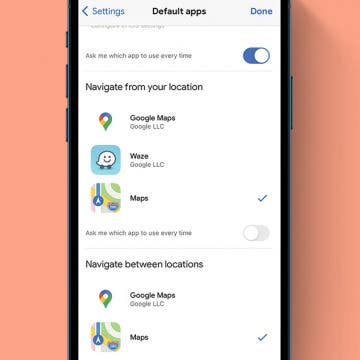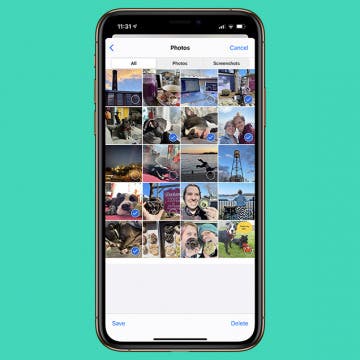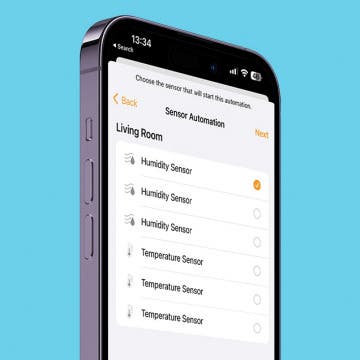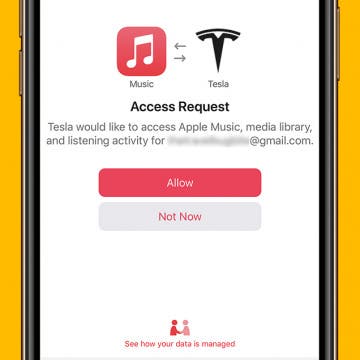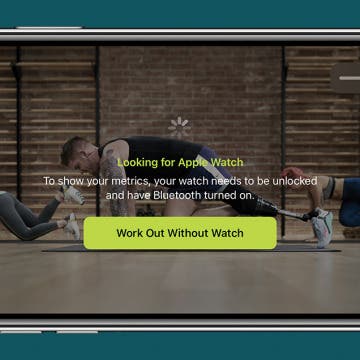5 Apps to Start Your Day Right
By Rachel Needell
Whether you’re an early riser or prefer to sleep in, everyone wants to begin the day on a good note. In this world of modern technology, it’s easy to start scrolling social media or checking work emails the minute you open your eyes. This kind of routine doesn’t give your sleepy brain or body any time to adjust and find a moment of peace before you’re thrown back into the thick of it. That’s why I’ve gathered a list of the best apps to open before you put yourself out into the world that will bring a little bit of positivity, learning, good habit-building, and gratitude into your fast-paced life.