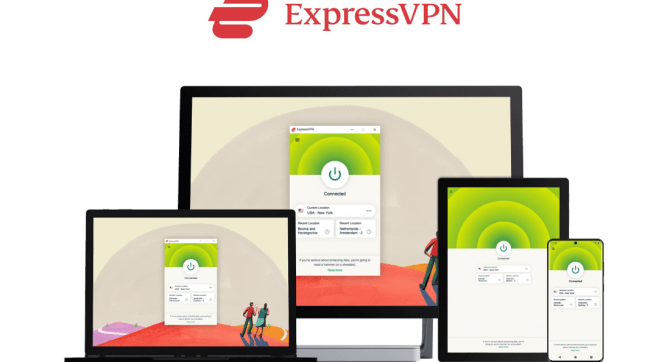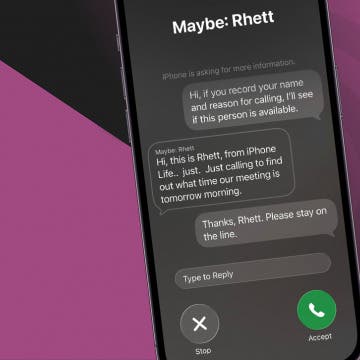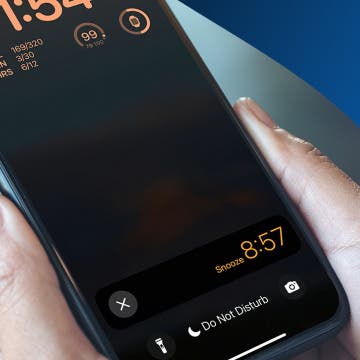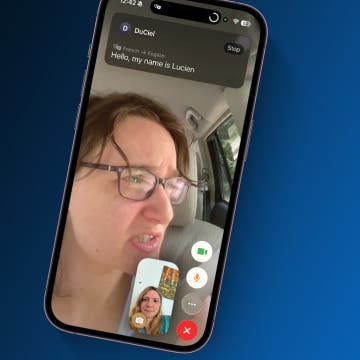Your Apple Watch is here to cheer you on! With watchOS 26, you can now toggle on a new feature called Workout Buddy, which offers encouragement and stats for certain workouts. Here's how to enable Workout Buddy in watchOS 26.
Why You'll Love This Tip
- Tailor your workouts using feedback from your Workout Buddy.
- Receive stats and encouragement from your Apple Watch.
- Get updates on your current workout duration and targets.
How to Use Workout Buddy in watchOS 26
System Requirements
This tip was tested on an iPhone 16 Pro and an Apple Watch Series 10. You'll need an Apple Watch running watchOS 26 paired with an iPhone 15 Pro or Pro Max, or any iPhone 16 running iOS 26 or later for this tip to work. Find out how to update to the latest iOS and watchOS.
The watchOS 26 update is bringing a fun new feature to your Apple Watch: the Workout Buddy. Your Workout Buddy will provide you with gentle encouragement and stats about certain workouts to help you meet your goals and build your fitness routines. However, you need to enable this handy little audio companion to use it. Here's how to use Workout Buddy in watchOS 26.
To learn how to use all the exciting new features of iOS 26 and watchOS 26, check out our free Tip of the Day newsletter.

- First, make sure you have Bluetooth-enabled headphones (such as AirPods) paired with your device.
- Open the Workout app on your Apple Watch.
![]()
- Scroll to the workout you want to start and pause.
![]()
- Tap the notifications icon on the bottom right of your display.
![]()
- Tap on Workout Buddy. If this option does not appear, Workout Buddy is not available for that workout.
![]()
- Toggle on Workout Buddy.
![]()
- Scroll down and choose which voice you would like your Workout Buddy to have.
![]()
- Tap the Back arrow.
![]()
- Under Alerts, tap which alerts you would like to get and select your desired specifications.
![]()
- Start your workout.
![]()
Once you've started your workout (as long as you have your Bluetooth earphones enabled), your Workout Buddy will chirp your selected notifications in your ear. If you decide you don't like it, you can follow steps 2–5 and toggle Workout Buddy off.