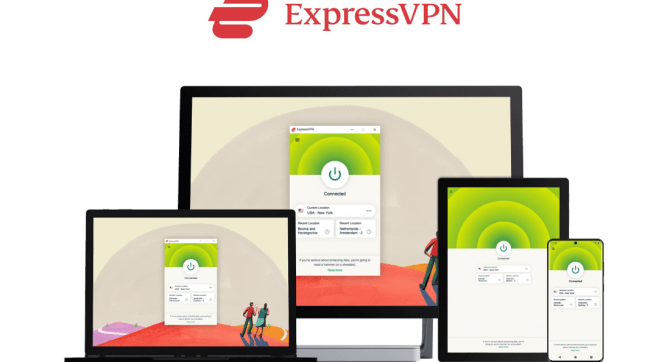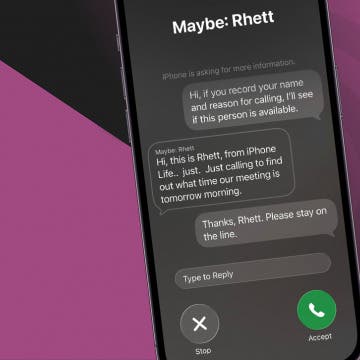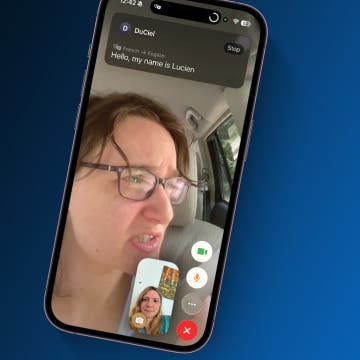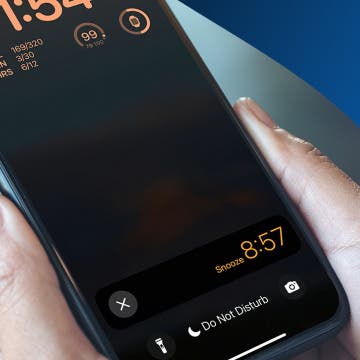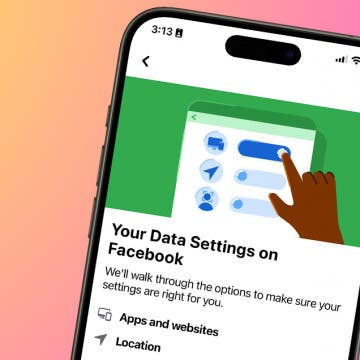There's a fun new way to edit pictures in the Photos app: you can now convert text to handwriting. Let's go over how to use the text-to-handwriting converter on your iPhone and iPad.
Why You'll Love This Tip
- Customize your photos with handwriting instead of typed text.
- Choose where the handwriting will appear on screen.
How to Use Apple’s Text-to-Handwriting Generator
System Requirements
This tip was tested on an iPhone 16 running iOS 26. Your iPhone needs to be updated to iOS 26 to run this feature. Find out how to update to the latest version of iOS.
Want to make labels on your photos look more natural or make a cute, hand-drawn look for a flyer or invitation? Learn how to convert text to handwriting on your pictures.
- Open the Photos app, and tap the photo you want to work with.
![open the photos app open the photos app]()
- Tap the Edit icon.
![tap the edit icon in the photos app tap the edit icon in the photos app]()
- Tap the Markup icon.
![tap the markup icon tap the markup icon]()
- Tap the Plus icon.
![tap the plus icon tap the plus icon]()
- Tap Add Text.
![tap add text tap add text]()
- Touch and drag the text box using the blue box, and use the blue dots to make it larger or smaller.
![use the blue dots to expand the text box use the blue dots to expand the text box]()
- Tap inside the blue box to enter your text in the text box.
![enter your text in the text box enter your text in the text box]()
- Tap the text in the box to remove the keyboard, then tap the More icon.
![tap the more icon tap the more icon]()
- Tap Convert to Handwriting.
![tap convert to handwriting tap convert to handwriting]()
- Your text will be converted to handwriting.
![typed text is converted to handwriting typed text is converted to handwriting]()
Now you know how to convert typed text to handwriting in the Photos app on your iPhone and iPad. Be sure to check out our free Tip of the Day for more great photo editing tutorials.