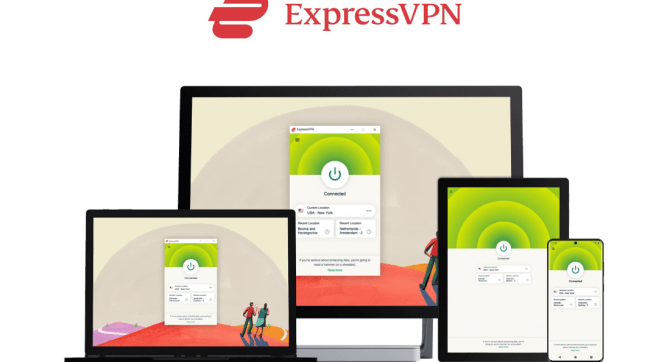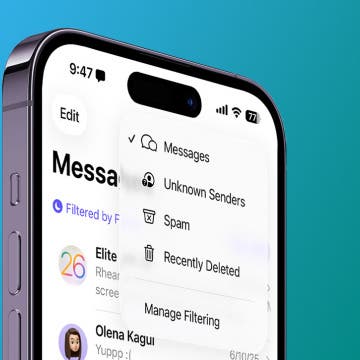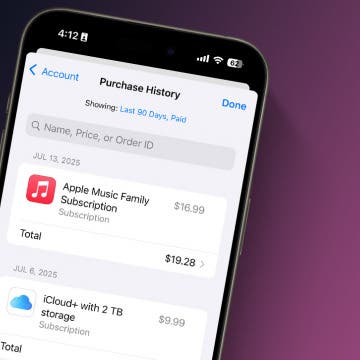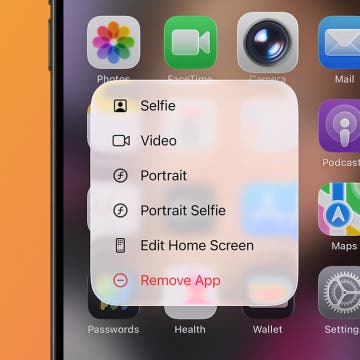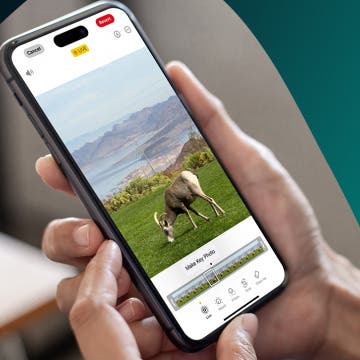Have you lost your Calendar events on your iPhone? One change in Settings will get your Calendar events back quickly. If your iPad or iPhone only deleted events, read on to learn how to restore your old calendar events!
Why You’ll Love This Tip
- Keep all your old events in the Calendar app, so you have a log of your activities.
- Choose how far back to sync your calendars.
How to Fix iPhone Calendar Events Disappeared
System Requirements
This tip was run using an iPhone 16 Pro running iOS 18.6. Find out how to update to the latest version of iOS.
If you believe your Calendar was deleted on your iPhone, meaning the entire calendar app, check out our article about how to find and restore Calendar on an iPhone. If your iPhone calendar has lost appointments, there's a quick fix in Settings.
If your iPhone Calendar deleted events, here's how to get them back. For more great Calendar app tutorials, check out our free Tip of the Day.

- Open the Settings app.
![iphone settings app]()
- Tap Apps.
![]()
- Tap Calendar.
![]()
- Tap Sync.
![]()
- Tap All Events to sync every calendar event; choose a shorter length of time if you don't want to sync your oldest events.
![choose the length of time to sync calendar events]()
- Now exit Settings and open the Calendar app.
![iphone calendar app]()
- Tap Calendars.
![]()
- Drag three fingers down from the top of the screen to refresh your Calendars; you'll see a buffering symbol at the top while your events refresh. I did this while my iPhone was connected to my home Wi-Fi, and my events refreshed in just a few seconds. If your connection is slower, it may take longer.
![refresh calendars to restore old calendar events]()
That's it! The missing and deleted Calendar events from past calendars should be recovered. If you're having trouble syncing your iPhone Calendar, make sure to check out our troubleshooting article.