How to Stop Unwanted Texts on iPhone (iOS 26)


We're all familiar with spam text messages and calls. But how do you block spam text messages on the iPhone? Here's how to filter unknown senders on iPhone, so you don't have to block every number. We'll also reveal how to find those random text messages after Apple's Filter Unknown Senders blocks them.
Why You'll Love This Tip
- Stop spam texts from bothering you by sending them to a separate Messages app inbox.
- While text messages from unknown senders on iPhone will be out of sight, you can still check them easily, just in case the message was important.
How to Block Unwanted Text Messages on iPhone
System Requirements
This tip was performed on an iPhone 15 Pro running iOS 26. Find out how to update to the latest version of iOS.
Can you stop spam texts on iPhone? This feature lets the Messages app automatically stop texts from numbers not in your contacts from cluttering up your inbox. This is an easy way to stop spam texts from bothering you without having to block texts on iPhone (which has to be done number by number, an ineffective method for spammers, since spam texts come from a wide variety of different numbers). For more helpful iPhone texting tricks, be sure to sign up for our free Tip of the Day newsletter. Now, let's go over how to silence unknown texts on the iPhone, and where you can find these messages. Keep in mind this will not block spam texts on iPhone; it will simply allow you to ignore them more easily and get to them when you have time. Now, here's how to stop unwanted texts on the iPhone:
Note
With this feature enabled, you will not receive notifications when receiving texts from unknown numbers. You will only see the messages by opening the Unknown Senders folder in the Messages app.
- Open the Messages app.
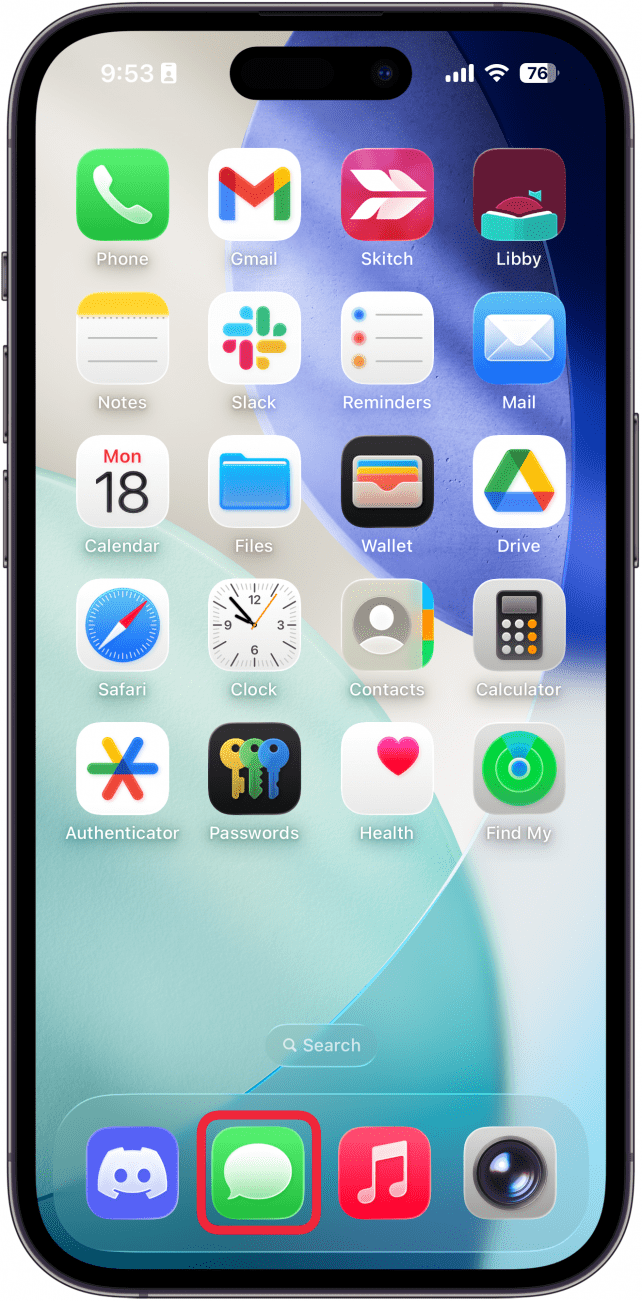
- Tap the Filter icon.
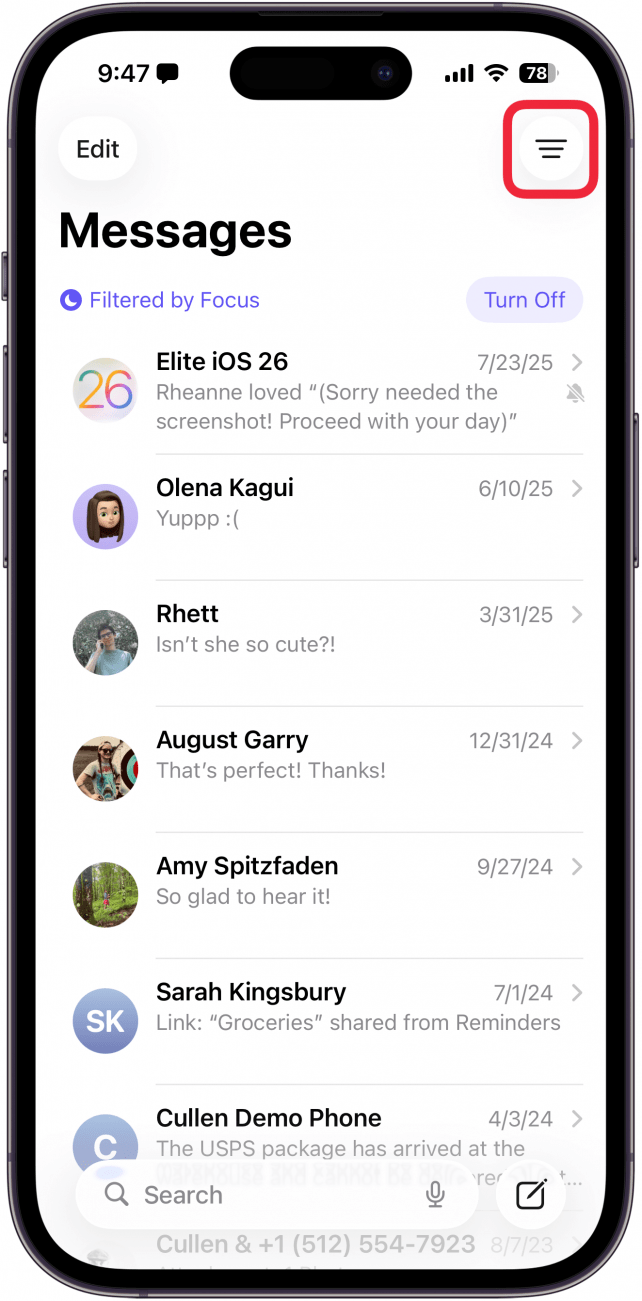
- Tap Manage Filtering.
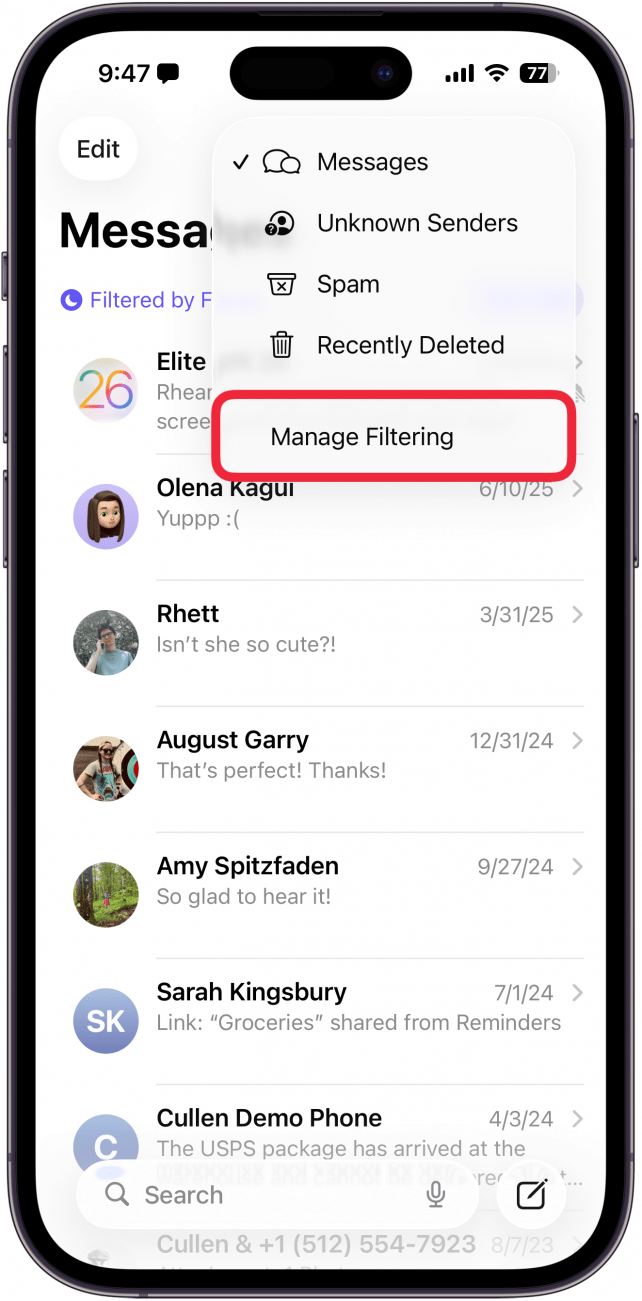
- This will take you to the Settings app. Ensure the toggle next to Screen Unknown Senders is enabled. You should also enable Filter Spam to help mitigate spam.
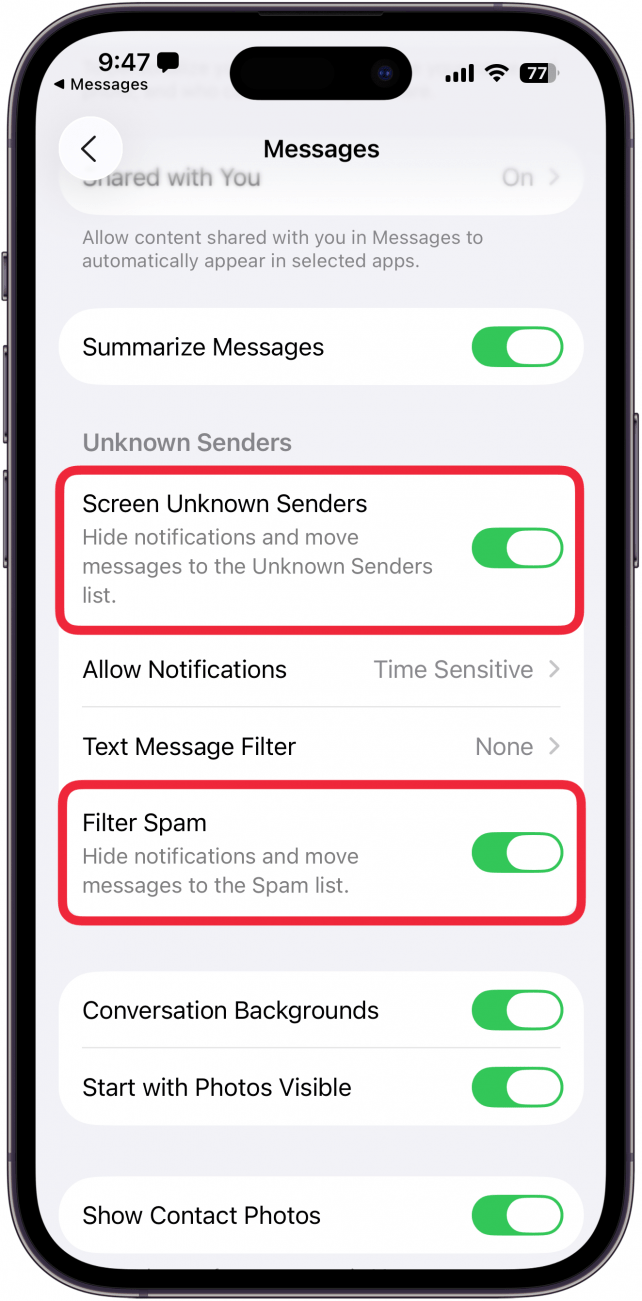
- Now, if you want to see texts from unknown numbers, go back to the Messages app and tap the Filter icon again.
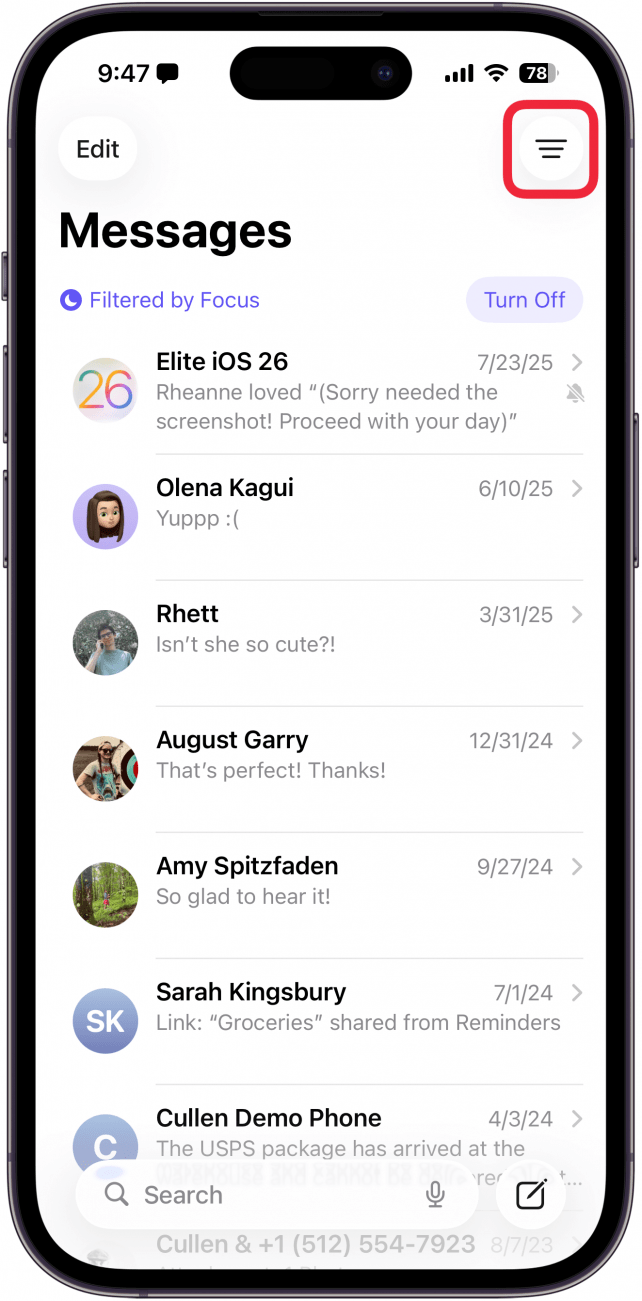
- Tap Unknown Senders.
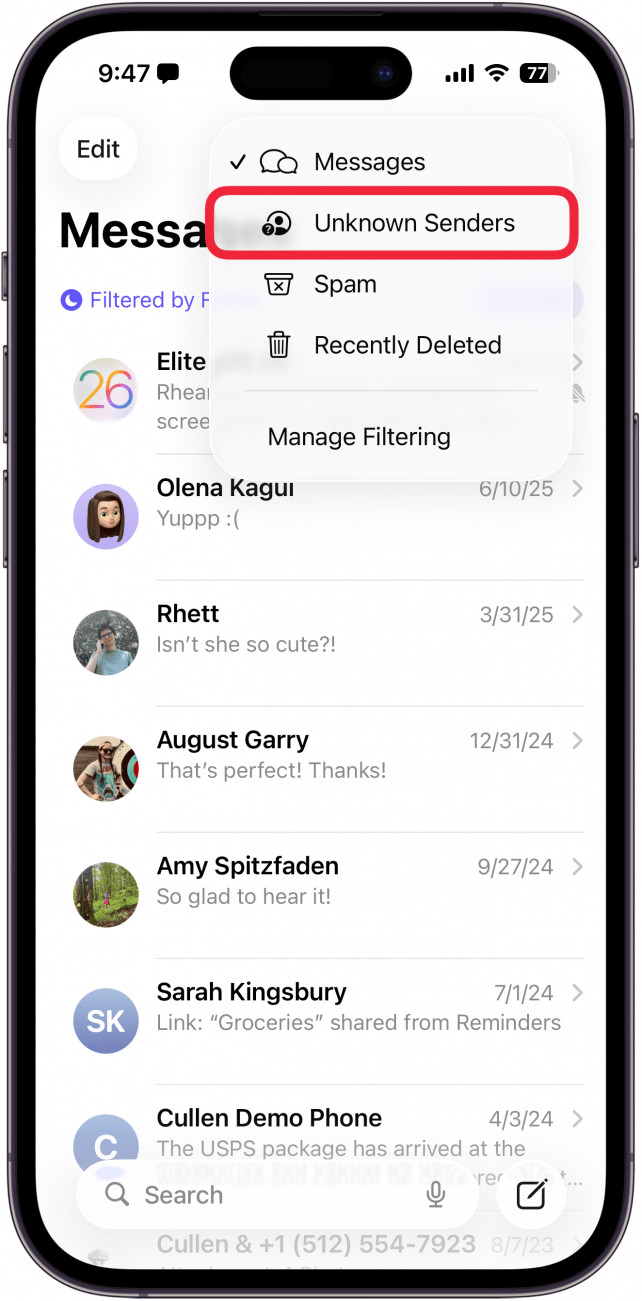
- This is where you'll find all of your texts from unknown numbers. To get back to your messages, tap the Filter icon once more.
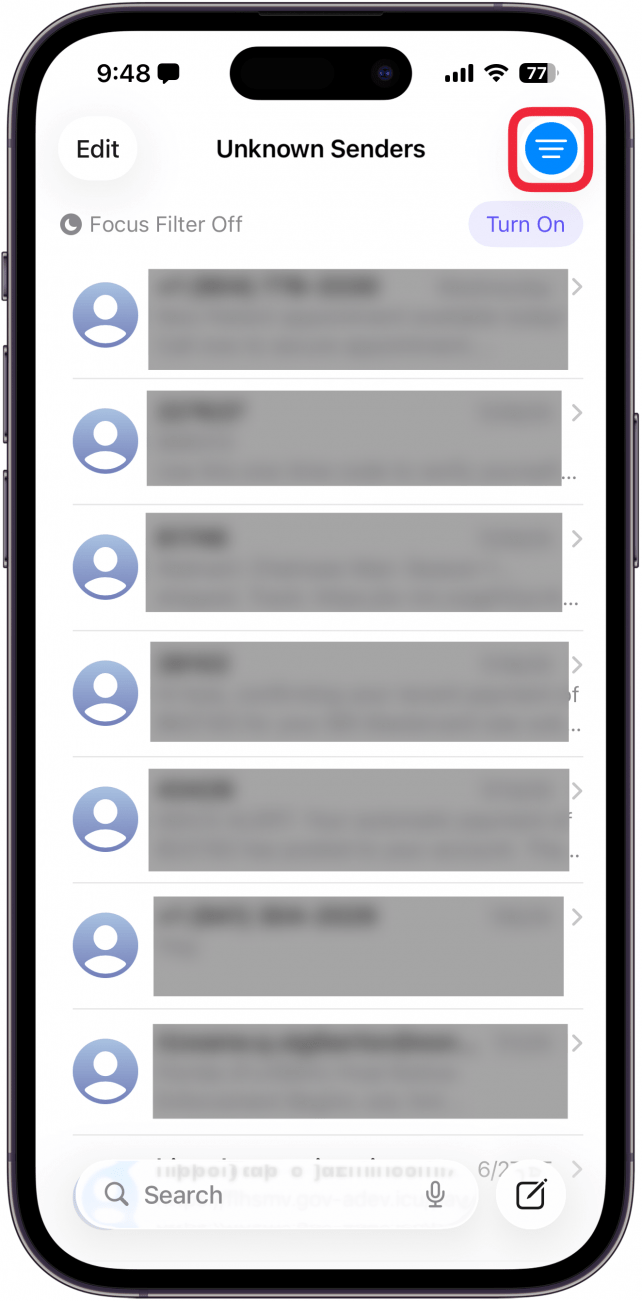
- Tap Messages.
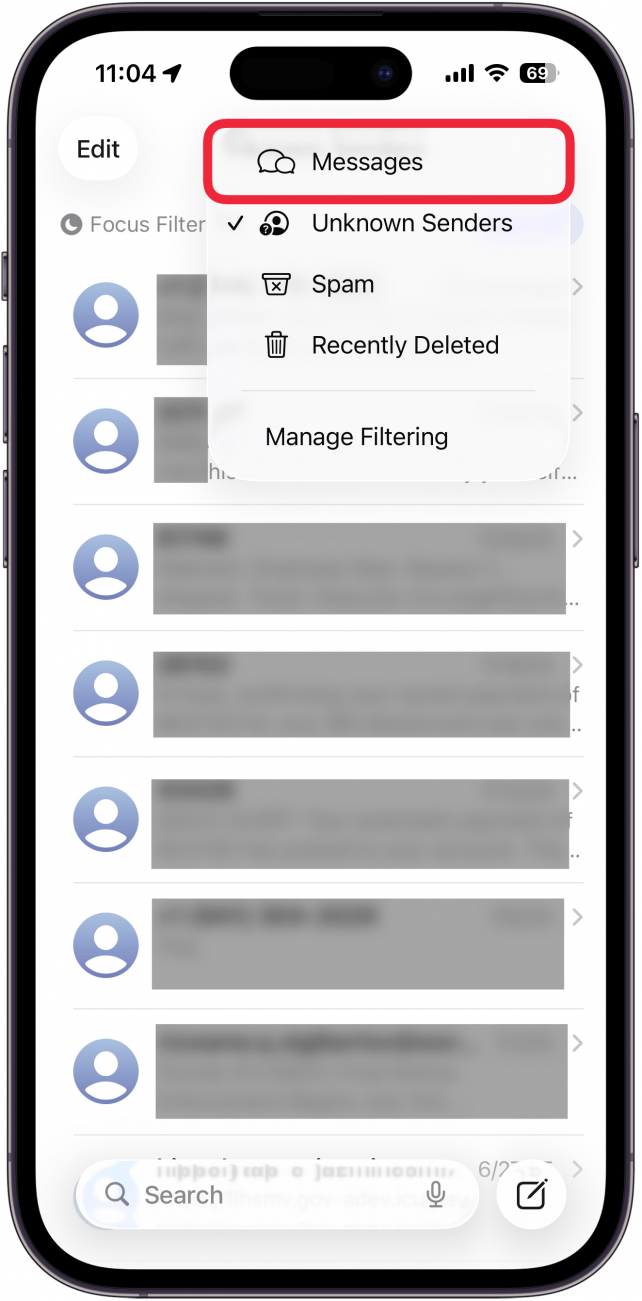
That's how to stop spam texts on the iPhone! Now you can choose to open up your Messages app and only see messages from people you know. Plus, you can still review Unknown Senders when you feel like it. If your iPhone is on iOS 18 or an earlier version, the Screen Unknown Senders setting will be called Filter Unknown Senders, but the feature works mostly the same way. On earlier versions of iOS, you will see a Filters button in the Messages app where you can find Unknown Senders and Recently Deleted messages.
More On: Message Filtering
Every day, we send useful tips with screenshots and step-by-step instructions to over 600,000 subscribers for free. You'll be surprised what your Apple devices can really do.

Erin MacPherson
Erin is a Web Editor for iPhone Life and has been a writer, editor, and researcher for many years. She has a degree in communication with an emphasis on psychology and communication, and has spent many of her professional years as a coach in various business and specialty fields. Erin officially joined the ranks of iPhone and Apple users everywhere around nine years ago, and has since enjoyed the unique and customized feel of Apple technology and its many gadgets. When she’s not working, Erin and her son enjoy outdoor adventures, camping, and spending time with their eclectic collection of pets.
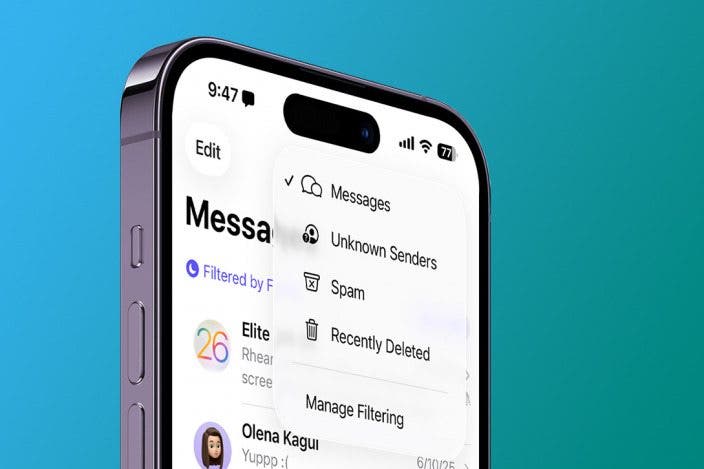

 Susan Misuraca
Susan Misuraca
 Olena Kagui
Olena Kagui
 Rhett Intriago
Rhett Intriago
 August Garry
August Garry


 Leanne Hays
Leanne Hays

 Amy Spitzfaden Both
Amy Spitzfaden Both
 Rachel Needell
Rachel Needell



