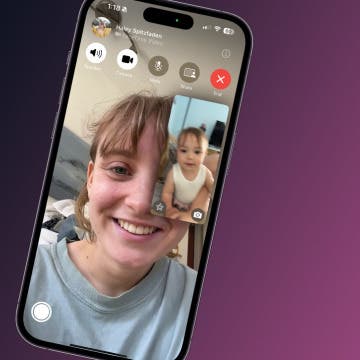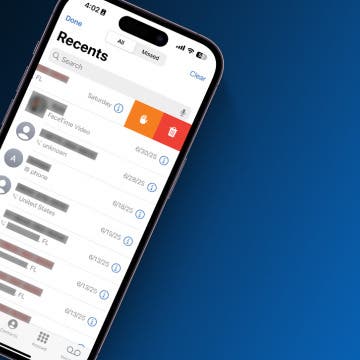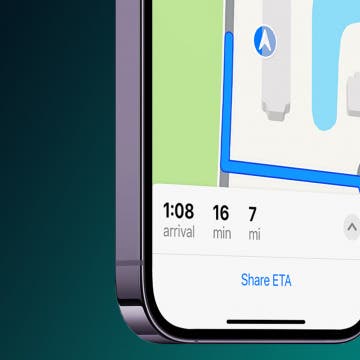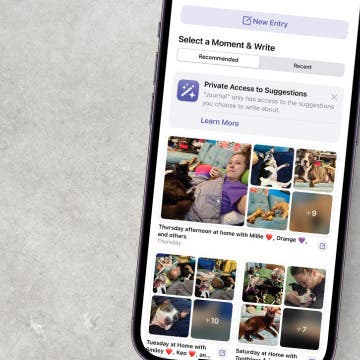You can send contact details (also known as a contact card) directly from the Contacts app on your iPhone, and it doesn't involve copying and pasting or tediously typing it out! Here's how to share a contact on iPhone.
Why You’ll Love This Tip:
- Learn how to share a contact on iPhone so you can send your own or someone else's contact card; no more typing out numbers!
- Customize which parts of the contact card you want to share; you can leave off the email address, phone number, first name, and/or last name.
How to Send a Contact on iPhone
System Requirements
This tip was performed on an iPhone 16 running iOS 18.3.1. Find out how to update to the latest version of iOS.
We've gone over how to create a contact group, how to search contacts on your iPhone, and how to add a contact on your iPhone. When you add people to your contacts, a contact card is automatically created on your iPhone for each contact so that all of the contact's information is grouped into one place. This makes it simple to share or send a contact on iPhone.
How do you share a contact on iPhone? Just follow these steps:

- Open the Contacts app.
![iphone contacts app iphone contacts app]()
- Tap the contact you wish to share.
![tap the contact you want to share on iphone tap the contact you want to share on iphone]()
- Tap Share Contact.
![tap share contact tap share contact]()
- Tap the blue dot next to any part of the contact card you do NOT wish to share, then tap Done.
![select which parts of contact card to share then tap done select which parts of contact card to share then tap done]()
- Tap a sharing method, such as email, text message, AirDrop, and more.
![tap method to share contact tap method to share contact]()
- Choose a recipient and tap Send to share the contact.
![tap send to share contact tap send to share contact]()
Pro tip: you can customize your share sheet to prioritize your favorite contacts and apps!
Now you know how to send contact information to recipients using the contact card on your phone! Sharing iPhone contacts has never been easier. For more tips about the Contacts app and Phone app, check out our free Tip of the Day.