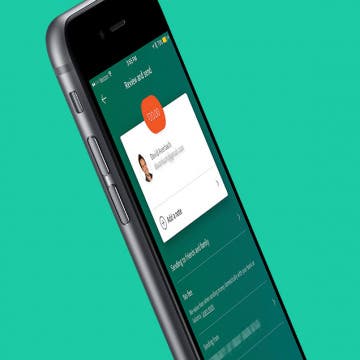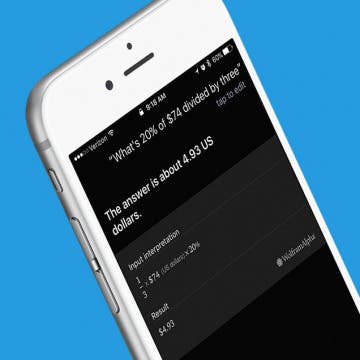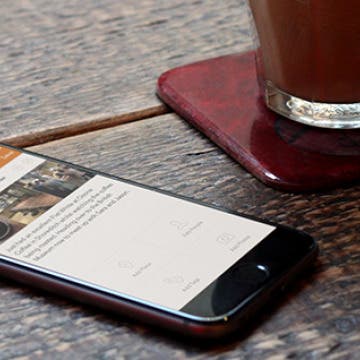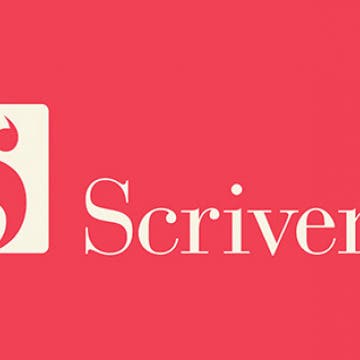How to Create & Edit Videos with Apple’s New Clips App
By Conner Carey
Is Apple’s new Clips app a replacement video editing app for iMovie? Not quite. The Clips app taps into the Instagram/Snapchat generation, offering an extremely easy platform in which users can create video stories and share them with friends. While Clips is a pretty awesome free video editing app, it’s not going to fulfill the same purposes as iMovie. For the video editing professional, Clips isn’t going to cut it for complex projects. But for the everyday person, it’s a fun new way to create professional-looking videos that are easily shareable with friends and via social media. I’ll go through everything you need to know to start creating and editing videos with the Clips app. This is the latest Apple app, and it seems that its main purpose is, simply, fun.