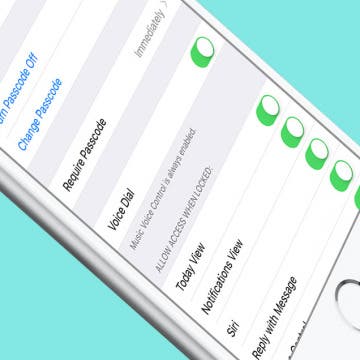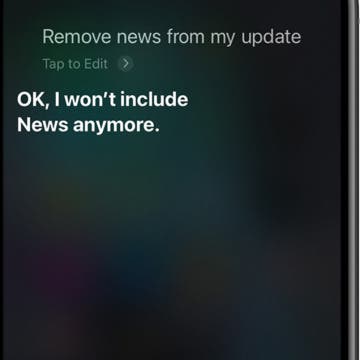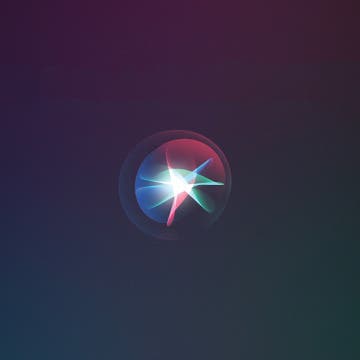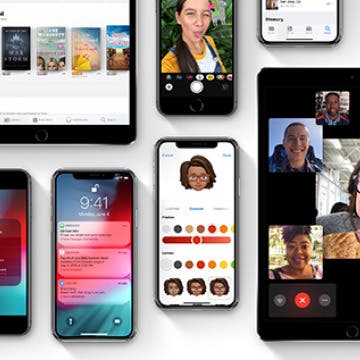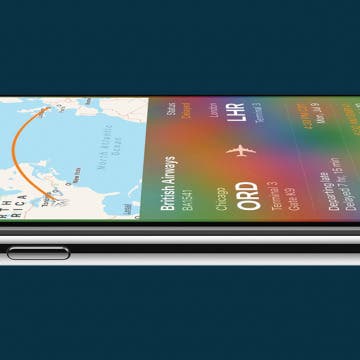AirPods Settings: How to Customize Your AirPods' Features
By Leanne Hays
Did you know that you can customize how you'd like your AirPods' controls and settings to work? Using the iPhone paired with your AirPods, you can name your AirPods and decide which functions you'd like to engage when you double tap your right or left AirPod, such as activating Siri to adjust the volume on your iPhone. Let's get started learning how to change your AirPod's settings with your iPhone!