How to Mute Siri
Stop Hearing Siri’s Voice but Keep Getting Answers


Have you ever just wanted to tell Siri to shut up? Maybe you needed Siri to help you out, but you didn’t want to hear the app’s voice feedback. Maybe you were in a meeting or classroom, and your quick search for where to get a burger after led to embarrassment in front of the whole room when Siri’s voice answered. Maybe you just find Siri’s voice annoying! In this guide, we’ll show you how to mute Siri and avoid any unwanted interruptions in the future.
How to Turn Off Voice for Siri
You can turn off Siri’s voice responses by changing the virtual assistant’s settings. Here’s how:
- Open Settings.
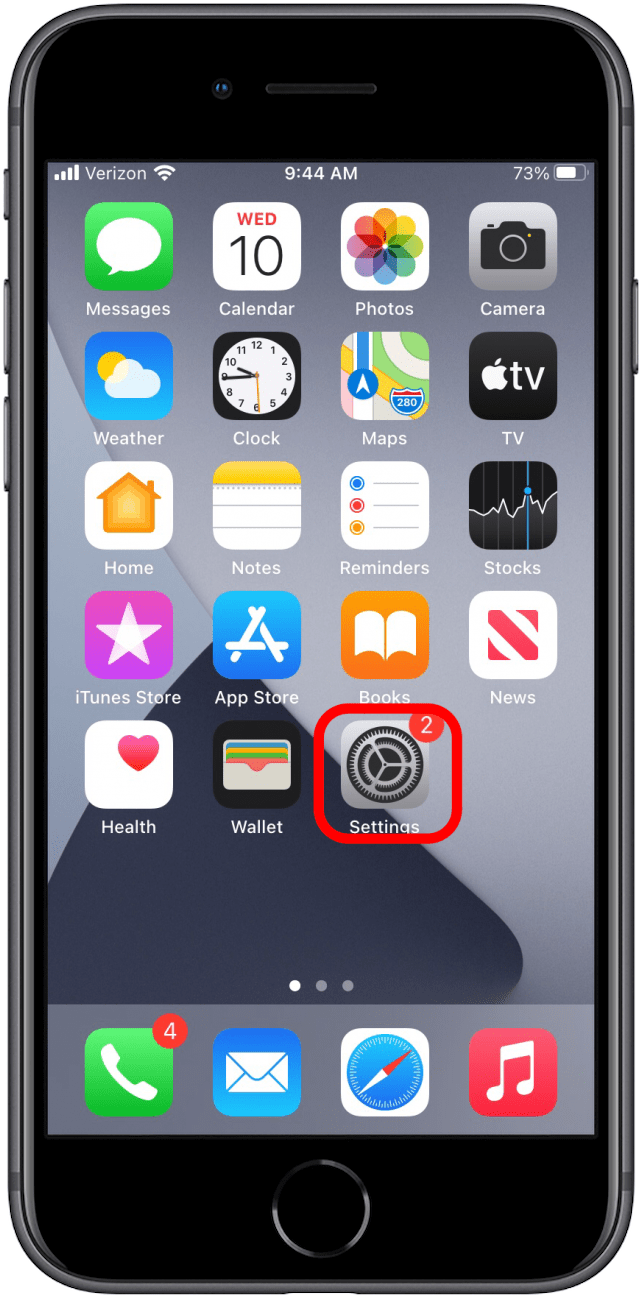
- Find Siri & Search.
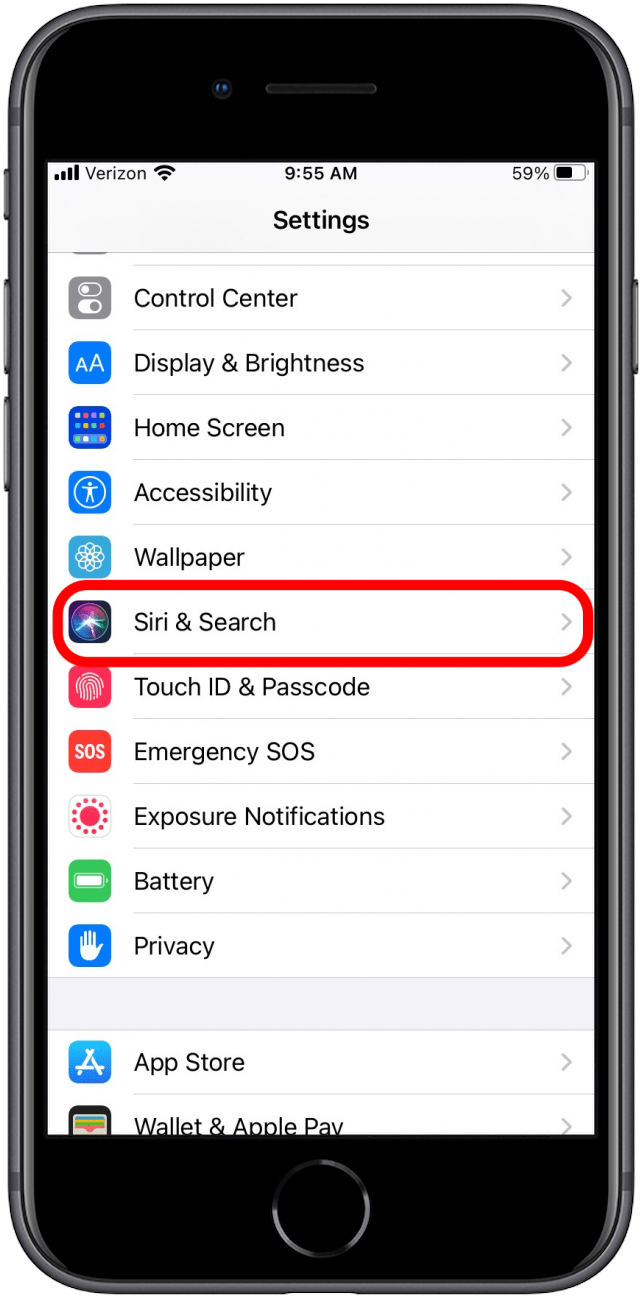
- Go to Siri Responses.
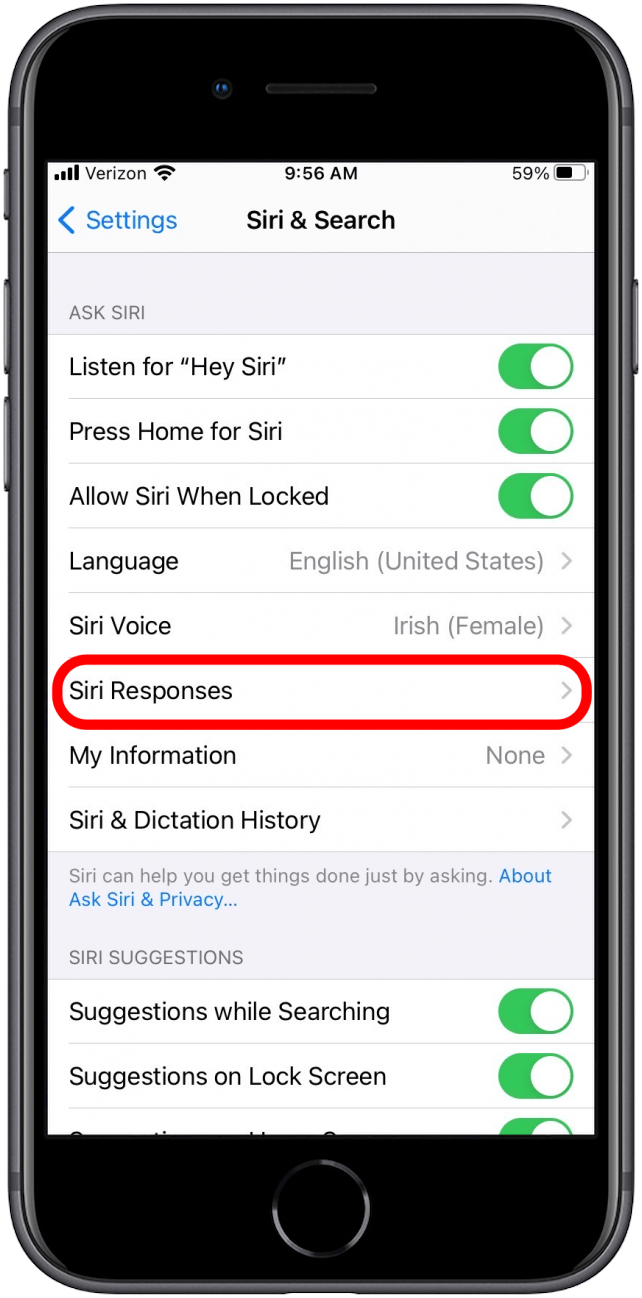
- Set to When Silent Mode is Off or Only with “Hey Siri.”
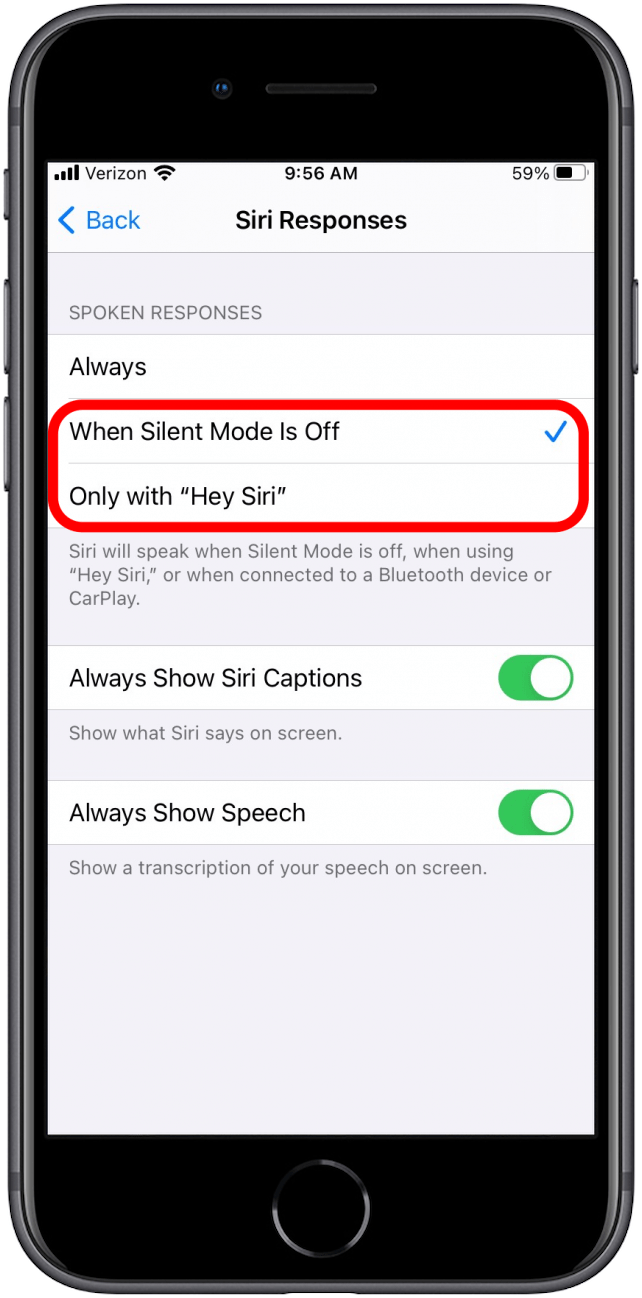
- You should see three options under the header Spoken Responses: Always, When Silent Mode is Off, and Only with “Hey Siri.”
- If you set the app to When Silent Mode is Off, Siri will speak when your iPhone’s ringer is on. If you have silent mode on, Siri will only speak when you use the “Hey Siri” function to activate Siri, or if you are connected using Bluetooth or CarPlay.
- When you set it to Only with “Hey Siri,” Siri will not speak regardless of whether your iPhone’s ringer is off or on, except if you use “Hey Siri” or are connected using Bluetooth or CarPlay. To learn more about using Siri and other apps with Bluetooth or CarPlay, as well as a variety of other iPhone tips and tricks, make sure to sign up for our daily tips.
- Turn Phone Ringer off. To take advantage of the When Silent Mode Off setting, find the switch on the top, left-hand corner of your iPhone and toggle it down. You should be able to see a thin orange line, indicating your iPhone’s ringer is off.
Related: How to Get Siri to Respond on the Right Device
How to Turn Down Siri’s Volume
If you would rather keep Siri quiet than shut off the AI’s voice response entirely, you can lower your iPhone’s volume to keep Siri’s voice low.
- Find the two buttons directly under your ringer switch on the left side of your phone.
- Press the bottom button to lower your phone’s volume. This will make Siri’s voice quieter.
Now that you know how to tell Siri to shut up, you can use the virtual assistant wherever you’d like without fear of eliciting a loud voice response. If you want to make all your interactions with Siri silent, check out our article on how to use Siri without talking.

August Garry
August Garry is an Associate Editor for iPhone Life. Formerly of Gartner and Software Advice, they have six years of experience writing about technology for everyday users, specializing in iPhones, HomePods, and Apple TV. As a former college writing instructor, they are passionate about effective, accessible communication, which is perhaps why they love helping readers master the strongest communication tools they have available: their iPhones. They have a degree in Russian Literature and Language from Reed College.
When they’re not writing for iPhone Life, they’re reading about maritime disasters, writing fiction, rock climbing, or walking their adorable dog, Moosh.
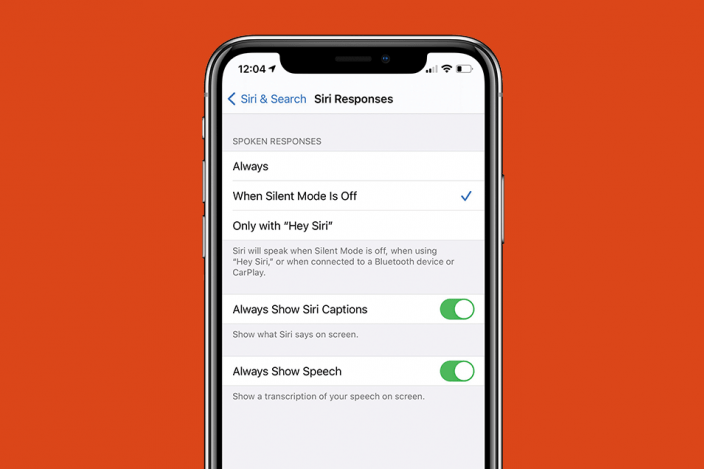

 Rhett Intriago
Rhett Intriago






 Susan Misuraca
Susan Misuraca
 Cullen Thomas
Cullen Thomas

 Leanne Hays
Leanne Hays


 Hal Goldstein
Hal Goldstein
 Rachel Needell
Rachel Needell