How to Turn Off Voice Control on Any iPhone
You can adjust your iPhone's Home or Side button settings to use Siri or Classic Voice Control, or turn it off altogether.


You can summon Siri, use Voice Control, or turn off the voice assistant feature paired to your iPhone's Home or Side button with this tip. Here's how to change iPhone Voice Control settings on your iPhone.
Related: How to Turn on Voice Control on the iPhone
We've already gone over how to turn off Voice Dial, how to use Siri, and how to turn off Siri on your iPhone. For more great Siri and Voice Control tutorials, check out our free Tip of the Day. Now, let's learn how to turn off Voice Control.
- Open the Settings app.

- Tap Accessibility.

- Tap Side Button.
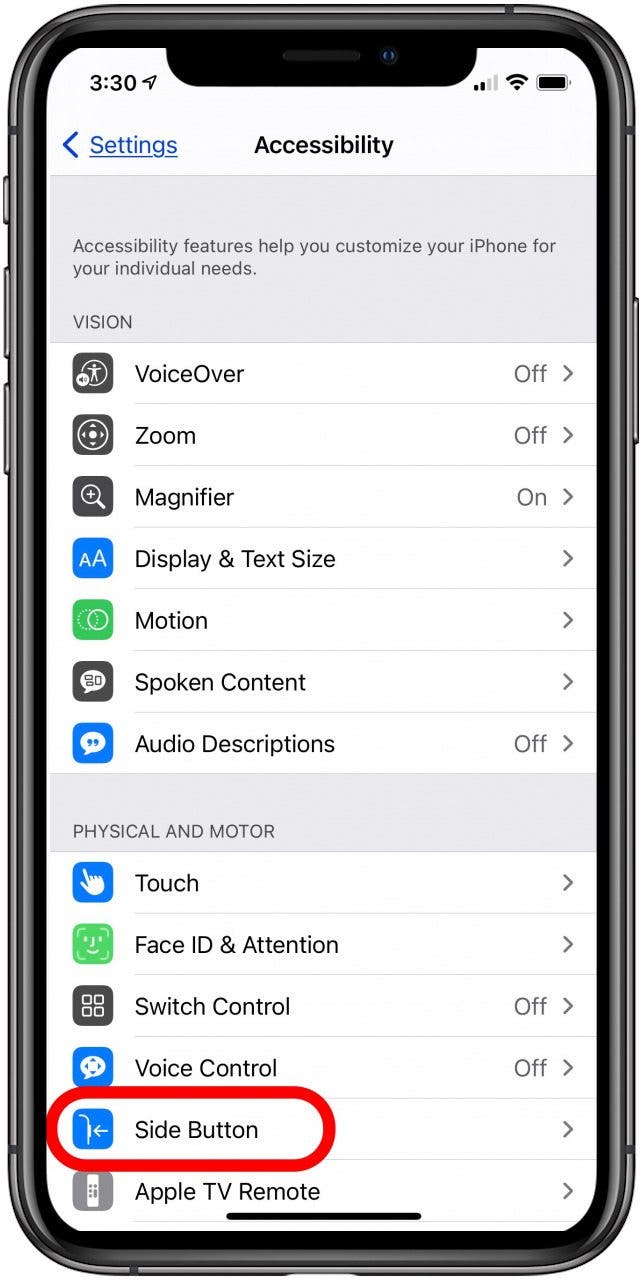
- Tap Siri, Classic Voice Control, or Off to decide if you'll summon Siri, Classic Voice Control, or nothing when you press and hold the Side button.

Every day, we send useful tips with screenshots and step-by-step instructions to over 600,000 subscribers for free. You'll be surprised what your Apple devices can really do.

Leanne Hays
Leanne Hays has over a dozen years of experience writing for online publications. As a Feature Writer for iPhone Life, she has authored hundreds of how-to, Apple news, and gear review articles, as well as a comprehensive Photos App guide. Leanne holds degrees in education and science and loves troubleshooting and repair. This combination makes her a perfect fit as manager of our Ask an Expert service, which helps iPhone Life Insiders with Apple hardware and software issues.
In off-work hours, Leanne is a mother of two, homesteader, audiobook fanatic, musician, and learning enthusiast.
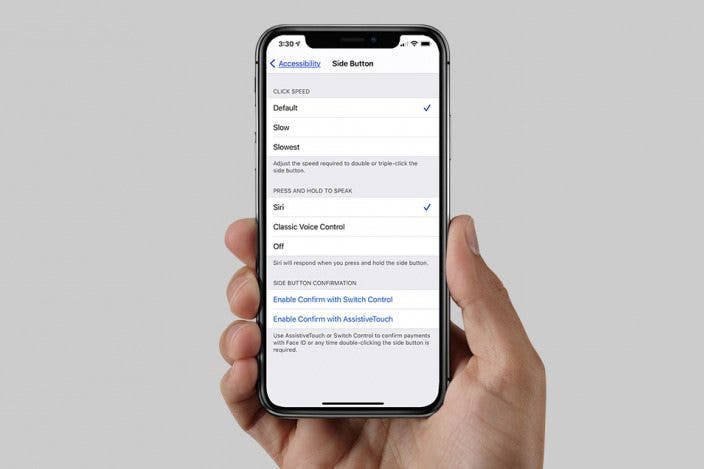

 Rhett Intriago
Rhett Intriago
 Devala Rees
Devala Rees



 Olena Kagui
Olena Kagui

 Susan Misuraca
Susan Misuraca

 August Garry
August Garry


 Amy Spitzfaden Both
Amy Spitzfaden Both
