How to Turn on Voice Control on the iPhone


Siri is great, but there are some things Siri can't do, like take screenshots. Plus, if you have low cell coverage and no Wi-Fi access, then Siri turns off entirely. Turning on voice commands is a great way to navigate your iPhone, open apps, browse the web, and send texts, all without relying on Siri. You can enable your iPhone's Voice Control in the Accessibility menu of your Settings app. Let's dive in with how to turn on Voice Control for the iPhone.
Related: How to Use Siri & What to Do When Siri Stops Working
How to Turn on Voice Control on the iPhone
It's easy to turn voice control on, and if you change your mind you can always turn off voice activation.
- Open the Settings app and tap Accessibility.
- Tap Voice Control.
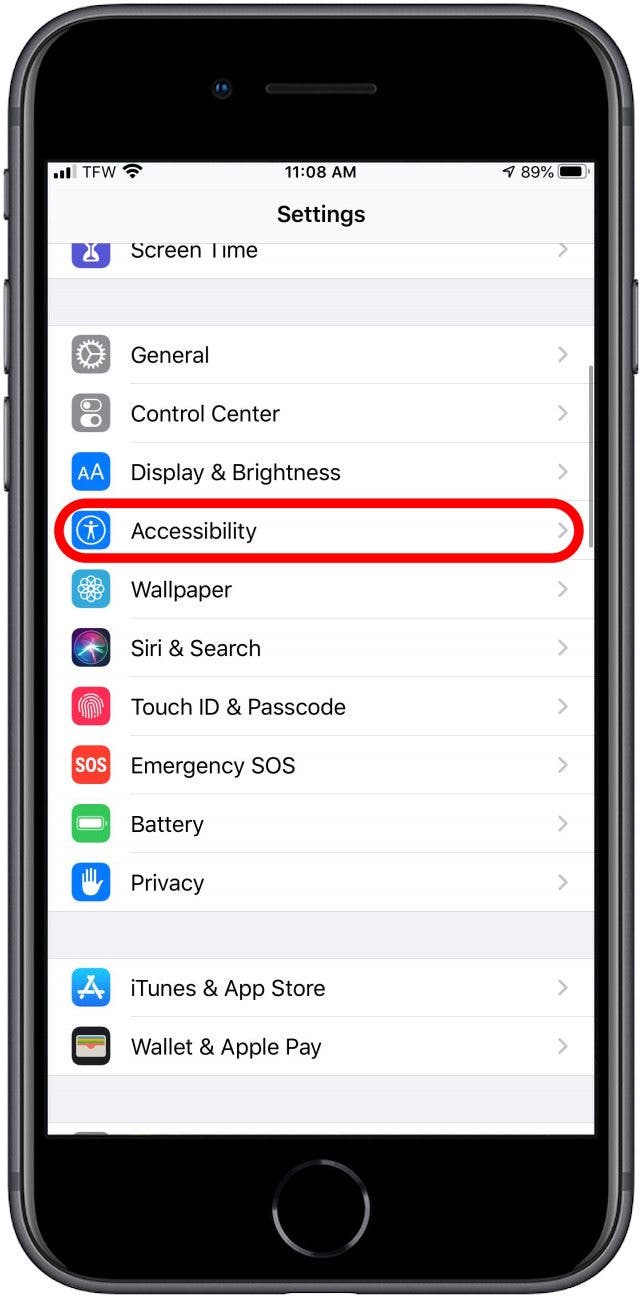
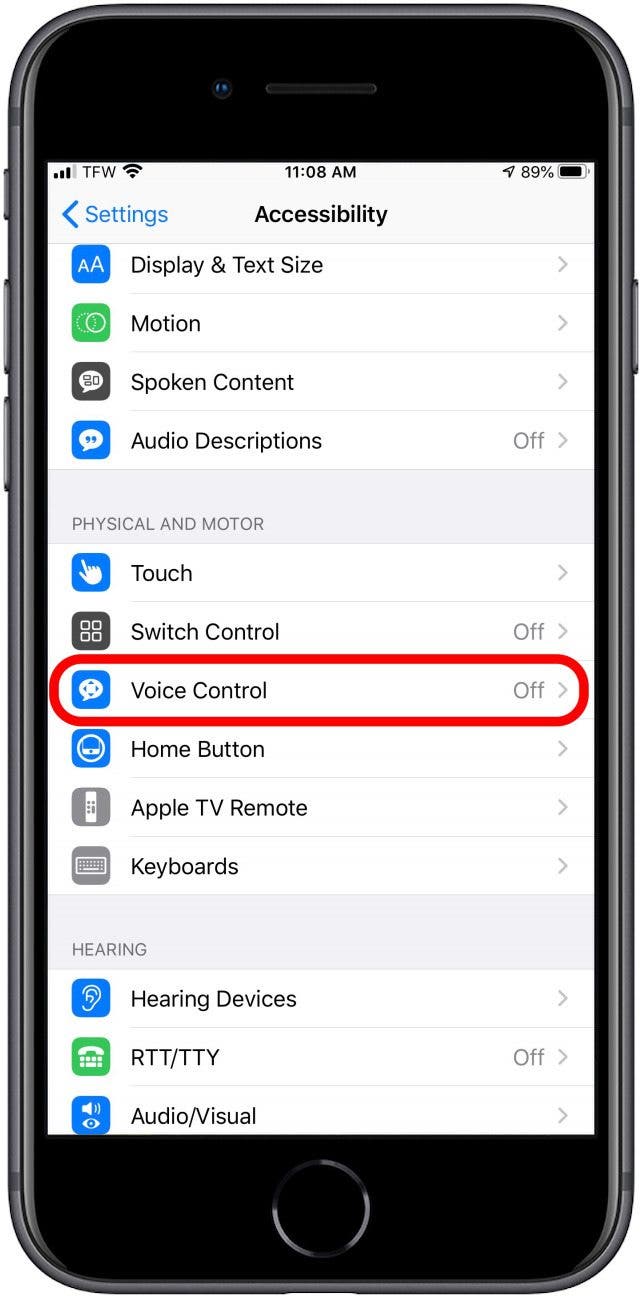
- Select Set Up Voice Control.
- When prompted, tap Continue.
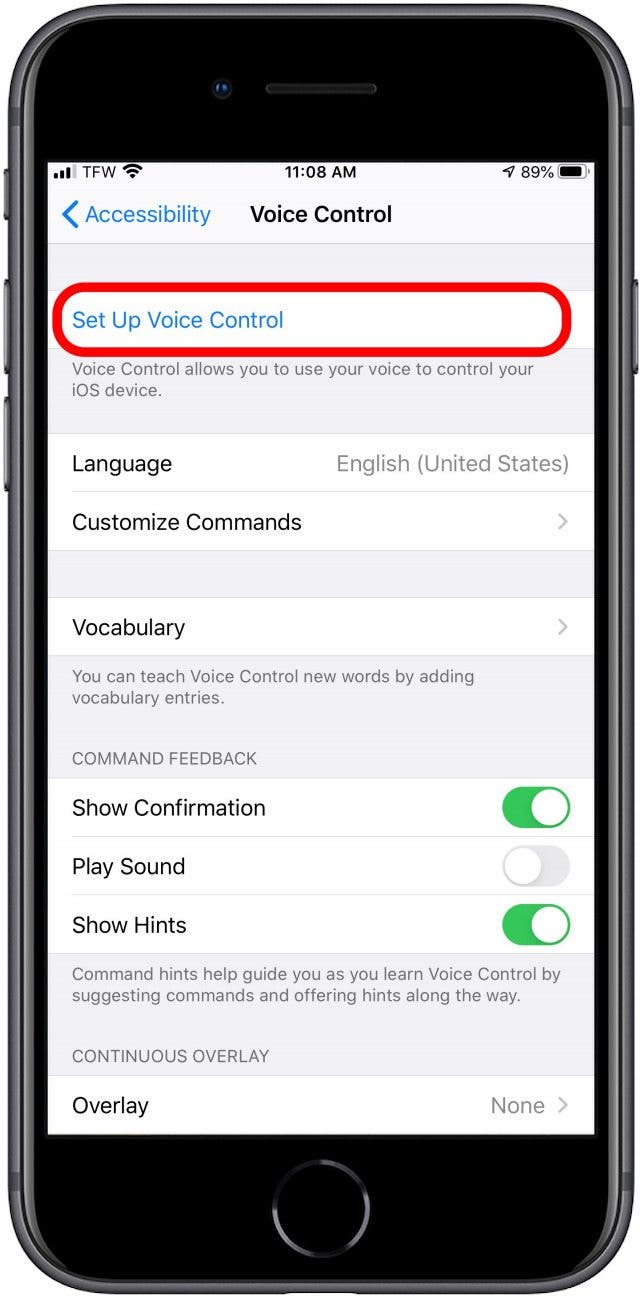
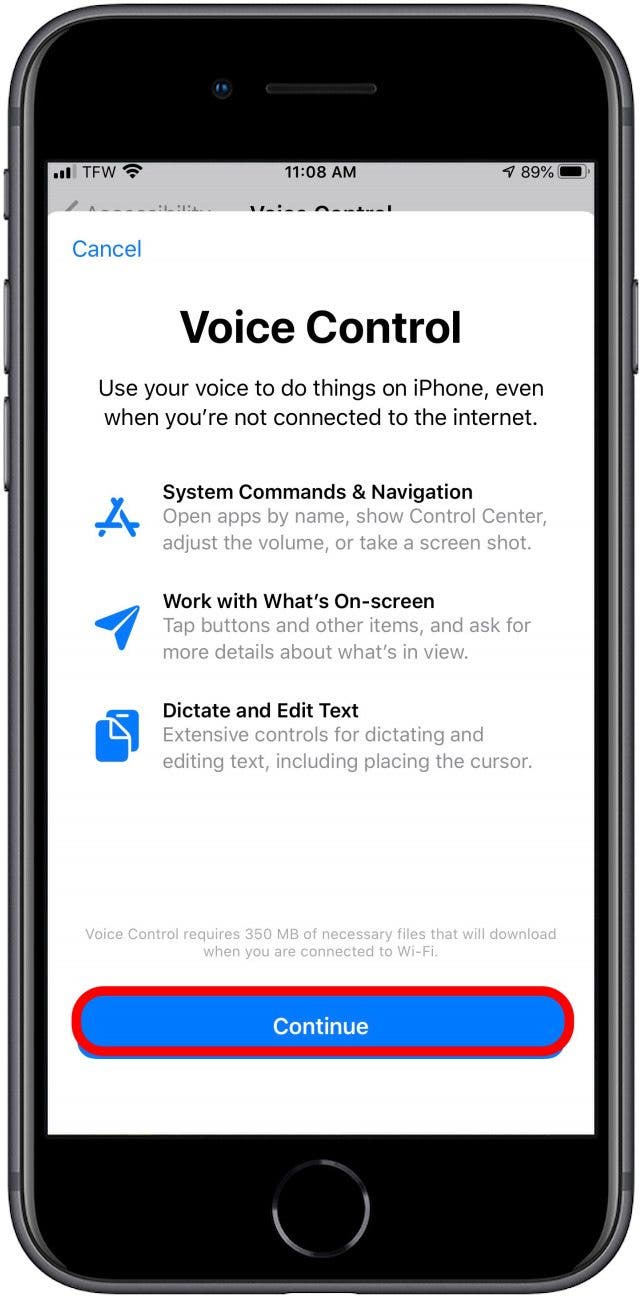
- Your iPhone will display a list of available voice commands.
- To finish, select Done.
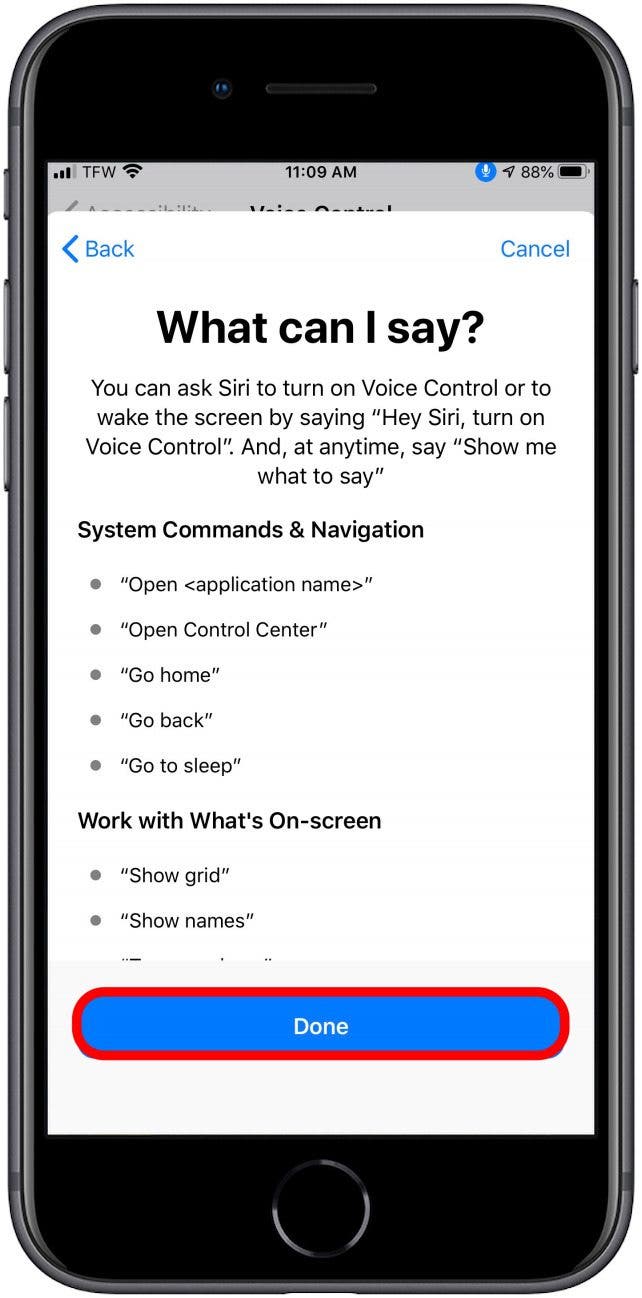
Your iPhone is ready to take voice commands! If you need to turn off Voice Control, just go back to the Voice Control menu in Settings and toggle Voice Control to the off position. Now, in addition to making hands-free calls with Siri, you can enjoy a truly hands-free experience across the entire iOS.
Top image credit: Kleber Cordeir / Shutterstock.com
Every day, we send useful tips with screenshots and step-by-step instructions to over 600,000 subscribers for free. You'll be surprised what your Apple devices can really do.

Tamlin Day
Tamlin Day is a feature web writer for iPhone Life and a regular contributor to iPhone Life magazine. A prolific writer of tips, reviews, and in-depth guides, Tamlin has written hundreds of articles for iPhone Life. From iPhone settings to recommendations for the best iPhone-compatible gear to the latest Apple news, Tamlin's expertise covers a broad spectrum.
Before joining iPhone Life, Tamlin received his BFA in Media & Communications as well as a BA in Graphic Design from Maharishi International University (MIU), where he edited MIU's literary journal, Meta-fore. With a passion for teaching, Tamlin has instructed young adults, college students, and adult learners on topics ranging from spoken word poetry to taking the perfect group selfie. Tamlin's first computer, a Radioshack Color Computer III, was given to him by his father. At 13, Tamlin built his first PC from spare parts. He is proud to put his passion for teaching and tech into practice as a writer and educator at iPhone Life.
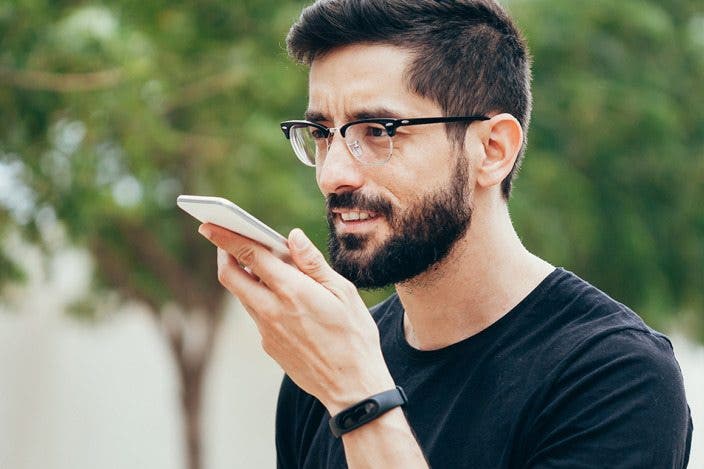

 Rhett Intriago
Rhett Intriago
 Rachel Needell
Rachel Needell
 Leanne Hays
Leanne Hays

 Amy Spitzfaden Both
Amy Spitzfaden Both

 Olena Kagui
Olena Kagui


 Susan Misuraca
Susan Misuraca



