How to Customize Your iPad's Home Button Settings
Make your iPad more accessible and less frustrating by changing how the Home button functions.


Did you know you can personalize what your iPad's Home button does? If you find yourself accidentally calling Siri when you just wanted to unlock your iPad, or if you're unable to get to the App Switcher because you're not clicking fast enough, keep reading. We'll show you how to customize your iPad Home button settings.
Related: How to Open & Use the App Switcher on iPhones without a Home Button
Here's how to troubleshoot your iPad's Home button settings to get your iPad running the way you want it to. If you want to learn more iPad tricks, consider signing up for our Tip of the Day newsletter.
- Open Settings.

- Scroll down and tap on Accessibility.
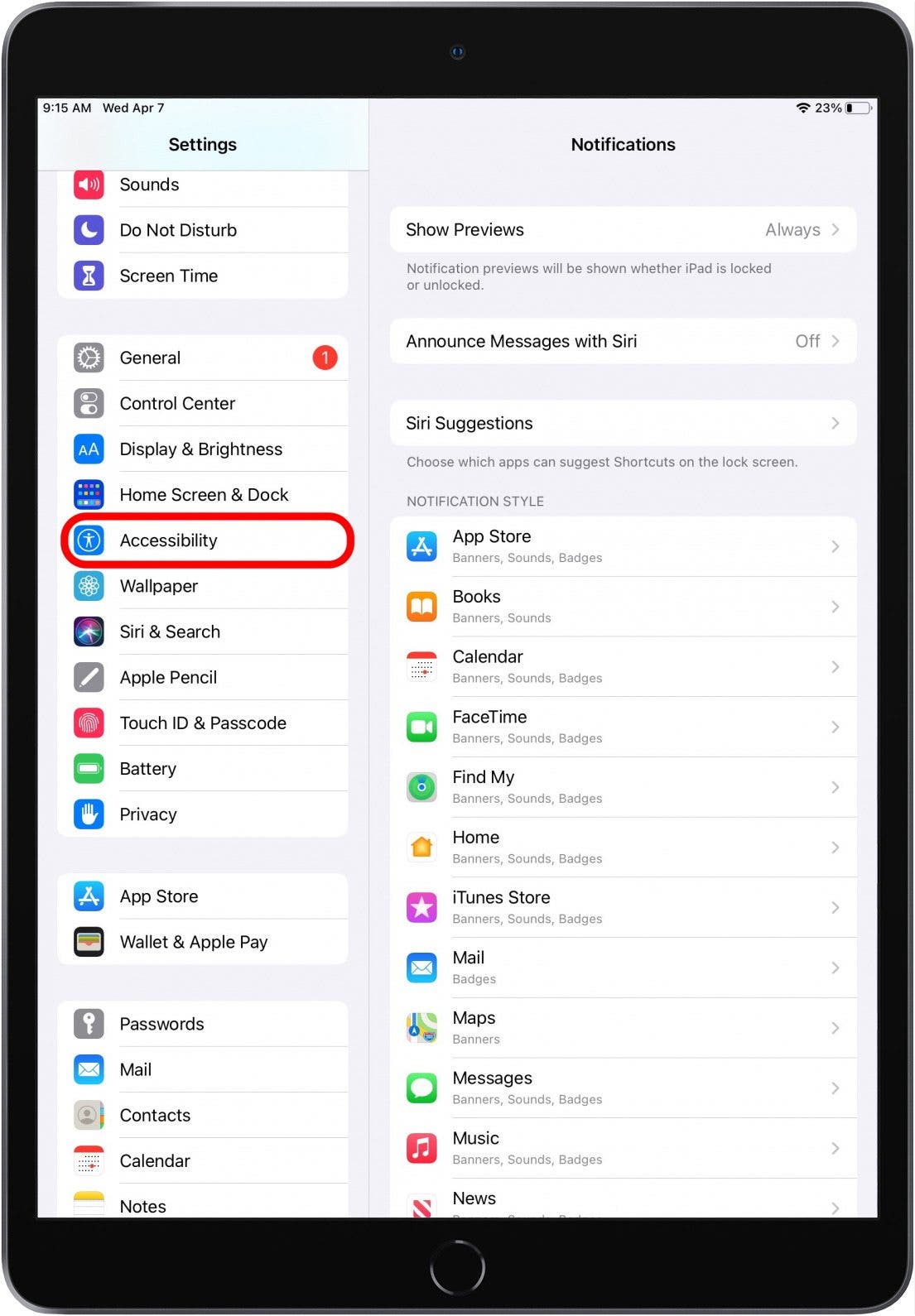
- Tap Home Button.
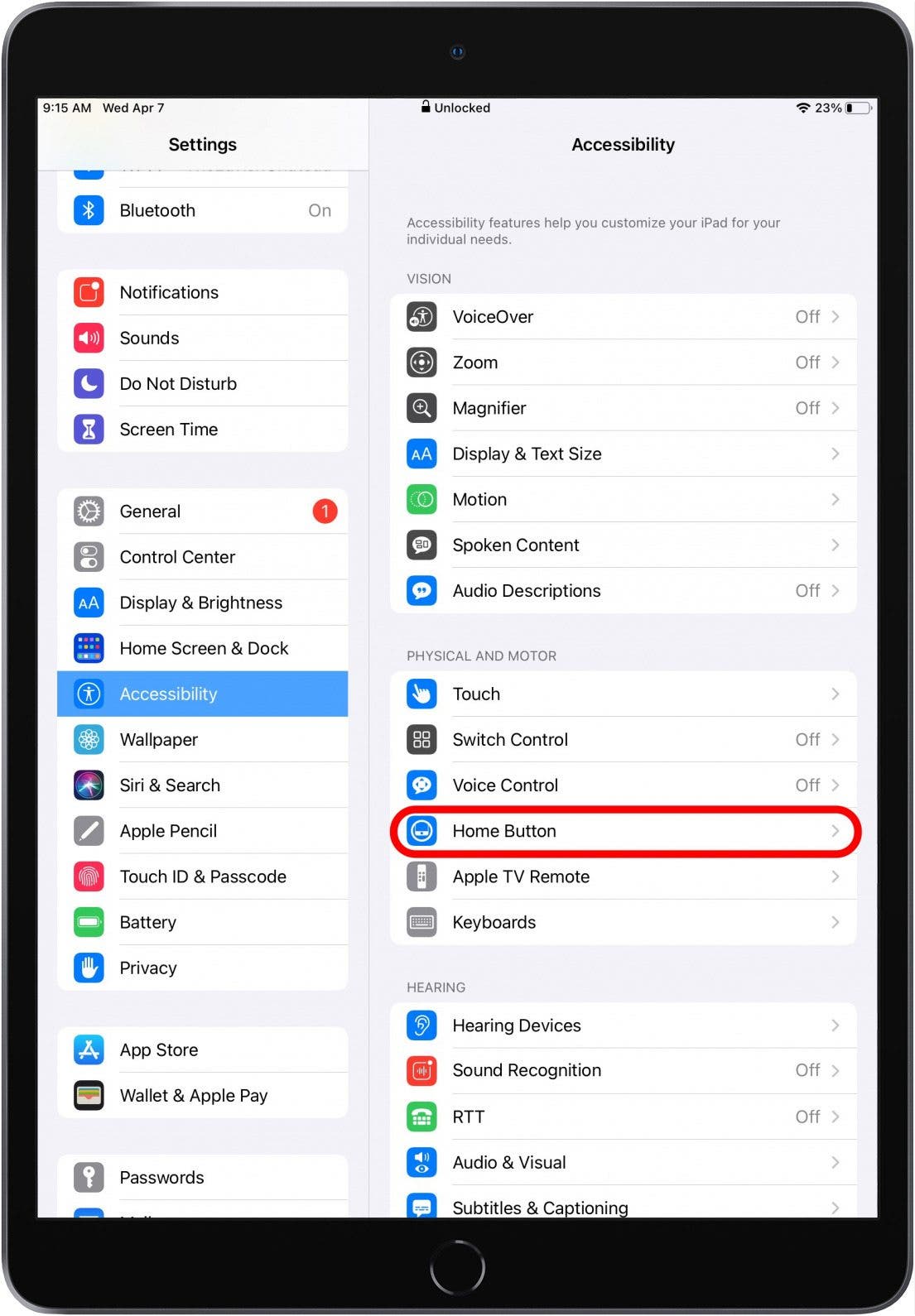
- On this screen, you will see several sections containing iPad Home button customization options.
- Start by looking at the Click Speed section.
- If you are having trouble double-clicking your Home button to get the App Switcher to appear, try selecting Slow or Slowest. This will give you more time to double- or triple-click the Home button.
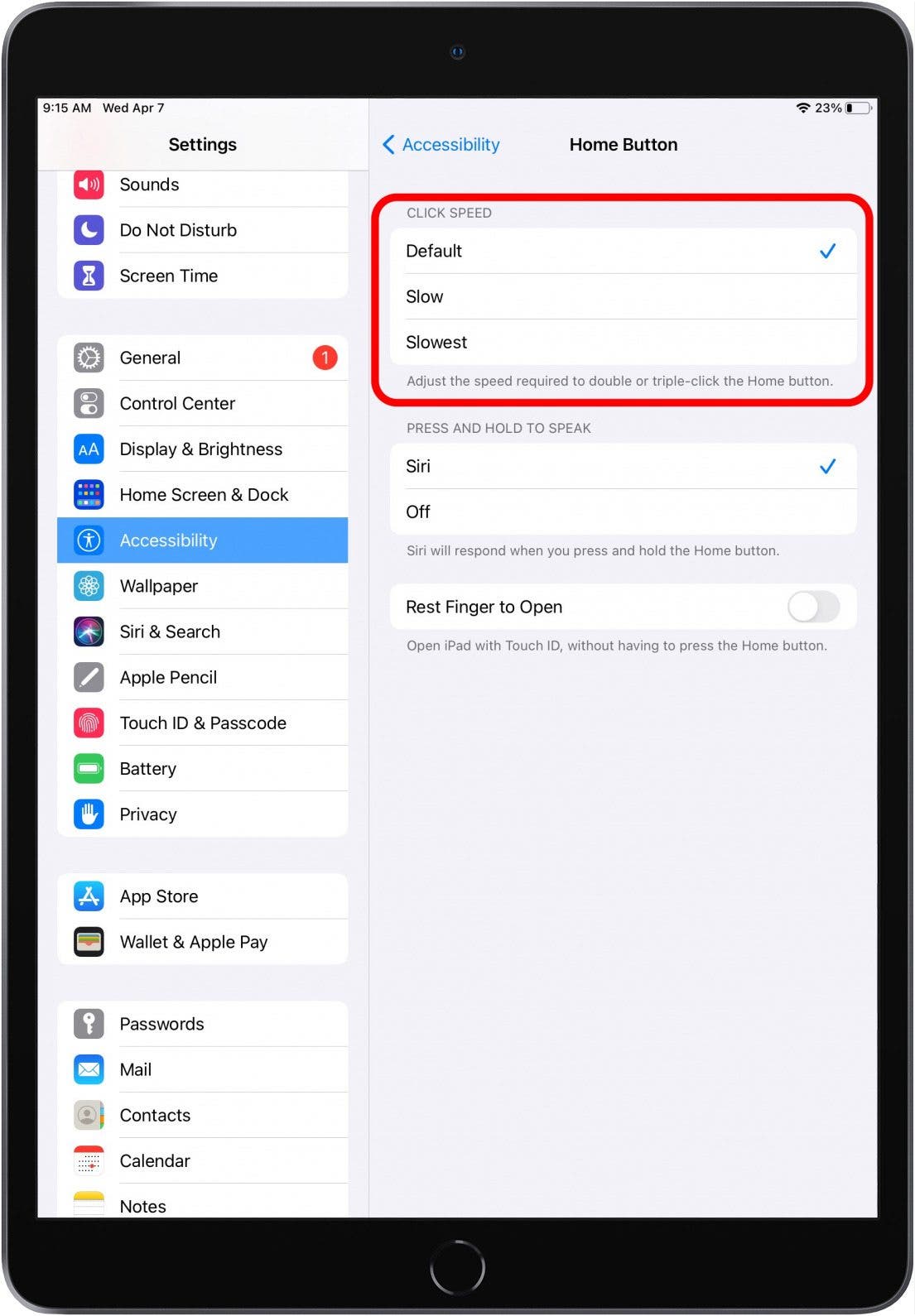
- Next, look at the Press and Hold to Speak section.
- If you often accidentally summon Siri by holding onto the Home button when you're just trying to unlock your iPad or return to the Home screen, tap Off to disable summoning Siri by holding the Home button down.
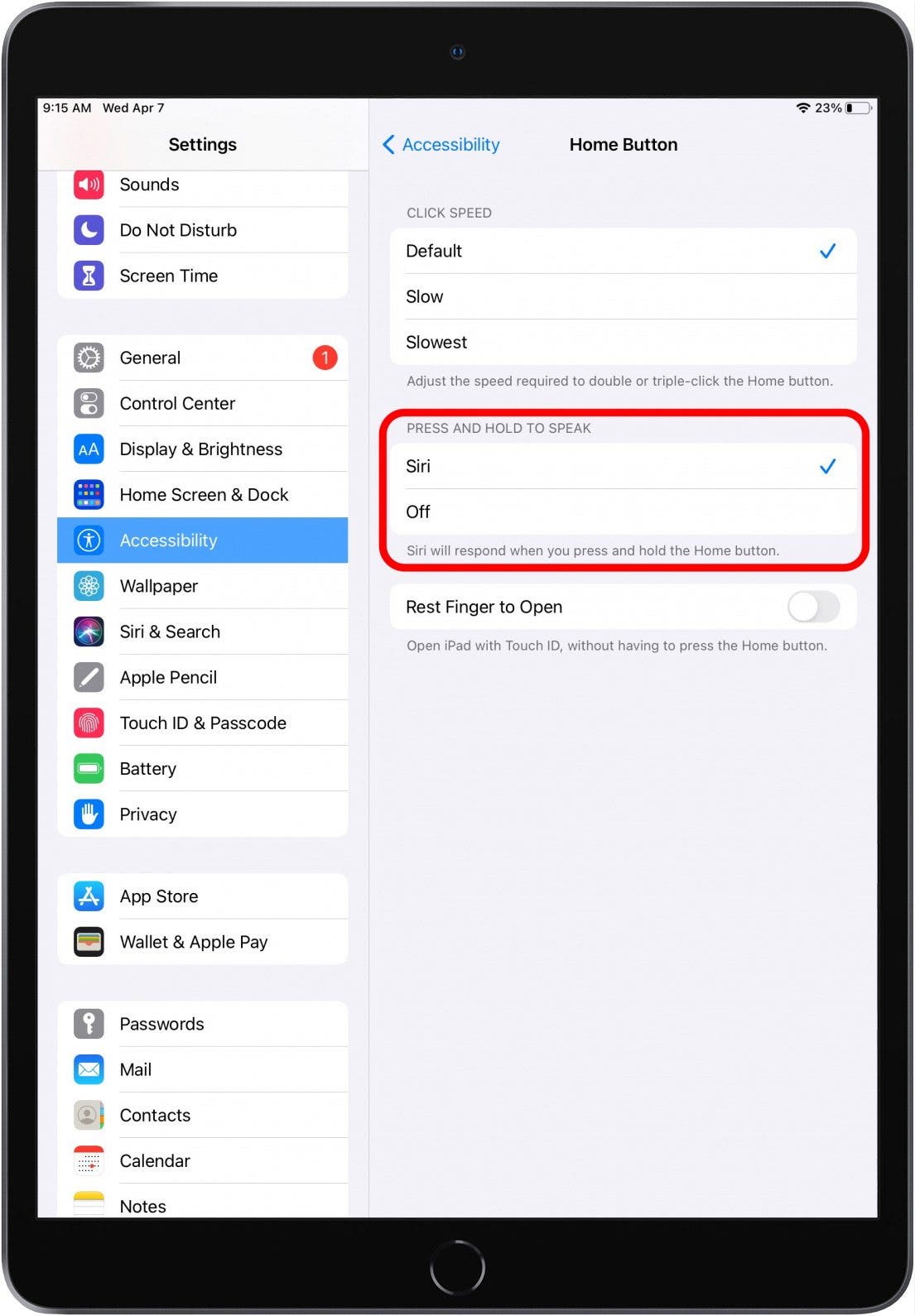
- Now move on to the Rest Finger to Open section.
- If you toggle this feature on, you can open your iPad with Touch ID just by resting your finger on the Home button. This is nice if you have your Home button set to do other things (like activate Siri) when you press it.
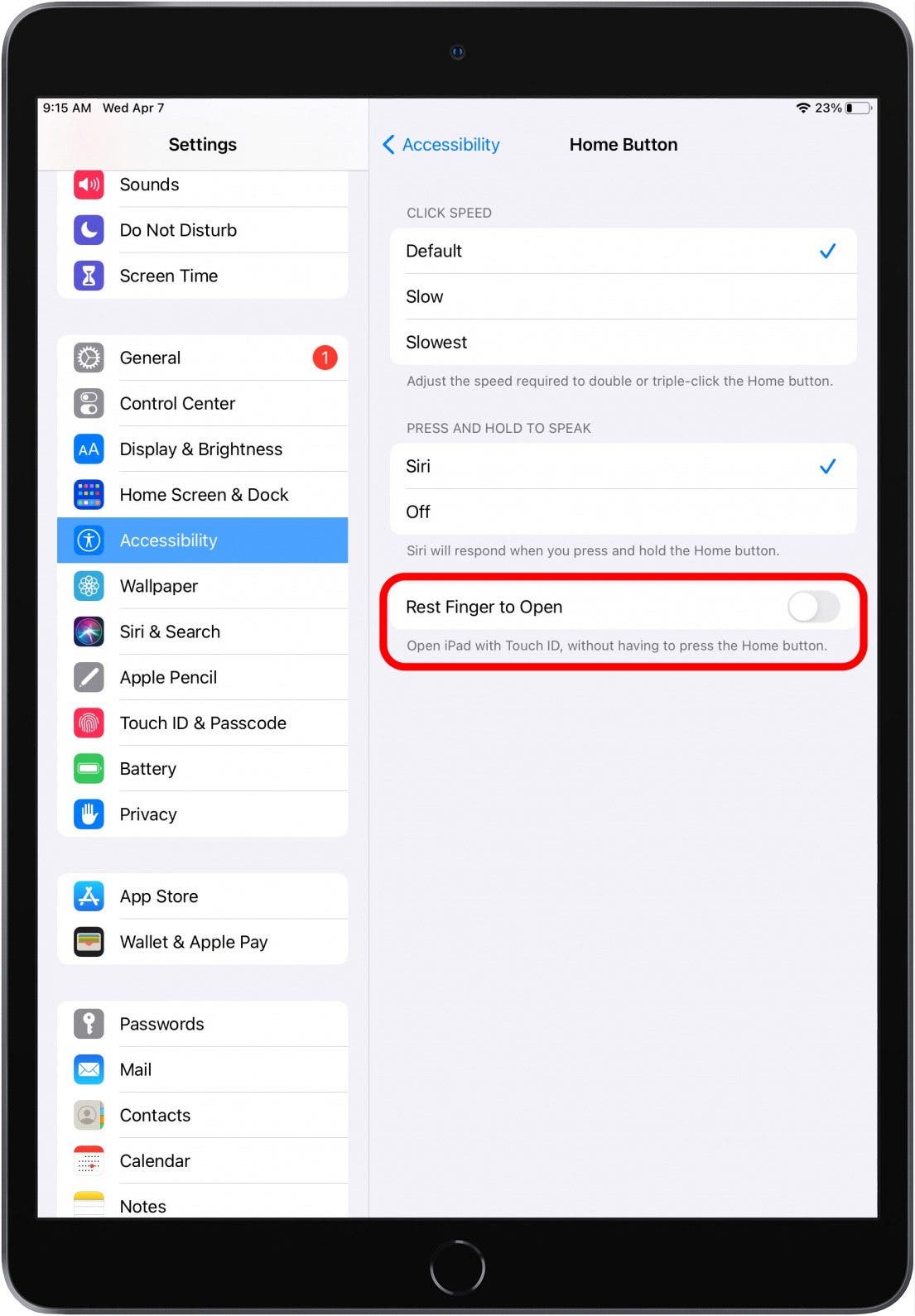
Now you know how to customize your iPad's Home button settings! This should help alleviate frustrating iPad Home button issues, like accidentally activating Siri every time you hold down the button.
Every day, we send useful tips with screenshots and step-by-step instructions to over 600,000 subscribers for free. You'll be surprised what your Apple devices can really do.

August Garry
August Garry is an Associate Editor for iPhone Life. Formerly of Gartner and Software Advice, they have six years of experience writing about technology for everyday users, specializing in iPhones, HomePods, and Apple TV. As a former college writing instructor, they are passionate about effective, accessible communication, which is perhaps why they love helping readers master the strongest communication tools they have available: their iPhones. They have a degree in Russian Literature and Language from Reed College.
When they’re not writing for iPhone Life, they’re reading about maritime disasters, writing fiction, rock climbing, or walking their adorable dog, Moosh.
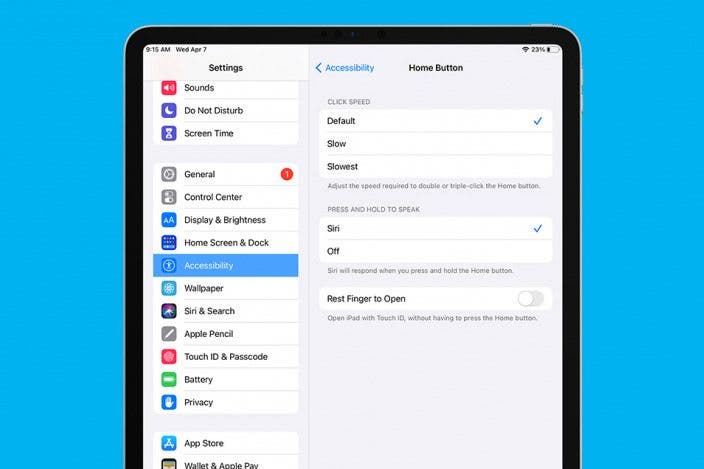

 Olena Kagui
Olena Kagui
 Rachel Needell
Rachel Needell
 Amy Spitzfaden Both
Amy Spitzfaden Both

 Rhett Intriago
Rhett Intriago


 Sarah Kingsbury
Sarah Kingsbury

 Leanne Hays
Leanne Hays
 Cullen Thomas
Cullen Thomas
 August Garry
August Garry


