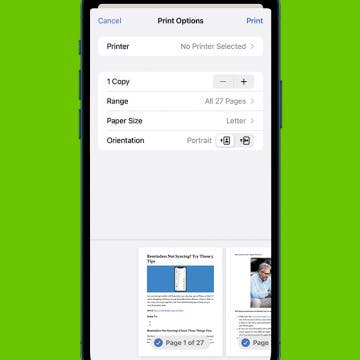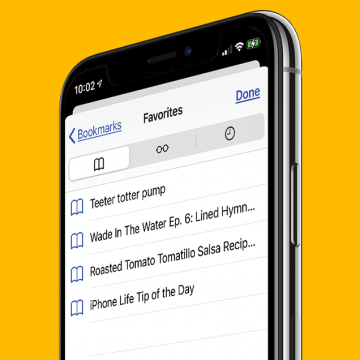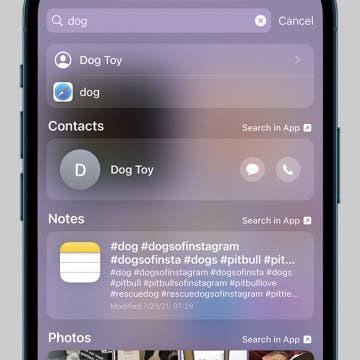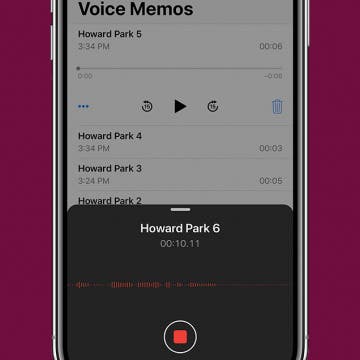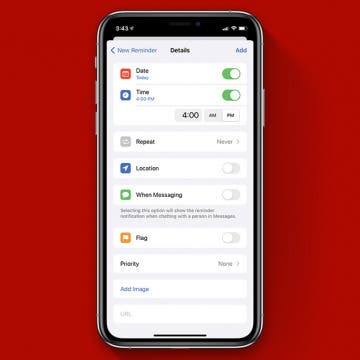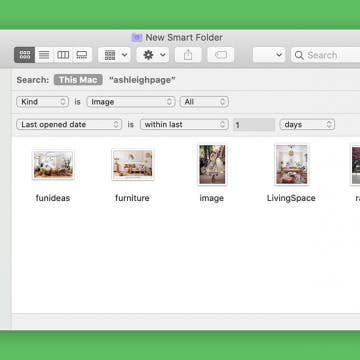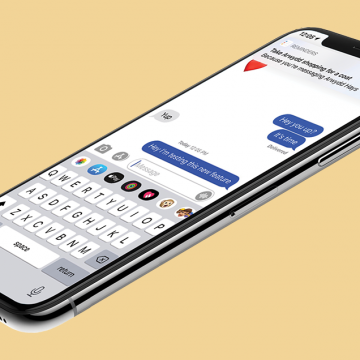How to Print without Ads from a Safari Webpage
By Erin MacPherson
If you want to save an article or recipe on paper instead of on your iPhone, you'll probably want to print without ads. There's an easy way to do it, but you'll have to use a special setting to make it happen. We'll show you how to print webpages without ads the easy way!