How to Add Web Pages to Safari Favorites on the iPhone & iPad
Favorite frequently visited webpages in Safari so you can quickly find them later on your iPhone


If you have favorite pages and sites that you visit frequently, it makes sense to add them to Favorites in the Safari browser. This way, you'll be able to go back to them with a few taps of a finger, rather than typing in the URL or searching the web every time you want to reference them. Let's learn how to save Favorites in Safari, as well as how to find your Safari Favorites.
Related: How to Leave a Group Text on Your iPhone
Why You'll Love This Tip:
- Keep your most important Safari bookmarks in one place.
- Easily find your most frequently visited pages by making them Safari Favorites.
- See your Favorites on Safari's homepage.
How to Add Favorites to Safari on Your iPhone or iPad
We've already gone over how to use search suggestions in Safari and Chrome and how to use Reader mode in Safari. For more great Safari navigation tips, check out our free Tip of the Day. Now, let's go over how to add Favorites to Safari.
There are a few ways to save pages from the Safari browser for future reference. We've shown you how to save articles and pages to a reading list, so that you can read them on or offline, and how to make bookmark folders in Safari. Now, let's go over how to add Favorites on your iPhone so you can easily visit your favorite pages.
Note: When you bookmark a page on your iPhone or iPad, the page is automatically saved to Favorites, but not every page I want to bookmark is actually one of my favorite sites or pages. My solution is to organize my regular bookmarks into bookmark folders by category, and save Favorites for my most frequently visited pages and websites.
- Open the Safari app on your iPhone or iPad.
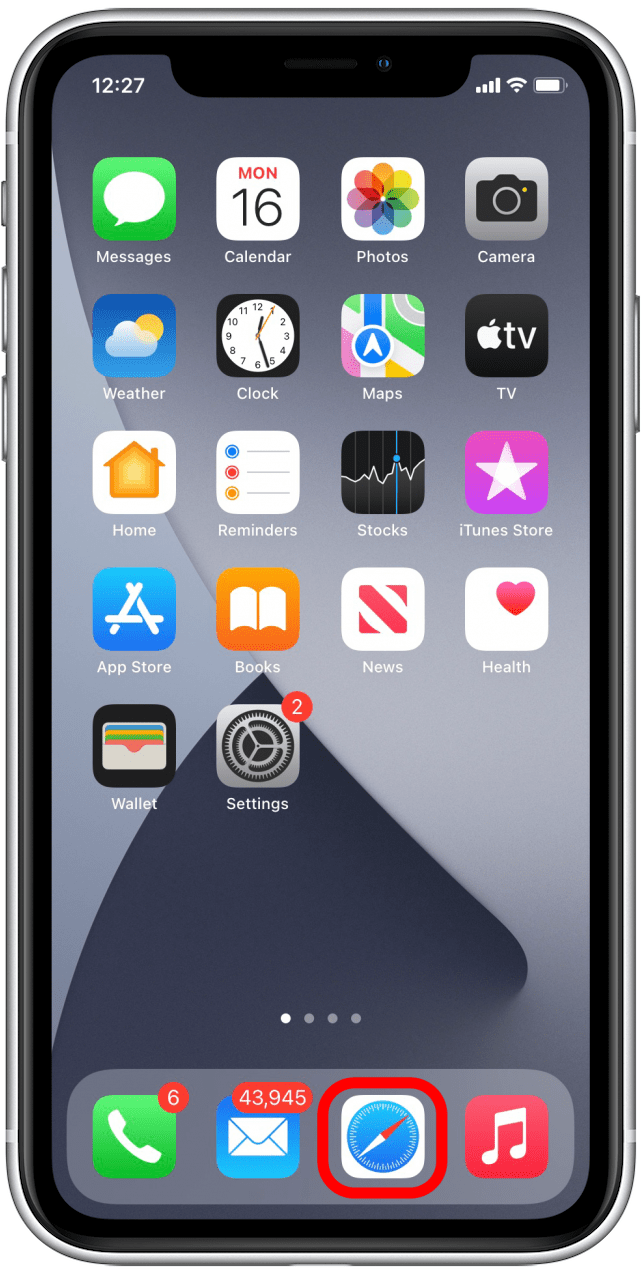
- Navigate to the website or page you want to add to Favorites and tap the Share icon.
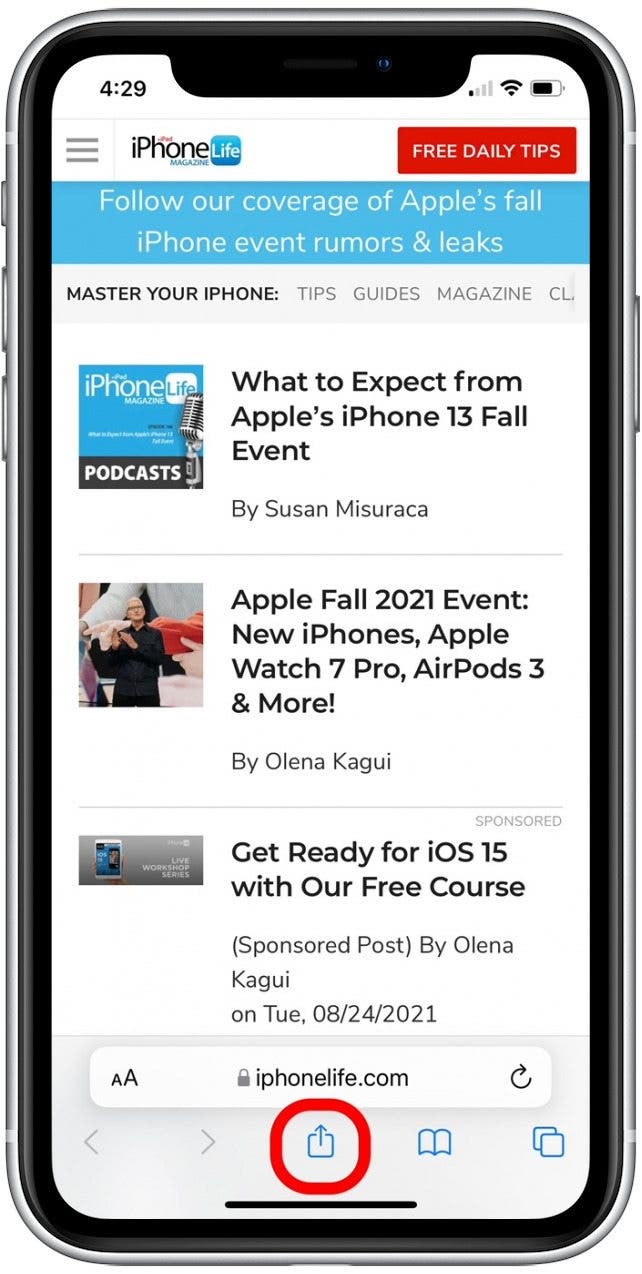
- Swipe up to find the Favorites option.

- Tap Add to Favorites.
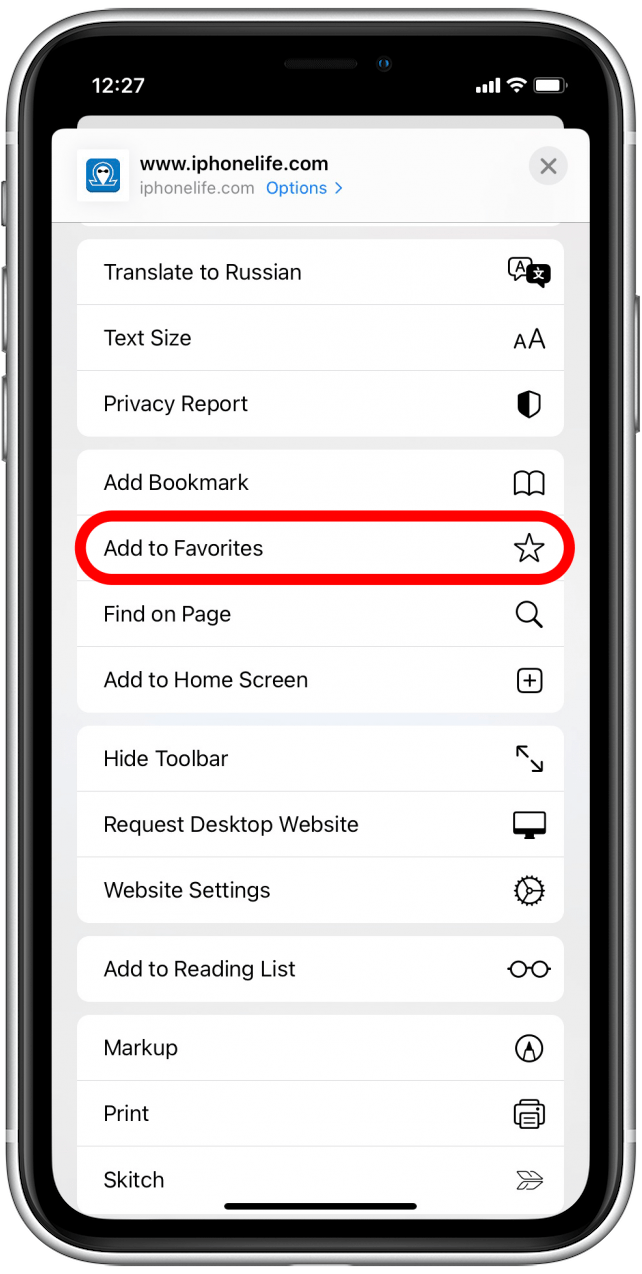
- If you'd like, you can name your new Favorite to more easily identify it.
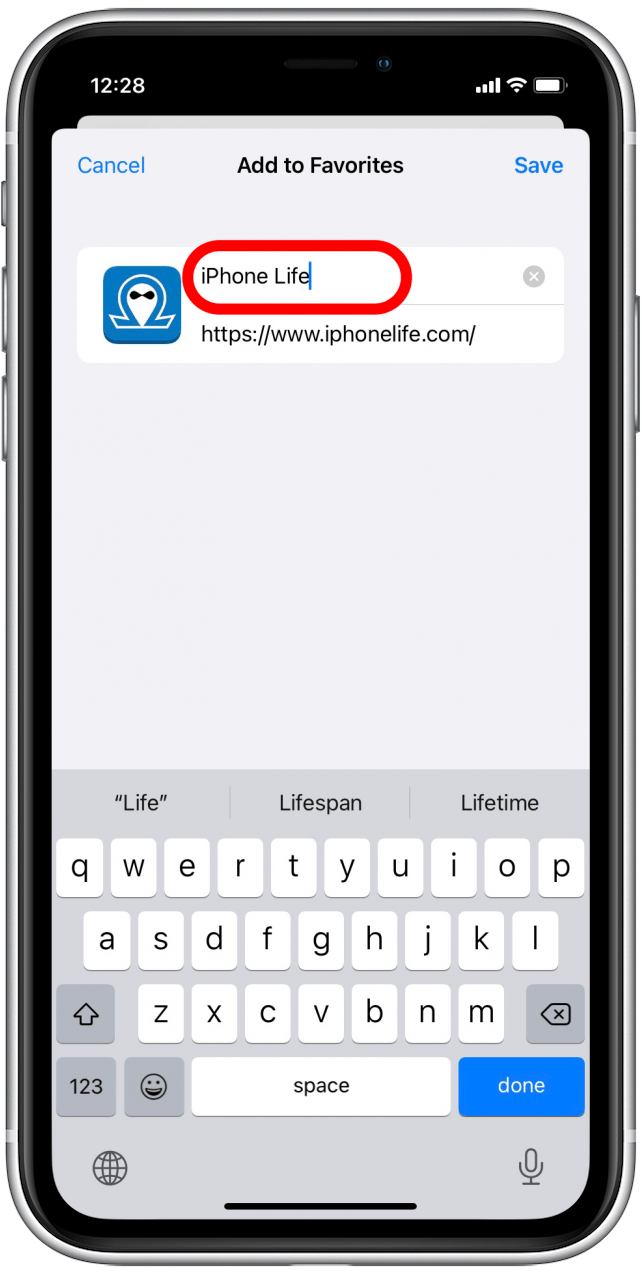
- Tap Save.
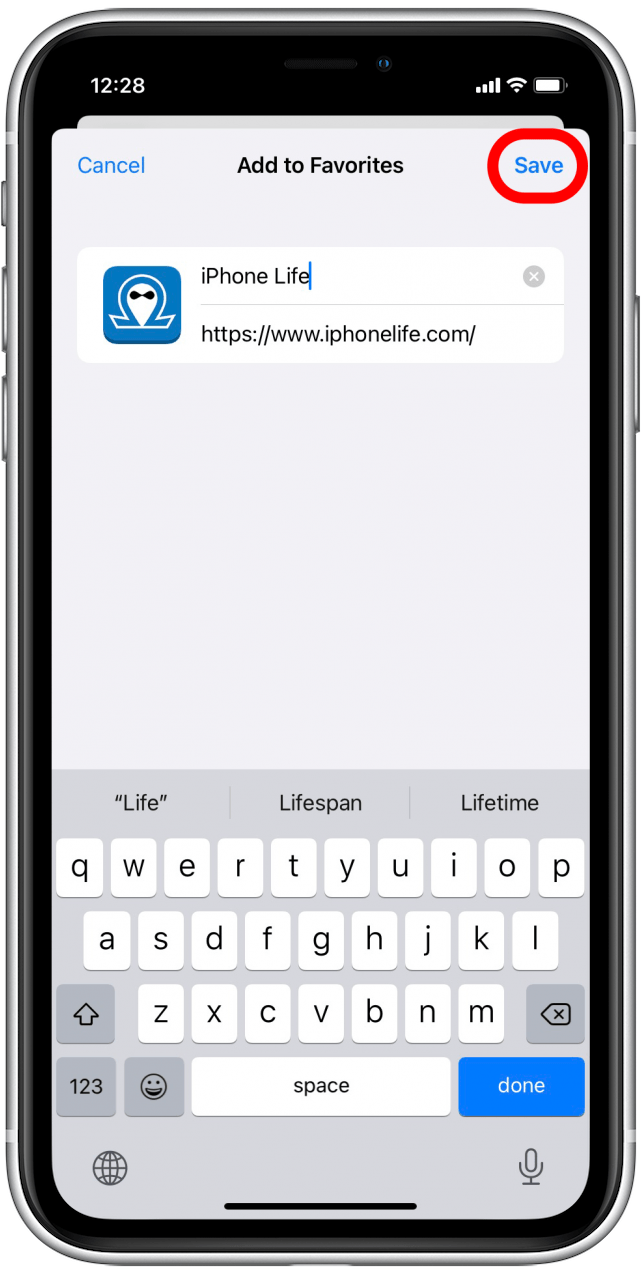
How to Find Safari Favorites on iPhone or iPad
After you've added to your Favorites list on your iPhone or iPad, here's how to find those Favorites:
- To find your Favorites any time you need them, open the Safari app again.
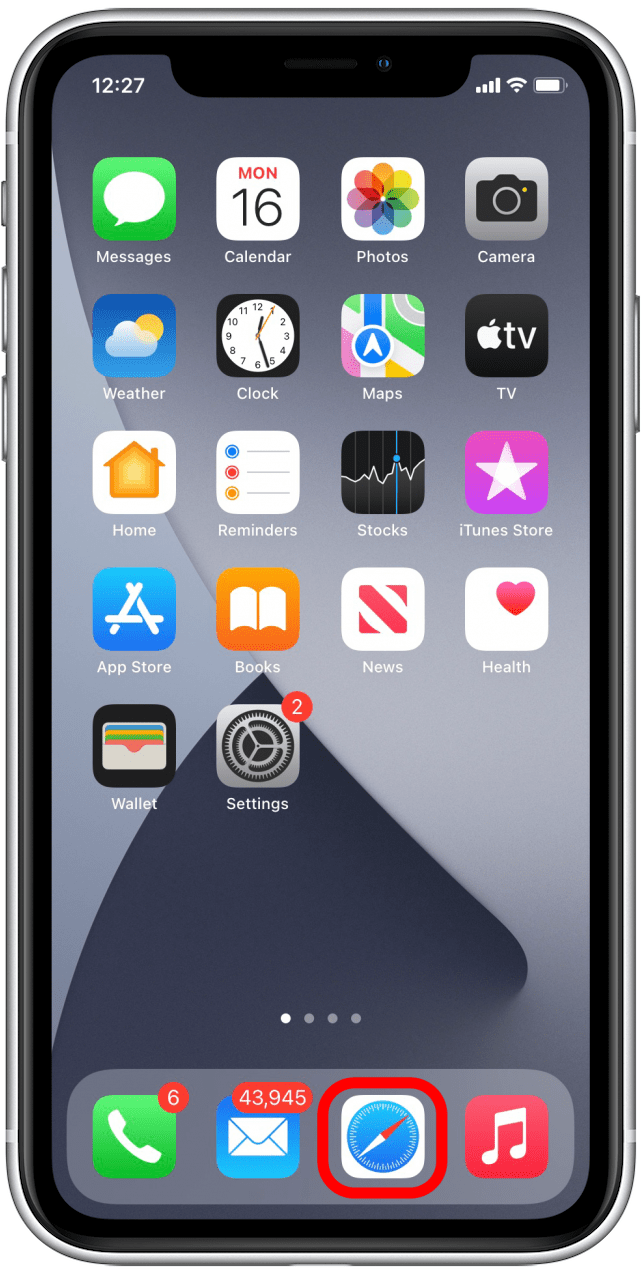
- Tap and hold the tabs icon.
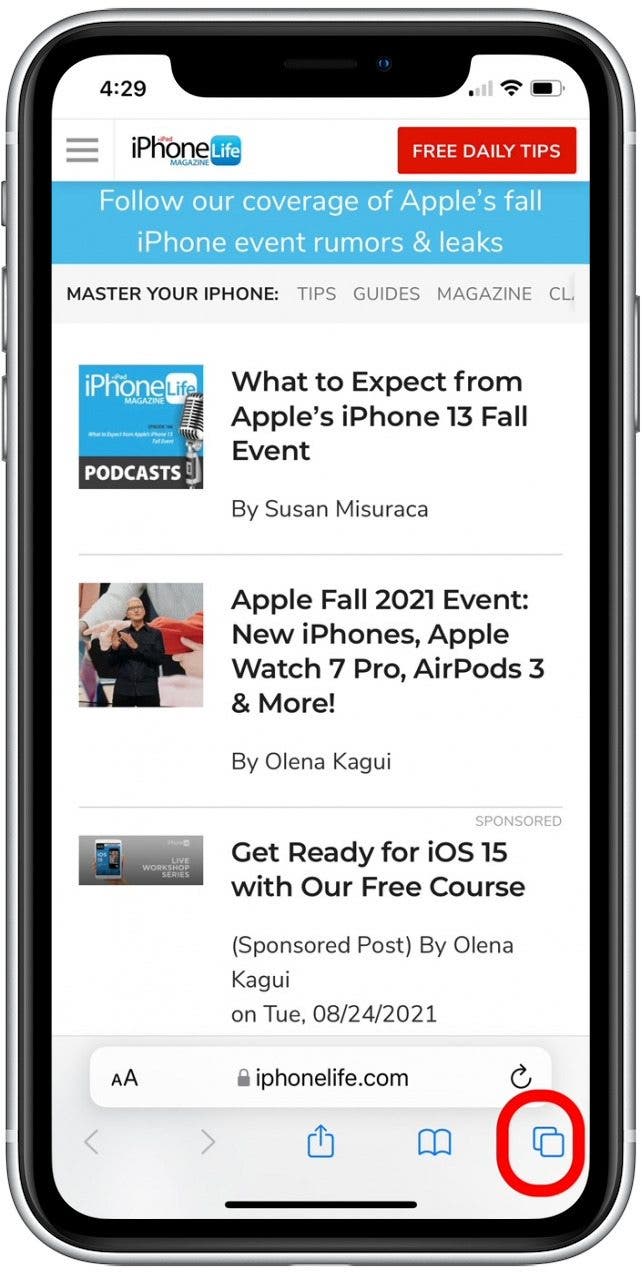
- Tap New Tab.
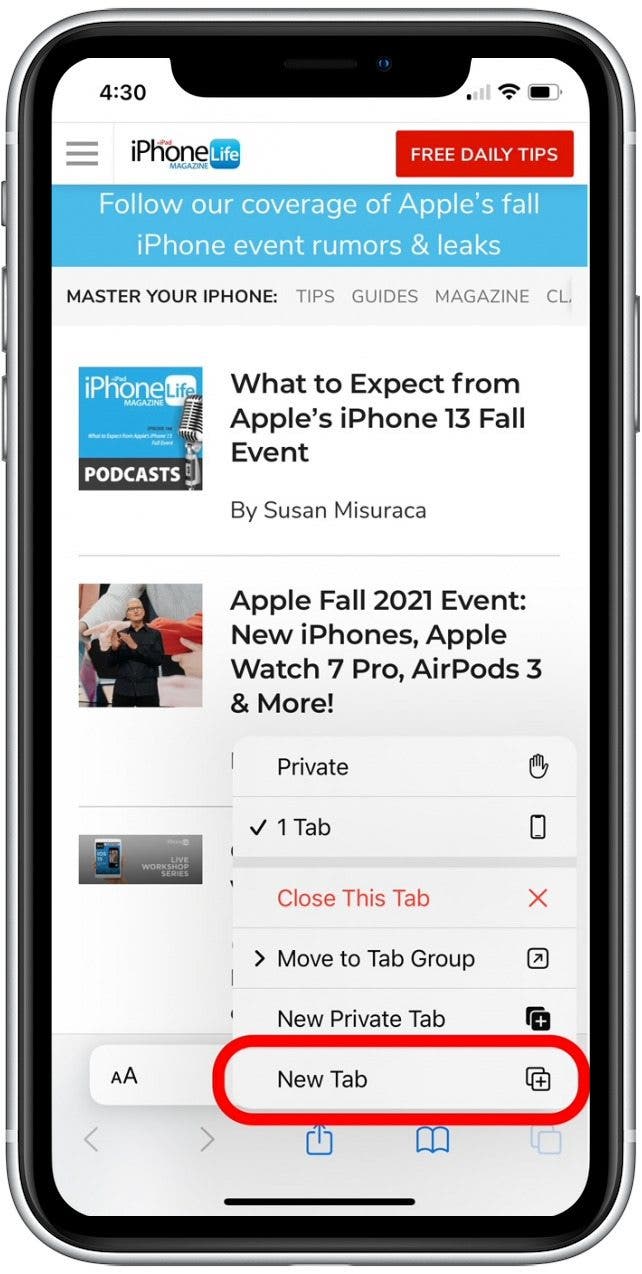
- This will bring you to the Safari start page. You'll see your Favorites listed at the top.
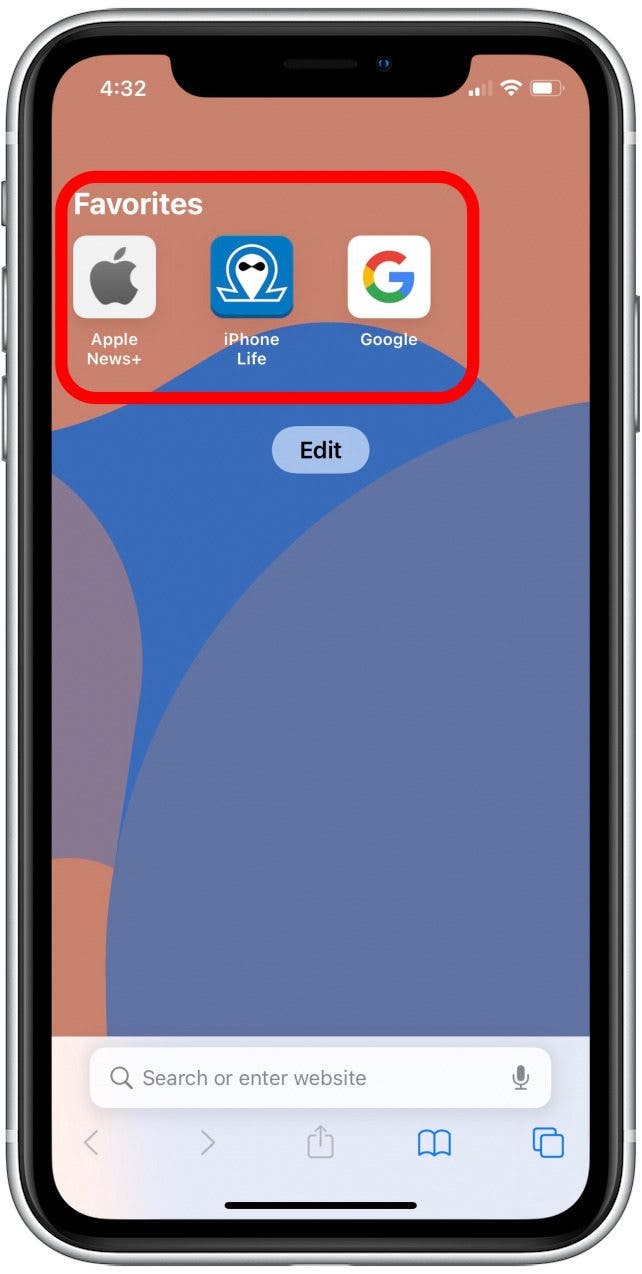
- To see all Favorites, tap the Bookmarks icon.
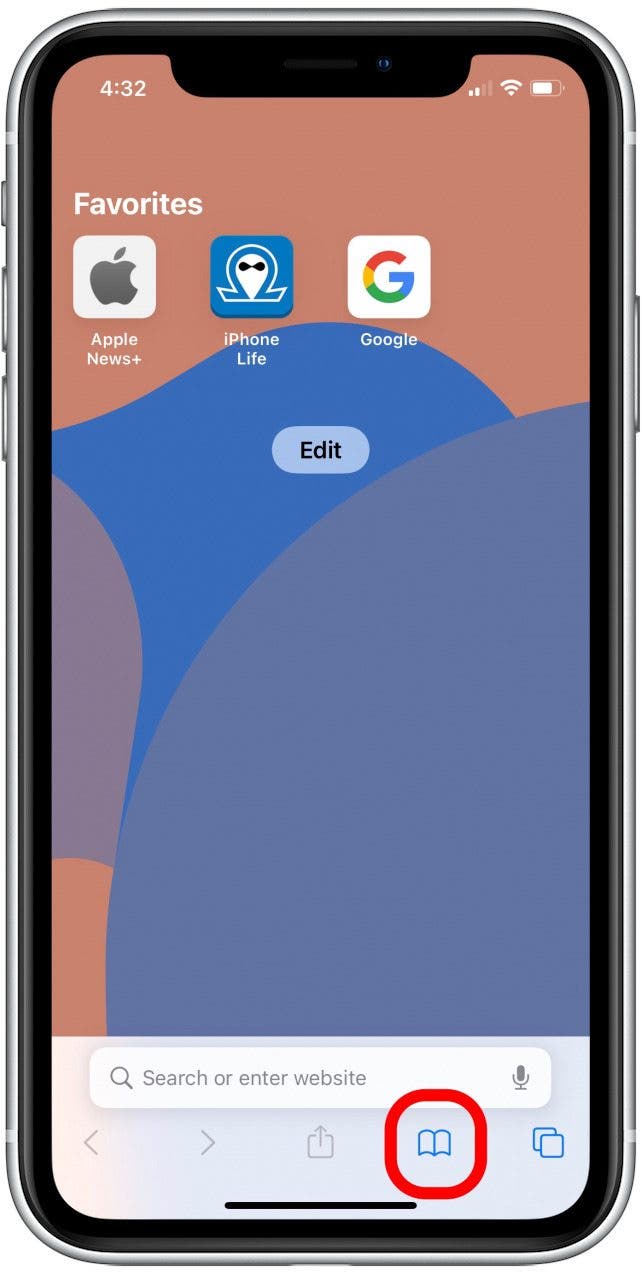
- Tap Favorites.
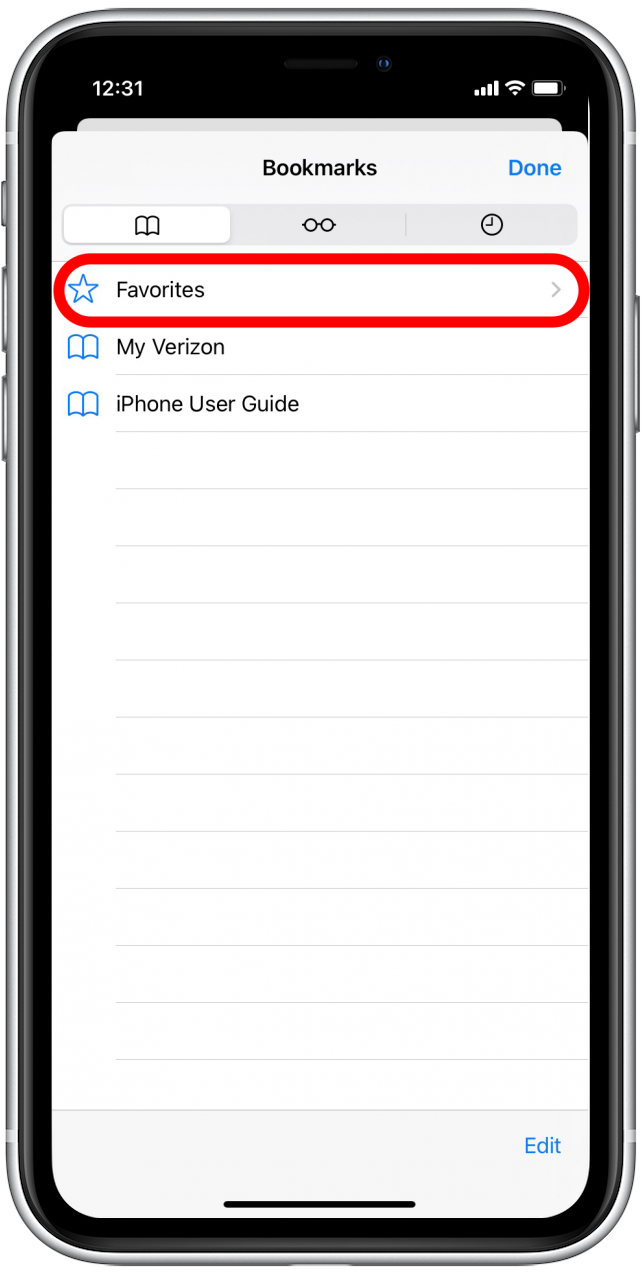
- Now you'll see a list of all your Favorites. Tap the website or page you'd like to visit from your Safari Favorites.
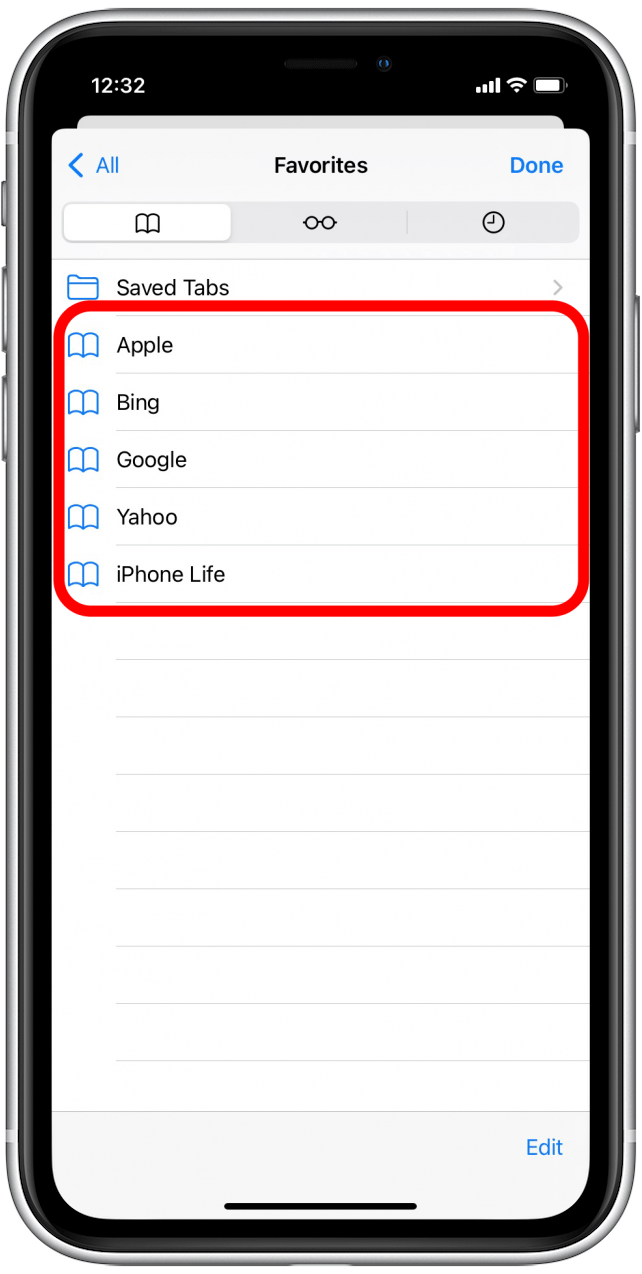
Next, learn how to bookmark all open Safari tabs at once!
Every day, we send useful tips with screenshots and step-by-step instructions to over 600,000 subscribers for free. You'll be surprised what your Apple devices can really do.

Leanne Hays
Leanne Hays has over a dozen years of experience writing for online publications. As a Feature Writer for iPhone Life, she has authored hundreds of how-to, Apple news, and gear review articles, as well as a comprehensive Photos App guide. Leanne holds degrees in education and science and loves troubleshooting and repair. This combination makes her a perfect fit as manager of our Ask an Expert service, which helps iPhone Life Insiders with Apple hardware and software issues.
In off-work hours, Leanne is a mother of two, homesteader, audiobook fanatic, musician, and learning enthusiast.


 Olena Kagui
Olena Kagui

 Rachel Needell
Rachel Needell

 Rhett Intriago
Rhett Intriago
 Devala Rees
Devala Rees






 Cullen Thomas
Cullen Thomas

 Kenya Smith
Kenya Smith