How to Convert Pages to Word in Three Clicks
The easiest way convert Pages to Docx and avoid those online converters.


If you're a Mac user who needs a file to be compatible with Microsoft Word, converting a file from Pages to Docx might seem daunting. Turns out, it's actually super easy to do! File converters might vie for your attention, but all you need to do is click three times when your Pages document is open, and you'll be good to go. Let's learn how to convert a Pages document to Word.
Related: How to Fix Your AirPods When They're Not Working
How to Convert Pages to Word on Mac
If you want to know how to convert Pages to Word, it's easier than you might think! Just:
- Open the Pages document you want to convert and click File at the top of the screen.
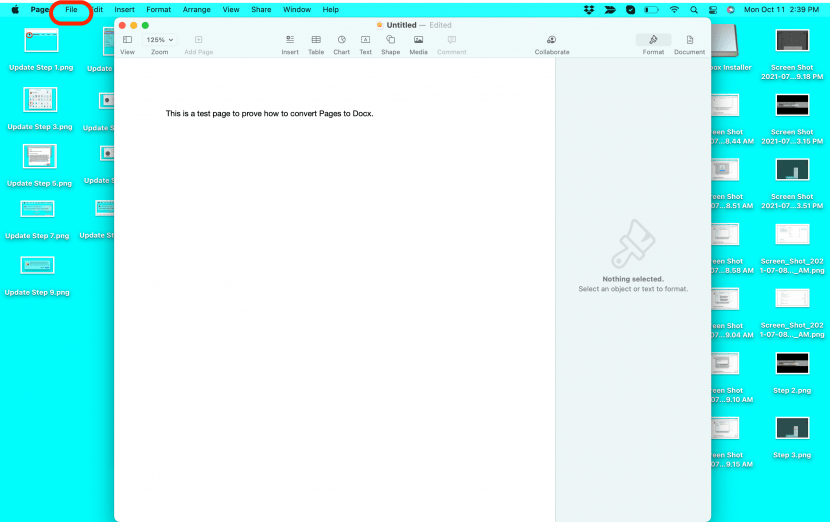
- Hover your mouse over where it says Export To.
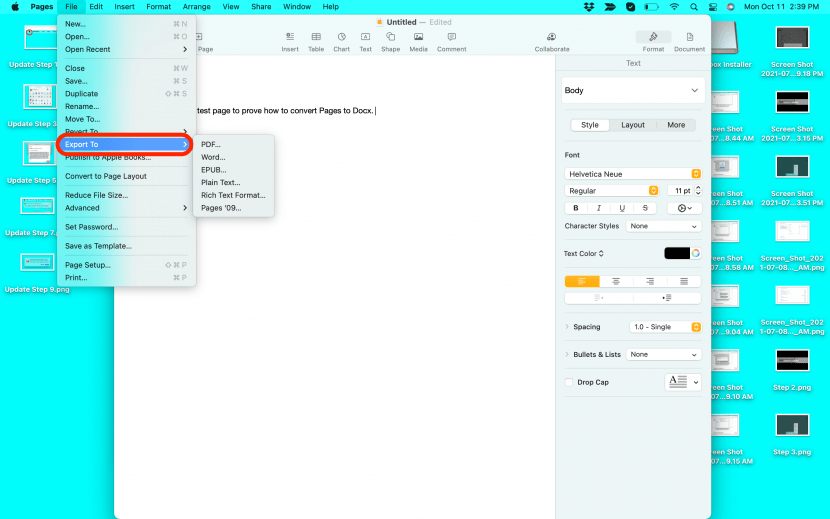
- Click Word...
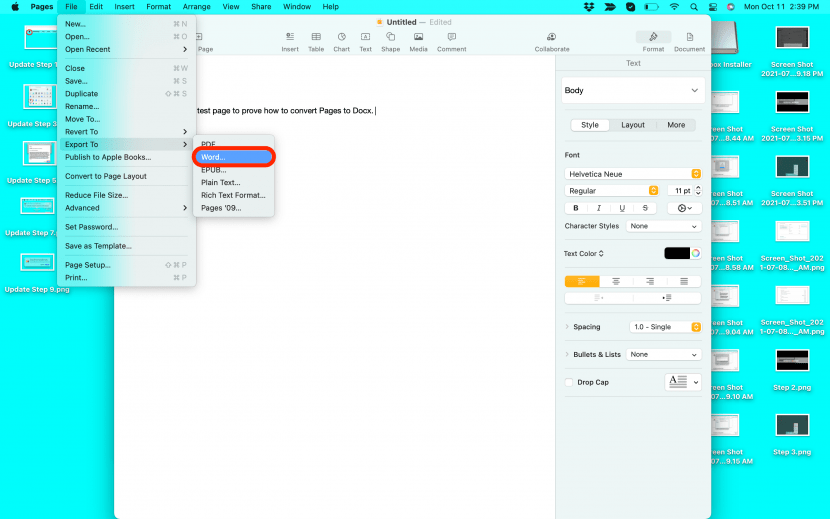
- Choose whether or not you want to require a password to open it.

- Name your file and select where you want it to save it.
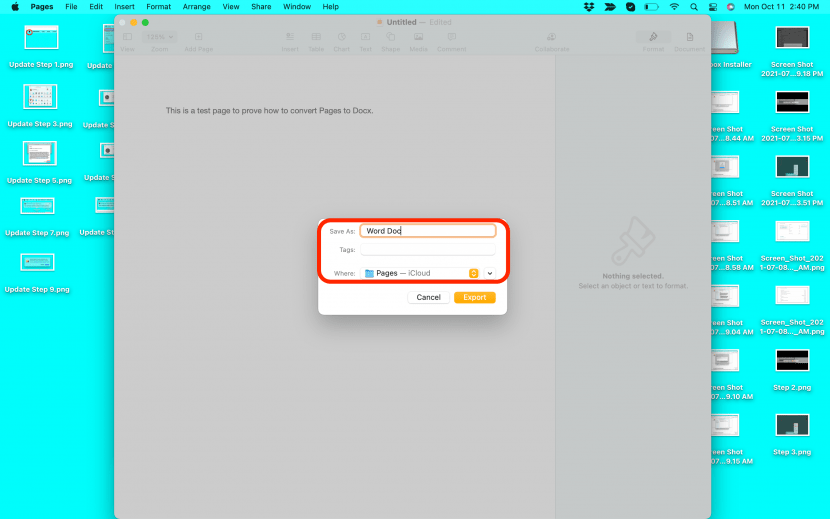
- Click Export.
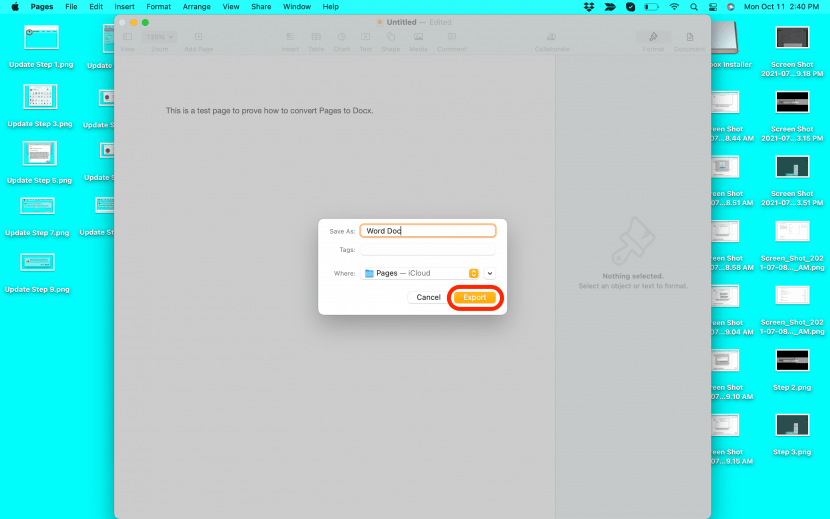
And there you go! You can find in wherever you saved it on your computer and it will open as a Word document. Your Pages document will still be open as a separate file, and you can save it in Pages as well.

Amy Spitzfaden Both
Amy Spitzfaden-Both is the Managing Editor for iPhone Life magazine and an award-winning novelist, with over 10 years of experience in the publishing industry. She specializes in Apple news and rumors, health and fitness tech, and parenting in the digital age. She graduated from MIU with a BA in Literature and Writing.
Amy lives in New Hampshire with her husband and daughter. When she’s not writing or glued to her iPhone, she enjoys hiking, traveling, and creating her own tea blends.
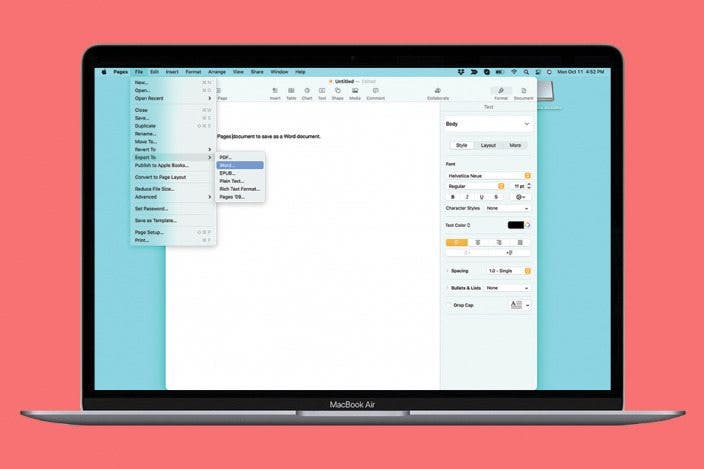

 Amy Spitzfaden Both
Amy Spitzfaden Both
 Leanne Hays
Leanne Hays
 Rachel Needell
Rachel Needell
 Olena Kagui
Olena Kagui

 Rhett Intriago
Rhett Intriago



 David Averbach
David Averbach
 August Garry
August Garry



