How to Organize Reminders on iPhone with Tags
Use hashtags to make sorting and organizing your reminders a breeze.


The iPhone Reminders app is a great tool for making grocery, chore, and to-do lists, but it can feel disorganized at times. Tagging iPhone reminders makes viewing and filtering list items much simpler so you can spend more time being productive and less time trying to find what you're looking for. We'll show you how to tag reminders on iPhone.
Related: How to Find Hidden Apps on iPhone
Why You'll Love This Tip
- If you have a lot of reminders, tagging them will make it easy for you to see all similar reminders in one place.
- Sort your reminders by category for effortless organization.
How to Tag Reminders on iPhone for Better Organization
Use hashtags in Reminders on iPhone for more organized lists and easy filtering so you can quickly find what you're looking for. For more iPhone organization tips, sign up for our free Tip of the Day newsletter. Here's how to use hashtags in Reminders on iPhone.
- Open the Reminders app.
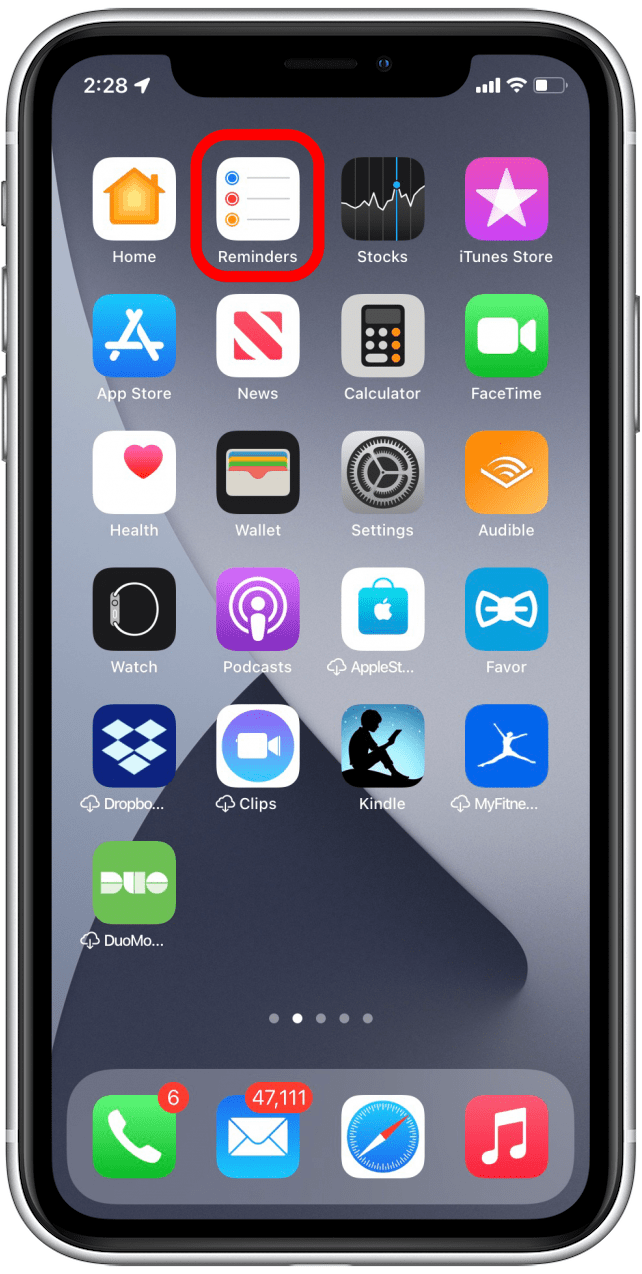
- Tap New Reminder.
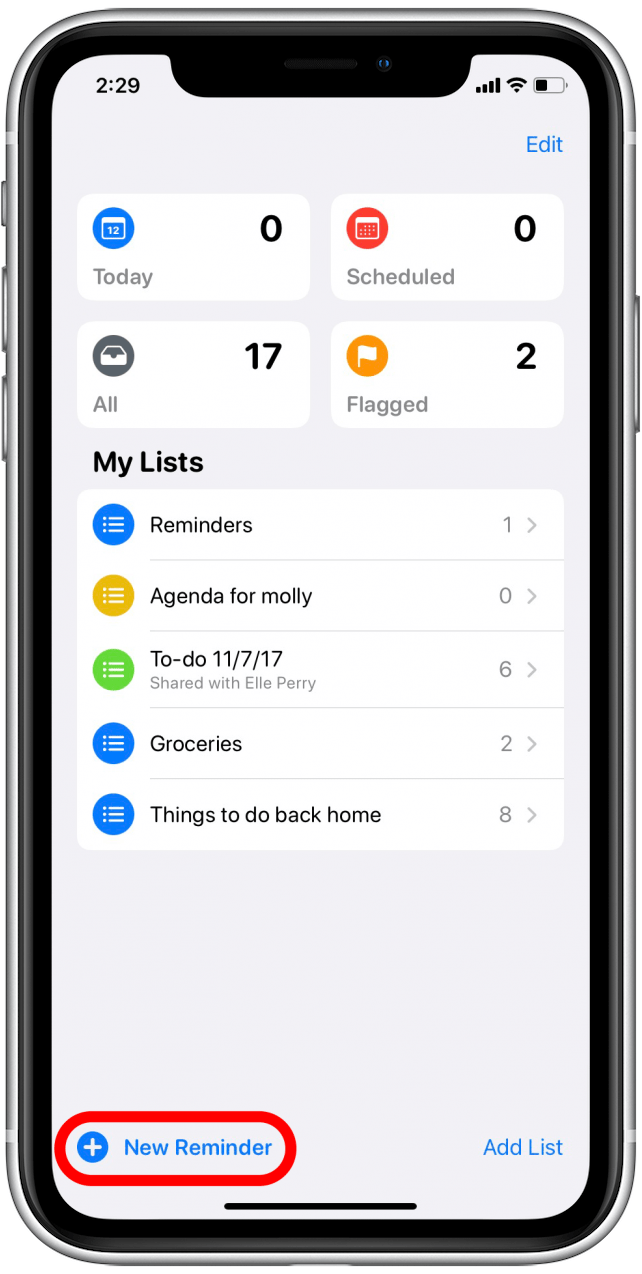
- Enter a title for your reminder.

- Tap the hashtag icon to add a tag to your reminder.
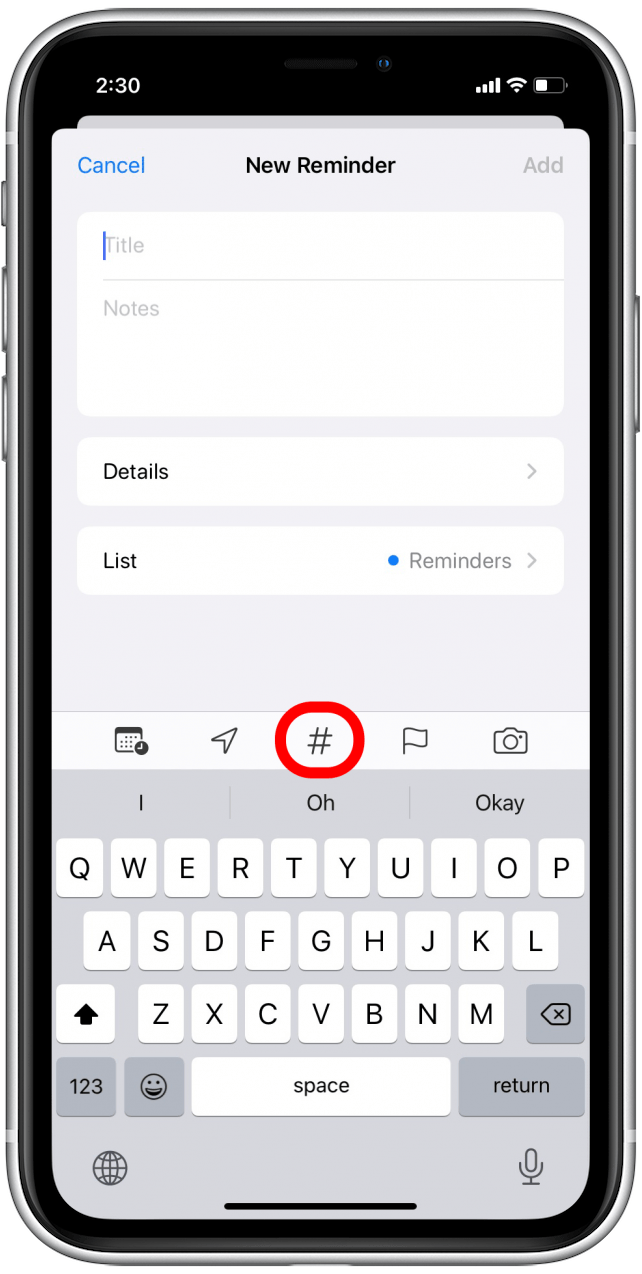
- Enter the tag you want to add to your reminder. It can be anything you want, such as someone's name, a category of food, a special event, or other tags that might make you feel more organized.
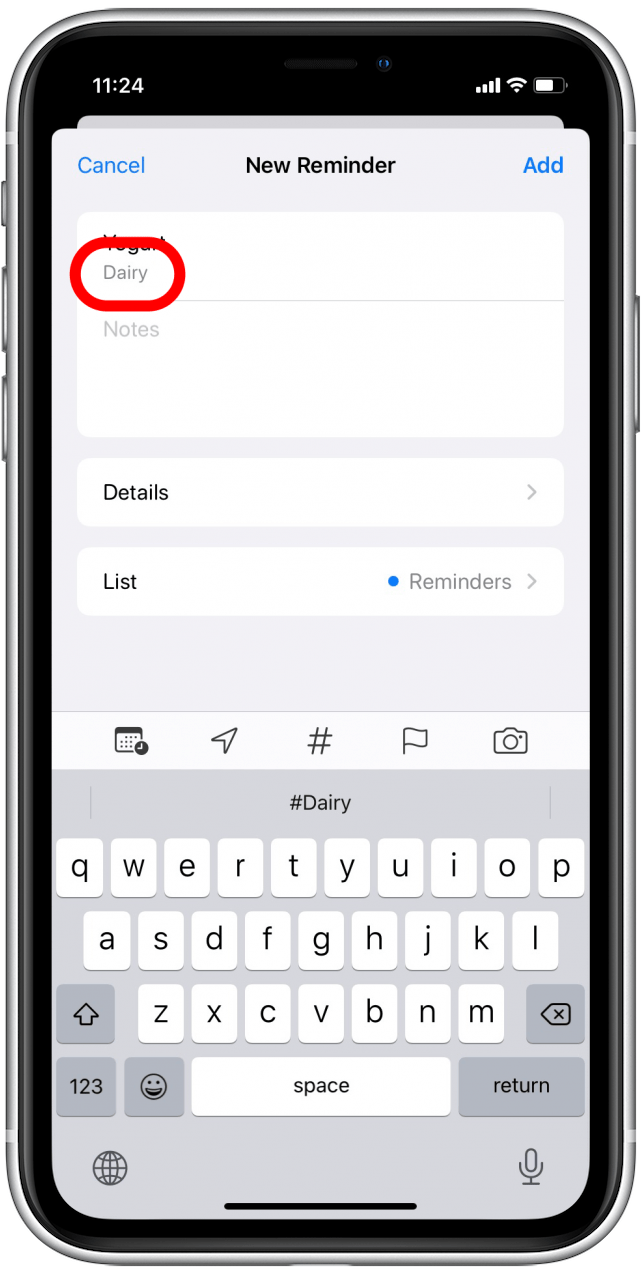
- Choose the list you want to add your reminder to by tapping List.
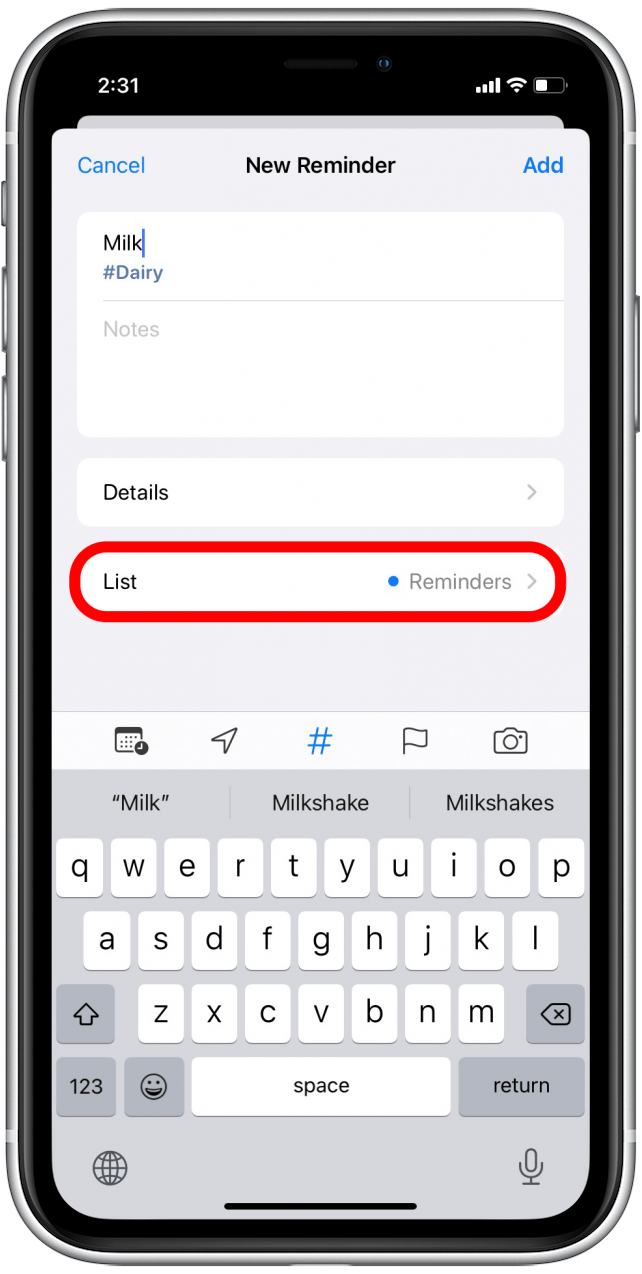
- Tap Add.

- At the bottom of the main Reminders screen, you should now see a section called Tags. You can tap on any of the tags to see all reminders associated with the tag.
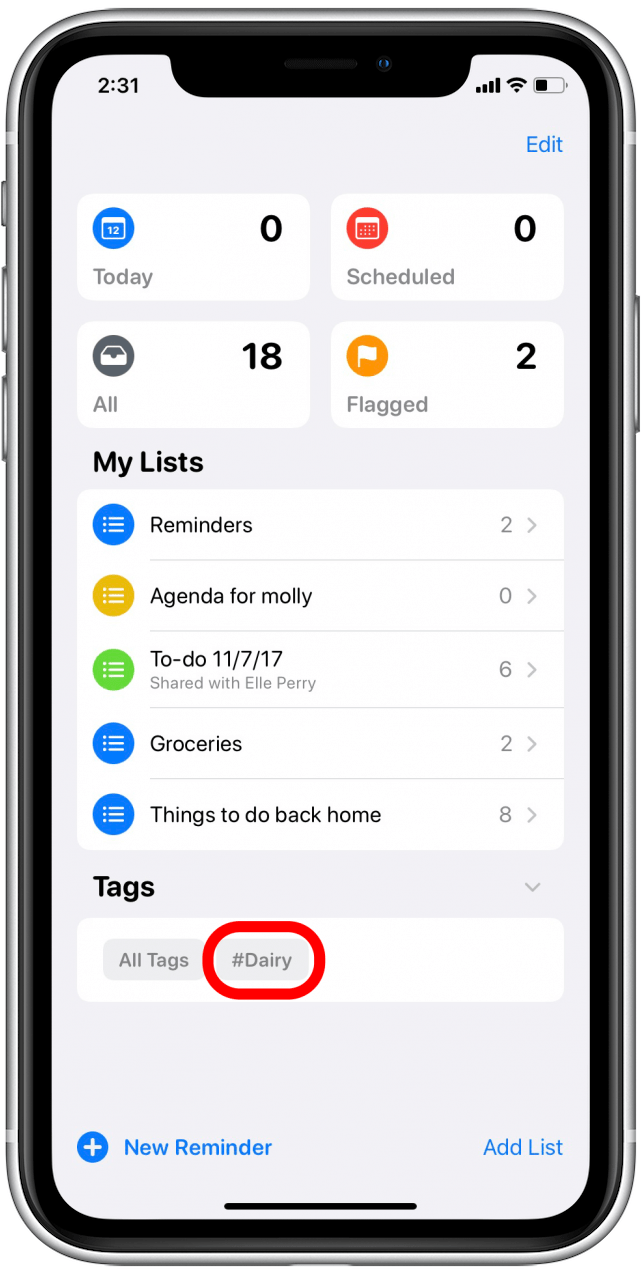
And that's it! Now you know how to add tags to reminders, plus how to filter reminders on iPhone using these new tags.
Every day, we send useful tips with screenshots and step-by-step instructions to over 600,000 subscribers for free. You'll be surprised what your Apple devices can really do.

August Garry
August Garry is an Associate Editor for iPhone Life. Formerly of Gartner and Software Advice, they have six years of experience writing about technology for everyday users, specializing in iPhones, HomePods, and Apple TV. As a former college writing instructor, they are passionate about effective, accessible communication, which is perhaps why they love helping readers master the strongest communication tools they have available: their iPhones. They have a degree in Russian Literature and Language from Reed College.
When they’re not writing for iPhone Life, they’re reading about maritime disasters, writing fiction, rock climbing, or walking their adorable dog, Moosh.
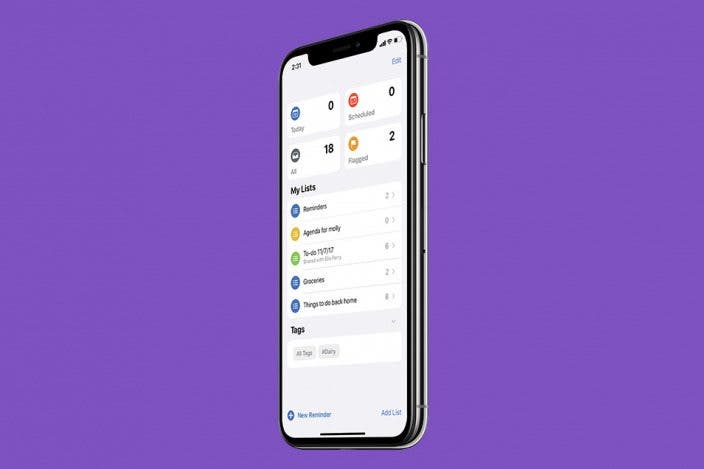

 Rhett Intriago
Rhett Intriago
 Olena Kagui
Olena Kagui




 Leanne Hays
Leanne Hays
 Amy Spitzfaden Both
Amy Spitzfaden Both





