How to Open Apps Automatically at Login on Mac
Let your most frequently used apps open right away when you open your Mac.


Mac startup programs are applications that automatically open every time you log in to your Mac. This is a useful feature if you routinely use certain applications each time you use your Mac or a specific Mac login. Here's how to change what apps open on startup.
Related: How to Find Hidden Apps on iPhone
Why You’ll Love This Tip
- Save yourself time spent manually opening apps that you use every time you start your Mac.
- Use this feature to help remind yourself to do the tasks associated with each auto-opening app.
How to Change Startup Apps on Mac
There are a couple of different ways to change startup programs on Mac, but the simplest and fastest way happens right in your Dock. If the application you want isn’t currently in your Dock, just open the application and it will appear there. To learn more about using your Mac, sign up for our free Tip of the Day newsletter.
- Command-click or right-click on the app icon in your Dock.
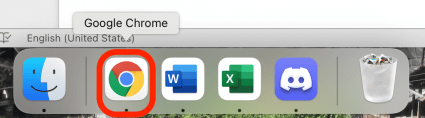
- Hover your mouse over Options.
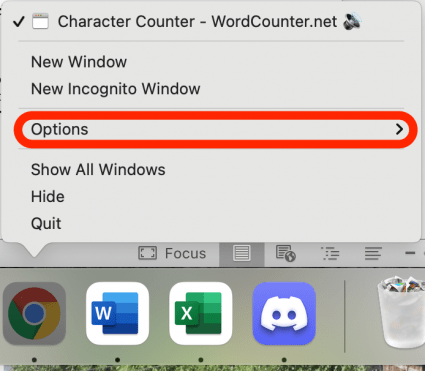
- Select Open at Login.
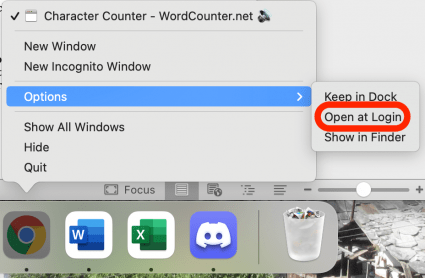
Every day, we send useful tips with screenshots and step-by-step instructions to over 600,000 subscribers for free. You'll be surprised what your Apple devices can really do.

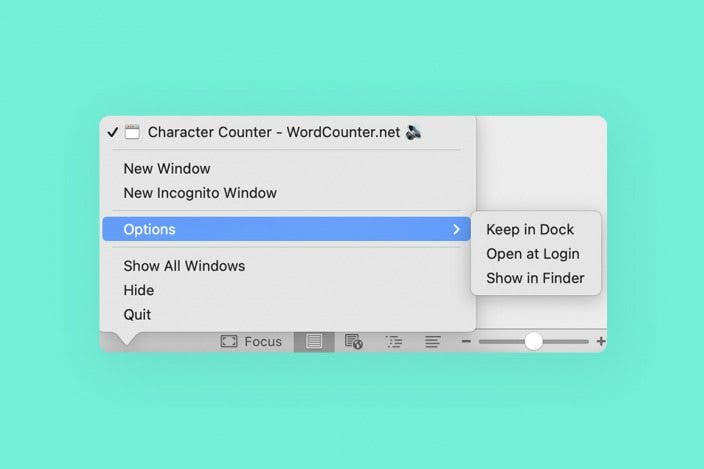

 Olena Kagui
Olena Kagui

 Amy Spitzfaden Both
Amy Spitzfaden Both
 Rachel Needell
Rachel Needell
 Rhett Intriago
Rhett Intriago







 Leanne Hays
Leanne Hays

