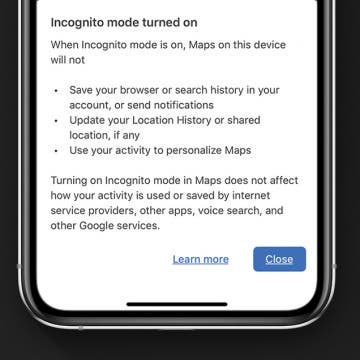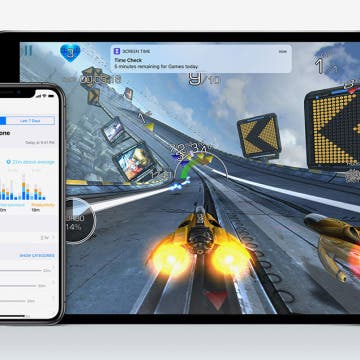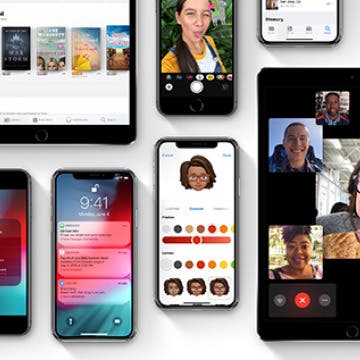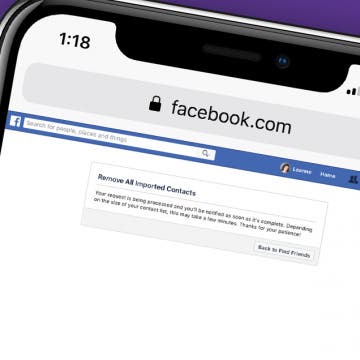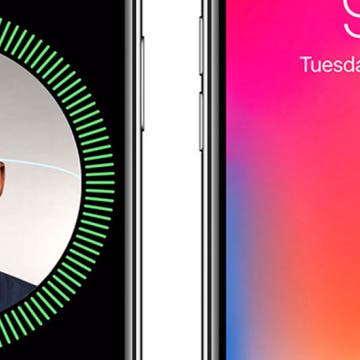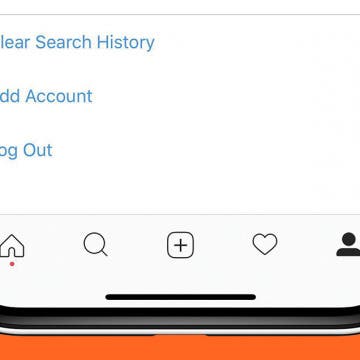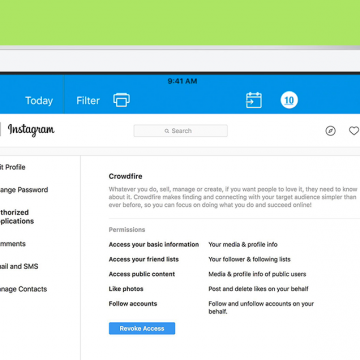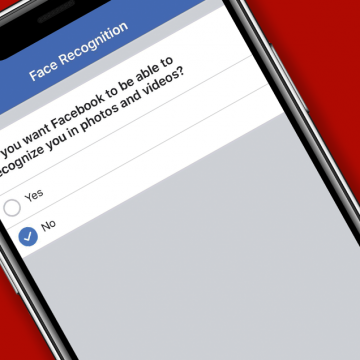You can keep your navigation history a secret in Google Maps on your iPhone by using the new Incognito mode feature. This new way to hide your location history in Google Maps on your iPhone is similar to Incognito mode in Google Chrome, which offers a private browsing window and deletes browsing history when it's closed. This tip will show you how to keep your Google Maps location searches, maps, and navigation history private by using Incognito mode in the iPhone Google Maps app. And what information doesn't get hidden by Google Maps Incognito mode.
Privacy & Security
Protect Your Privacy with a Camera Cover for Your iPhone
By Todd Bernhard
I go to a lot of trade shows, not just technology ones like the Consumer Electronics Show in Las Vegas but also the NY Toy Fair, hoping to find smartphone-related gadgets that would be of interest to iPhone Life readers. That's how I discovered BLOCKERZ Camera Covers ($13.99) from Zorbitz. They are a wholesaler but you can find their products at Amazon, Urban Outfitters, and other retailers. They gave me a sample to try and it turns out, it's not just for iPhones.
Igloo Home Smart Padlock Review
By Todd Bernhard
Over the years, I've reviewed a number of smart locks from Igloo Home and the company now has something for just about every customer and need, from door locks to lock boxes and now the Smart Padlock ($109). Igloo Home sent me the padlock to test; and just in time, as I was setting up a storage locker for my daughter to use at college.
The Worldwide Developers Conference 2019 keynote event has come and gone, leaving us with an array of updates, reorganizations, additions, and hardware to assimilate into our mental map of Apple products and services. Rumors were flying about the death of iTunes, new iOS, watchOS, and Mac features; now let’s go over what really happened, and what it means for both Apple developers and customers.
Review: Brinno DUO Is a Smart Door Camera for Apartments & More
By Todd Bernhard
While I have a Ring video doorbell, it has some drawbacks. First, I had to physically hardwire it into my house. If I lived in an apartment, that would not be an option. The other issue is that I have to find and open my phone to see who is there. If I'm at the door, a peephole makes more sense. The folks at Brinno have a solution, with the Brinno DUO Smart Peephole DoorCam ($199.95). Brinno sent me the peephole camera and, sure enough, no heavy duty tools were required to install it.
iPhone Basics: Intro to Buttons & Ports on iPhone 8 Plus & Earlier
By Hallei Halter
Want to know more about why your iPhone looks the way it does? If you have an iPhone 8 Plus or earlier, here's a general overview of what the external ports and buttons are for. Knowing which functions the buttons perform and what the ports are for can help you navigate and use your device to its full capability. Below I show example of iPhones from Apple's support page to better explain your device.
Restricted! iPhone & iPad Parental Control with iOS 12
By Leanne Hays
This will sound strange coming from someone who works for a tech publication, but I’ve been so worried about buying my daughter a cellphone that I’ve put it off until she was literally the last kid in her grade without one. What have I been worried about? Everything from the more minor things like screen addiction and gigantic data overages, to larger, 60 Minutes-level fears of her getting cyberbullied or meeting an online predator. Now, though, she’s almost 14 and will be in high school next year. I’ve come to the realization that it’s part of my job as a parent to ease my teenager into the technology that’s an everyday part of all our lives, rather than keeping her from it so she has to acclimate herself all at once when she’s old enough to purchase her own smartphone.
There’s no doubt that kids absolutely love to play games on iPhones and iPads. But not all games are created for younger children, and you may prefer they don’t play those games. Luckily, you can set restrictions on your child’s iPhone or iPad. This will give you a little more control over the content your child consumes in the age of information. Here’s how to set Game Center restrictions on your child’s iPad or iPhone.
Apple unveiled iOS 12 today at the WWDC 2018 Keynote, and we can expect exciting improvements and features when the iOS update is released in the fall. From overall upgrades to performance, privacy, and security, to app overhauls for the News and Stocks apps, to fun additional Animoji choices, as well as the brand-new Memoji option, Apple engineers have put together a well-balanced crowd-pleaser of an operating system that we can't wait to upload to our devices! Let's go over which devices are compatible with iOS 12, discuss all the new iOS features, and learn how to sign up for the Apple Beta Software Program to try out iOS 12 before the official release date.
How to Use Parental Controls on iPhone & iPad to Keep Apps from Being Added or Deleted
By Conner Carey
Face it; kids are going to use technology as a regular part of their lives. Whether it's a home or at school, for recreation or education, or all of the above, your children and grandchildren will learn all the ins and outs of your iPhone, iPad, and whatever other devices you may have around the house. We already know it's important to limit screen time to keep our kids well rounded, but what about other parental controls? Apple has created several iPhone and iPad restriction settings that adults can put in place without ever needing to purchase a parental control app, and even more settings are coming with iOS 12! There are many reasons you might enable restrictions on your iPhone; they act like a child lock app and control major aspects of privacy, allowed content, and more. Here are two restrictions I find very helpful; preventing kids from adding or deleting apps on your devices. Let's get started learning how to use these parental control settings.
How to Stop Facebook from Accessing Your Contacts on iPhone
By Leanne Hays
If you have the Facebook app on your iPhone, you've agreed to allow Facebook access to all your phone's contacts. If you don't remember giving that permission, neither do I; but apparently, it's part and parcel of the terms of service. Don't worry, though; there's an easy way to change this sharing setting and make the names and numbers in your Contacts app private again. Let's get started learning how to stop Facebook from accessing your Contacts on iPhone.
Apple has incorporated biometric authentication into the iPhone since the 5s, when Touch ID was introduced. Last year, thanks to the TrueDepth camera that's able to map 3D surfaces, the iPhone X included a brand-new feature called Face ID. iPhone X owners who've set up FaceID can use the feature to unlock their devices, as well as pay for purchases in the iTunes store, Apple Books, the App Store, and to make payments with Apple Pay. Although this feature does add significant convenience to the iPhone experience, many Face ID users have complained that only one person can be registered per device, as opposed to the five different fingerprints that could be set up in Touch ID. It looks as though this issue may be solved with iOS 12, though, because the Beta version gives users the opportunity to register an Alternative Appearance upon setting up Face ID.
How to Clear Search History on Instagram on iPhone
By Leanne Hays
Instagram keeps track of the various hashtags, accounts, and locations account holders search for so that they can easily find their favorite pictures again, and also to use in offering suggested searches to follow and like. If you're not comfortable with your search history being saved, you can clear your Instagram search history. Keep in mind, though, that your new searches will continue to be logged, so you'll need to go through and delete all searches periodically if you don't want them on record. Let's get started learning how to clear search history on Instagram on your iPhone.
How to Set iPhone Parental Controls & Restrictions
By Leanne Hays
It can be a nerve-wracking step, buying your child their first iPhone. There's a lot of inappropriate content in songs, movies, and apps, not to mention creepers and weirdos on the internet. Luckily, the iPhone has parental controls we can set to keep our children from accessing the more unsavory side of the digital world. In this tip, we'll learn how to use the Restrictions screen to enable restrictions and set a passcode so those settings can't be changed by anyone but you. Let's get started learning how to block websites, lock apps, and decide on Allowed Content, Privacy, Allowed Changes, and Game Center features.
Texting Etiquette & Safety: 5 Rules for Keeping Your Kids & Teens Secure & Drama-Free
By Stephanie O'Leary
Okay, so you’ve taken the leap and handed your child or teen a smartphone. You may feel like you’ve made the biggest decision already; but if you want to keep your child safe, you have many more decisions to make ahead of you. I hear a lot of chatter about how to keep kids safe on social media (which is a critically important topic), but there’s not as much guidance when it comes to one of the iPhone’s simplest features: text messages. In addition to keeping kids and teens safe while texting, we need to make sure they understand texting etiquette. Here, I’ll touch on the five most important things you and your child need to know to stay safe, secure, and polite when it comes to texting.
Using two-factor authentication helps ensure that the accounts associated with your Apple ID are safe. Even if someone has your login name and password, they won't be able to access your accounts without a verification code from a trusted phone number or one of your trusted devices. Once you verify a new device, you won't need to use two-factor authentication again unless you sign out of it completely, erase your device, or change your password. Similarly, when signing in on the web, you can choose to trust that browser so that you don't have to go through the verification process each time you sign into your account on your computer. Let's go over the steps of signing in to a new device or iCloud account with two-factor authentication.
How to Get Rid of Spam Instagram Apps & Stop Auto Likes
By Leanne Hays
Instagram account holders have been hit with a wave of spam lately, and from a different source than many have previously experienced. I'm talking about the auto-like or auto-follow phenomenon, where Instagrammers suddenly notice they're following unfamiliar accounts. How does this happen? Insta-following seems to happen when Instagram apps are granted more access to our accounts than they should have. Let's learn how to revoke permissions from spammy apps so we can reclaim our iPhone's Instagram feeds.
Facebook recently announced a new facial recognition feature that informs account holders when their image appears in other people's photos and videos, then allows them to tag themselves. In addition, the feature warns Facebook users when their picture is used to open another account. While some Facebook users find the facial recognition feature innocuous, or even helpful, others prefer to steer clear of what they perceive as an invasion of privacy. For those of you who would like to turn off facial recognition on Facebook, read on to learn how to do so on your iPhone.
The numbers in the Cambridge Analytica Facebook scandal just keep climbing, from an original 55 million to a new estimate of nearly 87 million account holders who have had their data breached. This is because the quiz, "This Is Your Digital Life," collected data not only from Facebook users who completed it, but from all their Facebook friends as well. Facebook has barred the personality quiz from the platform and sent a message to all account holders who took the quiz, but if you'd like to make sure your data wasn't also breached, there's a way to find out. Let's check and see if our Facebook accounts have been compromised by Cambridge Analytica; it's easy to do right from your iPhone.
How to Delete Privacy-Invading Facebook Apps on iPhone
By Leanne Hays
Facebook Privacy: How to Delete Facebook Apps
- Tap on the x to the right of the app you want to delete.
- Choose Delete App or Delete App & Activity from the pop-up menu. I recommend Delete App & Activity.
- After deleting your chosen app, you'll receive a notification telling you the app may still keep data you've previously shared.
- After you tap Close, you'll see a screen like this:
The next time your Facebook app refreshes, the apps you deleted will completely disappear.