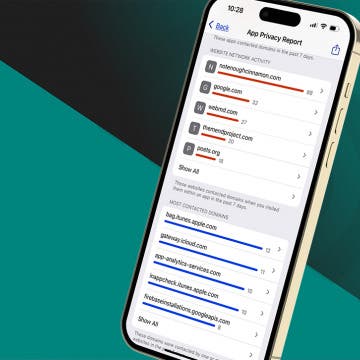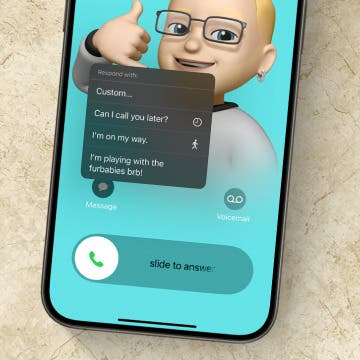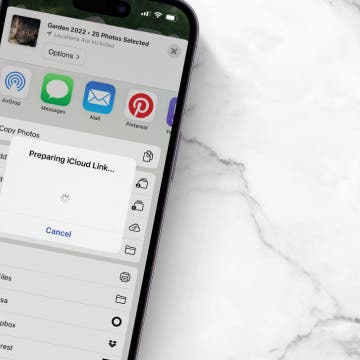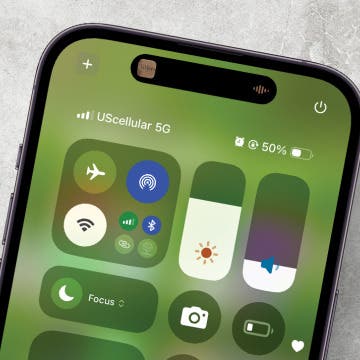How to Redeem an Apple Gift Card & Use It for Family Sharing
By Leanne Hays
Want to know how to add an Apple gift card to a child account, your Apple account, or another family member's account? Here's how to use an Apple gift card with Family Sharing, and how to redeem an Apple gift card on a child account, or for different family members.