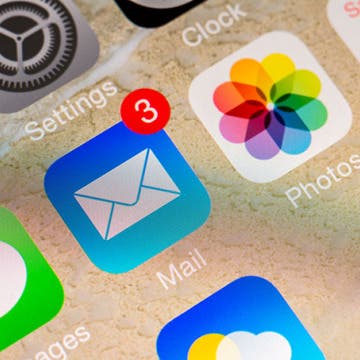Tip of the Day: Use Siri to Control Music Playback
By Paula Bostrom
Why would you go to the trouble of opening your Music app and manually selecting the music you want when Siri can play tracks, albums, and entires genres for you? You can even pause the music or skip at track.